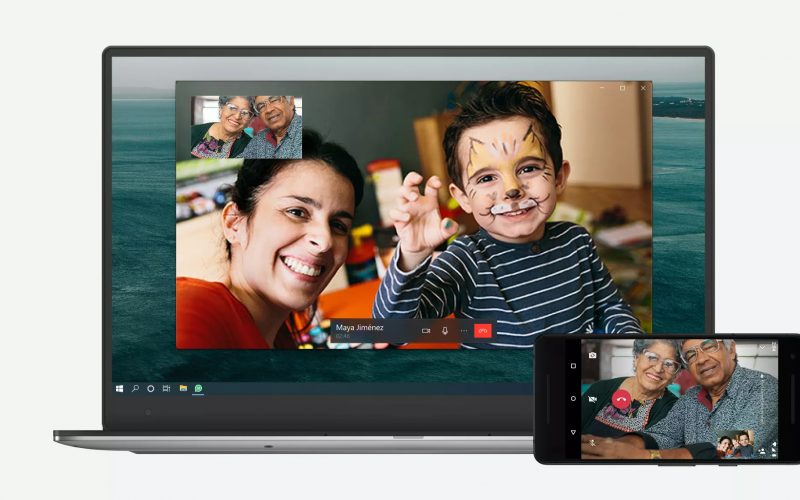Its finally out, the long-awaited feature from WhatsApp for voice and video calls on the PC has been released.
Whatsapp recently announced that it has included the one to one voice and video calls option on the computer. It’s available for Windows and macOS powered computers. It’s available only for single users, so that means you can only have one on one calls individually. This will have an option for both landscape and portrait modes.
Which devices are supported? Is WhatsApp web also included?
As per the announcement the devices for desktop app calling are only for windows and macOS. Windows 10 64-bit version 1903 and newer and macOS 10.13 and newer are supported.
That means if you are a Linux user you will have to find some workarounds. This is because, WhatsApp does not have any desktop app for Linux users, so that means no calls.
This feature is available only for Whatsapp’s desktop app and not for WhatsApp web. So, you may have to wait for longer for WhatsApp to include it on its browser led WhatsApp web. They have added that this feature on the desktop will be a standalone window of itself.
What’s more about this feature? Is it encrypted?
The Facebook-owned company has said that both voice and video calls are end to end encrypted, and this can not be seen or heard by anyone.
It has also stated that group video and voice calls will be added in a near future. That means if you use Whatsapp calls for group chats, for time being you can only do it on its mobile app. Or you can use other video call services such as Zoom or Skype.
How to use the voice and video calls feature on the Whatsapp desktop app?
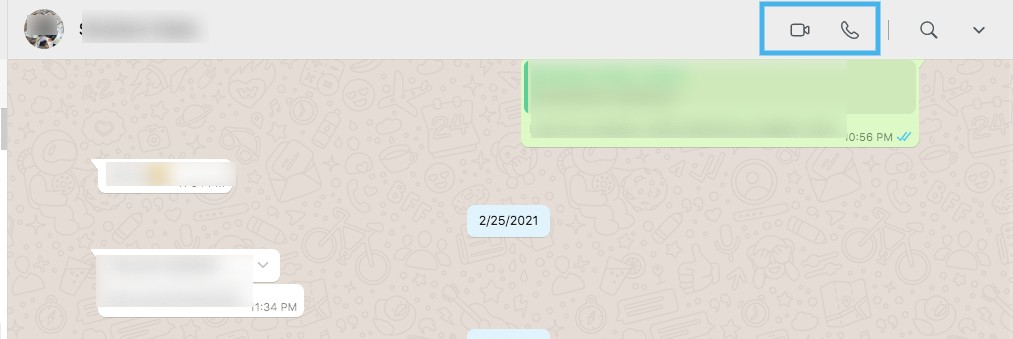
- The first step will be to download Whatsapp’s desktop app in case you haven’t already.
- Next, scan the QR code using the Whatsapp app from your smartphone.
- Once, done with the above step. You can find all the chats on the desktop app.
- Now, Open the individual chat you want to have a voice or video calls with.
- Click on the voice or video icon on the top. This will initiate a call to the other user.
To switch the voice call to video you can simply click on the video or voice icon.
Now that we have seen the steps to make a voice and video call on WhatsApp desktop. Let’s see how to receive the calls. For this, you will have to receive a call from an individual user
- First, you will see an option to Accept or Decline the call.
- You can decline to accept the call and Accept to talk to the caller
- You can choose the options available to switch between voice and video calls.
- You can also click on the X option to ignore the call.
Note: For the call to be made easily, you will have to allow Whatsapp to access the microphone and camera functionality of your computer. Also for calls, you can use only the device’s primary hardware option and not make arrangements like making your mobile as a webcam and mic for the calls.
You may have noticed that recently Whatsapp has been releasing many features to attract new or old users who migrated to different WhatsApp alternatives due to its privacy change.
Do let us know in the comments below what other WhatsApp features are you waiting for. If you liked this news blog, turn on the notification option from the browser to receive a notification next time we upload a new one. Do share it with your friends and family Whatsapp groups 🙂
Untill next time, Chao 🙂