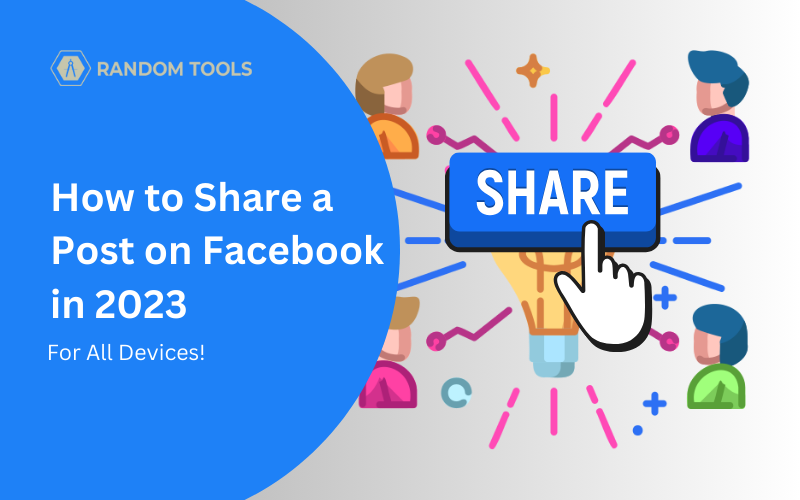Facebook is one of the biggest social media platforms in the world that helps connect people with their friends and family all around the world to communicate and interact with each other.
In this article, we’ll explore how to share a post on Facebook through various devices and keep things exciting!
Know This Before Sharing a Post on Facebook
If you want your friends, family and loved ones to share something you’ve posted on Facebook, you need to make sure your posts are public and shareable.
Read more about how to make your post sharable on Facebook and let your people enjoy your created content.
Similarly, you must ensure the admin you want to share the post has no privacy restrictions.
If there are any privacy restrictions on the post, you can either appeal to the admin to make the post public or choose something similar from the other account.
How to Share a Post on Facebook – From a Desktop
Log into your Facebook account and navigate to the post you want to share.
After landing on your preferred post, press the Share button from the bottom right corner of the post (right next to the comments button – refer to the image below).
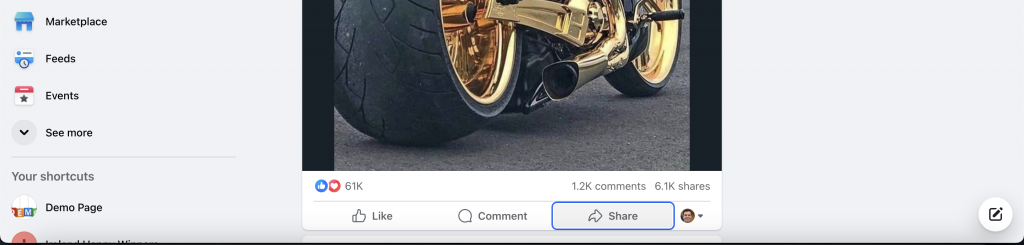
After selecting the button, you’ll be provided with more options to share the post, including:
✓ Share Now: To share the post instantly directly to your feed.
✓ Share to Feed: Share the post to the news feed with more options, such as adding descriptive text before posting.
✓ Share your stories: To share directly to your Facebook stories. You can also expand your Share to other Facebook-owned platforms such as Instagram and WhatsApp.
✓ Send to Messenger: To share the post with your friends and family individually without letting everyone know about it. This method works perfectly for personal communication.
✓ Share to a page: Share the post to your or someone else’s Facebook page as a niche conversation.
✓ Share to a group: Share the post to your or someone else’s Facebook group as a niche conversation.
✓ Share to a friend’s profile: You can use this option to share the post directly to your friend’s profile. It works like a charm if you wish your loved ones special occasions. (This option may require access.)
After selecting your preferred options to share the post, you’ll be provided with another window to ensure you’ve added a proper caption/description about the post before you share.
Hit Share after you’re done.

How to Share a Post on Facebook – From Android or iPhone
Sharing a post on Facebook, whether from an Android or iPhone, has similar steps to sharing it from your computer. Although a different-looking interface can confuse you, here are the simplified steps you can follow to do the same quickly and easily on your device.
Open the Facebook app on your smartphone.
Navigate yourself to the post you want to share on Facebook.
Select the Share button beside the comments (Refer to the image below).
Although optional, you can type your description and select your choice from the drop-down menu by clicking the Feed option. This will help you choose where you want to share a post on Facebook (Explained above).
Tap Share Now when done.
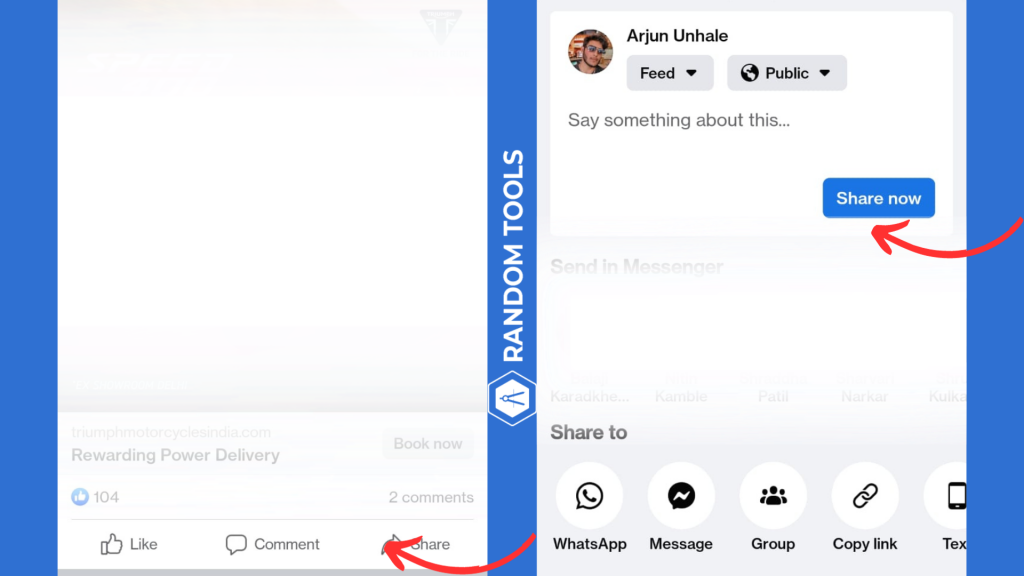
Conclusion
And that’s it! If you follow the above steps correctly, you have now become a pro in learning how to share a post on Facebook, no matter the device. You’re ready to share that cute cat picture you love, so keep in touch with your people.
If you’re curious about who’s shared your post on Facebook? Here’s everything you need to know about how to see who shared your post on Facebook in 2023 and clear all the doubts on the go!