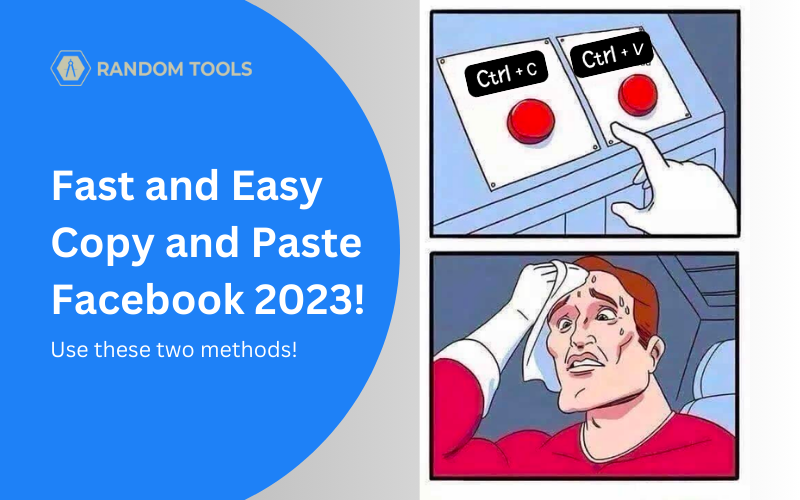Facebook has its own way of keeping your friends, family, and loved ones together all the time, especially now that FB owns WhatsApp and Instagram.
When you have all these platforms at your disposal, sharing links or media from one platform to another can be challenging, especially when you don’t know how to copy and paste on Facebook.
In this article, we’ll explore how to copy and paste on Facebook quickly and easily. Even if you’re using a PC, Mac, or smartphone like Android or iPhone, we’ve got you covered!
How to Copy and Paste Text on Facebook?
Let’s cover how to copy and paste on Facebook via your web browser and Facebook application on your smartphone.
Via PC or Mac
Follow the steps below:
Step 1 – Log into your Facebook from your preferred web browser from your desktop.
Step 2 – Navigate towards the post content you want to copy (preferably text).
Step 3 – Now, you can select the text by clicking and dragging the cursor to the preferred length you want to copy.
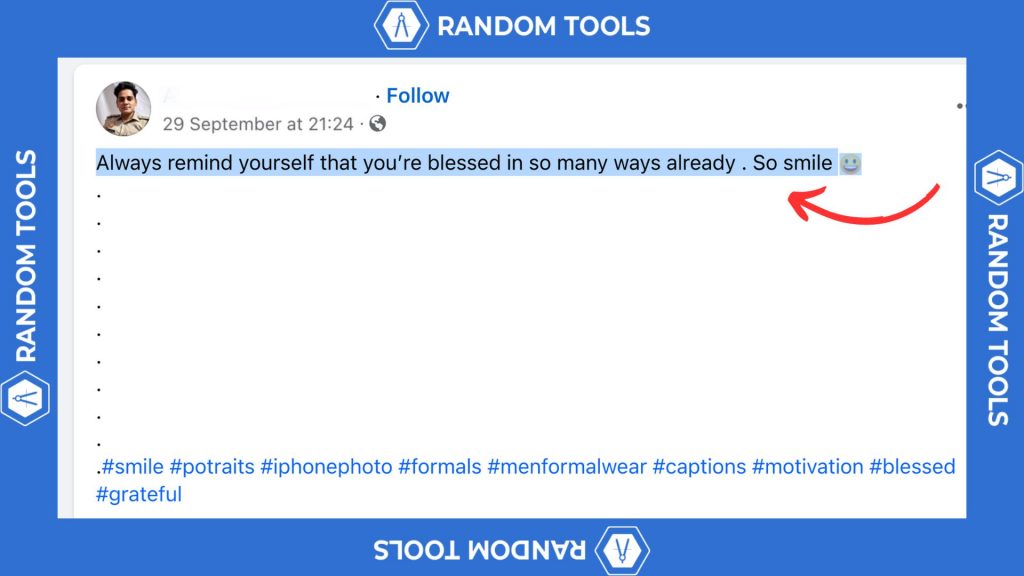
Step 4 – After highlighting the text from the beginning and the end you want to copy, right-click with your mouse and select Copy from the options menu.
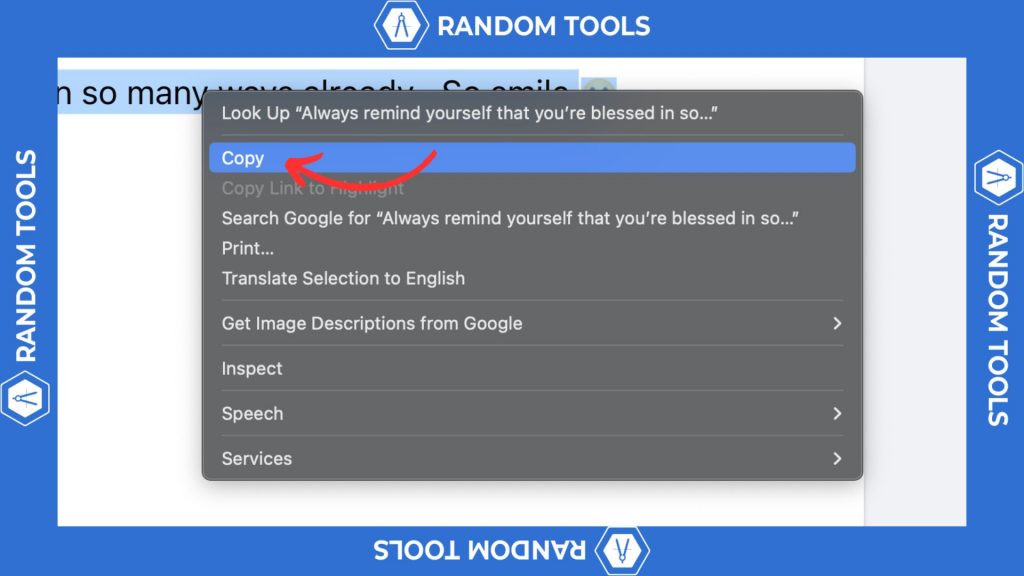
Similarly, you can use keyboard shortcuts to do it in no time! To copy the highlighted text, use Ctrl+C (Using Mac? Use Command+C).
Step 5 – Now, head to where you must paste your copied text. Be it your Messenger or your Facebook stories.
Step 6 – To paste your copied content, right-click on the text box and press Paste from the given options.
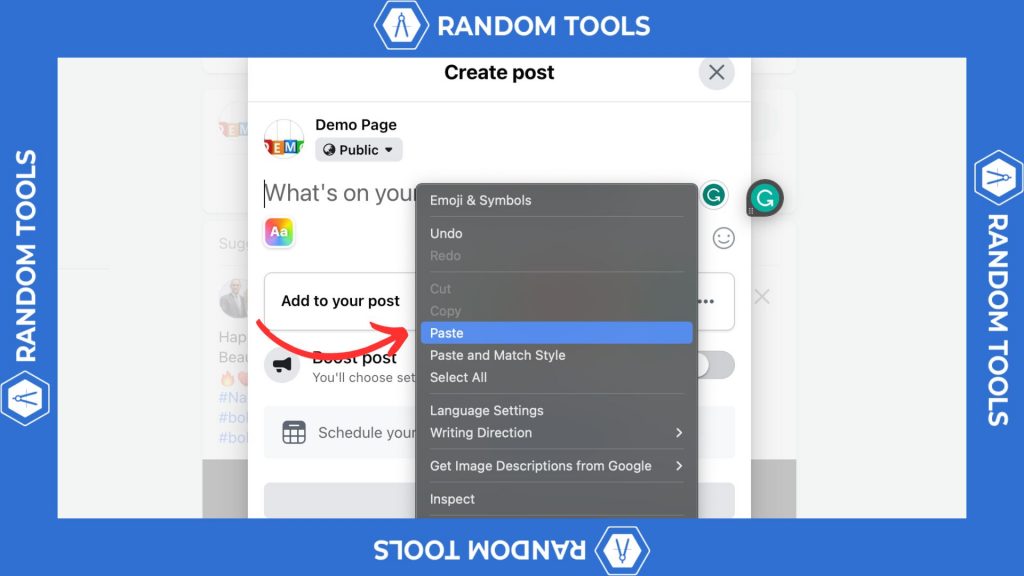
Alternatively, you can choose keyboard shortcuts by entering Ctrl+V (Command+V for Mac), and you’re done!
Via Android or iPhone
You can copy and paste text on Facebook whether you’re using an Android or iPhone. The steps mentioned above are similar for smartphones, with an exception.
✓ Follow steps 1, 2, and 3 mentioned above.
✓ Now press and hold the text until the highlighter appears.
✓ Drag your finger towards your preferred length.
✓ An option box will appear after selecting the text from which you can select Copy and navigate to where you would like to paste.
✓ Now press and hold the text box where you want to paste, and select Paste after the revealed option box again, and you’re done!
How to Copy and Paste Images on Facebook
Just like we’ve learned how to copy and paste text on Facebook, you can do the same with images by simply right-clicking the image by selecting Copy (for Windows or Mac) and similarly pasting the image on your preferred locations by selecting Paste.
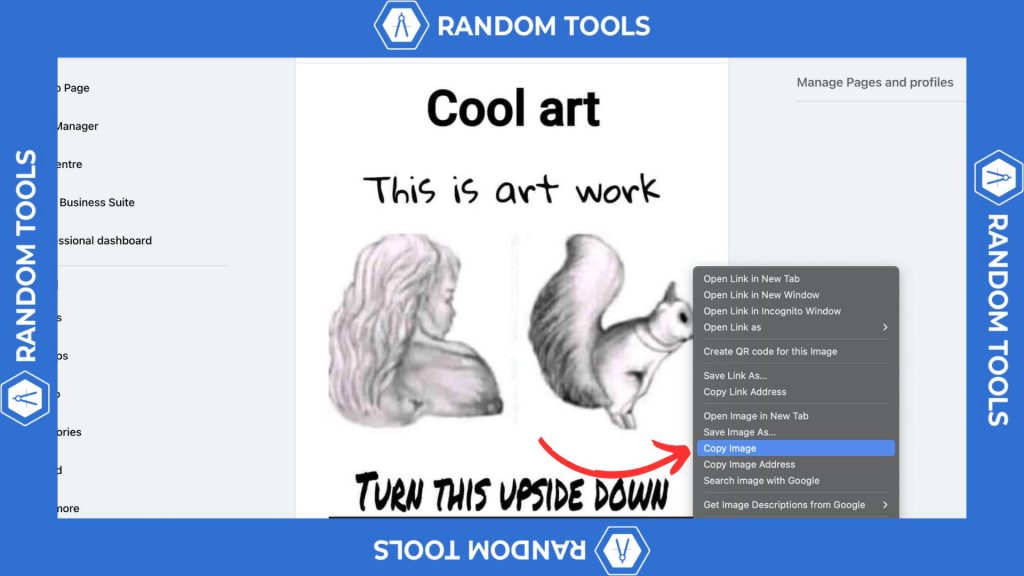
Similarly, you can do the same on your iPhone using the drag-and-drop method: Hold the picture for 1 second, drag it to your preferred location, and drop it on the text box. You can also do an easy copy-paste by pressing and holding the image until an option box is revealed. Select Copy and Paste accordingly.
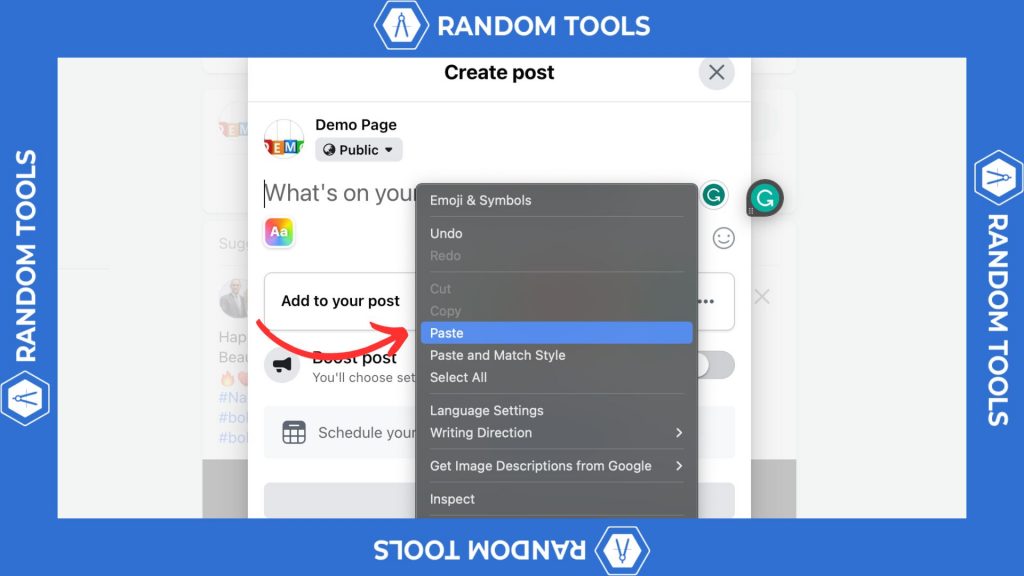
Summary
Here’s what you need to know about how to copy and paste on Facebook:
✓ You can copy and paste more than just texts.
✓ You can use Ctrl+C (Copy) and Ctrl+V (Paste) on Facebook.
✓ Your copied items are temporarily saved on your system’s clipboard until they are pasted elsewhere.
Must Read: How to Share a Post on Facebook in 2023 – For All Devices!
Conclusion
Copy-pasting media on Facebook has never been this easy! Now that you know how to copy and paste on Facebook, you can keep your creative juices flowing as soon as you want to share something relatable to your Facebook friends.
Although, we request you to be mindful of what and where you are pasting. That cute cat picture might have copyright issues if you monetize someone else’s content.
Happy sharing!