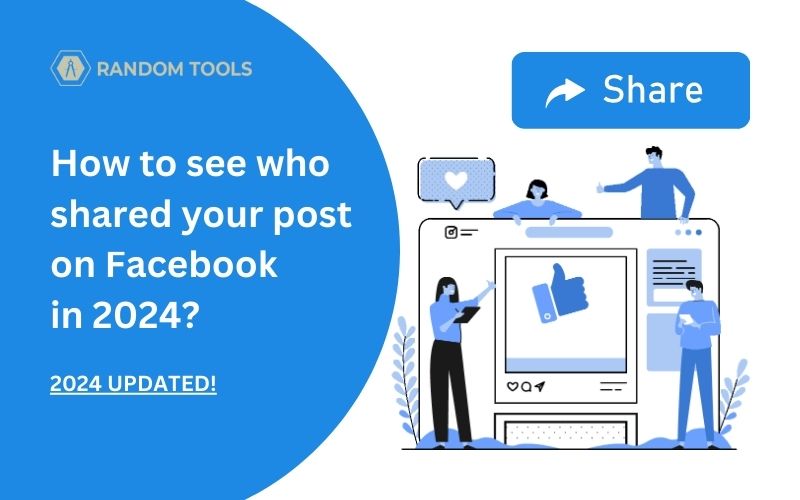Are your Facebook posts reaching people outside of your friend circle? In this article, let’s find out how to see who shared your post on Facebook.
Facebook has been growing a lot, with new users adding day by day, and knowing how privacy is on the social media site, you may be concerned about your new or older posts, which may lead to some trouble.
In case you are curious to know about a post you shared a month ago or the post you recently uploaded as original content, we will share with you some methods through which you can learn about the user-shared list.
Important: You can only see the names of users whose privacy settings are public or are in your friend list. In case they share your public post to their timeline or any other way, i.e., through groups, stories, etc, and their setting for the post is private and is not in your friend list, you may not be able to see their name. You have to figure out by guessing the number of shares on your posts.
Also read: Customize the privacy settings to receive PM on Facebook
If the user who has shared your post has privacy settings for the public, you can see their names and profile by following the below instructions. Here’s how:
How to See Who Shared My Post on Facebook
Before going on to the steps, you should know that Facebook has many different features where a user can share a post. They can share a post on their timeline, story, Facebook groups, private chats, pages, etc.
Let’s explore the various methods that we believe are the best of all:
Related Post: How to make your Facebook post shareable.
See Who Shared Your Post on Facebook Using Notifications
If you have shared a post recently, Facebook will share the likes, comments, and share notifications every time someone chooses to use one of the options.
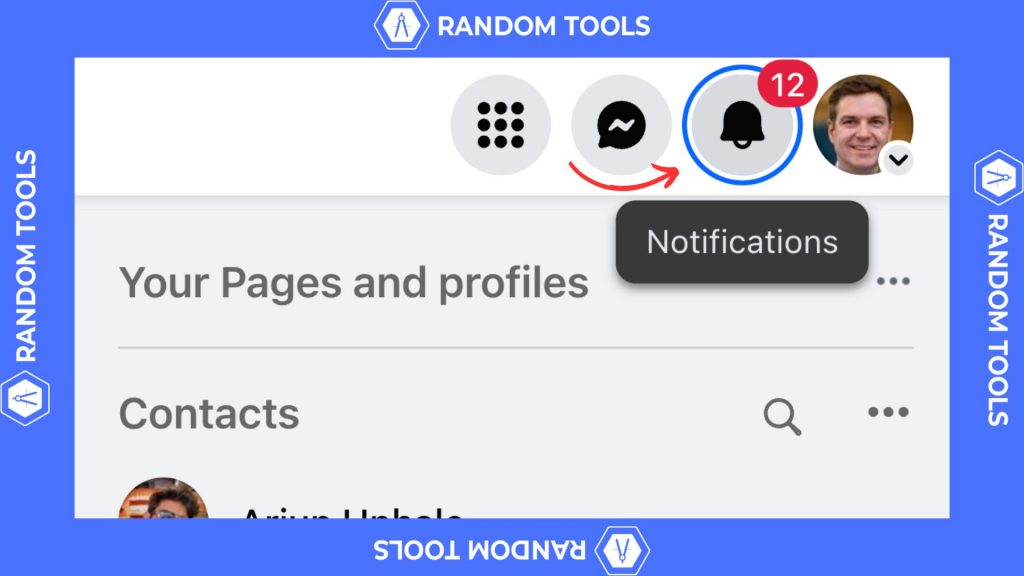
To see who shared your Facebook post through notifications follow the below steps.
Step 1 – Login to your account on Facebook
Step 2 – You can see a notification option (a bell icon) on the top right-hand corner of your browser.
Step 3 – Click on that bell icon, and you can see all the updates of your recent post.
Step 4 – In case you can’t see any update in this section, you can keep checking on it for some time; as soon as any update appears, you will see a red dot with a number in it. Click on the same to view the details.
See Who Shared Your Post on Facebook Using Timeline
In this section, you will see who shared your Facebook posts through your timeline.
Step 1 – Login to your Facebook account if you have not already.
Step 2 – Select your name on the top right side of the browser to open your timeline.
Step 4 – This section will show you all your previous posts, photos, videos, and profile information. Scroll down to the post you want to see the details of.
Step 3 – Now, underneath the particular post, you will see three options Like, Comment, and Share.
If the post is shared, beneath the share button, you will see a message like “#Number shares”. If you can’t see this message that means the post was not shared.
Step 4 – Now, click on the number of shares option to see the list of users who shared your post appearing on the screen
Note: The users you can see in the list may be only those whose privacy settings are public. The list will not show if the post has been shared through a private message.
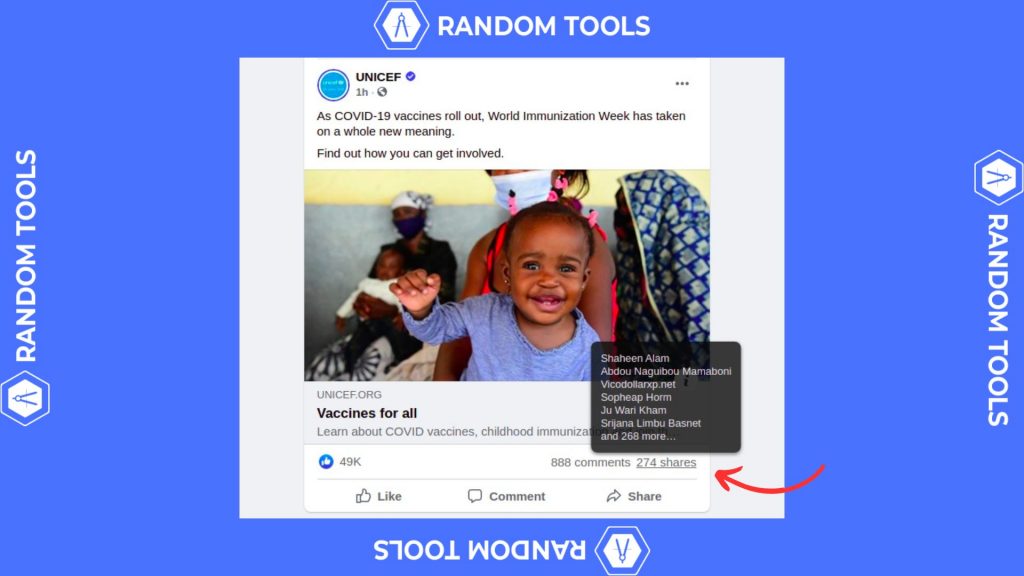
Important: These methods will only help you to see a list of users on your friend list, and if the person who shared your post does not have you in their friend list and has set their privacy settings to “friends only,” you cannot see the name appearing on the list.
How to See Who Shared Other’s Posts on Facebook?
Until now, we have seen how you can see the share list of your posts. There is a way you can see a shared list of posts of other users on Facebook.
Note: You can only see this if the user has shared a post in the “Public” privacy settings. Below are the steps you can take to see who shared other’s Facebook posts.
Step 1 – Login to your Facebook if you haven’t already.
Step 2 – Go to the advanced search option on the top left-hand side of the website. Now type in the name of the user you want to see the post of.
Step 3 – This will show you a number of users with the same name. Click on the name you want to check for. Once clicked it will take you to the timeline of that particular person.
Step 4 – Scroll down through the timeline to the post you want to check the share list of.
Step 5 – Now, click on the #number of shares option below the share option on the post.
This will show you a list of users who have shared the post.
See Facebook Posts in 2024
Above are some of the new methods that can help you find who shared a Facebook post. Through this blog, we have tried to provide a solution that can be beneficial for you.
If you think this will help your friends and family as well, you can share the blog with them using the share option. Also, turn on the notifications if you want to receive updates when the next blog is out.