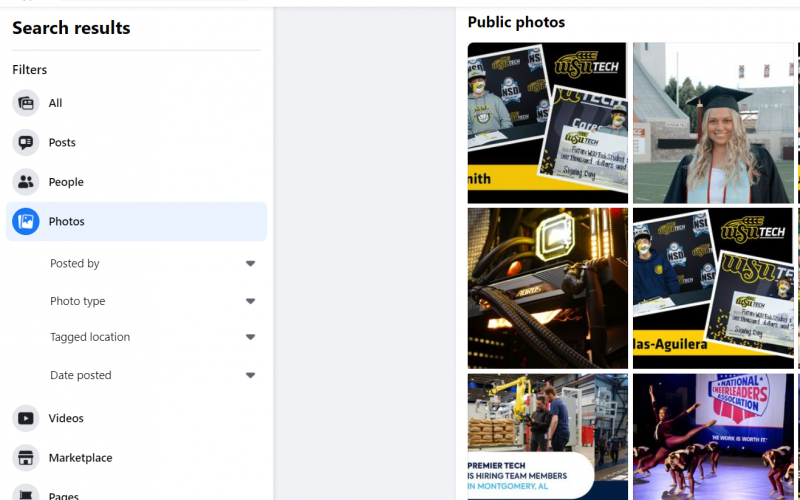Have you ever faced any difficulty searching for some old friend from your high school or finding a particular person you met years ago in a city and lost touch with them somehow? Advanced search on Facebook can help you find them.
Facebook has become commonplace, as almost everyone around you may have a Facebook account. That means if more and more users around the globe are joining the social networking site, it’s harder for one to search for a specific user on the platform.
Facebook’s basic search worked well in the initial days, as the number of users was less. Suppose you are trying to find a user with a familiar name using the search functionality Facebook offers. In that case, it will be a challenging task for patients, where an advanced search on Facebook comes into play.
Facebook’s advanced search helps you find a person not on your friend list, a specific post you want to check for that you saw weeks ago, or photos you liked.
Let’s take you through the details of how to use the advanced search on Facebook. Before we go into each detail, try using the Facebook advanced search feature with us to make the most of this blog.
Also read: How to make Facebook posts shareable in 2021
How to Use Advanced Search on Facebook for Posts?
Facebook’s advanced search allows us to search for a post we remember only the keyword and not the exact owner, or you may want to find a post on a particular topic with specific criteria. Let’s do this together on the site.
Step 1 – First, log into your Facebook account and click on the input box next to the Facebook logo on the top left corner of your computer, which reads as Search Facebook. If you are on a smartphone, open the Facebook app and tap the search icon.

Step 2 – Enter a keyword you want to search for in the search bar, and you will find some results with the keyword.
Step 3 – Migrate and select the tab named Posts next to the All tab option.
Step 4 – Now, you can see results based only on posts with the keyword you have entered. Click on the filters option (on the top right-hand side of the Facebook app on a smartphone).
Step 5 – You will see four different filters; select the one or more options you want to match your search results with.
Step 6 – The first filter for posts is the Posts You’ve Seen option, by selecting this you will only see those posts that were shown to you containing the keyword you have asked for.
Step 7 – The second option is Date Posted, which you can choose if you remember which year the post was uploaded.
Step 8 – The following filter is the Posts From option. If you remember that the post was from criteria such as you, your friends, your groups or pages, or a public post, you can select the same here. If you know the source’s name, enter it in the search bar provided.
Step 9 – The last option on the list will be Tagged Location, In case the post has a tag of a city type the place name in the search bar there. It will filter and show you the place containing the keyword.
Step 10 – You can use all these filters individually or together to find the exact post we are looking for. Once you have selected the filters, click on the Show Results option. If you want to change any filter, follow the abovementioned steps.
How to Use Advanced Search on Facebook for People
Like posts, advanced search for Facebook allows us to find a particular user on the platform. You can either type the person’s name if you don’t know the name or you want to find one in a particular city, with specific education, work, or a friend of friends.
You can filter out the search results collectively or individually. Follow the steps below to search for a user with a particular keyword.
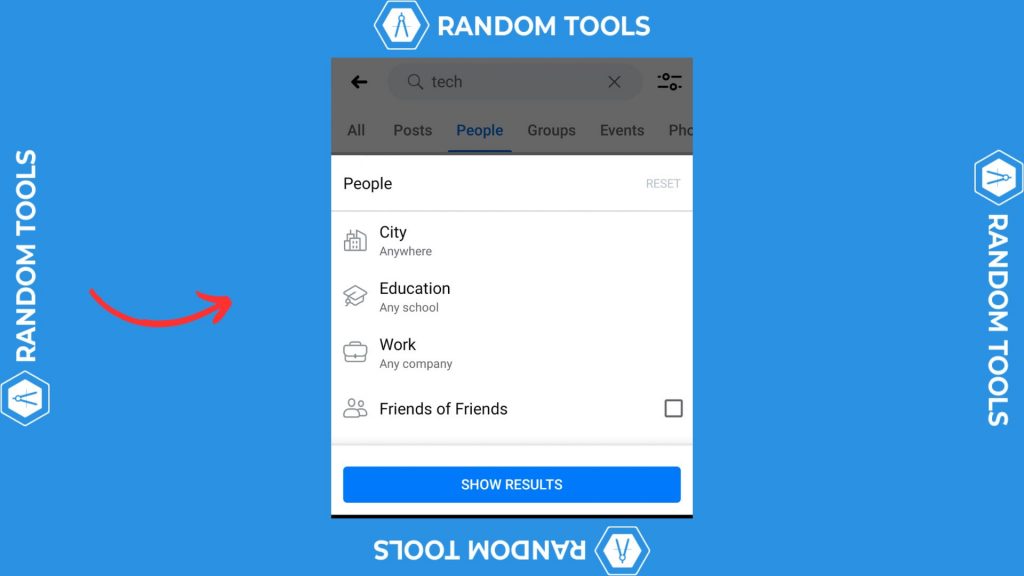
Step 1 – The first step is entering the search results’ name or keyword.
Step 2 – Click on the Filter option, then the People tab next to the Posts tab.
Step 3 – Now, you will find some filters to help you in your search results.
Step 4 – The first filter, City, will help you select a city the particular user has been to or lives in.
Step 5 – The next option is the Education filter; as the name suggests, it helps you to find users with particular educational interests.
Step 6 – Choose the work filter that helps to determine whether the user is from a particular company.
Step 7 – The last filter to help us find the particular user we are looking for is Friends of Friends. This helps to find if the user is a friend of your friend but not on your friend list.
Step 8 – You can use these filters by selecting the Show Results option.
Like the above two options for posts and people, advanced search on Facebook can be done using more filters such as groups, events, photos, videos, pages, marketplace, and places. Each has its filters to play with.
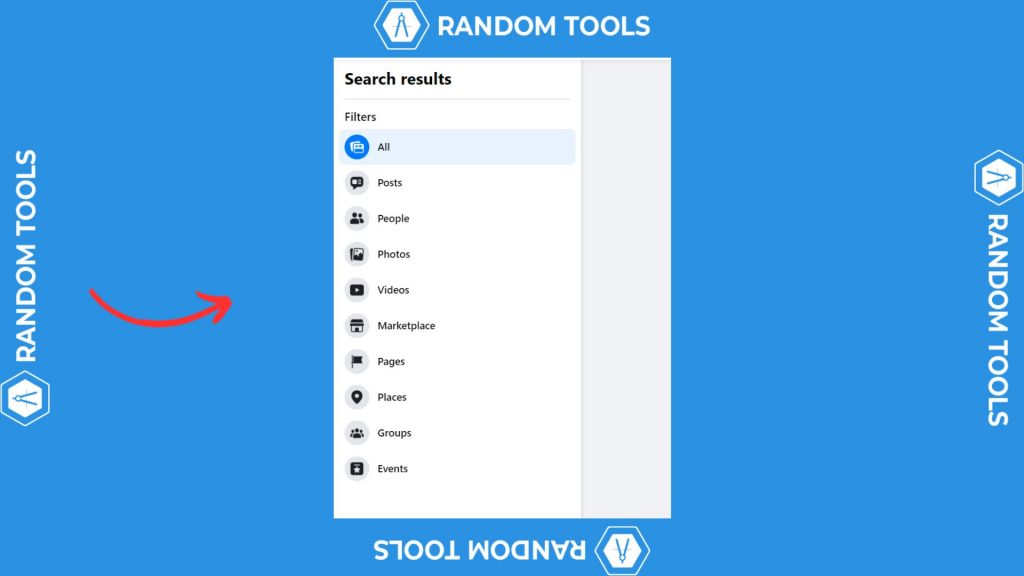
Search on Facebook Like a Pro
You can use this to find new people to communicate with or posts you want to write about in your following report. Advanced search on Facebook can help you find details you may be looking for, a survey, etc.
Do share this blog with your friends and family to help them search better. Comment below how and what you used this advanced search on Facebook for.
Until next time, Chao 🙂