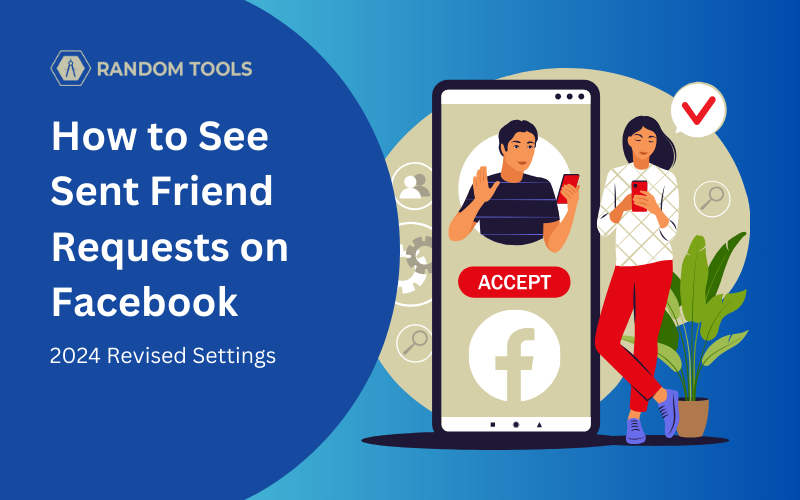Facebook’s global ecosystem for friends has been changed exponentially since 2004. Having many features on the app itself we may forget how to do simple tasks like seeing sent friend requests on Facebook.
In this article, let’s explore how to see sent friend requests on Facebook on all devices whether it’s your desktop or a smartphone such as iPhone or Android.
Also Read: How to Find Birthdays on Facebook in 5 Easy Steps
How to See Sent Friend Requests on Facebook From a Desktop?
By following the steps below, you can see all the friend requests on Facebook directly from your desktop using the Facebook web app:
Step 1 – Head over to Facebook by clicking the link here, or navigate to facebook.com through your preferred web browser on your desktop.
Step 2 – If you land on the news feed, you’ll see the friend requests section under your profile icon on the right side of the screen.
Step 3 – Slide through the friend requests list and click Confirm to accept the friend request and Delete to reject the same.
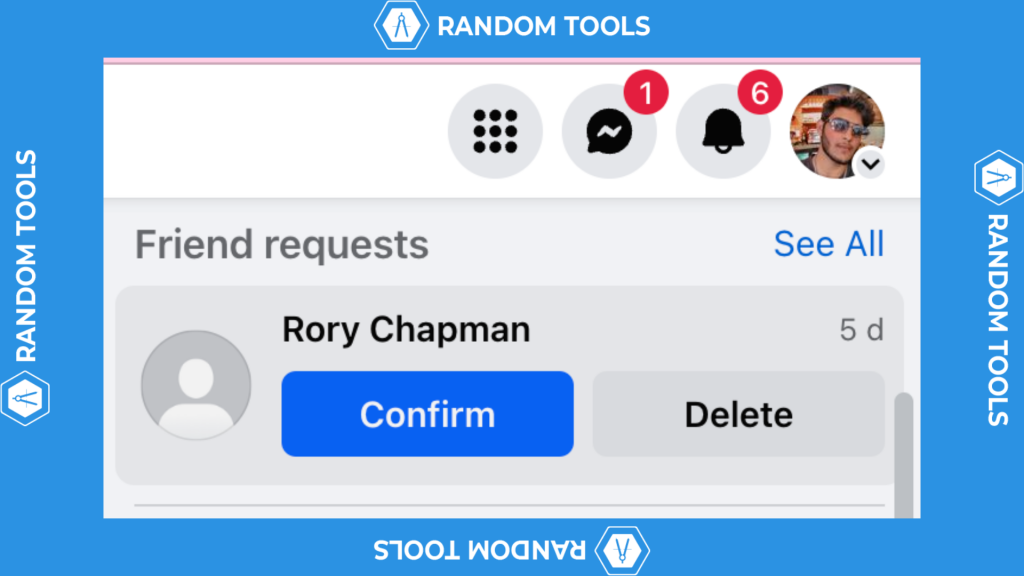
Alternatively, if you don’t find the block on the landing page of your Facebook, you can follow the steps below to find one.
Step 1 – After navigating to the landing page of your Facebook profile, find and select the Find Friends option from the list on the left side of the menu (Under your username)

Step 2 – After revealing the Friends section, scroll until you find Friend Requests and select it.

Step 3 – In the friend requests section, you can find the Facebook profiles of those who’ve sent you friend requests from their accounts.
Now, you can confirm the request by hitting the Confirm button or Delete the received request by hitting the Delete button.

Following the steps above, you can find and confirm friend requests on your desktop and instantly connect with your friends and loved ones.
How to See Sent Friend Requests on Facebook From Smartphone?
Similarly, you can see sent friend requests on Facebook using your iPhone or Android if you follow these simple steps below:
Step 1 – Open the Facebook app where the landing page appears on your iPhone or Android.
Step 2 – Select the third icon from the top of your app that looks like friends (See image one below).
Step 3 – In the Friends section, you can now see the list of friend requests on Facebook. You can click the See All button to open the complete list of requests.
Step 4 – Now hit Confirm to accept friend requests, and hit Delete to reject the same.
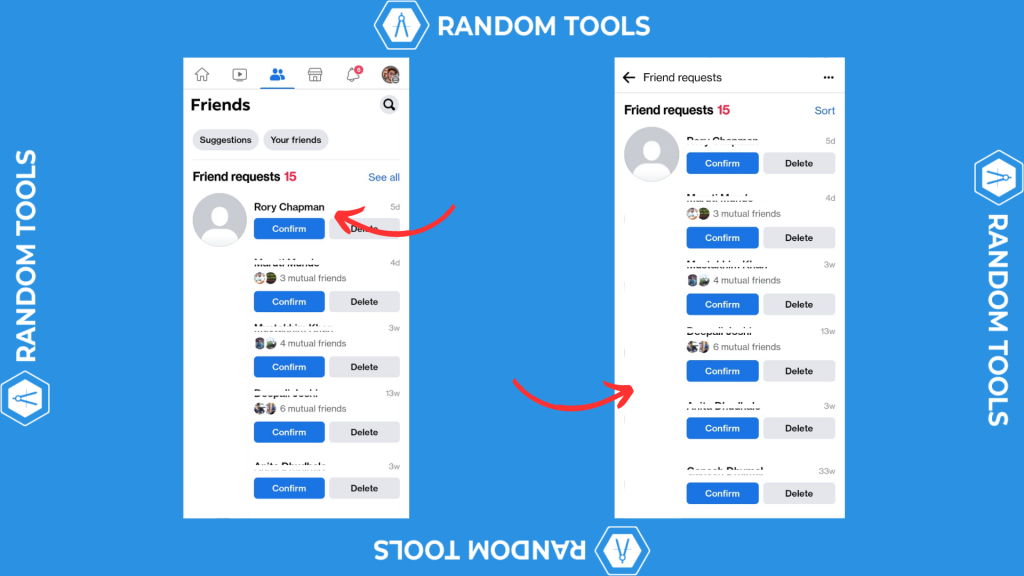
Connect with Friends Faster
Following the steps above, you can accept the received friend requests on Facebook and connect with friends and loved ones instantly; after accepting the requests, you can see all their posts and stories on your Facebook feed.