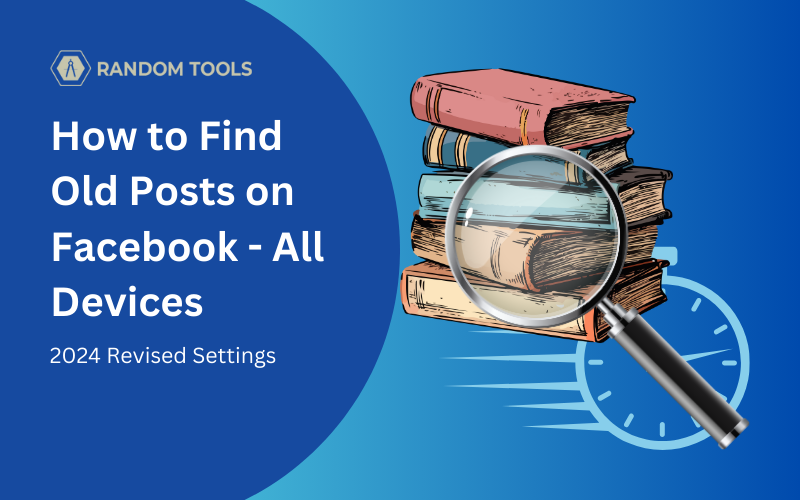Tired of scrolling endlessly on Facebook looking for the post from the best trip you had with your friend a year ago?
In this article, we’ll learn how to find old posts on Facebook whether it’s from your account or someone else’s.
How to Find Old Posts on Facebook from Smartphone?
If you are to find old posts directly from your smartphone, whether it’s your iPhone or Android, you can follow the steps below:
Step 1 – Navigate to your Facebook app from your smartphone.
Step 2 – Open your Facebook profile by clicking on your profile picture icon on the landing page.
Step 3 – On your profile page, you can scroll down until you find the posts section right below friend requests.
Step 4 – On the Posts section, find and select the Filters option beside the Posts section to reveal the set of various options you can set on your profile.
Using the Filters option will help you filter through posts from a specific time and date so you can find exactly what you’re looking for, especially in case you want to find old posts on Facebook.
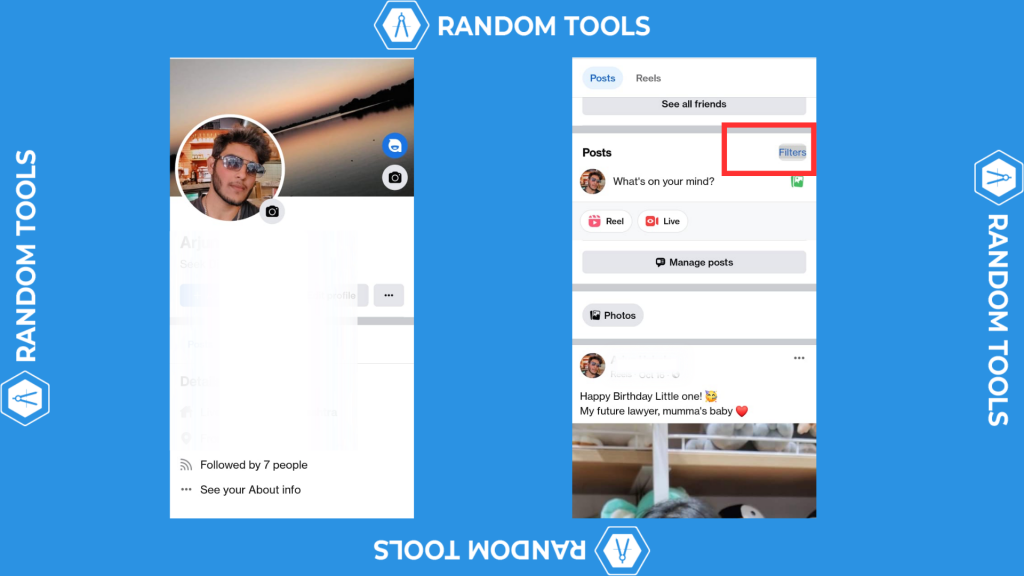
Step 5 – After clicking on the Filters option, the posts filters window will appear from which you need to select from the following options.
- Go to – Select a specific date including day, month, and year from the calendar.
- Posted by – Select this option if you want to search posts specifically posted by other members.
- Privacy – You can filter through posts to see the selected privacy features from Facebook.
- Tagged Posts – You can select this option to search for specific posts you’re tagged in.
If you want to know more about Facebook privacy, here’s all you need to know about how to make your posts private on Facebook.
Step 6 – Now that you’ve opened the filters window, go ahead and select your preferred date and time to see posts from that period.
Step 7 – After setting up your preferred date, hit OK, and then Done to refresh your feed automatically and reveal posts from that set of time.
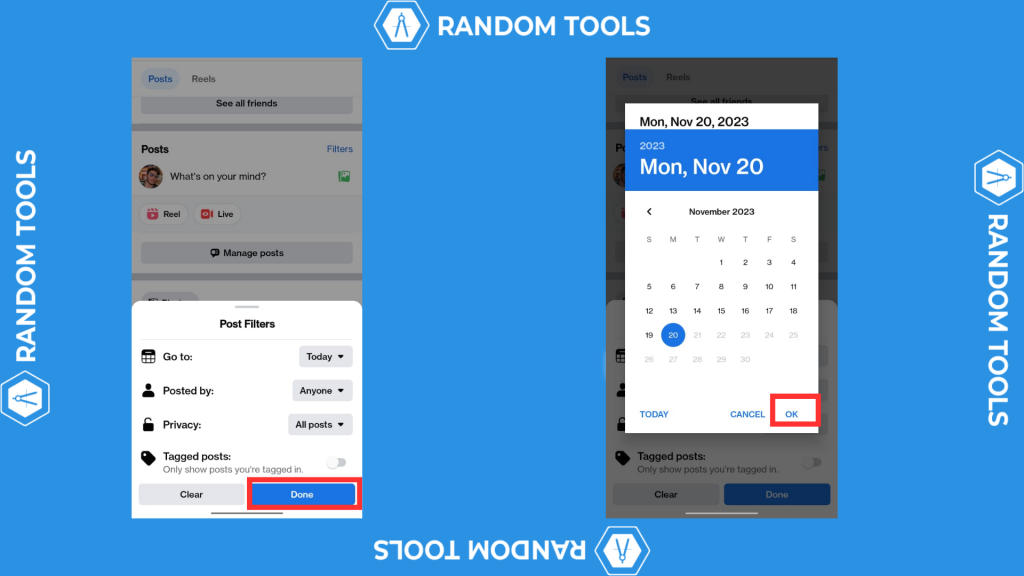
How to Find Old Posts on Facebook from Desktop?
Finding old posts on Facebook from your Desktop is as easy as doing the same on your Smartphone with some slight differences. Follow the steps below:
Step 1 – Open your preferred web browser on your desktop and open Facebook.
Step 2 – On the landing news feed of your Facebook account, navigate to your profile picture icon on the left side of the screen (right above the find friends option) and select the same.

Step 3 – After selecting your profile icon, you’ll be provided with your profile window where you can scroll down and select Filters right beside the posts section on the right.

Step 4 – In the Post Filters, you can select the year and month of the post you want to see, and the rest of the options are available to help you find them precisely.

Step 5 – Now that you’ve opened the filters window, go ahead and select your preferred date and time to see posts from that period.
Step 6 – After setting up your preferred date, hit OK, and then Done to refresh your feed automatically and reveal posts from that set of time.
How to Find Old Posts on Facebook From Someone Else’s Account?
If you want to find old posts from your Friend’s Facebook account just so you can show off posts from the best trip you had last year, here’s a quick guide to follow:
Note: The following steps are similar on all devices such as desktops and smartphones.
Step 1 – Navigate to your Friend’s Facebook account.
Step 1 – Select the three dots icon on the right side of the screen.
Step 1 – From the number of options, select Search.

Step 1 – In the search bar, type the name of the post. If the post doesn’t appear, you can select the time and date after hitting the search bar.

Conclusion: Search Old Posts Quickly
Searching Facebook posts has never been this easy. Following the steps mentioned in this article, you can easily find any post from any time and year in 2023.
We hope you find our article helpful, let us know if you have any doubts so we can provide you with the best of our solutions. Happy Searching!