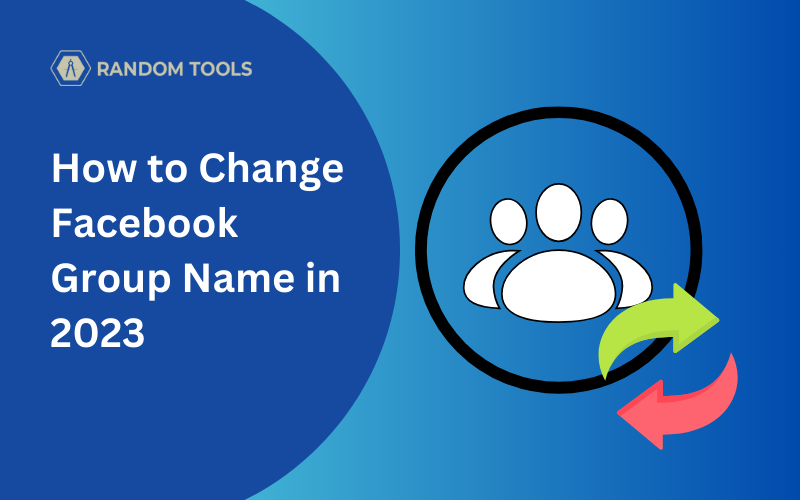Want to rebrand your Facebook group after seeing the staggering growth you deserve? Don’t worry, we got you covered!
In this article, we will learn how to change Facebook group name with the latest 2023 settings provided by Facebook including all devices.
How to Change Facebook Group Name on Smartphone
Follow the steps below if you’re using a Smartphone such as iPhone or Android and want to change Facebook Group name in 2023:
Step 1 – Open the Facebook app from your Smartphone.
Step 2 – Select your profile icon on the top right corner of the screen.
Step 3 – After the group list is opened, select your group section from the top menu and open the preferred group you want to change the name.
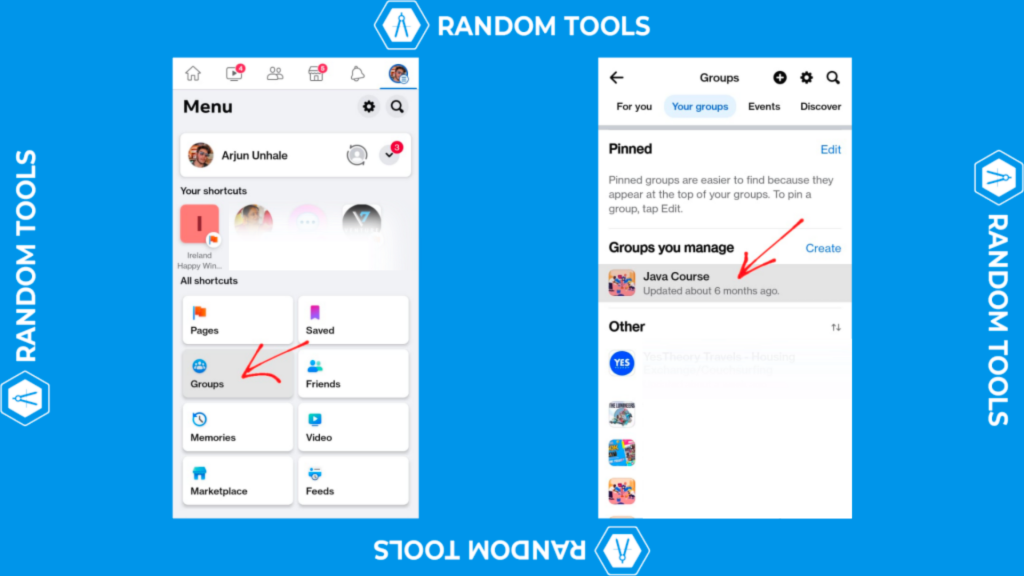
Step 4 – After opening the landing page, find and select the shield icon on the top right corner of the app.
Step 5 – Select the Settings icon on the top right corner of the app to open the Group Settings.
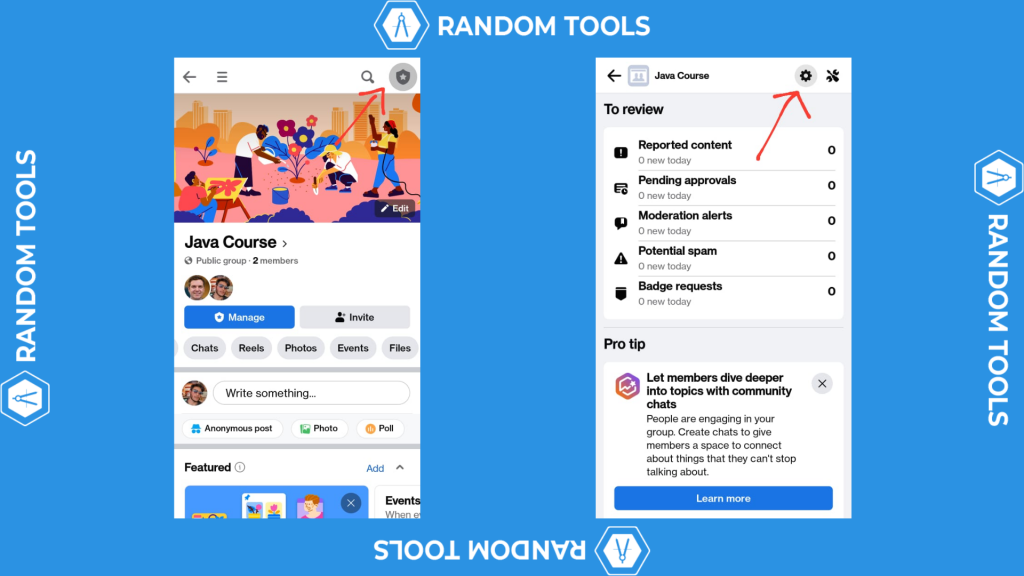
Step 6 – Now you can choose the Name and Description from the basic group info section, and replace your current group name with a new description (See the image below).
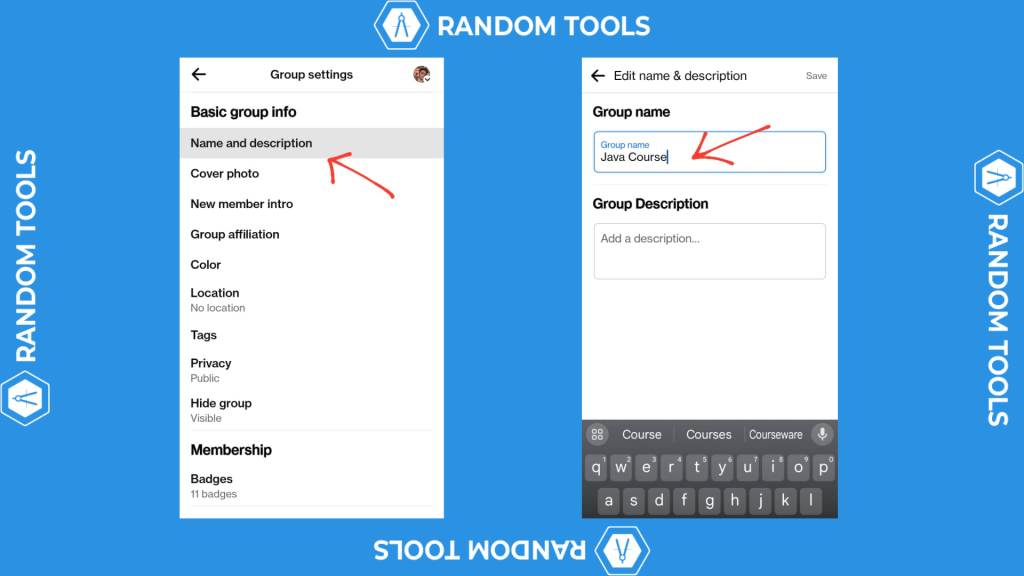
Note: Please read further at the end of this article to remember a few things before doing the same.
How to Change Facebook Group Name on Desktop
Changing the Facebook group name is as straightforward as changing the same on a Smartphone. Here’s how:
Step 1 – Open your preferred web browser and head over to Facebook by clicking the link here.
Step 2 – After opening the landing page of your Facebook account, navigate to the group’s option on the left side of the menu.

Step 3 – After selecting Groups, choose the preferred group you want to rename from the list of your current Facebook group.
For the sake of this article, we’ve chosen our demo group called Java Course to demonstrate the same.

Step 4 – After opening the preferred Facebook group, you need to look for the Group settings from the left side menu of the web app and select it for more options.

Step 5 – After opening the Group Settings, you can now find and select the pen icon beside the Name and Description to rename your Facebook group.

Remember: Before changing your Facebook group name, you must know a few important things. Read further to know more about this.
Know this Before Changing Your Group Name on Facebook
❗️Due to Facebook’s security guidelines, you can only change your Facebook group name once every 28 days. You can rectify typos such as spelling mistakes or emojis within 30 minutes after changing the group name. However, there are a few exceptions if your Facebook group is relatively new.
❗️You cannot change your Facebook group name after reaching over 5000 group members since your group will then be identified as its own organization.
❗️You cannot change your Facebook group name after reaching the 5000 members limit, however, you can try to update your Facebook app from your Smartphone or ask your moderators to do the same if they have access.
Before exploring the above settings, you must ensure you’ve added an admin to your Facebook group. If not we recommend you check our 2023 guide on How to add an admin to Facebook quickly and easily.
Conclusion
It’s worth keeping in mind that changing your Facebook group name can affect your audience and the purpose of your group is built for. It’s also worth noting that your group will be hard for members to find after changing the name so it’s important to keep your group members updated about any changes made on your Facebook group.