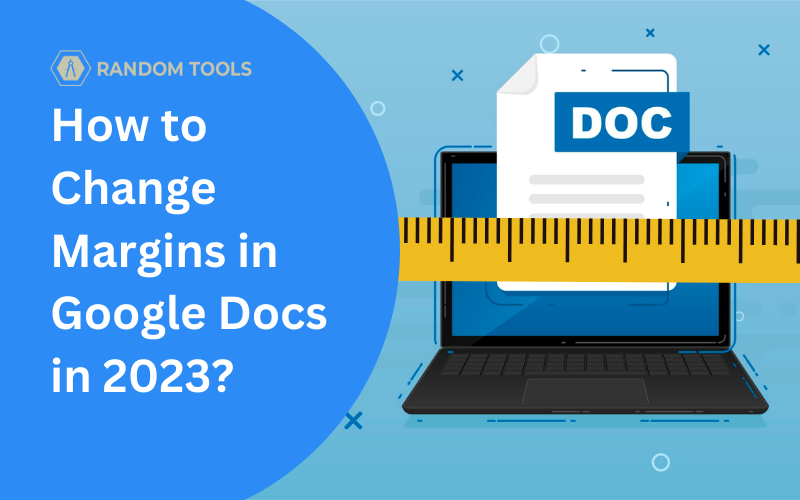How to Change Margins in Google Docs in 2023?
Well, when you’re putting words on any document, the most essential thing to consider is the design that applies to your words as the document is initially written while prioritizing its readers.
The initial rule for designing and formatting any document, whether written on hardwood paper or an e-document on softwares like Google Docs, is enough white space between words and the document.
In this article, we’re discussing how to change margins in Google Docs and format your document for the best content representation.
Must Read: How to Use Google Takeout in 2023?
How to change margins in Google Docs on a desktop?
Google Docs places a one-inch margin on all four sides of the document by default. Precisely speaking, Google Docs offer a 6.5-inch by 9-inch space to start working on your academic paper that is 8.5-inch by 11-inch size.
Although Google Doc margins vary depending on the type of document you’re working on – Sometimes the default margin provided by Google is too big or short. Therefore, changing margins in Google Docs is the most effective way to format your document. Here’s how:
Head to your Google Document and open the document you want to format.
In the formatting menu above the document, find and select File, as shown in the image below.
Scroll to the bottom of the menu and select Page Setup.
Tip: If you want to create a new Google document from your web browser, quickly type Doc.new, and you’ll have a fresh start.

In the page setup window, enter your preferred inches in the margins fields of the Pages section that are labeled as Top, Bottom, Left, and Right.
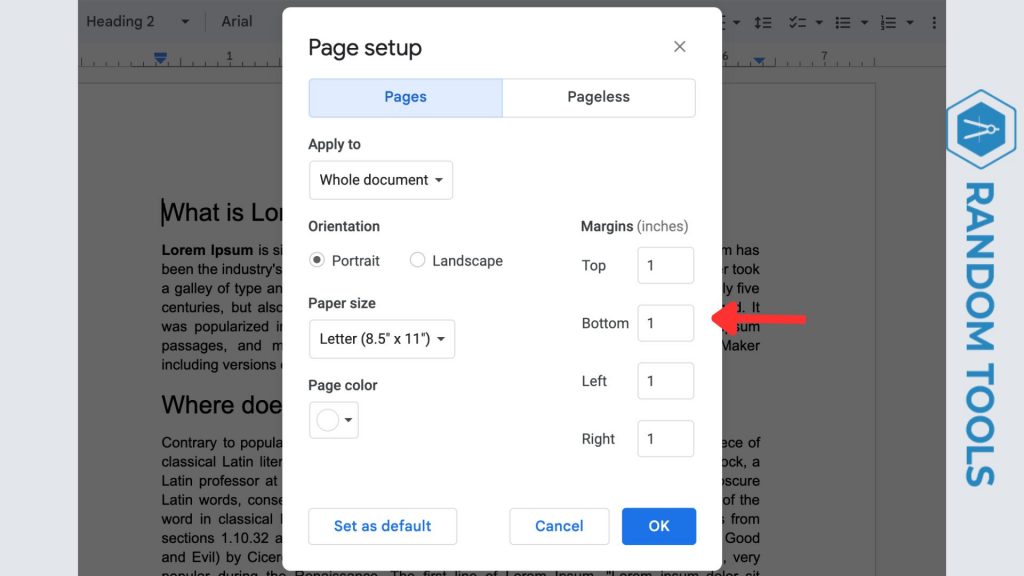
Click OK on the bottom of the pop-up box after entering your preferred margin (in inches) in the box.
How to change freehand margins in Google Docs?
If you prefer to change your Google Doc margins freehandedly, you can do the same. Although you can change the right and left side margins of your document, you cannot change the top and bottom parts – All done by simply selecting and dragging the grey portion of the ruler between the menu and the document, as shown in the image below.
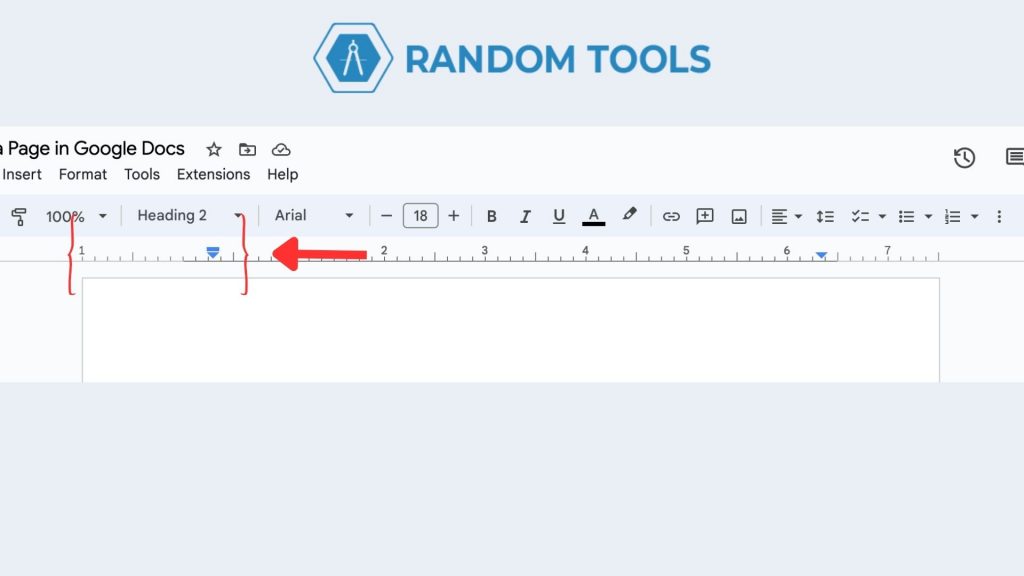
How to adjust Google margins on a Smartphone
You can adjust margins in Google Docs on smartphones, whether Android or IOS. Here’s how:
✓ Open the preferred Google document you want to format on your Smartphone.
✓ Click on the three dots in the upper-right corner of the screen.
✓ Select Page Setup.
✓ Click Margins.
After opening the Margin settings, you can choose from the four options: Narrow, Default, Wide, and Custom. After selecting the preferred settings, click Apply.
As soon as you hit Apply, your set margins will affect your Google document on your Smartphone.
Top tips for setting up margins in Google Docs
Now that you know how to change margins in Google Documents, here are a few things you should consider before changing:
We prefer to keep the margins by default if you’re writing academic content. However, you can leave a one-inch margin on all sides as a standard for MLA, APA, and university formats.
Whereas, if you aim to work on your personal document, you can format it however you like. But to keep the document neat and clean, the recommended character limit per line (Including white spaces) is not more than 90.
Conclusion
In conclusion, one must ensure the document accordingly while keeping your readers in mind and place the margins equally, as explained in this article.
We hope you like our Google Docs guide, and please feel free to stay in touch for any questions regarding Google Doc Margins. Thank you for reading!