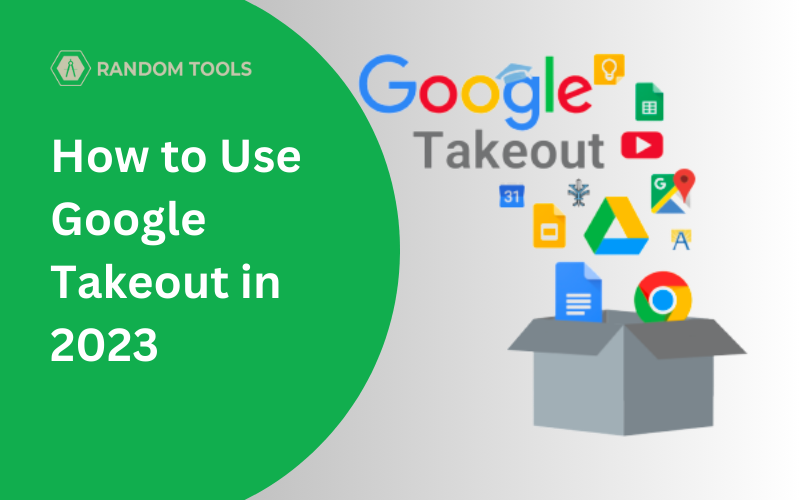How to use Google Takeout in 2023?
Google tracks many types of data on your device, including your browser history, health reports, search activities from apps like YouTube, and other social media, payment patterns, emails, favourite content, geolocation and many more. Since our data is stored in Google’s applications such as Google Photos, Drive, Keep Notes, Reminders, etc., there has to be a way to transfer our data to other devices seamlessly.
That’s why Google released an app called the Google Takeout. It has all the export tools needed with preferred settings, which can benefit you for many reasons.
Why Use Google Takeout?
In this article, let’s explore how to use Google Takeout and make archive files with all the relevant types of data you need for the following reasons:
✓ Backup all your Google Photos on an external hard drive or local cloud storage.
✓ Transfer data such as bookmarks, contacts, calendar events, and emails to other trusted sources for backup.
✓ Create an offline backup to safeguard all the data on your drive and protect yourself from any data loss due to a ransomware attack.
✓ Protect your data and prioritise your privacy concerns.
✓ Migrate your data to a new type of account, such as a business account or a filter account.
All the Google Takeout services work on Mac, Windows, Linux, IOS and Android.
Planning to go anonymous: How to Turn Off Google Assistant On Android and Tablet 2023?
How to Use Google Takeout
Moving data made easy. Google Takeout offers an easy-to-use interface made explicitly for transferring data. Although simple, we recommend you start moving data that is manageable if you’re using Google Takeout for the first time.
Step 1 – Navigate to the Google Takeout website and select the preferred data you like to takeout. For example, we’re using pictures to transfer between two devices for the sake of this article.

Therefore, Deselect All before proceeding, as Google prefers to take out all the data/files and select only Google Photos.

After selecting your preferred data type (In this case, we’re using Google Photos), Scroll down to the end of the page and click Next Step.
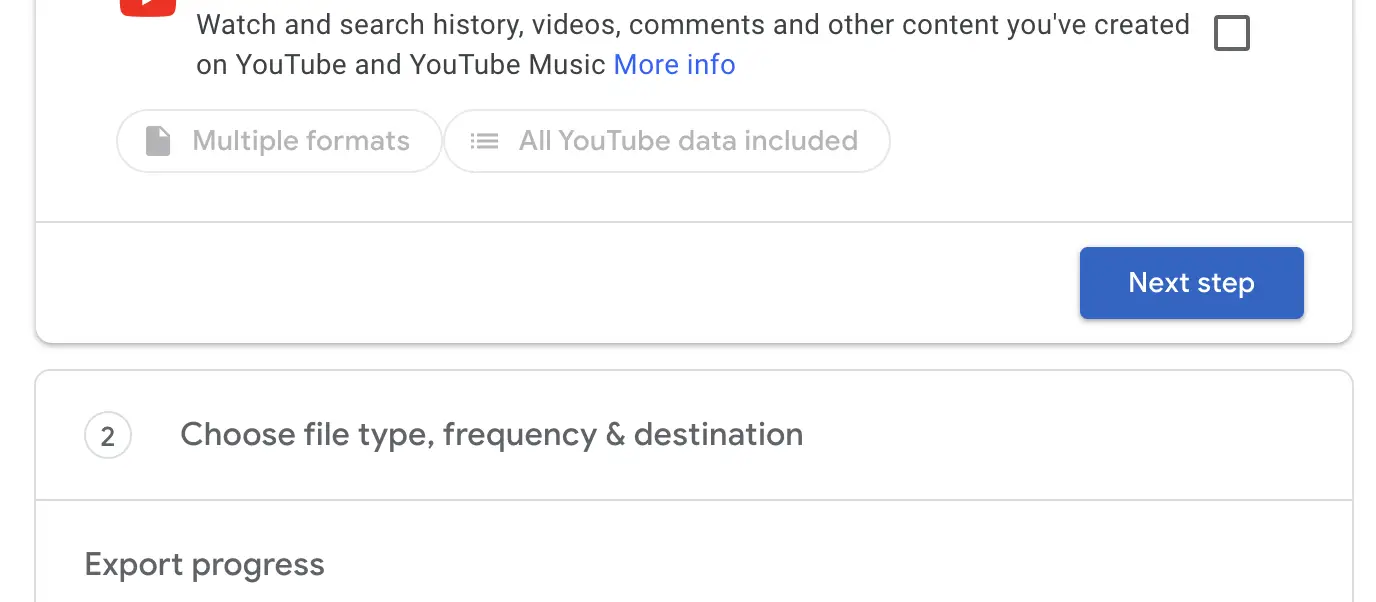
Now that we’ve selected Google Photos, our next step is to set our own preferences for Takeout. To do so, firstly, select the maximum size of the data and under Delivery Method, select the options along Email, OneDrive, DropBox or Google Drive to download the archived files whenever they are ready.
Remember: Transfering the archived data to any cloud storage platform will demand free storage.

After choosing your file’s download destination, you can select your preferred data frequency – How often you like to takeout your data, from options such as Export once or Export every two months for a year, etc.
Now select the file type and size you want to export the data in.
Note: We prefer to choose .zip as the file type, which comes by default since using other file types, such as .tgz, .csv, and .dat, may need third-party softwares to open. Also, you can takeout files with various sizes from 2 GB up to 50 GB – Prefer to choose according to your storage capacity.
Now that you’ve set all the preferences, go ahead and click Create Export and wait until Google gathers the data according to your settings.

Remember: The archives may take from a few minutes to a few days, according to the size of your data. For reference, Google takes about 3 minutes to archive 200MB of data.

However, you can also add another export to the queue and let the app do its job in the background. If you’ve selected Email to export the data, you’ll receive the download link via email.
After the export is finished, Google Takeout gives you 30 days of time to download your listed archives before deleting the history, until then, you can view the archive history in the View History section of the app.
What Other Data Can You Takeout?
Google Takeout officially offer 51 types of data, including all the pictures, contacts, Google Keep Notes, Gmail, Bookmarks, and many more. You can find the whole list of data applicable for takeout by visiting g the Google Dashboard and signing in with your preferred account.
We certainly hope you find this article useful and if you like such content, stay tuned for more exciting guides!