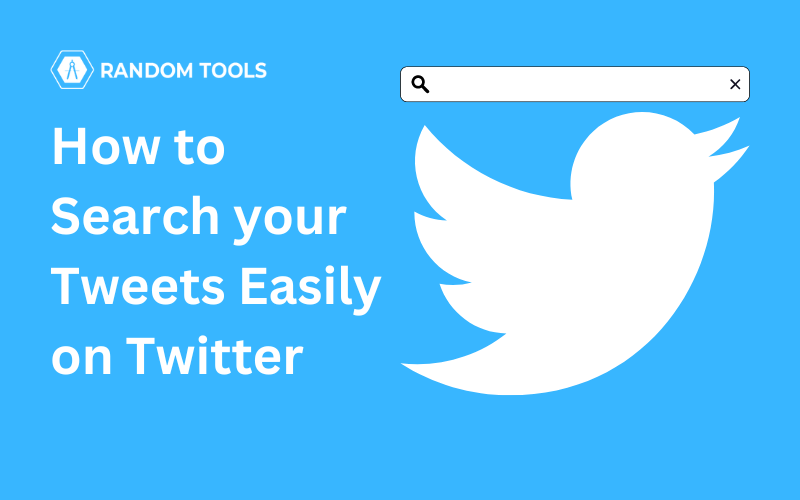In this article, we’ll learn how to search your tweets on Twitter quickly and easily.
What you need.
- Visit the Twitter advanced search tool (link below), and enter your Twitter account in the From These Accounts domain.
- You can search for tweets from not just one but multiple accounts by entering multiple accounts and separating each with a comma & space.
- Go to More > Settings & Privacy > Download archived data to download the entire Twitter archive.
Let’s discuss below how to search your tweets on Twitter using a web browser or a smartphone app.
In this article, we’ll explain how to search your own tweets on Twitter using a web browser or the Twitter mobile app.
Also Read: How to change Twitter handle in 2 easy steps.
How to search your tweets using the Advanced Search Tool
Twitter’s standard search button is basically available on every web page and mobile app, but for more precise searches, you’ll need to use the advanced search tool. Here’s how:
- Navigate to twitter.com/search-advanced in a preferred web browser, i.e., Google Chrome or Microsoft Edge.
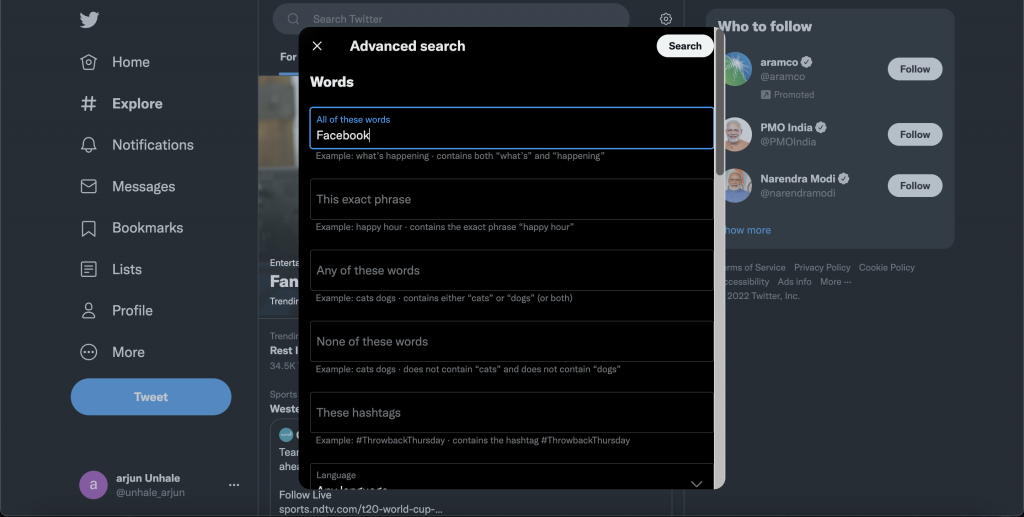
- Find the field ‘From These Accounts’ and type the Twitter handle you want to search tweets of. Doing this will justify the results you’ll see from the given Twitter handle.
- Fill out at least one other field to narrow down the outcomes. If you only have an introductory word or a phrase while searching, access the first All of these words field.
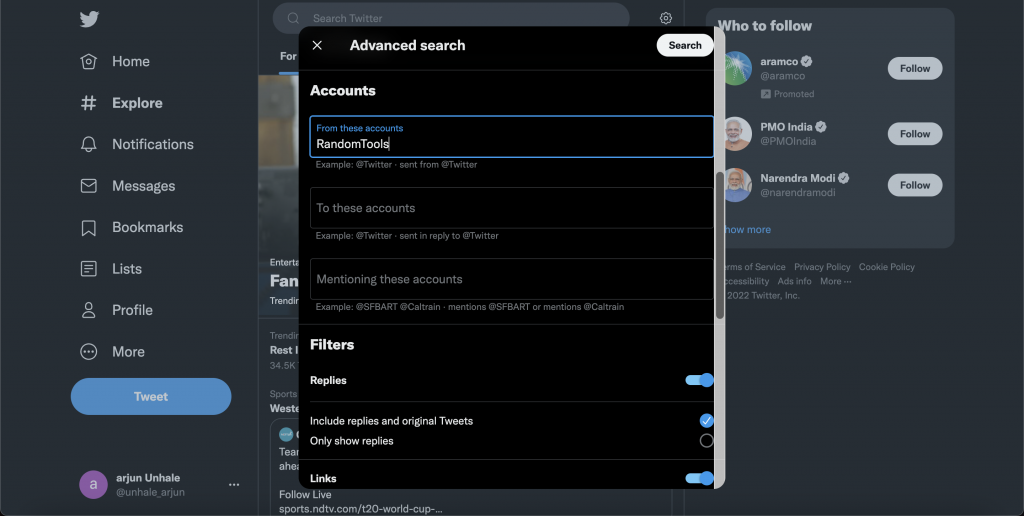
Tip of the day: You can also search by the following:
- An actual phrase.
- Any set of words.
- No group of specific words.
- Particular hashtags.
- Any language.
- Tweets to specific accounts.
- Account mentions.
- Locations.
- A specific date or time period.
- Emojis.
- Retweets.
- Now, click the Search button to get the results that’ll be provided directly on Twitter.
For example, to search for any tweet about Facebook on the Randomtools Twitter account, you must type the keyword “Randomtools” in the From these accounts field and the word “Facebook” in the All of These Words field.
After clicking on Search, you’ll be provided a standard search results page where you can find all the tweets from the RandomTools Twitter account with the preferred keyword “Facebook” in the most recent order.
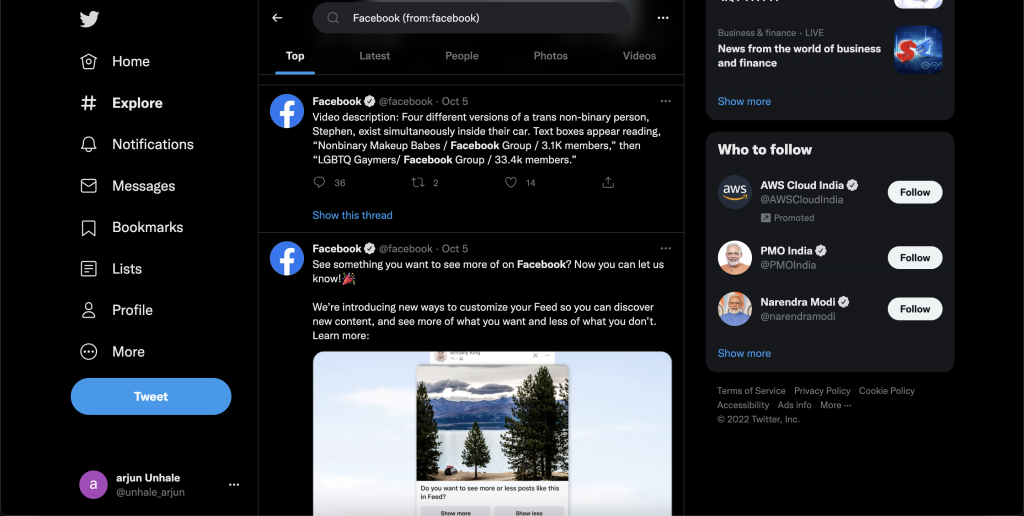
Bonus: You can also search tweets from multiple Twitter accounts by using the Multiple Twitter handles in the From these accounts field by separating each handle with a comma and space.
How to download your Twitter archive to search tweets
Twitter’s Advanced Search is considered to be the quickest way to search tweets. But, if you want to access all the tweets that have ever been sent, you can do this by downloading the entire Twitter archive. Here’s how:
Go to More > Settings and privacy > Download an archive of your data. Enter your valid password to access the account and select Request archive.
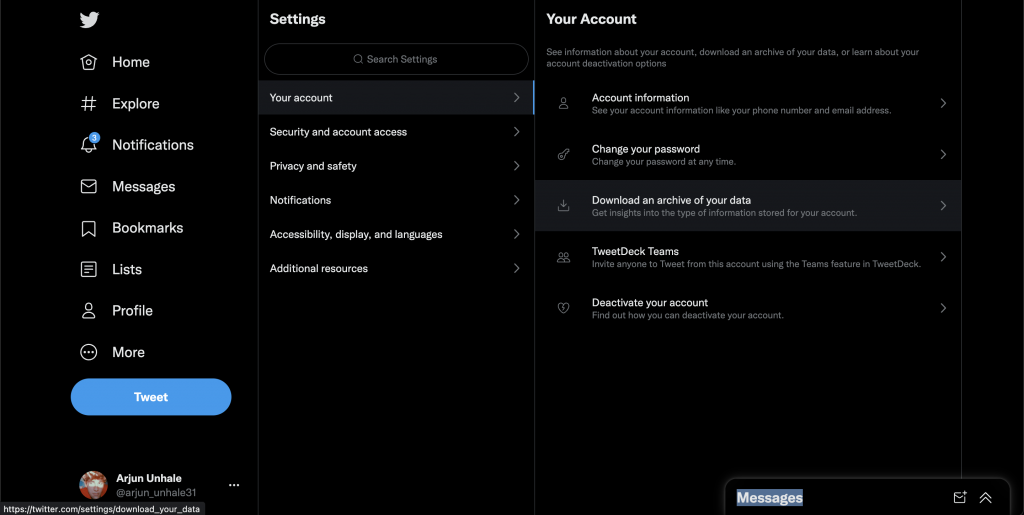
Remember: You might have to wait some time before making your archive downloadable. When done, you’ll get a ZIP file you can download on your desktop. Opening the ZIP file will get you access to the spreadsheet with all the information needed. You can search for any tweet you want from the sheet.