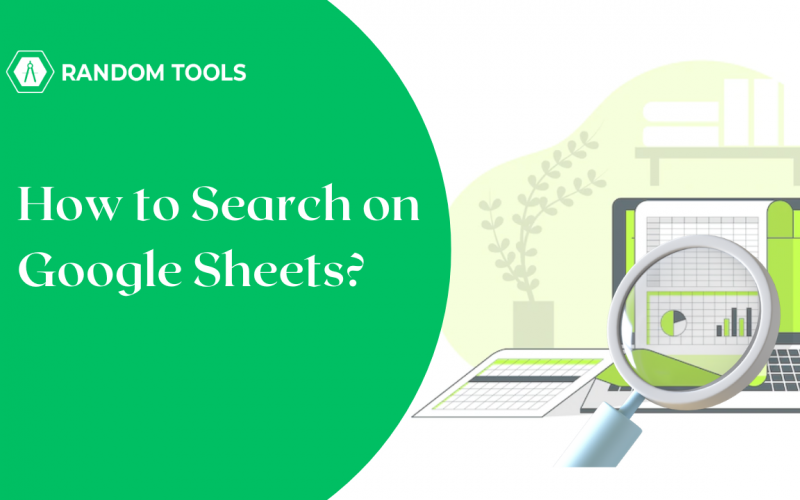How to search on Google Sheets – a common question with people having loads of data in one spreadsheet.
You must have struggled to find a keyword with large spreadsheets, which makes you sift through each cell. Everybody knows how annoying and time-consuming it can be!
However, to your rescue, Google Sheets has many inbuilt functions that easily help you find the data you are looking for. Read this blog to learn more about how to search for something on Google Sheets.
First, let us see what Google Sheets is.
What is Google Sheets?
Google Sheets is a web-based application part of Google Docs Editor Suite. It has replaced MS Excel in the past few years. It is very convenient and can also be opened as MS Excel. Also, you can create, update, modify, and share the sheet with other users who can make changes in real-time. Thus allowing several users to collaborate and work on the same document simultaneously.
Also, do not forget the best part – the spreadsheet automatically saves the changes made without you being worried about losing the data. In addition, you can also track the changes made by each individual.
How to Search on Google Sheets?
There are multiple answers to the burning question – How to search on Google Sheets! We will discuss each of them in detail. Some of the best ways to search in Google Sheets are –
- The Find and Replace tool
- The FIND Function
- The SEARCH Function
- The MATCH Function
Each of the function performances varies differently. Thus, knowing all can give you an upper hand in the room. Also, whether you are a beginner or an intermediate, knowing how to search on Google Sheets is an important skill. Flex the knowledge!
How to Search on Google Sheets – Find and Replace Tool
The Find and Replace tool helps find the keyword you are looking for in Google Sheets. This is an inbuilt feature and one of the best basic tools in Google Sheets. This is best if your question is – how to search for a word on Google Sheets. Here’s how to use the Find and Replace feature in Google Sheets –
- Click on Edit at the top of the main menu on Google Sheets.
- You will see the Find and Replace option in the drop-down menu. Click that!
- A new window will appear in the middle of the screen. Enter the phrase or keyword you want to search, and click on FIND.
- Now, you have the keyword you are looking for.
If you find the process time-consuming, we have a solution for that as well – use your keyboard shortcut key (CTRL+H) on Windows and (CMD+SHIFT+H) on macOS – see your questions on how to search Google Sheets on Mac.
Now that you have an open Find and Replace window, you will see two text boxes – Find and Replace With. You must enter the keyword you are looking for in the Find section. In the search option, choose All Sheets if you have multiple sheets.
Now, click on the Find option – this will take you to the first instance of the keyword on the sheet. You can keep on pressing the Find button to scan the spreadsheet and find the keyword you are looking for. This is usually done to replace a certain word or phrase in the spreadsheet. However, if you do not intend to replace anything, you can simply use the keyboard shortcut for Windows CTRL+F and macOS CMD+F to find whatever you are looking for.
How to Search on Google Sheets – FIND Function
The FIND function is a formula you can use to find the first position of the string. Here’s the formula syntax –
| =FIND(search-for, search-text, start-at) |
There are three arguments in the formula, let’s see what each one denotes –
- Search-for – This is the target text you are looking for in the search-text parameter.
- Search-text – This defines the cell range that the function will look for the text in the search-for parameter.
- Start-at – This defines the character in the search text, which defines where the search will be started.
Here’s how you can use the FIND function to search for a specific keyword –
- Click the cell to input the formula, and type the initial part of the formula, i.e., =FIND(
- Next, type the cell address of the text you want to search for, then enter the cell address you wish to search for.
- You can enter the text inside the quotation marks and add a closing bracket.
Press Enter, and your formula works!\
Also, the FIND function answers your question – how to search names on Google Sheets?
Note: The formula is case-sensitive, so ensure the formula you enter has the proper case.
How to Search on Google Sheets – The SEARCH Function
The SEARCH formula is quite similar to the FIND formula. Also, the attributes in the syntax are similar to the FIND function. Here’s the syntax –
| =SEARCH(search-for, search-text, start-at) |
Here’s how you can use the SEARCH function –
- Click on the cell where you want to enter the SEARCH formula.
- Type the initial part of the formula =SEARCH(
- Now, enter the cell address of the text you want to search, then enter the cell address you wish to search.
- Close the bracket and press Enter, and you have the result.
How to Search on Google Sheets – The MATCH Function
The MATCH function in Google Sheets gives you the relative position of an item within a range or array. Here’s the syntax for the MATCH function –
| =MATCH(search_key, range, search_type) |
There are three parameters in the formula. Let’s discuss each one of them briefly –
- Key – This is the value you want to search for, which can be anything (number, string, or both)
- Range – This is the 1-dimensional array used to search the value within. Here, you cannot use a 2-dimensional range, as it returns #N/A! Error
- Type – Type is an optional parameter that defines the method to search the range.
In type, you can only choose to enter 0,1,-1. 1 is the default that assumes the range is in ascending order, 0 is used in the range where there is no particular order, and -1 is used to assume the range is in descending order.
Here’s how to use the MATCH formula –
- Click the cell where you want to enter the formula, and enter the initial part of the formula =MATCH(
- Type the text you want to search for and add a comma.
- Now, type the text you want to search for (including the quotation mark) and add a comma.
- Write the cell range containing the text you wish to search. Add a comma, and enter the third parameter as 0,1,-1, depending on the order.
- Click Enter.
Note: MATCH is quite handy but somewhat basic. However, if used with INDEX, it can be a really powerful function. It helps with several problems associated with VLOOKUP.
Conclusion
Finding something on a spreadsheet is one of basics of Google Sheet. Though there are numerous ways you can find something on Google Sheets, it is important to find the right one to help you with each query. This is because each method works best in varying situations. Hence, this guide can help you find the answer to your question – how to search on Google Sheets!