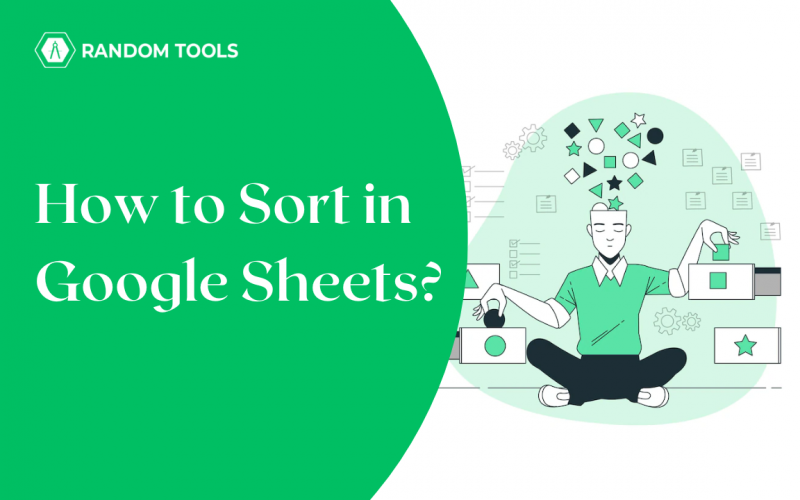It is important to keep your data sorted in Google Sheets. You can do in numerous ways – from sorting the data alphabetically and numerically, to sorting them by color and date. In addition, there are many different ways to do it. Well, sorting data helps in analyzing the data without getting overwhelmed by the huge data set. Thus, it is important to know how to sort in Google Sheets.
We have used two techniques for sorting the data. First, we use the menu option to alter the original data, and the second one is using the SORT function. It is important to understand that using SORT function does not manipulate the original data. Instead, this function displays the sorted data in the new cells.
In this blog, we will learn more about how to sort in Google Sheets. So, let’s dive into it without any further ado.
Table of Content
| How to Sort in Google Sheets Like a Pro? What is the Importance of Sorting? How to Sort in Google Sheets? How to Sort in Google Sheets – Ascending Order How to Sort in Google Sheets – Multiple Column How to Sort in Google Sheets – SORT Function SORT Function Using a Single Column How to Sort in Google Sheets – Filter Options How to Sort in Google Sheets- By Date How to Sort in Google Sheets – By Color What are Some Common Mistakes When Sorting By Date in Google Sheets? Tips for Efficient Data Sorting Conclusion |
What is the Importance of Sorting?
Sorting data goes beyond mere rearrangement. It’s about clarity, insight and actionable conclusions. Learning to sort Google Sheets enables users to transform raw data into meaningful information, making it easier to spot trends, patterns, and outliers.
Here’s how to sort in Google Sheets in Google Sheets.
How to Sort in Google Sheets?
Let us start by sorting data by a single column from the menu –
- Select the data table.
- Go to Data>Sort Range>Advanced Range Sorting option.
- In case you have selected the entire table range, checkmark the Data has headers now.
- There you go. You have a sorted table in ascending order.
How to Sort in Google Sheets – Ascending Order
Ascending sorting is a fundamental technique for organizing your data. Here’s how to sort in Google Sheets in ascending order –
- Select the table.
- Go to Data>Sort Range.
- There will be three options – Sort Range by Column (A), Sort Range by Column (Z-A), and Advanced Range Sorting Option.
- Select the Sort Range by Column (A-Z) if you want the data sorted into ascending order.
However, if you want the data to be sorted in descending order, select Sort Range by Column (Z-A).
You have your sorted data with you!
How to Sort in Google Sheets – Multiple Column
To sort multiple columns, follow the steps given below –
- Select the range.
- Go to Data>Sort Range>Advanced Range Sorting option.
- Click on the check mark. Data has headers now.
- Click on the dropdown option in the Sort by>select the header.
- You can also add another sort option by clicking Add another sort column.
- Once done, click on Sort.
You can sort all the data together or separately – whichever suits you.
How to Sort in Google Sheets – SORT Function
Using the SORT Function can be helpful if you do not want to move around your cursor. Let’s check out the syntax –
| =SORT(range,sort_colum,is_ascending,[sort_column2],[is_ascending2]) |
SORT Function Using a Single Column
Let’s sort the names of the students in the table using the SORT function –
- Select the cell you want to enter your SORT function.
- First, enter the data in the range. Also, enter the column containing values, as shown below.
- In the third argument, type TRUE in ascending order. You must specify if you want to sort by more than one column, like – sort_column2, is_ascending2, and so on.
- There you have it! A sorted data table.
How to Sort in Google Sheets – Filter Options
Now that you know how to sort in Google Sheets using the filter and SORT function, let’s sort with different data types. We have included a DOB column to make things easier for you. Here’s how you can do it –
- Select one of the headers.
- Go to Data>Create a Filter.
- Once you do, you will find an inverted pyramid icon near the selected header.
How to Sort in Google Sheets- By Date
Here’s how to sort in Google Sheets by date –
- Click on the filter symbol on the DOB column.
- Select the order you prefer.
- Voila! There, you have your data sorted with dates.
How to Sort in Google Sheets – By Color
You can also use colours to filter out. Here’s how to sort in Google Sheets by colours –
- Click any of the headers, and click on the filter option.
- Under the Sort by Color, choose Fill Color.
- Select the colour you want.
- There, you have your data sorted by colours.
What are Some Common Mistakes When Sorting By Date in Google Sheets?
Some of the mistakes that people usually tend to make while sorting by dates are –
- Incorrect Formatting – Ensure the cells are properly formatted. Keep the header as Date or Date Time.
- Inconsistent Ordering – If the dates are inconsistent, for example – if all the dates in the column are not DD/MM/YY, then the result will not be produced.
- Blank Cells – Remember, if your datasheet has a blank cell, the sorting function will treat them as the starting date. This can be avoided by using Sort Sheet by Column function and selecting Sort Sheet A-Z. This will sort the blank cells at the bottom of the cells.
Tips for Efficient Data Sorting
Here are some tips for efficient data sorting –
- Apply filters to narrow your selection before sorting, streamlining the process.
- Explore advanced sorting options, including custom sorting and sorting by colour to meet unique needs.
Conclusion
Sorting data in Google Sheets is another simple yet effective trick in the basics of Google Sheets. Now, as you learned in this guide to “How to Sort in Google Sheets,” sorting isn’t just a technical process but a strategic tool for uncovering valuable patterns. By following the step-by-step instructions and integrating the expert tips, you will find yourself effortlessly sorting through data to make informed decisions and succeed in various endeavours. Now, gather all the power of data organization through sorting, and watch your productivity and data analysis skills soar to new heights.
As you apply these techniques to your data, remember that sorting is much more than rearranging; It is about unlocking patterns, trends and hidden insights that can lead to better decisions. So, dive into your Google Sheets with confidence, knowing that you have the tools to effectively organize your data and get the most out of each spreadsheet.