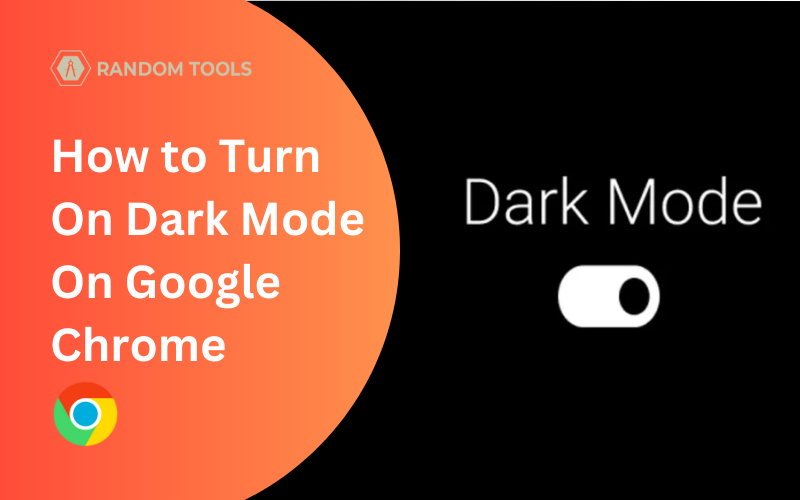How to Turn On Dark Mode On Google Chrome?
Dark Mode is refered to an user interface where the display settings of a particular application, web browser or a website are set to replace the white display colours into a dark background with white texts.
An inversion of a white background into a dark background is usually what we call a dark mode. While the dark mode interfaces are getting widely popular among users since they offer many advantages:
Using dark mode can be surprisingly helpful to boost battery life as the study suggest that it reduces the light emitted by pixels & maintains the low colour contrast ratio that uses less battery power in OLED screens.
Studies also suggest it’s easier & healthier to read the text for people with light sensitivity & visual impairment against a dark background & reduces the risk of eye strains, dry eyes, and even sleep deprivation.
It is recommended to use dark mode in low light settings so you can use it without someone peeking into your device & exposing your privacy, and even disturbing your partner in the dark.
Advantageously, if you want to have a whole new feel to your browser by considering the above reasons, follow us to the dark side to learn how to turn on dark mode on Google Chrome on your PC, Mac, Android & IOS devices.
Must Read: How to Enable Facebook dark mode on any Device
How to turn on dark mode on Google Chrome on a PC
Go to ‘Settings > Personalization’, then choose the ‘Colors’ option from the left menu bar.
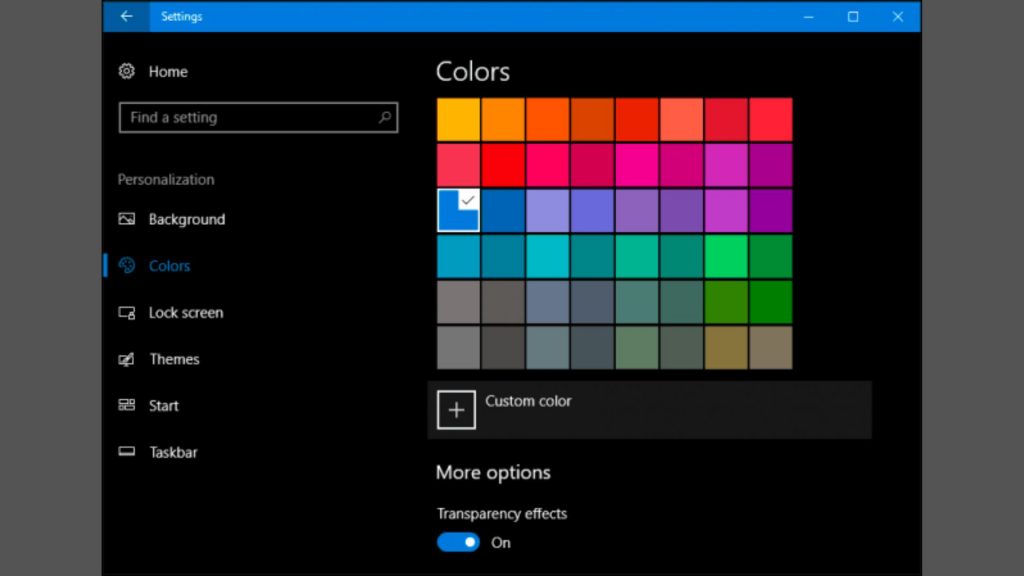
From the Switch marked ‘Chose your colour’, scroll down the list & select the ‘Dark’ option.
Dark mode will come to effect as Windows automatically change the colour of its default apps, including Chrome browser, without a need to restart.
How to turn on dark mode on Google Chrome on Mac OS
Select the Apple icon on the top of your screen. Click on ‘System Preferences > General’.
On the ‘Appearance section’, you will see the toggle between light and dark modes.

After selecting the ‘Dark’ option from the toggle bar, all the apps with the default option for dark mode (Including Chrome) will change automatically.
How to turn on dark mode on Google Chrome on Android
If you are using Android version 10 and above, it comes with a default option to select dark mode, including Chrome.
Go to ‘Settings > Display’
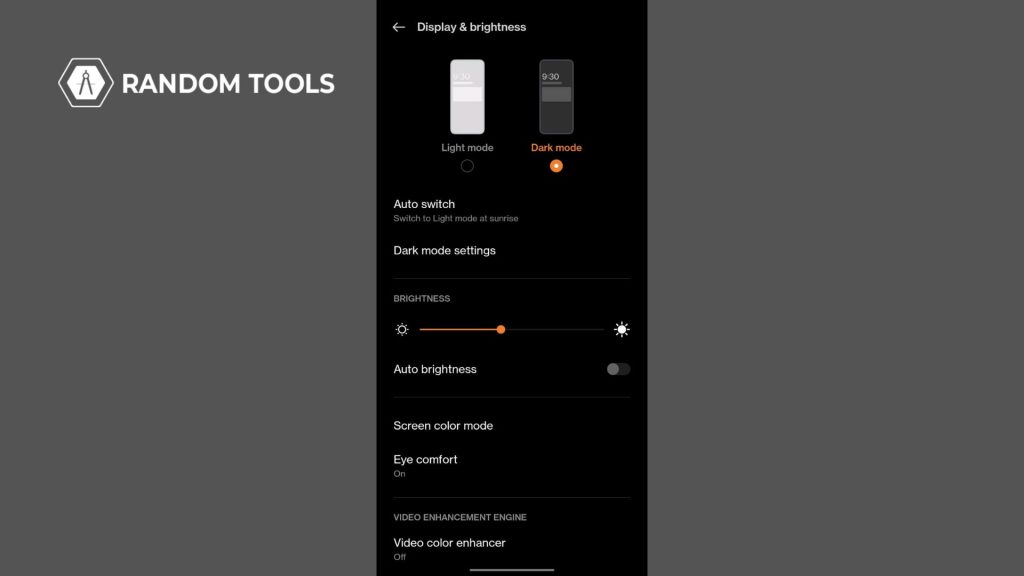
Under the Display options, you can toggle the dark mode ON or OFF.
Settings may vary depending on different Android devices. Not to mention the devices also include the dark mode option directly in the notification bar.
How to turn on dark mode on Google Chrome on IOS
Keep in mind that there’s no official release from Google to bring Chrome dark mode on IOS, but the feature may become available with the next major Chrome update patch. That being said, you can still use the inverted colour feature to achieve a similar effect.
In the ‘Settings’, select ‘General > Accessibility> Display Accommodations.
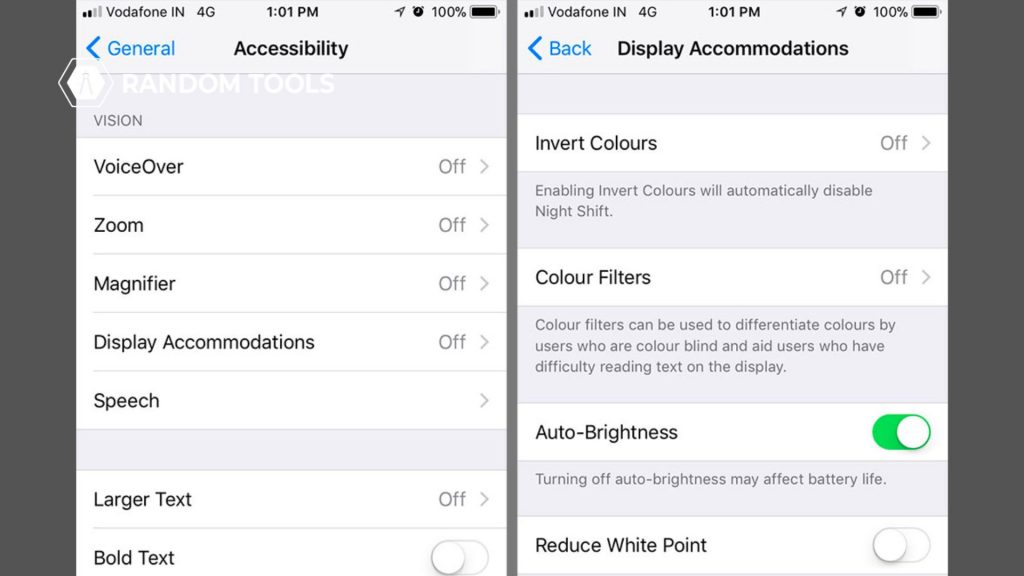
Toggle ‘Classic invert’ to reverse the colours of all the content displayed on your screen OR toggle ‘Smart invert’ to keep the images untouched & invert everything else.
Note: You can also take your browsing experience even further by applying the dark theme to all the websites you visit using the google chrome extension.
How to turn on dark mode on Google Chrome through Developer Mode
The above techniques in this article turn only the homepage dark (Not the web contents). If you want to display your Chrome web contents in dark mode, you need to tackle some changes through the developer mode feature.
This hidden technique applied from the Chrome web browser can turn not only turn the background of the standard web contents dark but also works on every website you visit. Here’s how:
Head over to your Chrome web browser and paste this link in the search bar – chrome://flags/#enable-force-dark
Navigate towards the ‘Auto Dark Mode for Web Contents‘ option from the list.
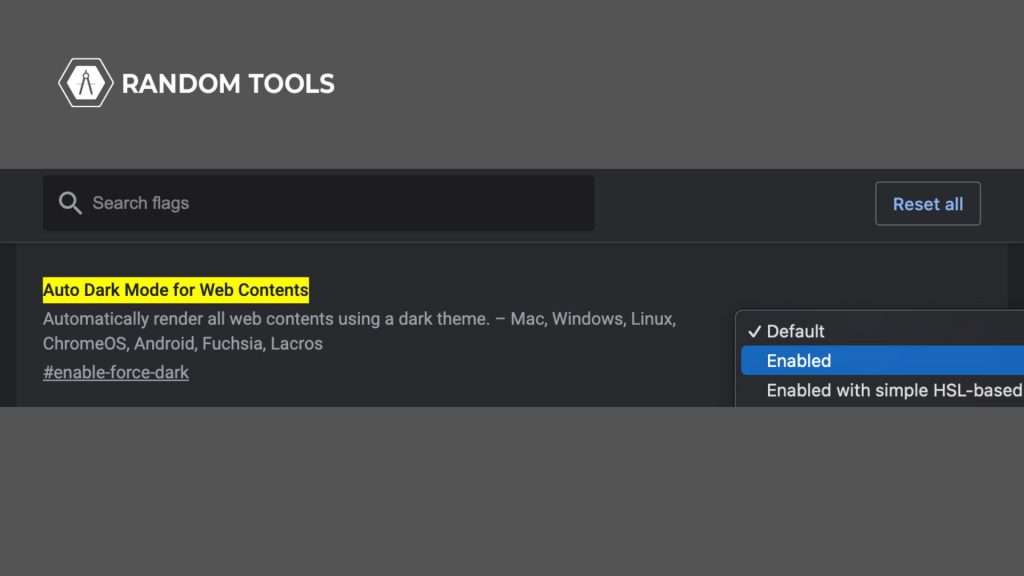
Navigate and click the Default button on the right side and select Enabled from the list.
Now relaunch your Chrome web browser, and that’s it!
Conclusion
We’ve provided all the different ways how to turn on dark mode on Google Chrome, and we certainly hope that this article helped you find the right solution for your device. Stay connected for more such content. Happy Browsing!