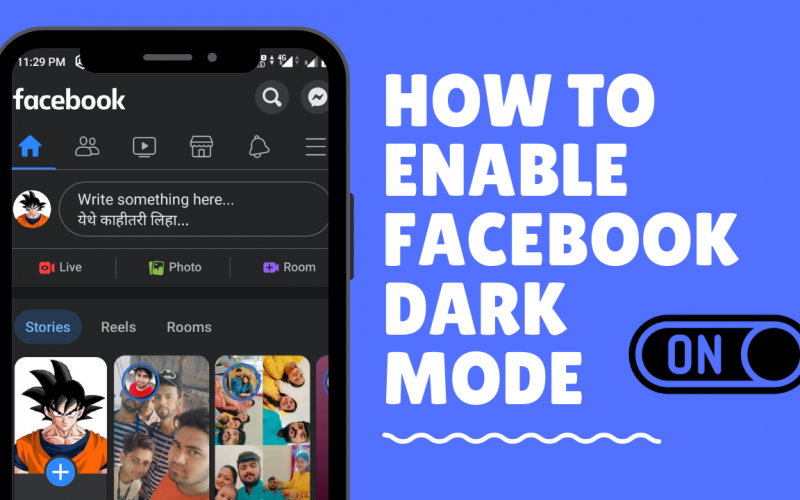Facebook dark mode lets you change the theme of the site in reducing light emitted by device screens into a more maintainable color contrast ratio required for reading.
The dark mode also known as black mode or night mode is a display setting for a user interface that helps in reducing stress on the eyes, also it takes less battery usage compared to light mode.
Watch this video to turn on Facebook dark mode easily:
Since many apps are introducing dark mode as an option to their users following the trend. Facebook also has its own interface of night mode.
Also Read: Facebook and Instagram to allows users to hide likes on posts
In this article we will take you through the steps you can follow in order to transition from light mode to the world of dark mode.
How to turn on Facebook Dark mode on PC in 3 easy steps
Login to Facebook and click on Menu option
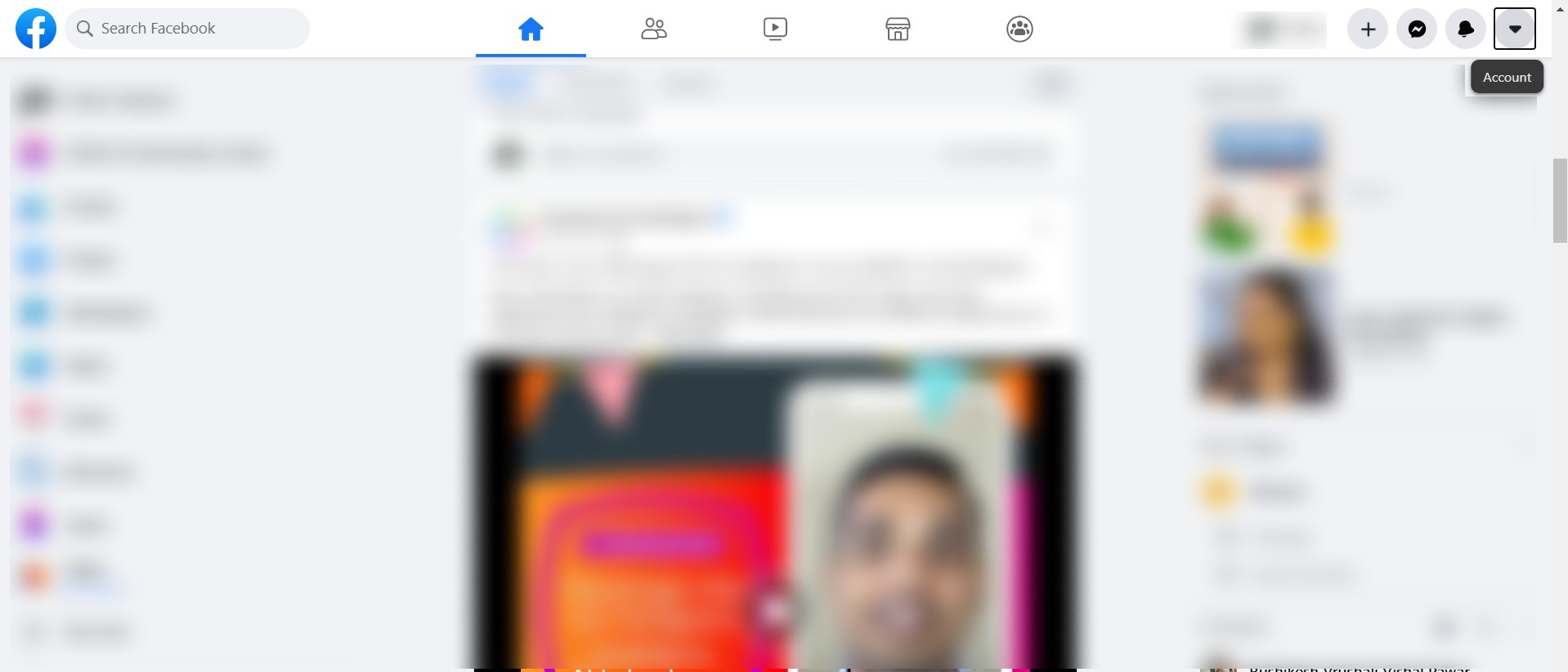
First login to your Facebook account on your favorite browser. Now click on the Menu (Down-arrow) option available on the top right-hand side of the website.
Display & accessibility
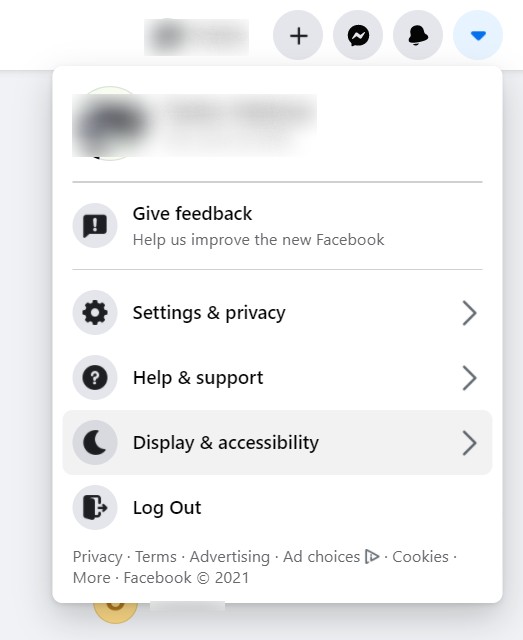
Now, click on the Display & accessibility option available below Help & Support
Turn on dark mode on Facebook
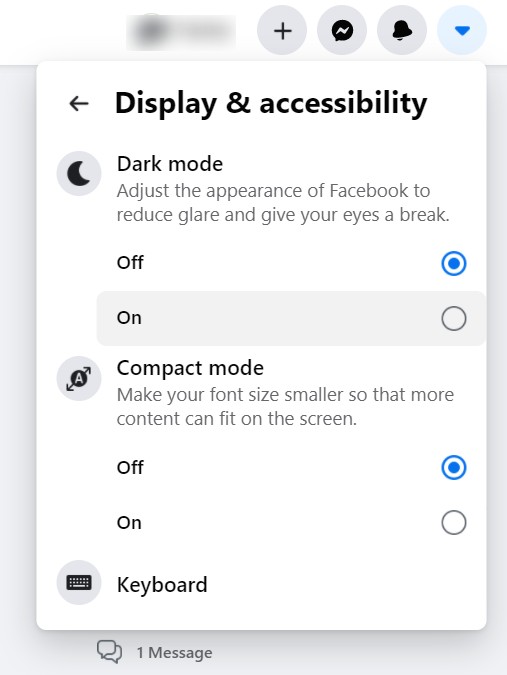
Finally, you will see an option to turn on Facebook dark mode. Click on the On radio option to change the theme to night mode.
The above steps will change the settings from light mode to Facebook dark mode, which will change the interface of the news feed as well as Messenger and other Facebook features.
Now lets have a look at how we can change the interface on Facebook app.
How to Enable Dark Mode on Facebook using Android and iOS
Changing the user interface on the Facebook app is really easy and simple. Let’s have a look at how you can make changes using the following steps.
First Open the Facebook app and select on hamburger menu option (Three parallel lines). You can find this option either on the top right-hand side or the bottom right-hand side corner.
Tap on the Settings and Privacy option by scrolling down in the menu section. Now, you will see an option of Dark Mode, select same. It will take you to the Dark Mode section. Select On to turn on the night mode user interface on Facebook.
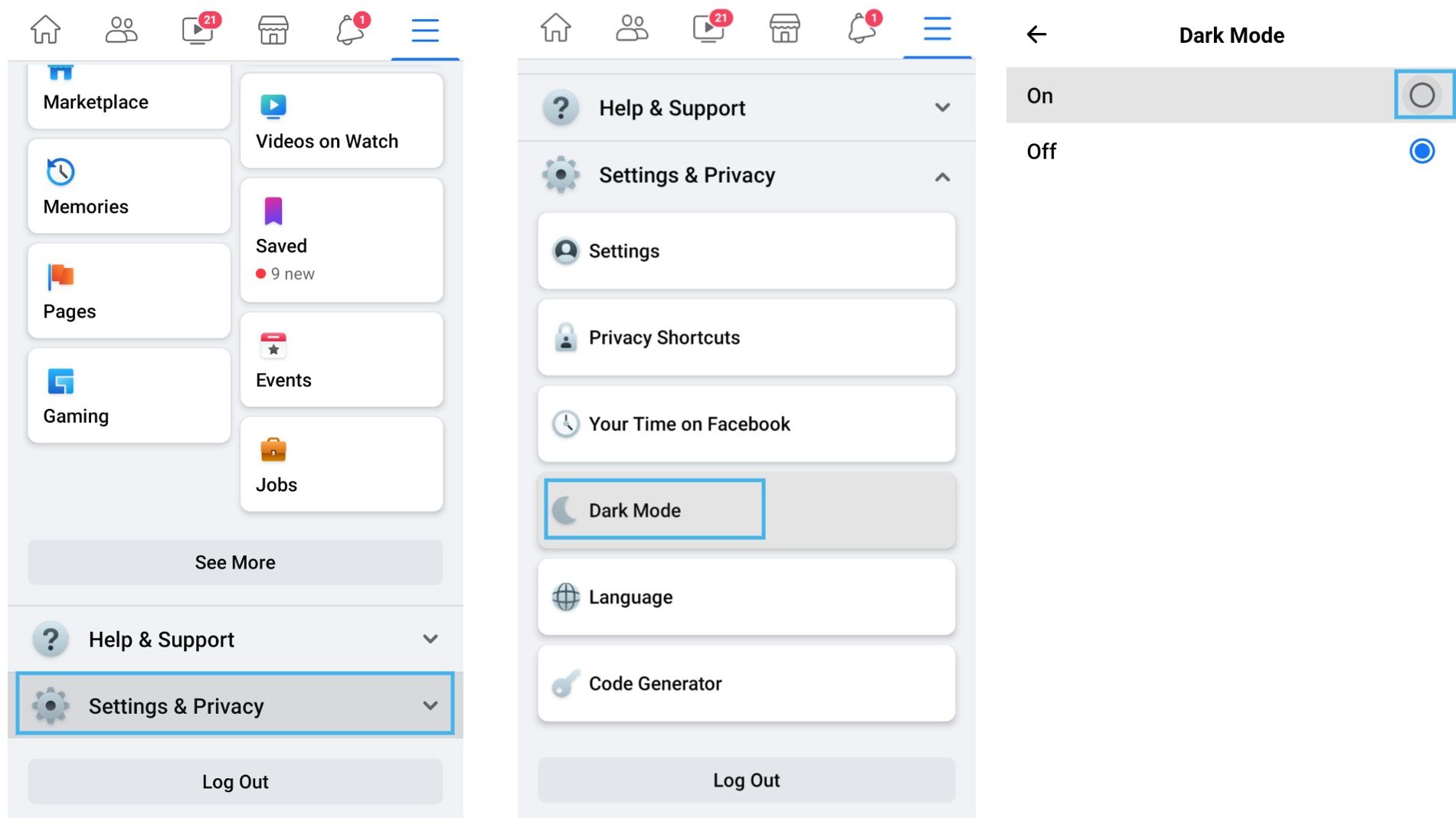
You can toggle the radio button to change to and from the dark mode.
How to fix Dark mode issue on Facebook?
The dark mode is available to everyone using the Facebook website, app, and Facebook Lite. If in case you find an issue with the dark mode not working, follow these steps to rectify it.
For IOS and Android:
- Go to the App info or App switching menu by holding on to the Facebook Logo on your device.
- On IOS all you need to do is swipe the Facebook app up and away from the app switching menu.
- For Android in the App info section, select Force Stop and restart the app by upgrading it. You can now see the dark mode up and running.
As more and more Internet sites promote dark mode to their users, it is good to know how to turn on Facebook dark mode. The feature is popular for a good reason both for the device and the user.
If you want your friends and family to know about this feature, share this blog with them. Comment below if you prefer Dark mode or Light mode.
Until next time,
Chao 🙂