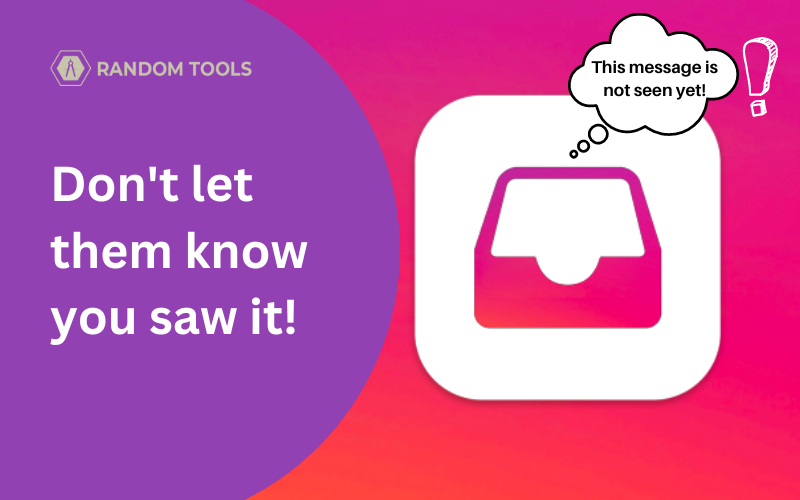Let’s consider a scenario to turn off read receipts on Instagram and prevent your friends from knowing you’ve read their messages!
Assuming you have that annoying friend who constantly pokes you for not replying to them. We wholeheartedly wish the person on the other side was mature enough to understand that you cannot always respond to their messages!
And when they start arguing about you not replying, they stick up to you by saying, ‘I know you saw my messages and left me unseen.’
That’s where you cannot make a good counter-argument. But what if they don’t know you’ve read their messages on Instagram?
Let’s be practical here, as there is no such feature officially made by Instagram, but what if we say it’s still possible?
Read further, as we have all solutions to your problems!
You should know
✓ Read receipts on Instagram will not appear if your phone is in airplane mode. It’ll appear unread on the other side, and the receiver won’t know you read it.
✓ Tapping a notification message from Instagram counts as read (You cannot undo this process).
✓ You cannot turn off read receipts on Instagram, as no such option is officially available.
Let’s walk you around how to turn off read receipts on Instagram.
Must read: How to Delete Multiple Photos on Instagram Quickly in 2023?
How to turn off read receipts on Instagram and prevent your friends from knowing you’ve read their messages?
Even though this feature is officially unavailable on Instagram, you can turn it off by putting your smartphone on airplane mode. But first, let’s get you off the hook by preventing you from clicking the message notifications.
How to turn off Instagram message notifications?
The messages get marked as read as soon as you tap on message notifications from Instagram. As you cannot undo the damage, you can choose to turn off the direct notifications from Instagram.
Follow the below steps carefully:
Open Instagram from your phone and visit your profile by clicking on your profile picture in the down-right corner of the app.
In the profile section of the app, find the three lines on the top-right side of your screen and click it.
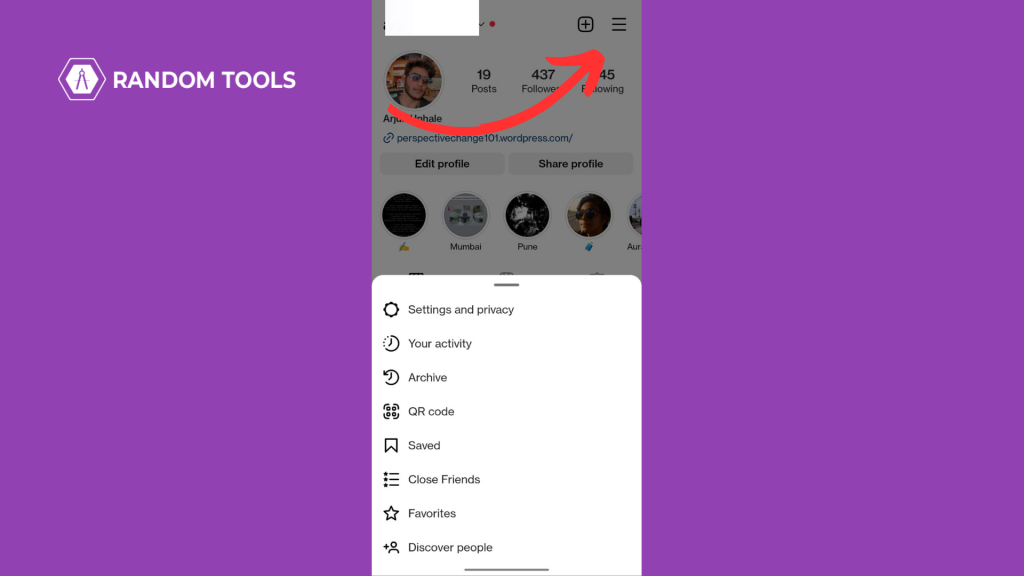
Now tap Settings and Privacy.
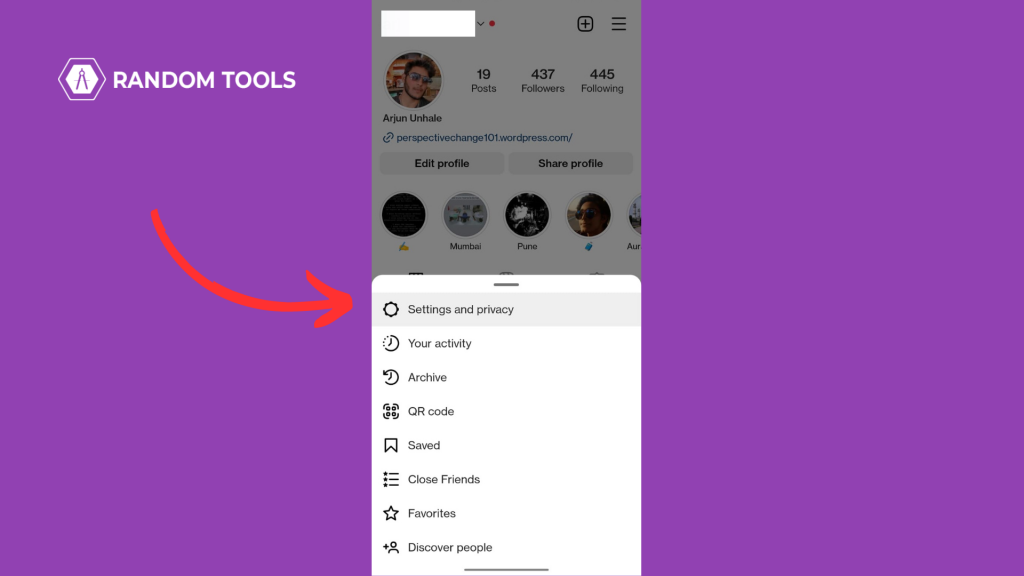
In the settings menu, find and select Notifications.
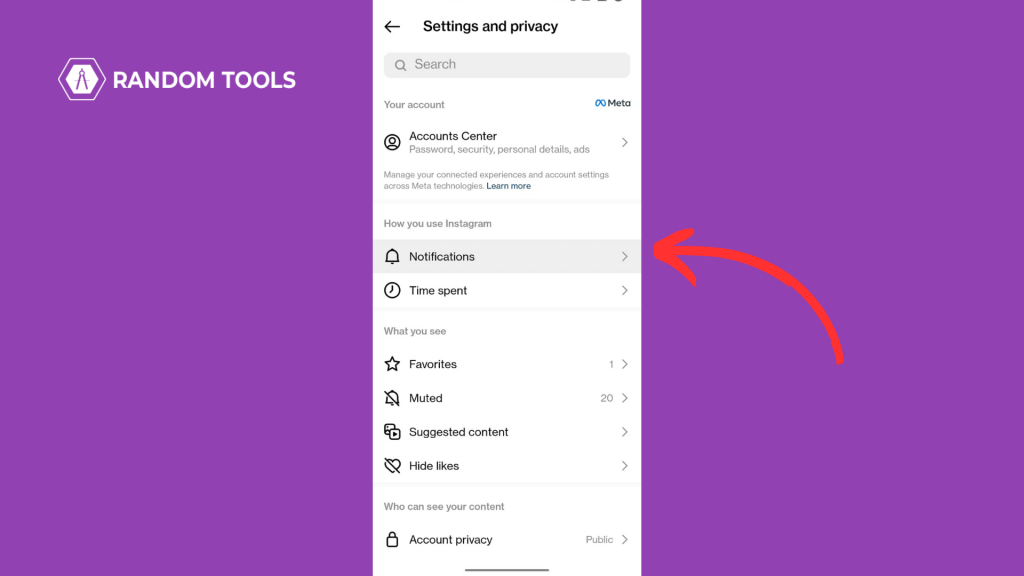
Select Messages.
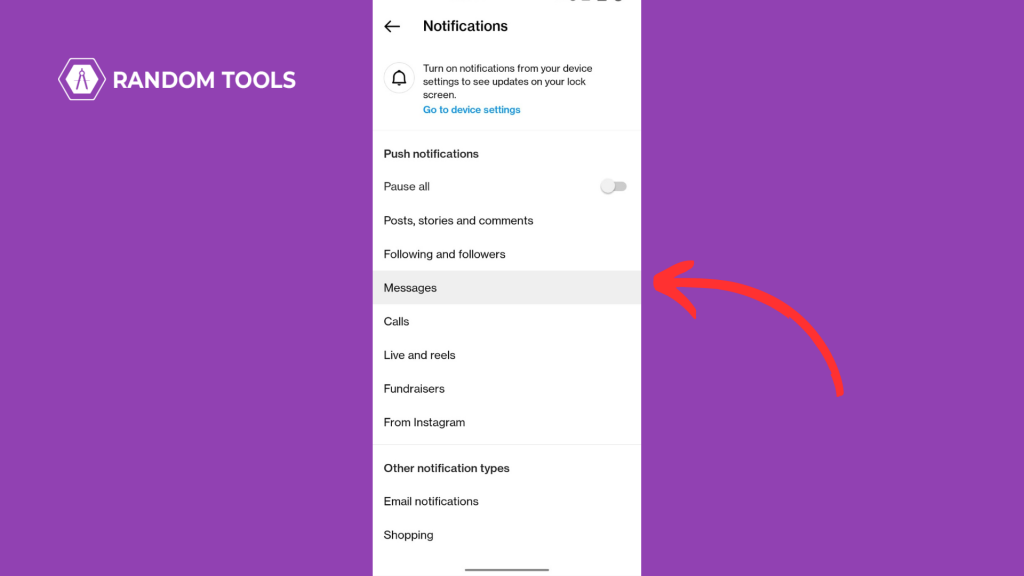
Turn it off below Message Requests and Messages by clicking the tick mark.
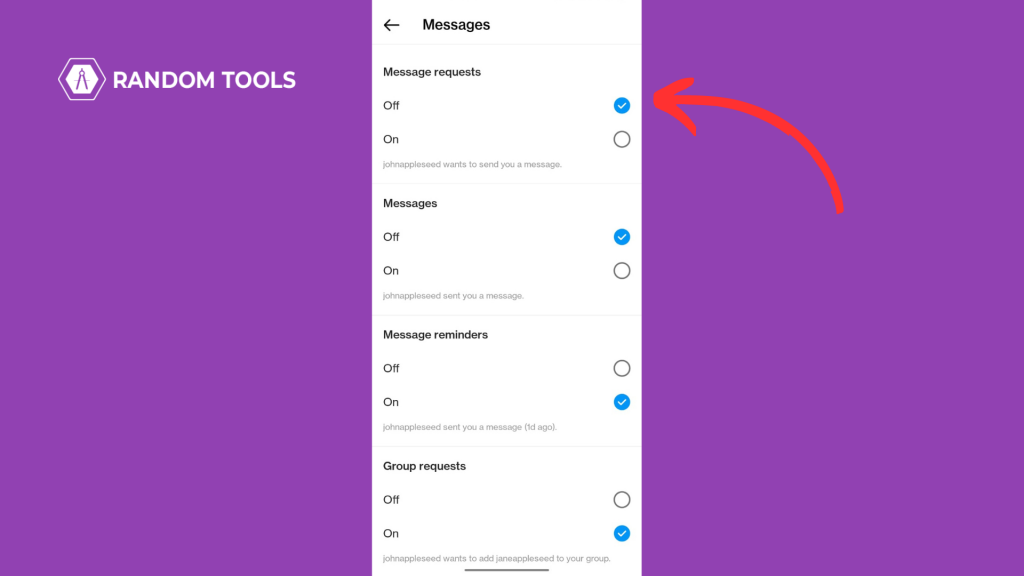
How to read Instagram messages while in airplane mode?
When you want to read the messages received on your Instagram, turn on the Airplane mode of your device and then open the Inbox to read the messages:
Open Instagram on your phone.
Click the messenger icon on the top right corner of the app; if you haven’t switched to the combined Instagram + Facebook Messenger app, tap the mail icon to open the Inbox directly.
This is the crucial step: Turn ON the Airplane Mode. (For Android, swipe down to pull the notification bar and turn off the Airplane icon; for iPhone, Pull up the Control Center and tap Airplane mode.
Ensure your phone’s Wi-Fi is OFF. (Do the same as above)
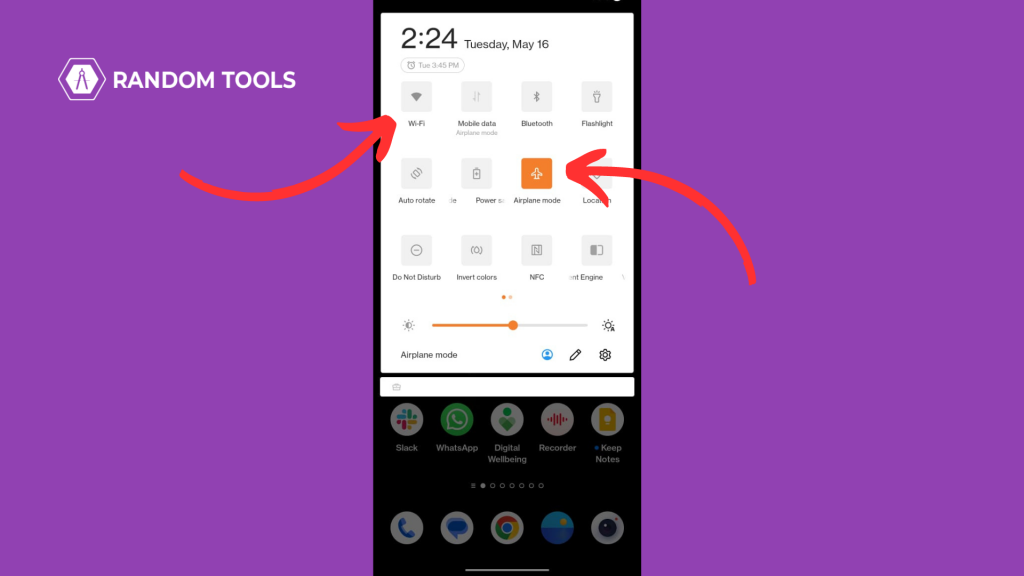
Now you can open your Instagram, read all the messages, and return to your profile page before turning it back on.
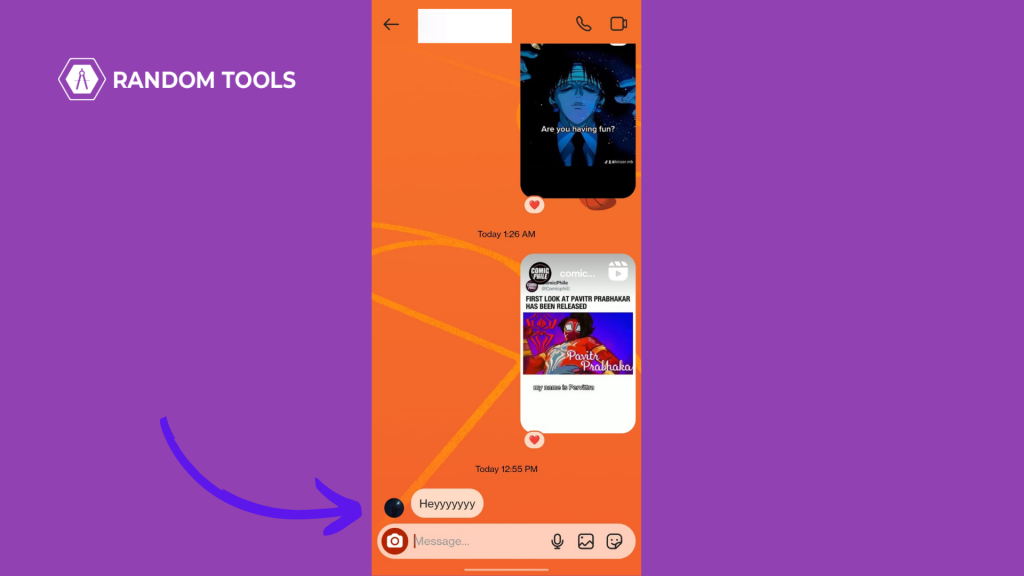
Click the three lines icon on the top right corner of the screen.
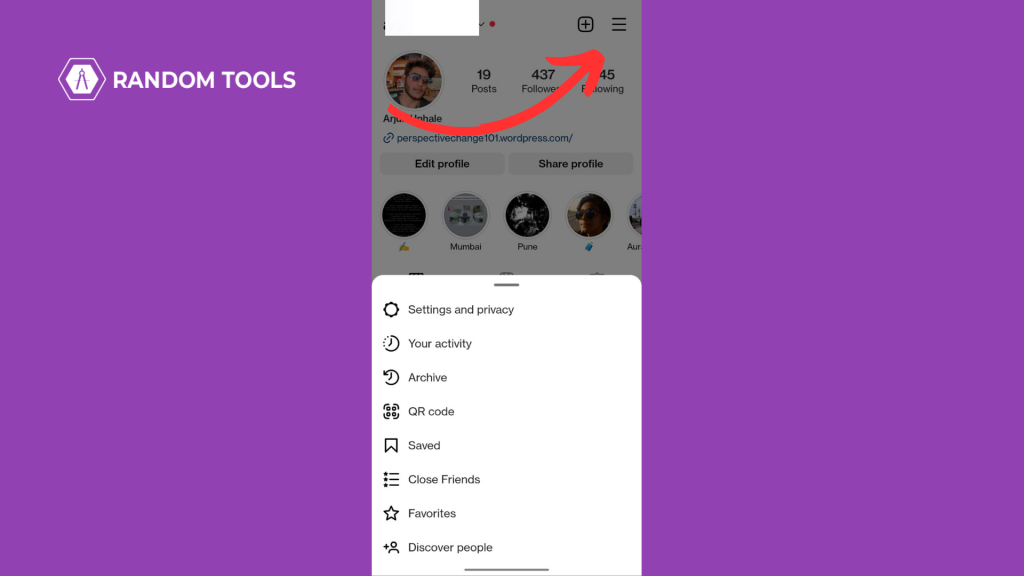
Select Settings & Privacy from the menu.
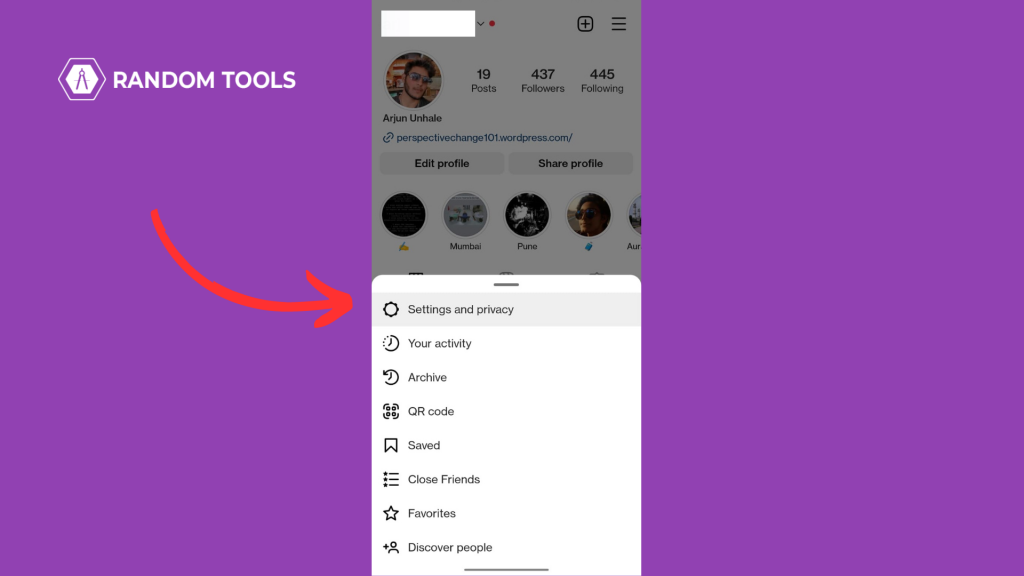
Scroll down and click Log Out.

After logging out of your account, you can turn off your airplane mode and log back in.
If you have done all the steps correctly, you can read all the messages on Instagram without letting anyone know you’ve read them!
Edit: This feature is unavailable in the latest version of Instagram, although you can check and reply to Instagram notifications from the notification center.