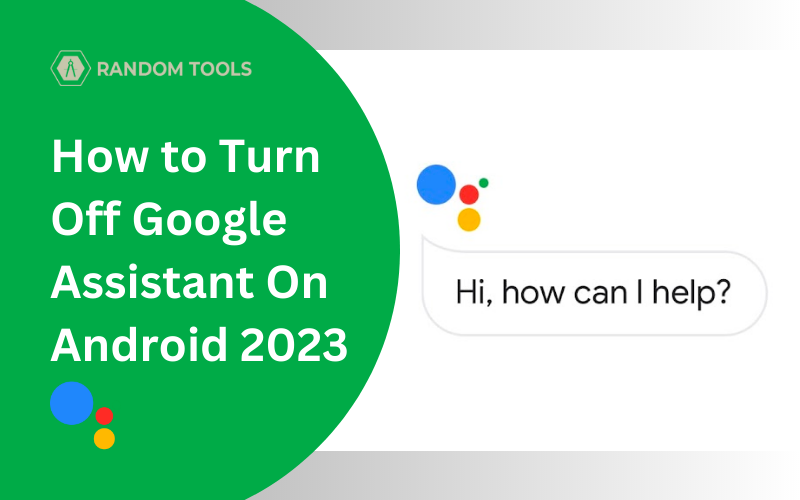Know how to turn off Google Assistant on your Android.
Google Assistant has been one of the most valuable features of any modern smartphone. Whether you need to automate your tasks, control your smart home devices or play your favourite songs, Google Assistant will be there to do the job for you.
Do not confuse Google Assistant for just another chatbot or a search engine since all the data is processed through a complex data system designed by Artificial Intelligence.
However, no technology is perfect, and sometimes you want to turn off Google Assistant due to a number of reasons:
- Turning on automatically at times.
- Giving wrong information due to word mismatch.
- Not recognising your accent.
- Not working correctly due to a network problem.
- Not giving away proper information.
Although rare, there could be a number of problems you can run into while using Google Assistant. Therefore, here are the necessary steps you need to take if you question how to turn off Google Assistant, whether you’re using any Android such as One Plus, Oppo, Vivo, Samsung, Xiaomi, Redmi, and many more.
Recommended Read: 3 Best Voice Assistants Powered Speakers for Home & Office!
How to Turn off Google Assistant on Android or Tablet
If you want to know how to turn off Google Assistant on Android or Tablet, you need to understand popular settings.
Popular settings are the main Google-centric settings you can find for all Google-related products. To find the popular settings, here’s what you need to do:
To completely turn Google Assistant on your Android or Tablet, unlock your Android and swipe all the left until you open the news section.
In the news panel of your Android, select your profile picture icon on the top-right corner of your Android screen.
A list will appear from which you need to select Settings. You can find the settings option second from below in the menu.
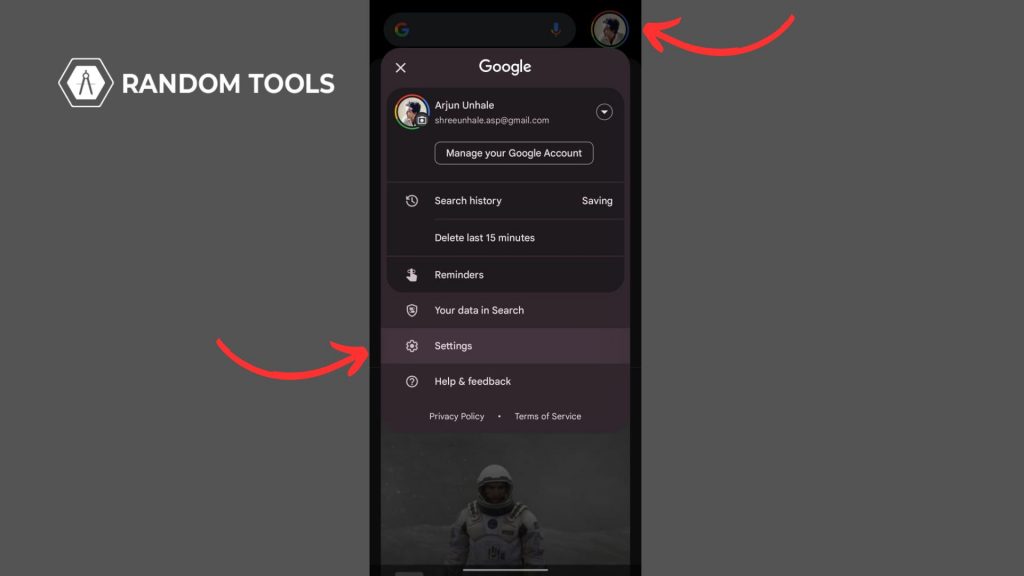
When the Settings pannel is revealed, scroll down until you find the Google Assistant settings from the list.
Select Google Assistant – Hey Google, Voice Match to open the Google Assistant Settings.
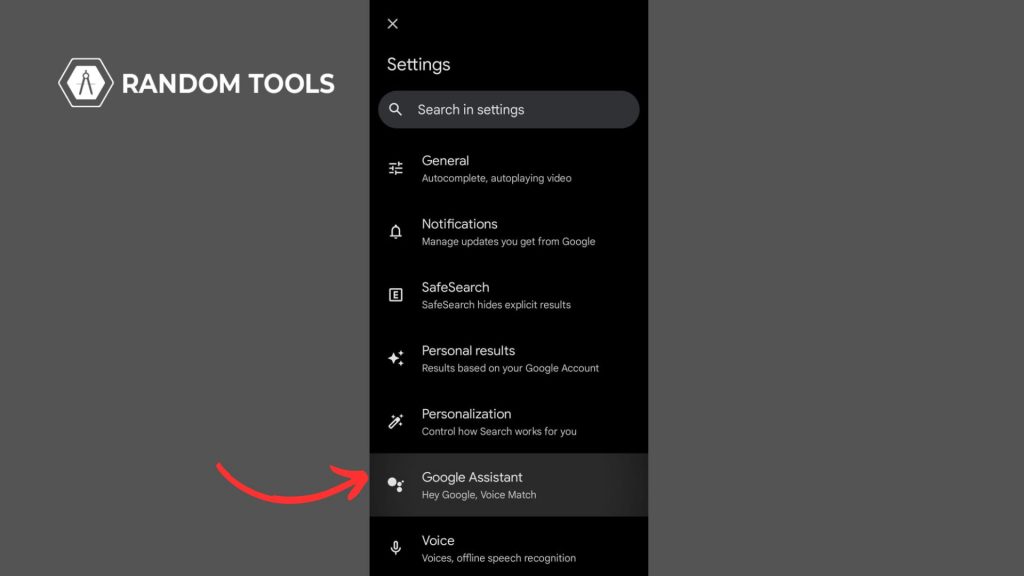
In the Google Assistant Settings in Popular Settings, find and select the Hey Google & Voice Match – Get hands-free help from your assistant option from the menu.
Doing this will open the main Google Assistant initiation settings.
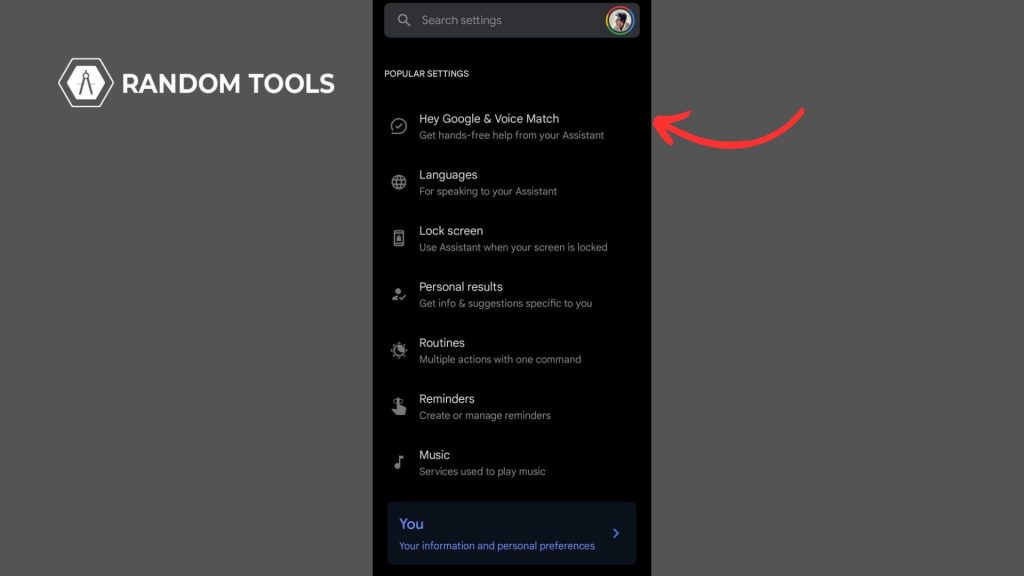
In the Hey Google & Voice Match settings, find the toggle button for the Hey Google to turn it ON or OFF.
If it appears blue in colour, toggle it OFF to turn Off Google Assistant.
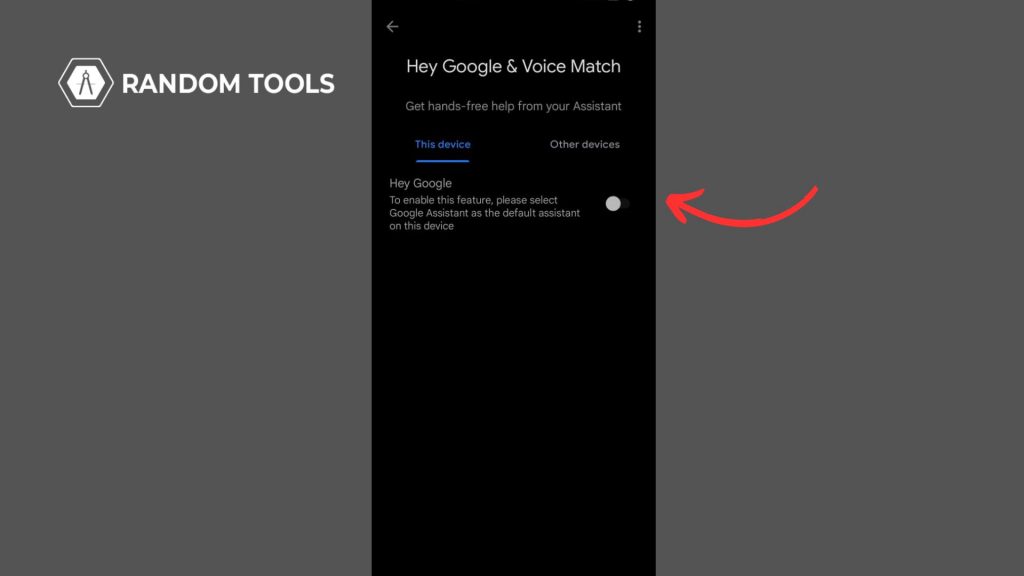
You can toggle it ON or OFF anytime from the Popular settings. Just make sure to follow the same process from this article. You might get a dialogue box to inform you about your action, if so, click Turn off once again and proceed.
Conclusion
That’s It! If you carry out the above process as mentioned in this article, you can turn your Google Assistant ON or OFF anytime you want while exploring other Google Assistant-related settings in the menu, such as languages, lock screen assistance, personal results, routines, reminders, and many more.
If you have any other Google-related queries, feel free to connect with us, we are more than happy to help!