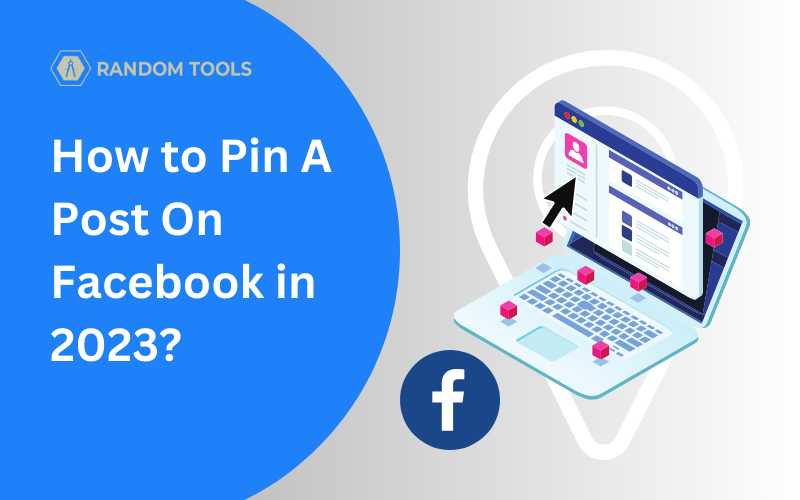Facebook pages are piled up with so many topics that members are interested in, and that’s where it’s important to know how to pin a post on Facebook. Topics can range from music, movies, songs and all the media you can imagine, but it’s rarely a case where a specific media or a post remain visible on a user’s timeline as it gets lost in a matter of time when users get frustrated by having a hard time to find it.
Therefore, the process to pin a post on Facebook can be the best way in this situation to make posts stay visible to all users.
Short Answer
Here’s a short summary of how to pin a post on Facebook: Click the three dots on the post’s top-right corner and choose the Pin Post option from the list.
How To Pin A Post On Facebook
Posts are high on user engagement and can get a lot of social media traction. However, Facebook can become an information blackhole where there are lots of efforts from the company to optimize the search bar, but users can still make it easy for other Facebook users to find their posts by clicking just a few buttons on their Facebook page.
Get your posts the attention they deserve by pinning them on your Facebook page. Here’s how:
Navigate to Facebook from your preferred web browser and log in to your Facebook account.

After logging into your Facebook account, find and select Pages from the left-side menu on your timeline.

Choose the Facebook page you want to pin the post in by selecting the page’s profile picture.
Remember: You need to have administrative access to the Facebook page you want to pin the post from. You cannot do this process if you are just a member of the page unless you’ve been given specific administrative rights to edit or handle the Facebook page.
Must Read: How to Add Admin to a Facebook Page?

After selecting the preferred Facebook page, navigate yourself to the post you want to pin.
After finding the post, you want to pin on Facebook, select the three dots from the top-right side of the post until a menu is revealed.

From the menu that appeared by pressing the three dots on the post, find and select the Pin Post option, which is possibly the second choice in the menu above the save post option.

Now refresh your Facebook page. If you find the post you want to pin in the featured section, congratulations, you’ve successfully pinned your post on Facebook!
If not, then read this article carefully from the beginning to understand the process clearly.
How to Unpin a Post on Facebook?
Some Facebook posts are time oriented. For example, Necessary announcements, special events, or a post that needs momentary attention from all the members. Therefore, such posts can be pinned for a specific time, and then the admin can unpin them again.
Want to know how to unpin your post on Facebook? Here’s a simple way to do it:
Login to your Facebook account and locate the Facebook page you want to unpin your post from, if you don’t know how, navigate towards Facebook > Pages > Post.
After finding your pinned post from the featured section, go ahead and select the post to proceed.

After opening the preferred post, select the three dots from the top-right side of your post and navigate towards the appeared menu.
Go ahead and select the Unpin Post option and refresh your Facebook page.

If you see your post removed from the Featured section of your Facebook page, congratulations! You’ve successfully removed your Facebook post from the pinned section. If you want to pin a post on Facebook groups or anywhere else, you can follow the same process as above. For more such content, stay connected with us. Happy reading!