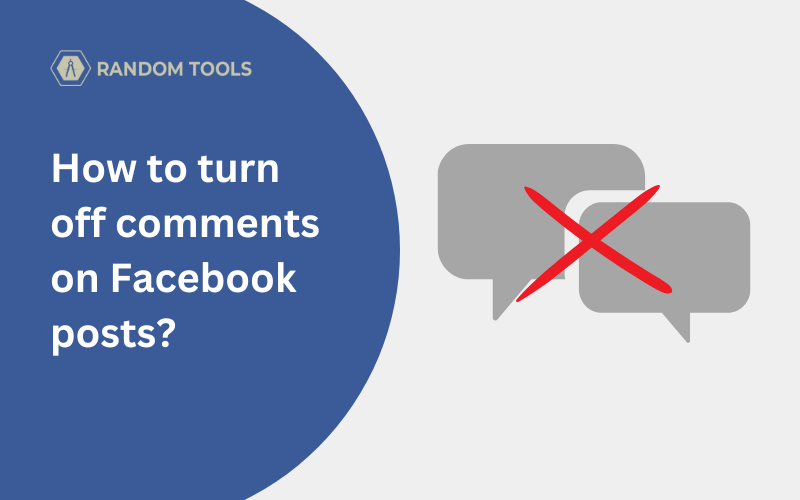It’s nice to have comments on your Facebook posts as a form of feedback or a reaction to boost your confidence. But sometimes, it’s just necessary to turn it off. If you’re wondering how to turn off comments on Facebook posts, you’ve come to the right place.
Facebook is all about sharing your memories and being part of exciting interactions. But if you have a lot of friends and followers, too many comments can become exhausting.
You can customize who can comment on your posts or turn off your Facebook comments altogether.
Also Read: How to Hide Likes on Facebook?
How to turn off comments on Facebook posts?
Follow the below steps to turn off comments on Facebook posts from a website and mobile app.
Note: Users must have post visibility turned to “Public” to turn off comments on Facebook posts. Setting it to “Private” / “Friends” will not work.
Step 1: Open Facebook on your preferred device and find the post you want to turn off your comments.
Step 2: Click on the three dots in the top right corner of that post.
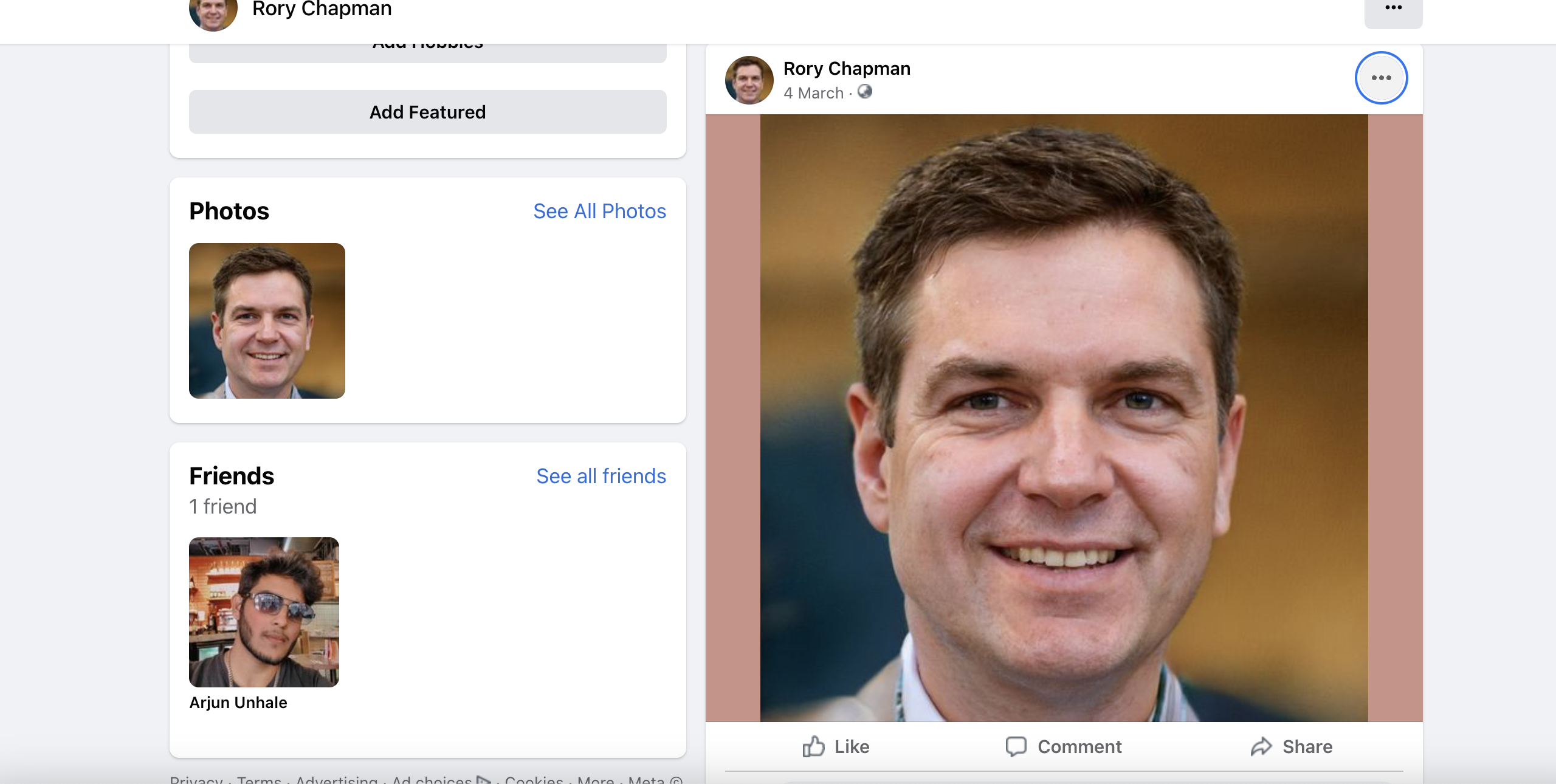
Step 3: Now select the option: “Who can comment on your post?“.
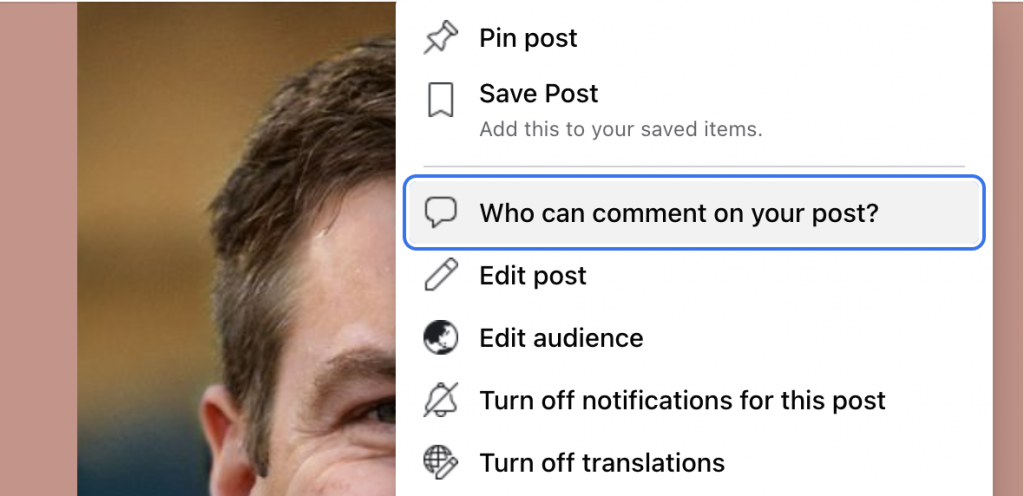
Step 4: You’ll be offered a few options, from which, select “Profiles and Pages you mention.” Doing this will let you mention only selected profiles and pages that can comment.
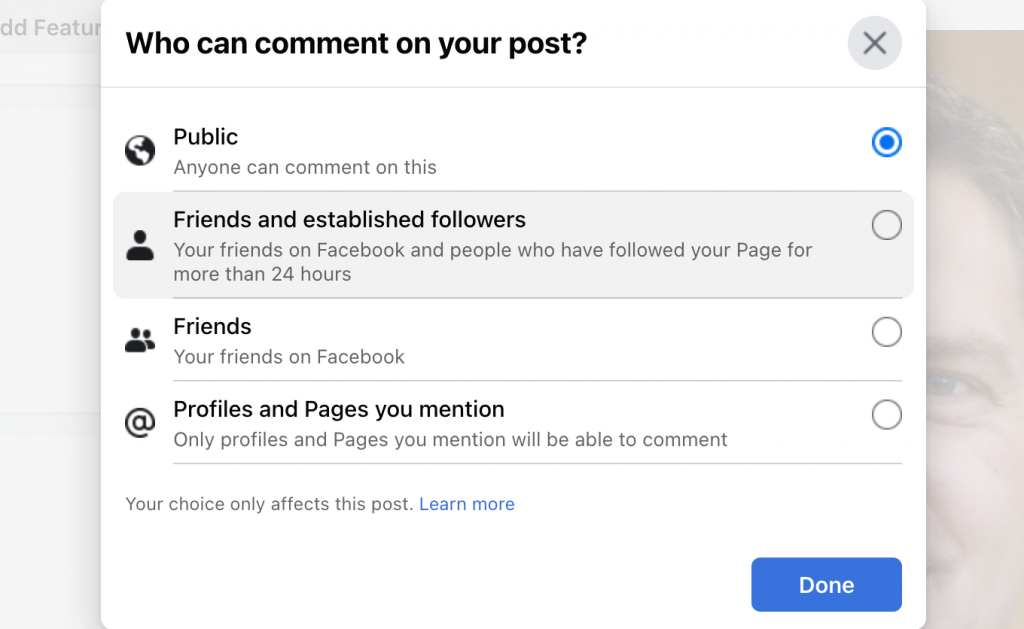
If you follow the above steps correctly, you’ll successfully set up your post where people can only comment if you’ve mentioned them directly in that post.
Not that Facebook does not officially have the feature to turn off comments, so we’re doing it the smart way! If you don’t mention anyone, no one will be able to comment on your post. If you mention people in your post, you can’t stop them from commenting unless you take down the post or edit the mentions.
It’s worth remembering that removing mentions after people have commented on your post ain’t going to delete their comments. You need to delete them individually to remove all of them from the post.
How can I hide my post from a user?
You can work around with some clever tricks since turning off comments from a non-group post is currently not available on Facebook. If you want to remove or hide a specific person that is annoying you from time to time, you can do the same by following a few steps below:
Look for the ‘Public‘ option from the dropdown menu while creating a post.
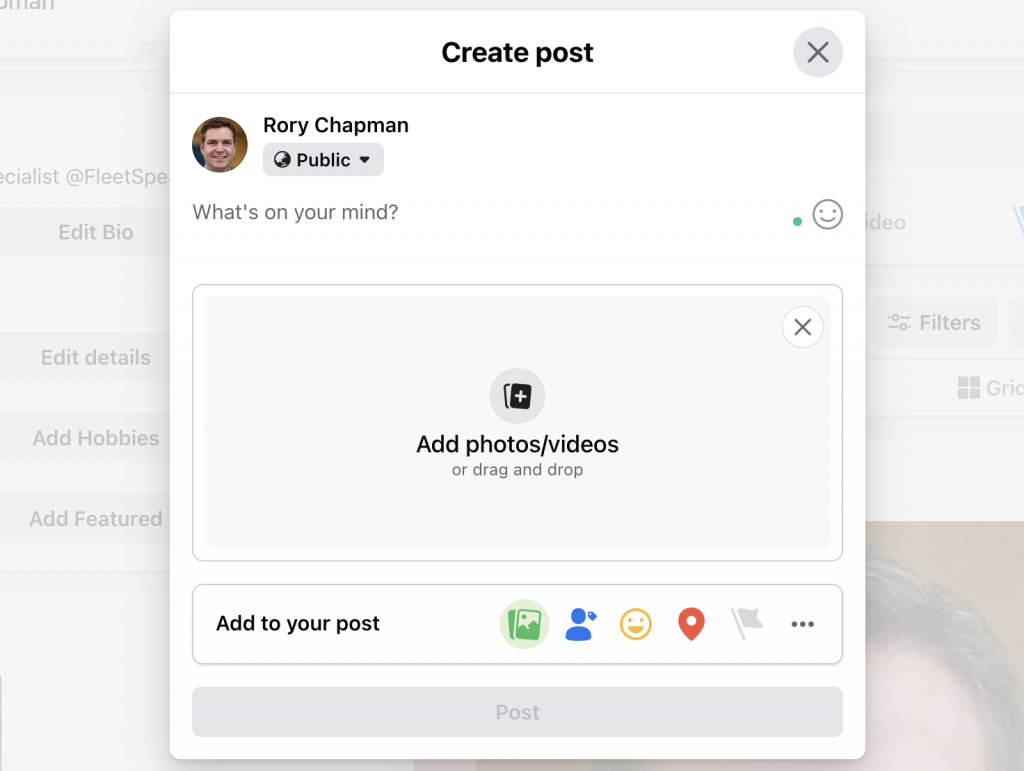
After clicking the ‘Public’ option below your username, select the ‘Friends except…‘ option.
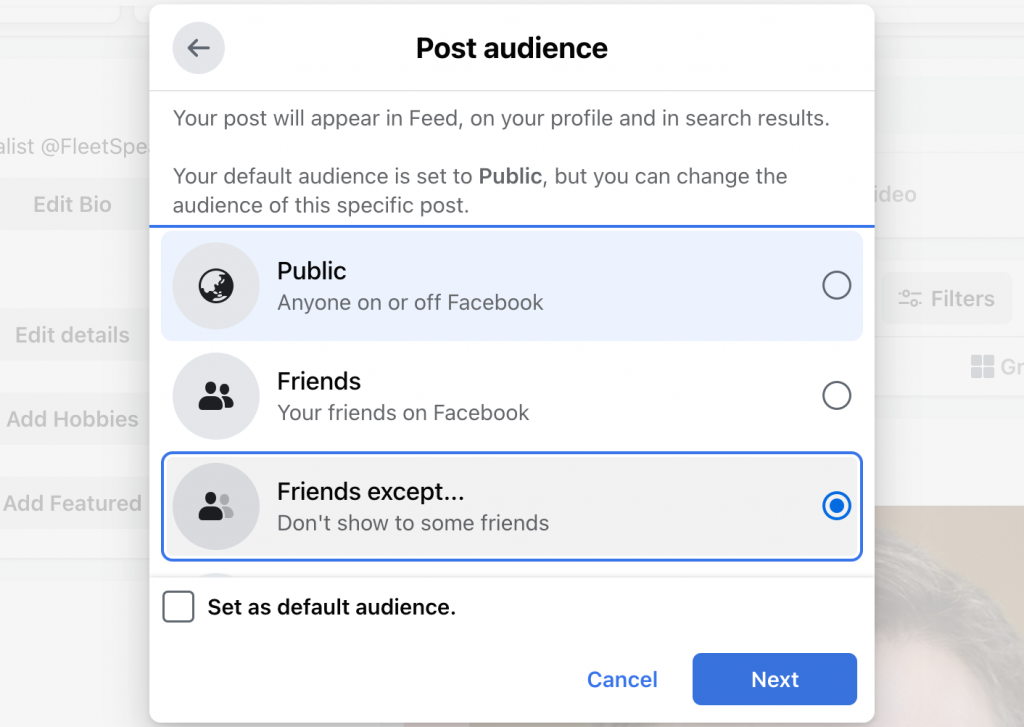
Now select the usernames of people you want to hide your post from, and you’re good to go!
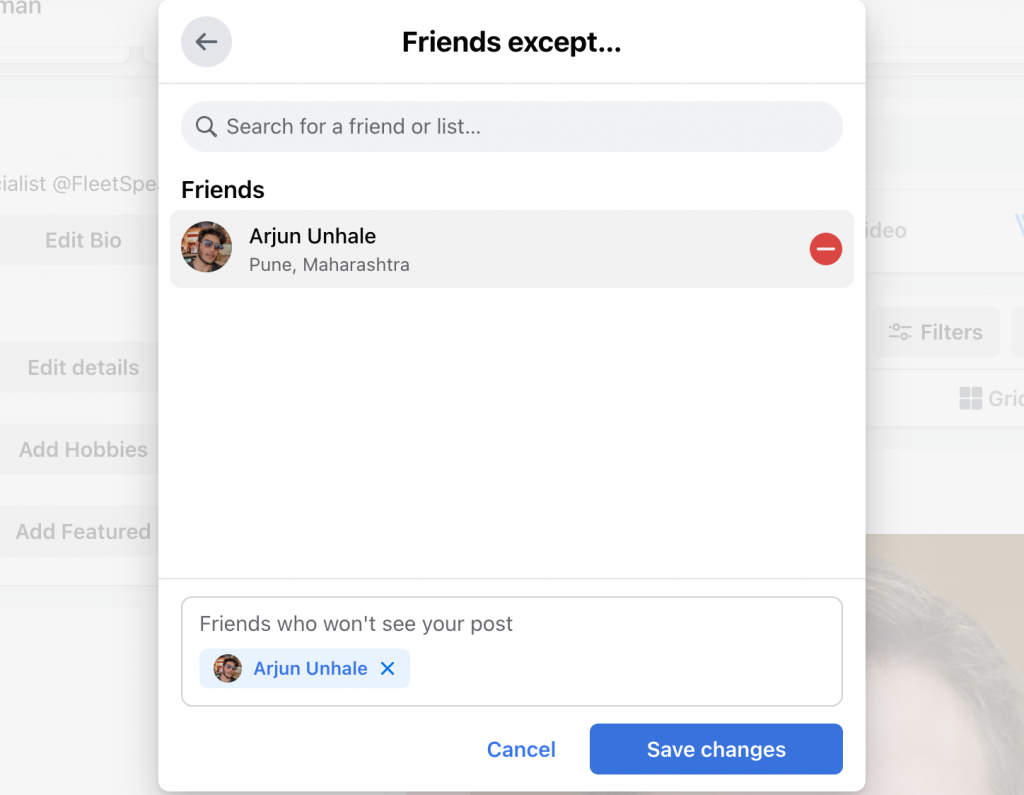
If you follow the above steps correctly, you’ll successfully turn off comments on Facebook posts and hide your post from your annoying friends.