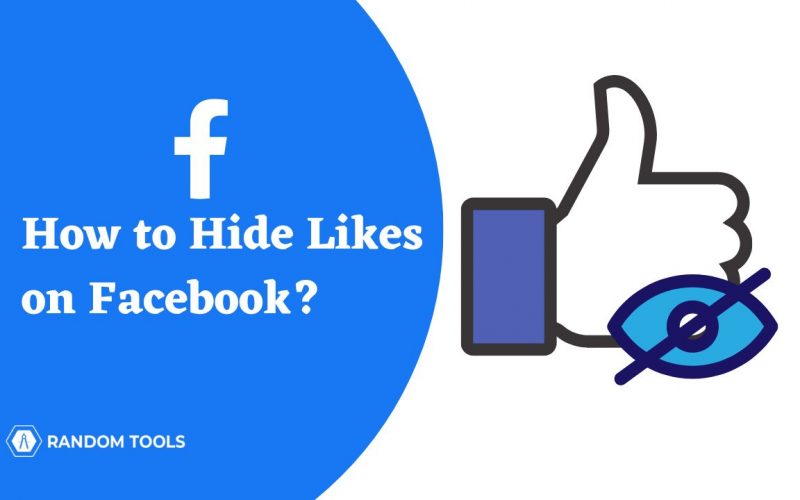How to hide likes on Facebook is sometimes the most common question which might arise when you are concerned about your privacy. All one can care about on Facebook is engagement, including likes, dislikes, comments, and shares. The higher the engagement, the more chances are to get your page or profile to be visible to other audiences – which means more reach. Businesses want to boost their reach using visuals, carousels, and many other features. However, coming to the point – hiding likes is one of the features Facebook has launched recently. So, in this guide, we will tell you how to hide likes on Facebook and why you might hide them!
All you need to do is –
Open the Facebook app>Go to your profile>Settings>Reaction preference>Toggle each switch to hide likes on Facebook.
How to Hide Likes on Facebook Using Mobile Application?
Be it android or iOS, here’s how to hide likes on the Facebook application. However, before going through the process, ensure you have an updated version of Facebook.
- Open the Facebook application and log in to your Facebook page or personal account.
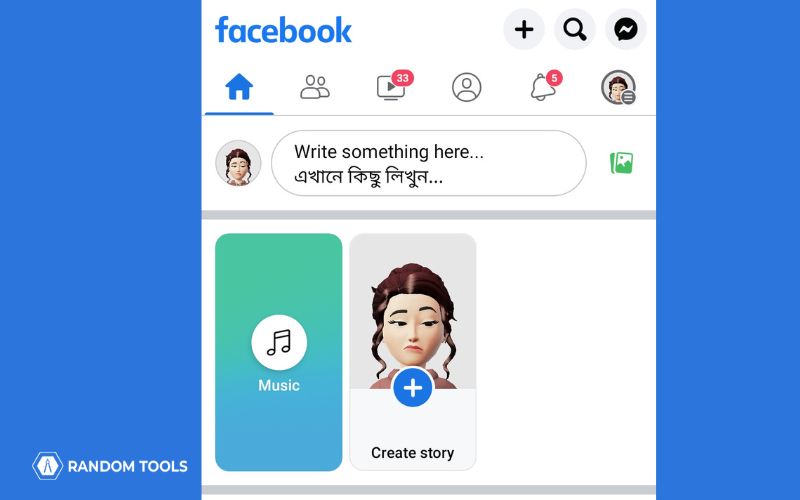
- Click on the profile option at the top right corner of the page.
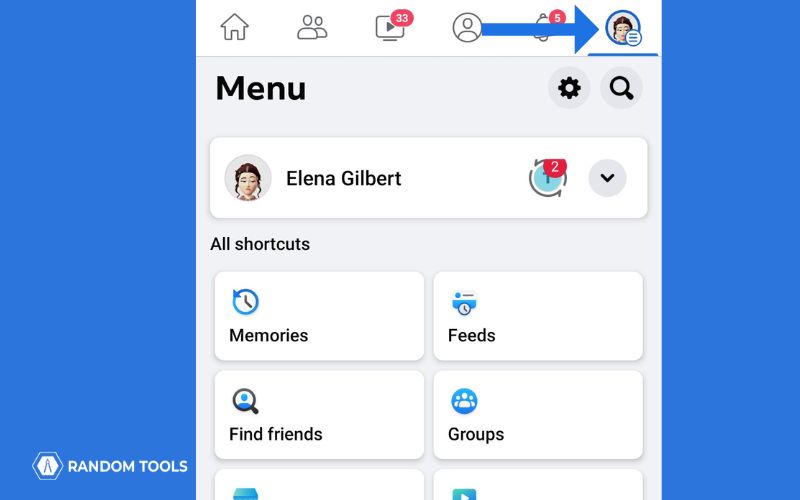
- Scroll down and click on Settings and Privacy.
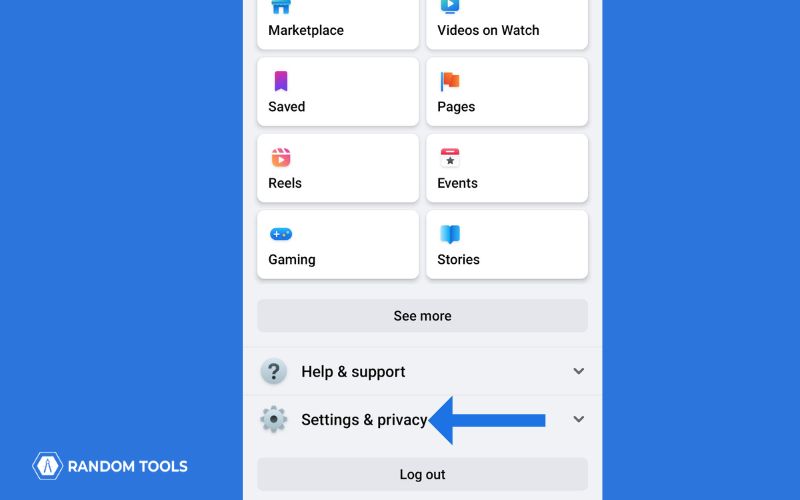
- Go to Settings.
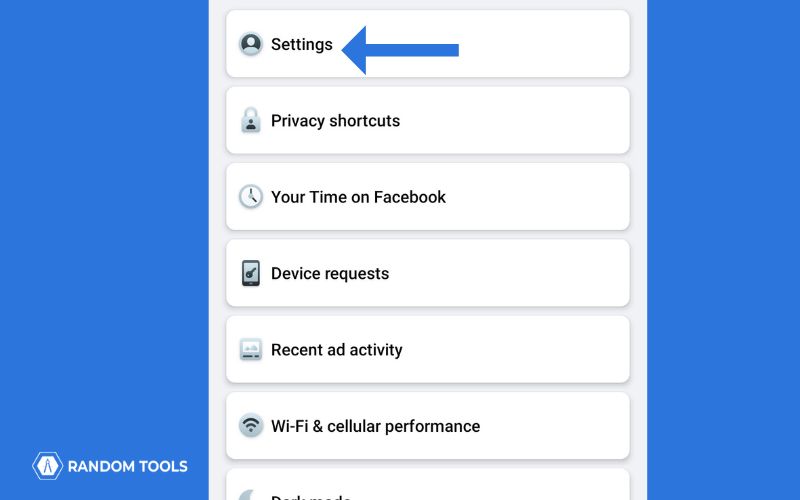
- Tap on Profile Setting – the first option and scroll down.
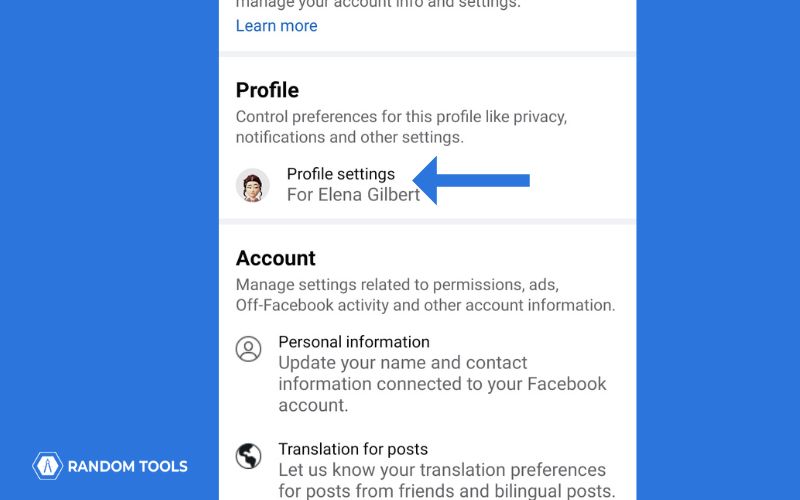
- Tap on Reaction Preferences under the Preference section.
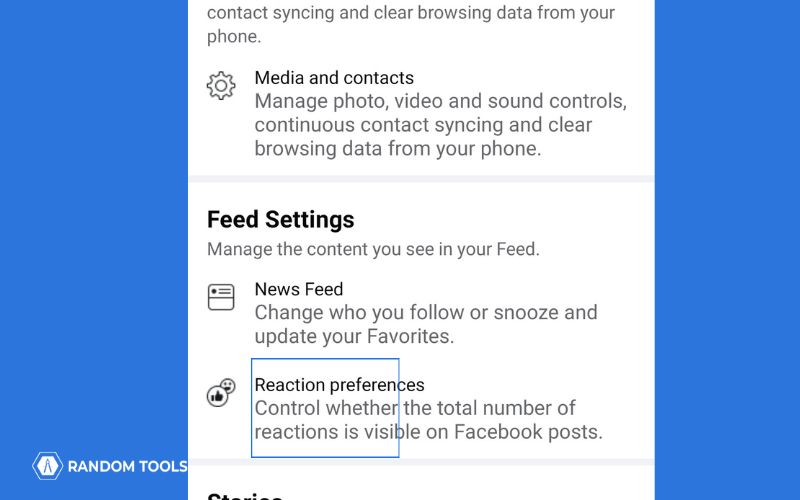
- Toggle on the On Post From Others and Your Posts.
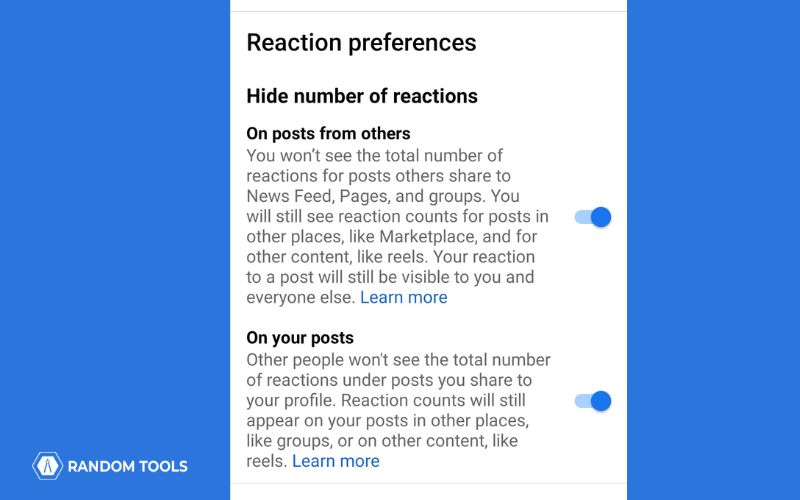
Note: On Post From Others will disable the like counts from other people’s posts.
How to Hide Likes on Facebook Using a Web Browser?
You can still hide likes on Facebook if you are using a browser. Here’s how to hide likes on Facebook –
- Open Facebook on the browser.
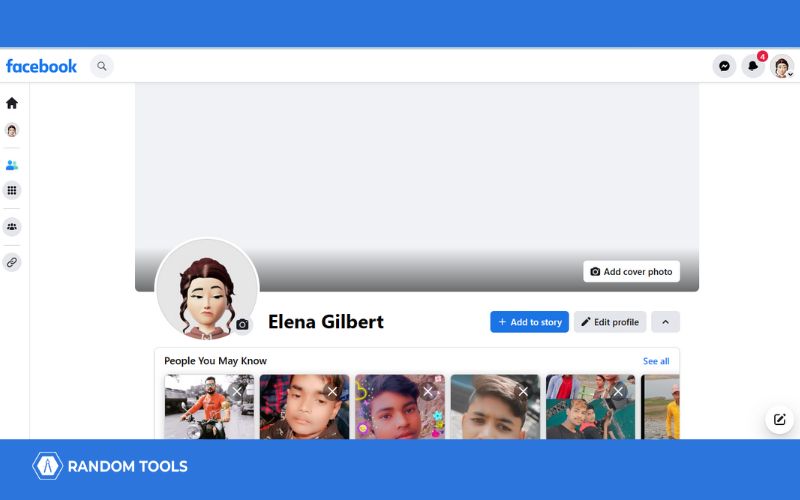
- Click on the downward arrow attached to your profile image at the top right corner of the page.
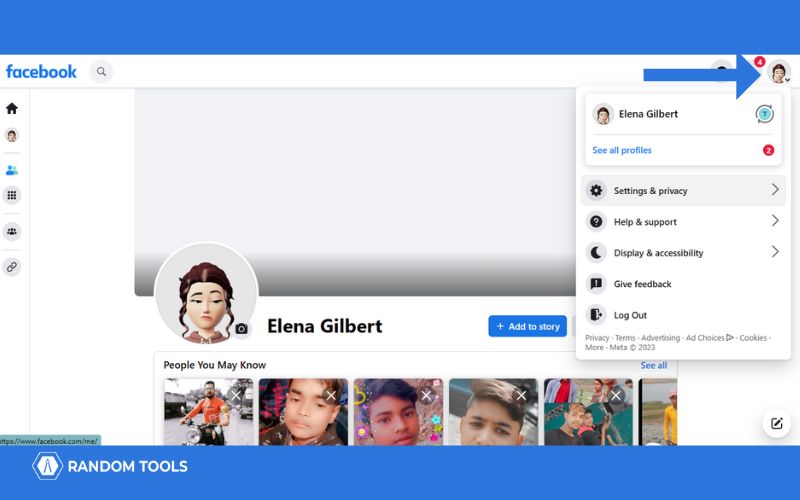
- Go to Settings and Privacy.
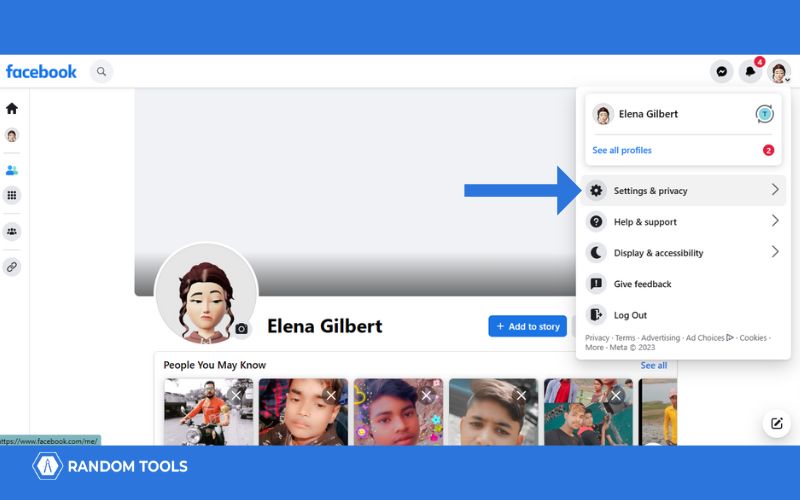
- Click on Settings.
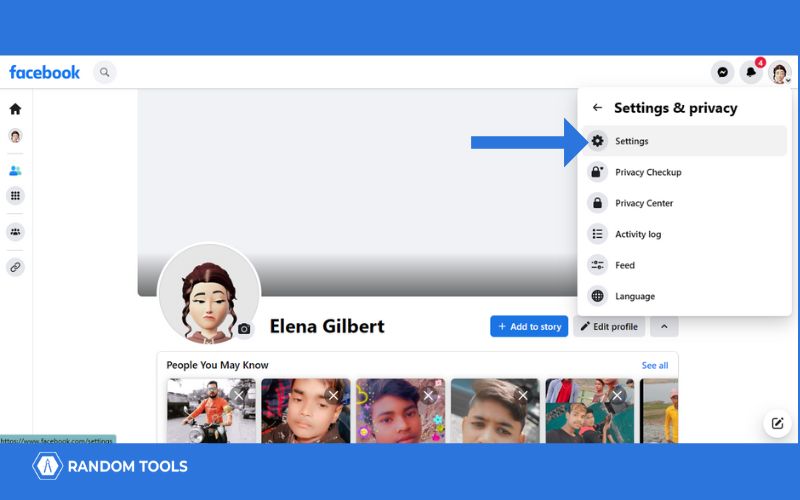
- Go to Privacy.
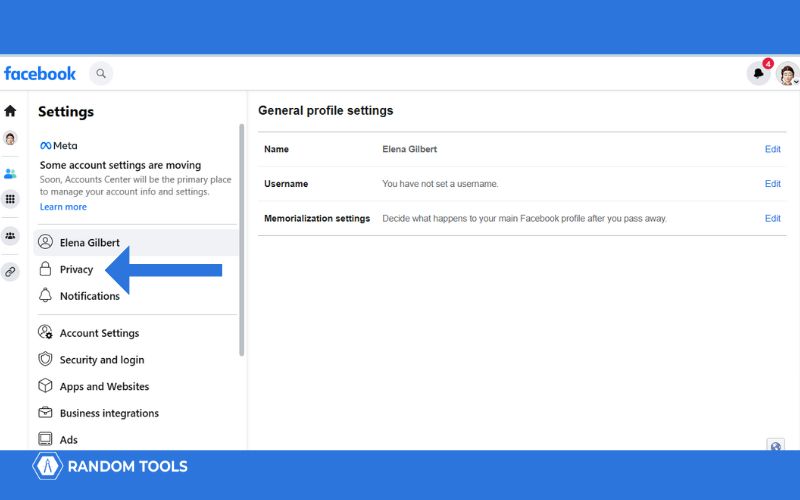
- Click on Reaction Preferences.
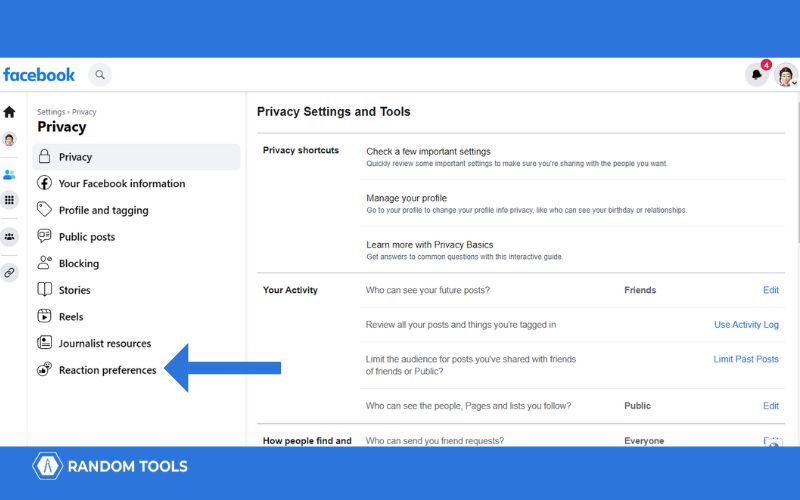
- Toggle on the On Post From Others and Your Posts.
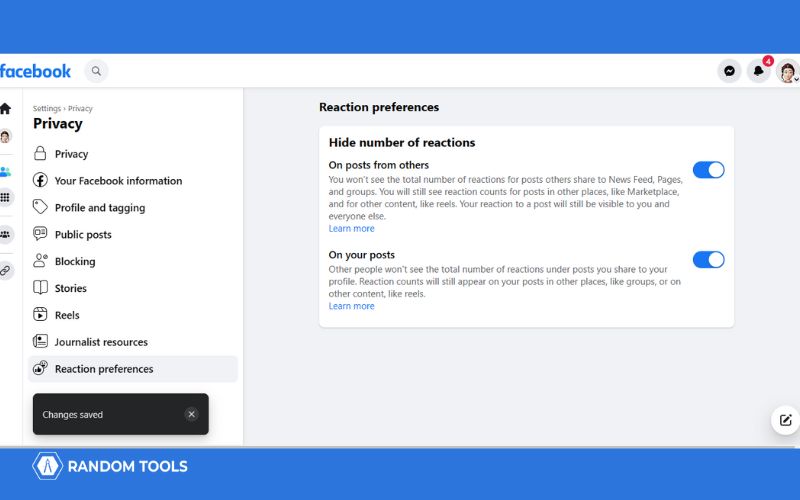
Your likes are well hidden from people in your network. Now, if you are looking for – how to hide likes on Facebook page, read below!
Here’s how to hide likes on Facebook page –
- Open your Facebook page.
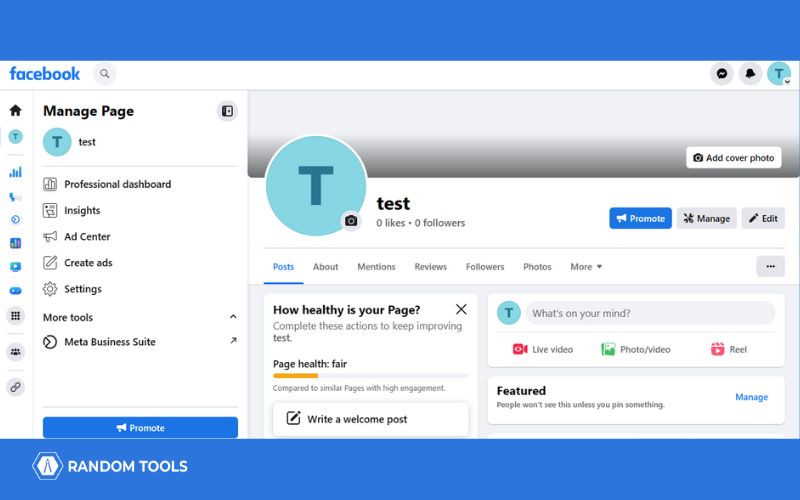
- Click on the More option.
- Click on Likes, and you will find three ellipses on the right side of the page.
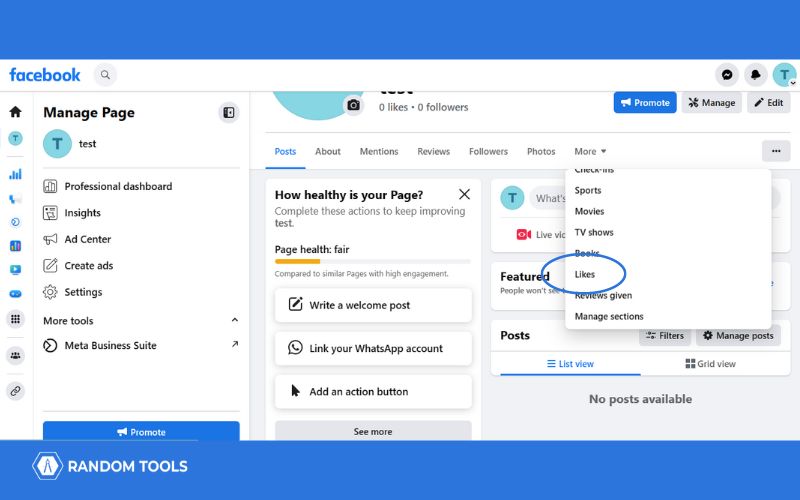
- Click on the three dots at the side of the page and select Edit Privacy of Your Likes.
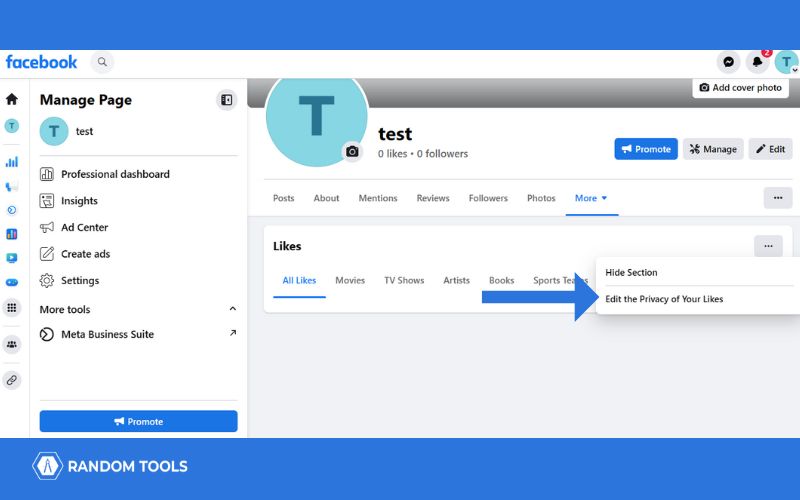
- Click on the globe option beside your page niche.
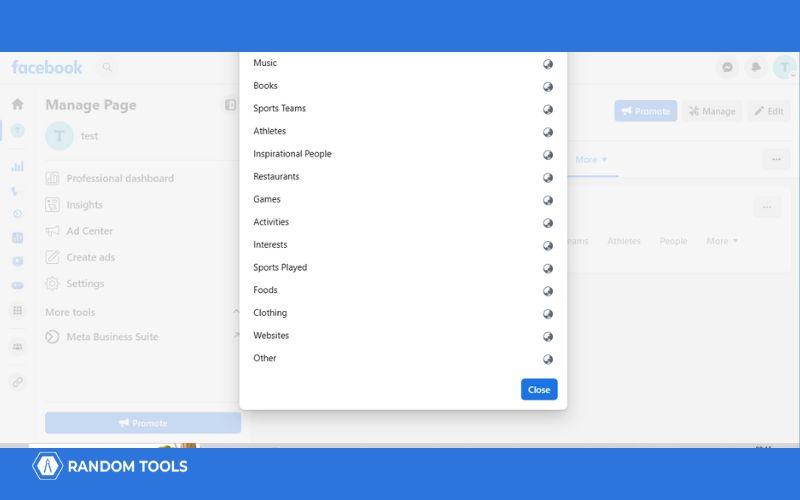
- Click on Only Me.
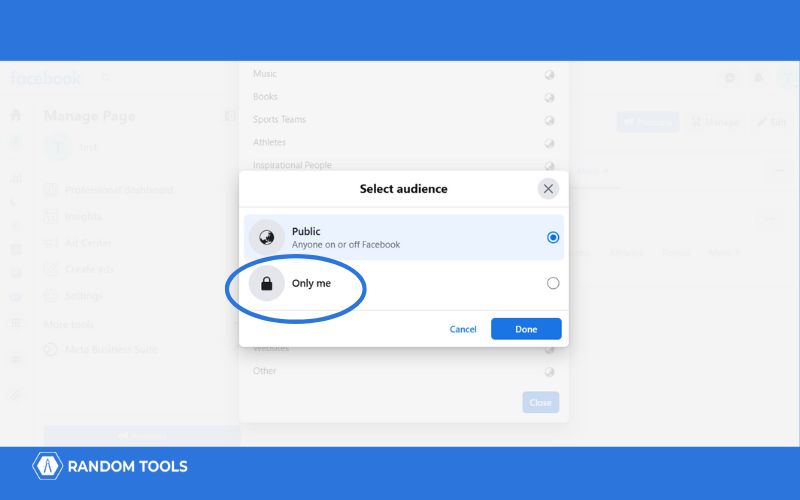
- Click on Save.
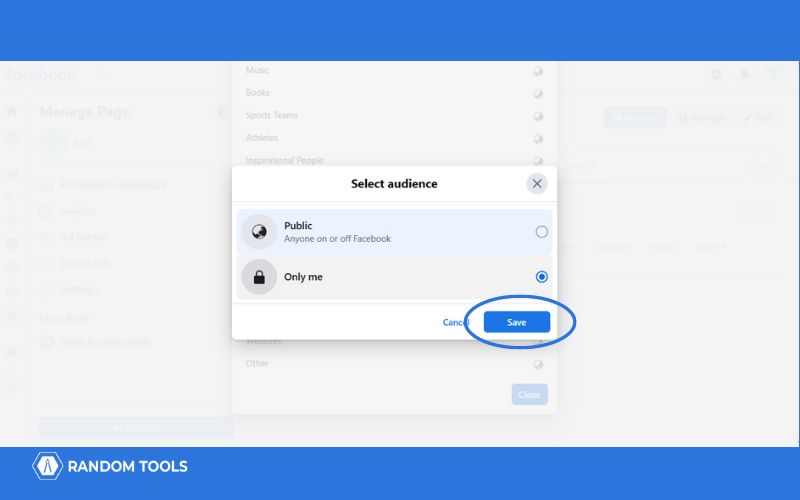
- You will find a lock symbol at the place of the globe symbol.
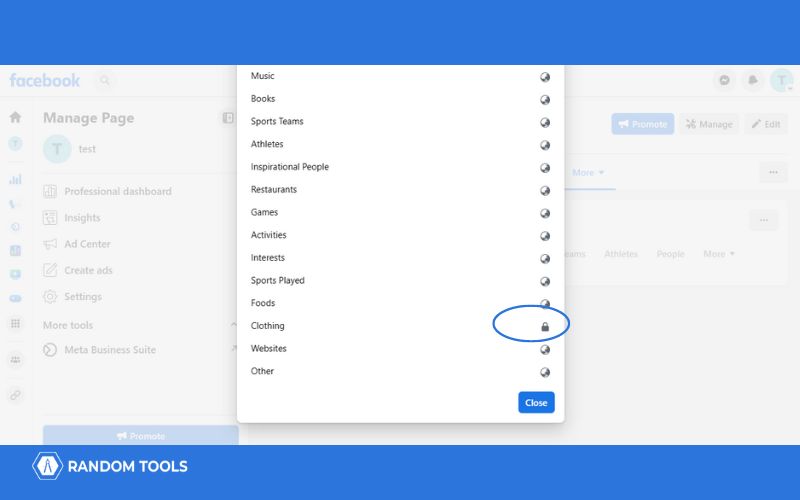
- Click on Close.
How to Hide Likes on Facebook – Liked Pages?
When everyone can see your like and engagement activity, your information is more likely to be compromised. Anybody can use that information for malicious purposes, which include scam messages – the most common type of malicious activity. These types of activities could pose a threat to your brand reputation. Hence, it is sometimes wise to hide your like section – the pages you have liked hidden. A minimal Facebook page only with About, Video, and Community sections is excellent and looks appealing.
Here’s how to hide likes on Facebook for the pages you have liked –
- Open your Facebook page.
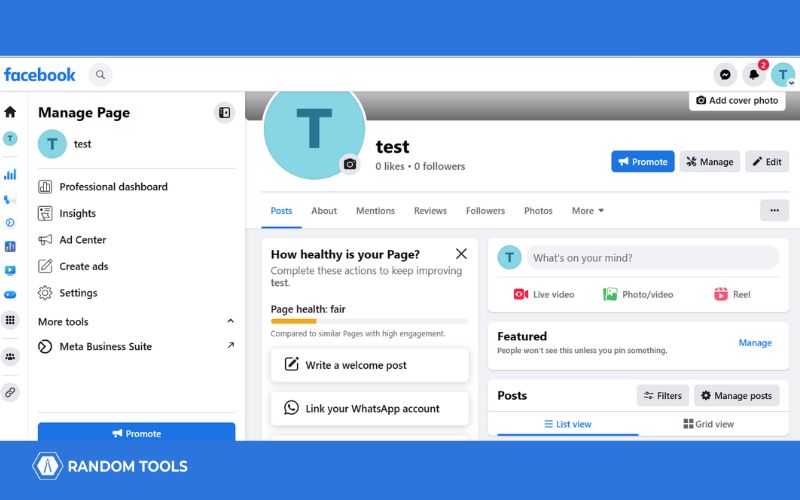
- Click on the More option.

- Click on Likes, and you will find three ellipses on the right side of the page.
- Click on the three dots and select Hide Section.
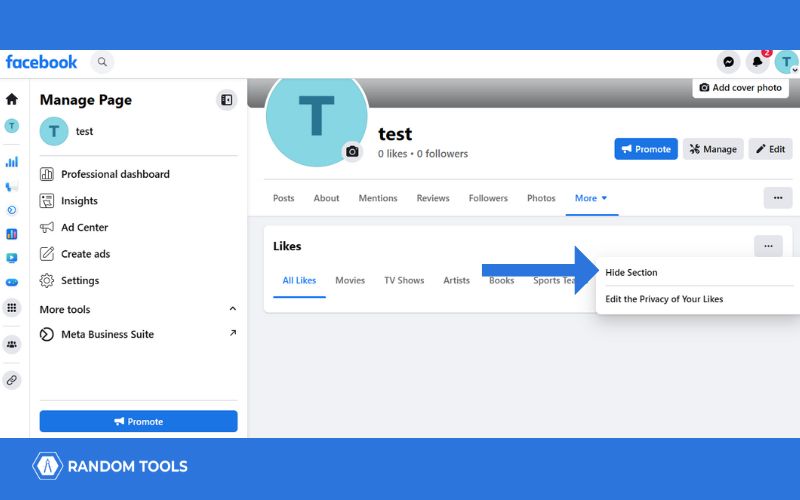
- Your liked pages are hidden from prying eyes.
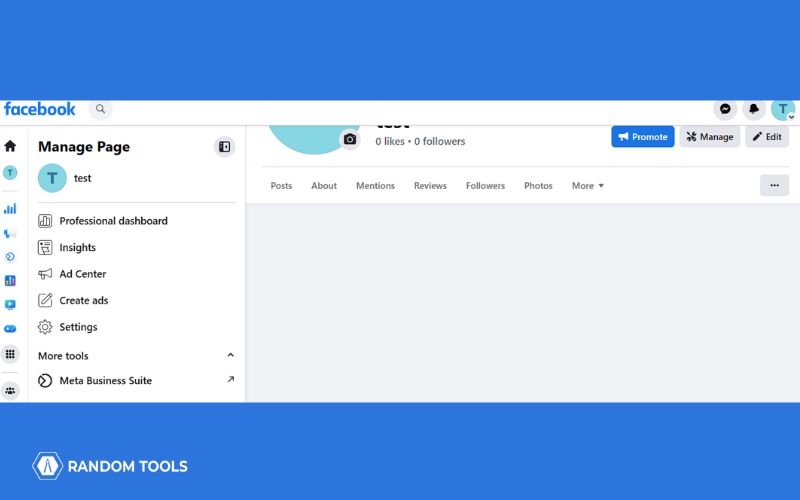
Conclusion
So, this is how to hide likes on Facebook profiles and pages using web browsers and applications. Also, you can hide your Facebook profile from others from intruding in your life. These features ensure safety and comfort for the users. Likes also tell how engaging your business is. Hiding likes might give a sense of doubt to your clients and customers. But, if you are using it for privacy concerns – go for it.