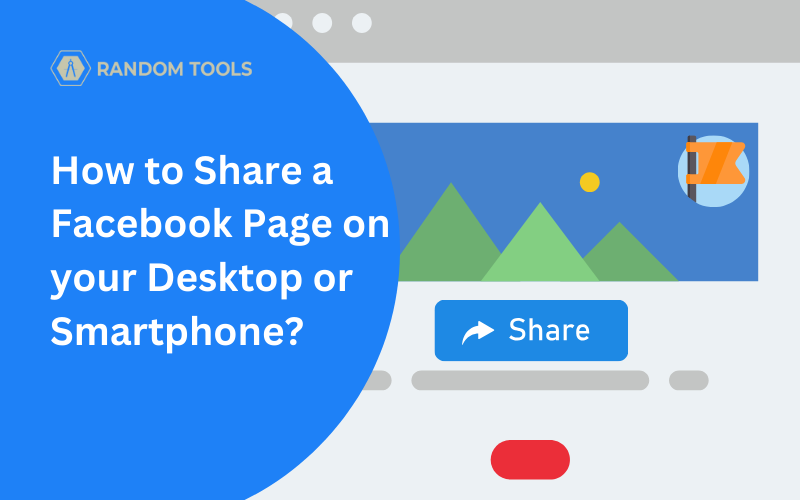If you’re wondering how to share a Facebook page, you’ve come to the right place. Whether it’s Windows, Mac or smartphones such as IOS or Android, the methods followed in this article are discussed for each platform and make the process quick and easy.
A Facebook business page is an essential tool to convey certain messages through posts for all friends and loved ones. Viewers can share posts from these Facebook pages to their timelines, other groups as well and events via texts.
Things You Need to Consider Before Sharing Your Facebook Page
This section of the article is to ensure the Facebook page you want to share with the rest of the world is published and available. This is the only condition you need to have to share a Facebook page publically. Here’s how:
- Click here to open your Facebook on your preferred web browser, or through your Facebook app.
- Navigate to the News Feed found on the life-side menu of your Facebook web and click pages to open your page settings.
- If you have more than one business page, select the page you want to share.
- Now head over to the page settings found on the bottom-left of your screen, and select General.
- In the General column, select Page Visibility.
- Select Page Published and Save the Changes.
This way, your Facebook page is now visible to the rest of the world and is ready to be shared whenever you need it.
How to Share a Facebook Page in 5 Easy Steps
Now, there are lots of ways to share and where you can share a Facebook page in 2023; for the sake of this article, let’s see the most straightforward method and share a Facebook page with the following steps:
Step 1 – Navigate to Facebook on your web browser or Facebook app on your smartphone.
Step 2 – Locate your Facebook News feed on the left-side corner of your screen. It may say Feeds, for that matter.

Step 3 – In the Feed section, you can select Pages, which is most likely the last option in the section.

If you have multiple pages on the list, select the preferred page you want to share and open the landing page.
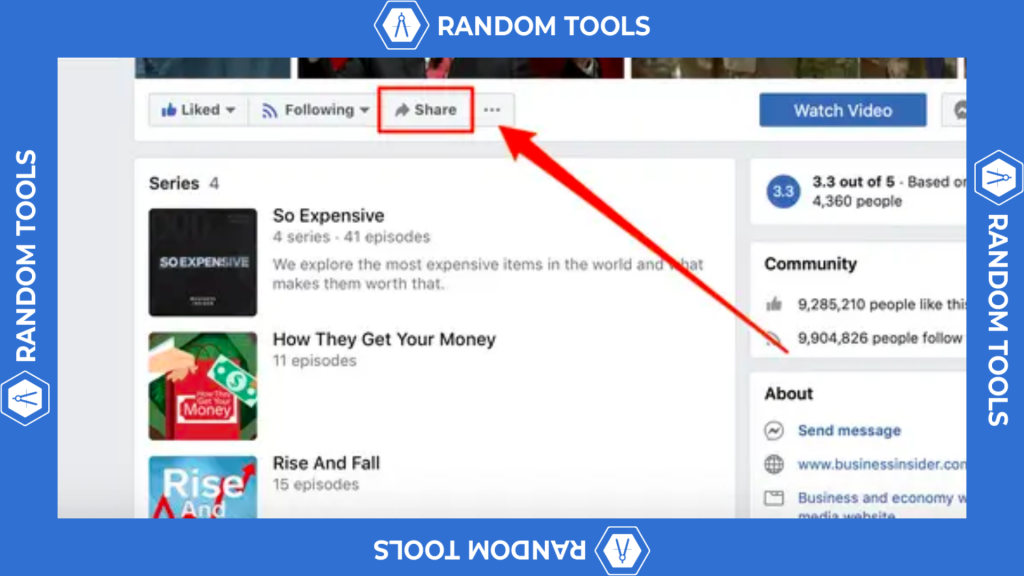
Step 4 – After opening the Facebook page you want to share, you’ll usually find a right-arrow icon below the following section. If you don’t find it, you can simply click on the three dots to reveal more options.
Step 5 – From the various options on the list, select Share.
Note: Facebook will automatically assume you want to share the page on Facebook. But, if you like to share a Facebook page elsewhere, you can now simply copy the Facebook page link and paste it wherever you like. If you don’t want to post the link on another social media, you can go ahead and post it on Facebook.
Summary
✓ To share a Facebook page in 2023, you need to click the Share button with an arrow icon.
✓ Regardless of which platform you’re on, sharing a Facebook page on a smartphone is almost similar to sharing a Facebook page on a PC.
✓ Sharing a Facebook page is not limited to the platform. You can share it in the form of a link wherever you want.
✓ Before sharing a Facebook page, you need to ensure below things first.
Also Read: How to Add Admin to a Facebook Page?
Conclusion
There you have it! Sharing a Facebook page has never been this easy and reliable. You can now share any Facebook page anywhere you want without worrying about privacy concerns. However, being public is the least to expect.
We certainly hope you enjoyed this article. If you have any doubts regarding how to share a Facebook page, you can reach out to us. We’re happy to help.
Get Sharing!