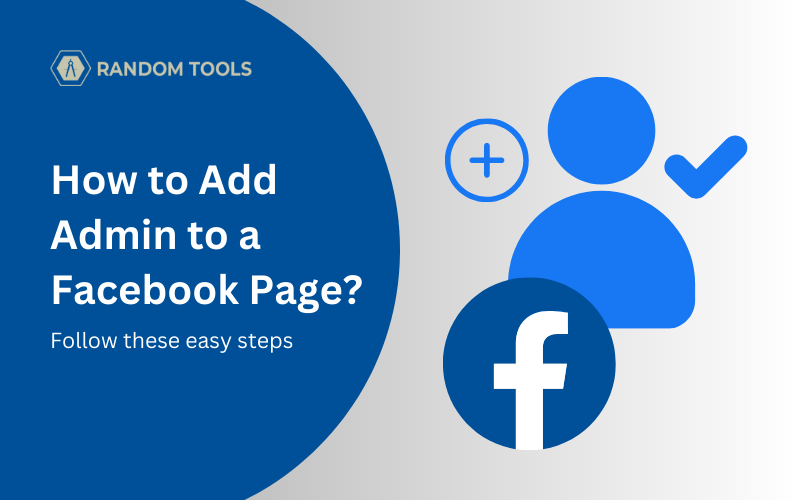Creating a Facebook page is one of the most important things one can do to promote their business, whether it’s a profitable or non-profitable cause. Running a Facebook page may feel like a hobby until it gets the attention of many people. As soon as your Facebook page reaches a specific audience, running it daily can become more of a hassle than a hobby.
When your Facebook page is being noticed by many people, that’s when you need to bring other people to become page admins so you can run the page by collaborating with them.
In this article, let’s explore how to add admin to a Facebook page and how to remove them if necessary later on.
What You Need to Know
✓ To add admin to a Facebook page, go to page settings > Manage.
✓ In the manage section, find Page access and select add (+) new.
✓ To remove the person’s admin access, click Edit next to the page role access and click Remove.
A Must-Read: How to Promote Your Facebook Page for Free
How to Add Admin to a Facebook Page?
Head over to your favourite web browser and open your Facebook administration access to your page. If you don’t find your page account, try switching it since it’s hidden until you click your profile and select other accounts.
Open the preferred Facebook page profile.

In your Facebook page’s home screen, locate Page Access from the left side of the menu and select the same.
If you can’t find the menu options, head over to the left-hand side of the screen (make sure you’re under the Posts section) and select Your Tools to reveal the drop-down menu.
Now you can open the options by clicking on the Page access.


As soon as you click the Page access, a new page experience will be revealed. In this window, head over to Manage and view access and select Add New Member beside the People with Facebook access section.

As soon as you press the Add New button, you’ll be notified about what it means to give your Facebook page access to someone else. You can read the instructions below for more information.
After reading the instructions carefully, click Next.

Clicking on Next will take you to a search bar where you must enter the username of the person you are willing to give access to your Facebook account.
After finding the person’s Facebook profile, please select it and wait until the next step.

After selecting the chosen user account to handle your page, it’s time to understand what type of responsibilities you want to give that person.
Note: You can even give full access to your preferred user account, but we don’t recommend you to do so since they can have the ability to delete your Facebook page.

After selecting from the above options for page access, click Give Access from down below.
Due to Facebook’s privacy concerns, you can complete this process by entering your Facebook page’s password and hit Confirm. (You may need to re-enter the password due to security reasons).

If you complete the process correctly, you can see the person’s user name in the People with Facebook access section.

Congratulations! You can finally focus on other things as your responsibilities have been successfully handed over to the new admin. If you face any problems, please text us in the comments section below. We’re happy to help!