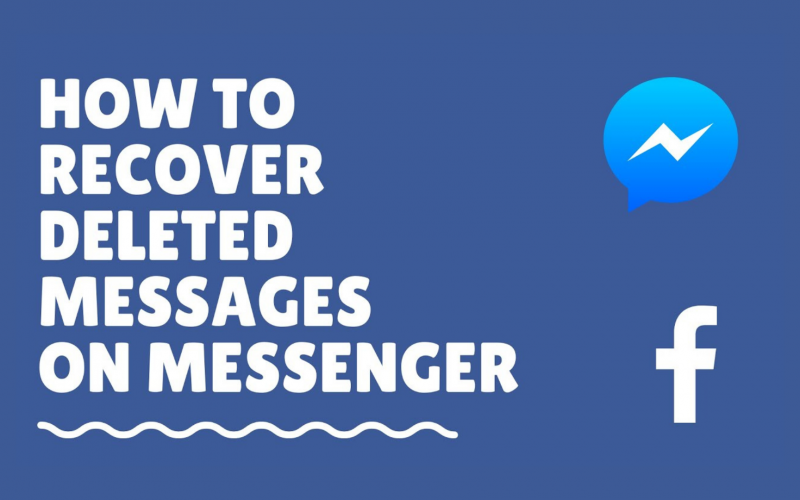Many people lose the media or conversation history mostly when they uninstall or clear the messages in this case of Facebook messenger So, today we are going to learn how to recover deleted messages on messenger in the following steps.
These steps are similar on all the devices such as iPhone, Android, or PC. So don’t worry if you have other devices.
Also Read: How to Recover Instagram Account Without Email or Phone number
Step 1: Make sure you have a good internet connection and open the Facebook app on your device.
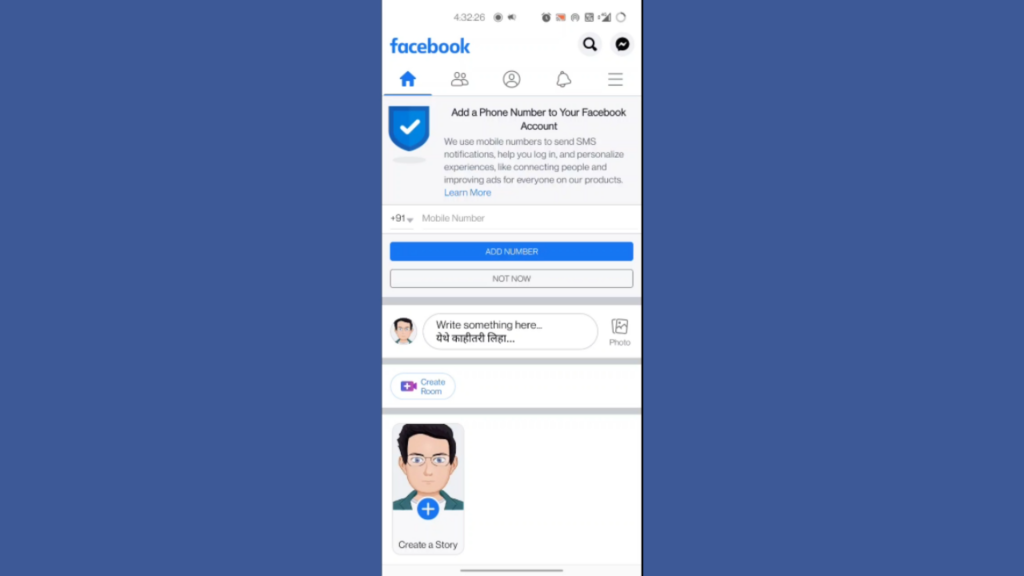
Step 2: After opening the Facebook app, you can find a three-line button on the top right corner below the messenger logo. If you are using an IOS device, you might locate the button on the downright corner of your iPhone.
In the Menu bar, you can scroll down to find and select the “Settings and Privacy” option right above the logout button.
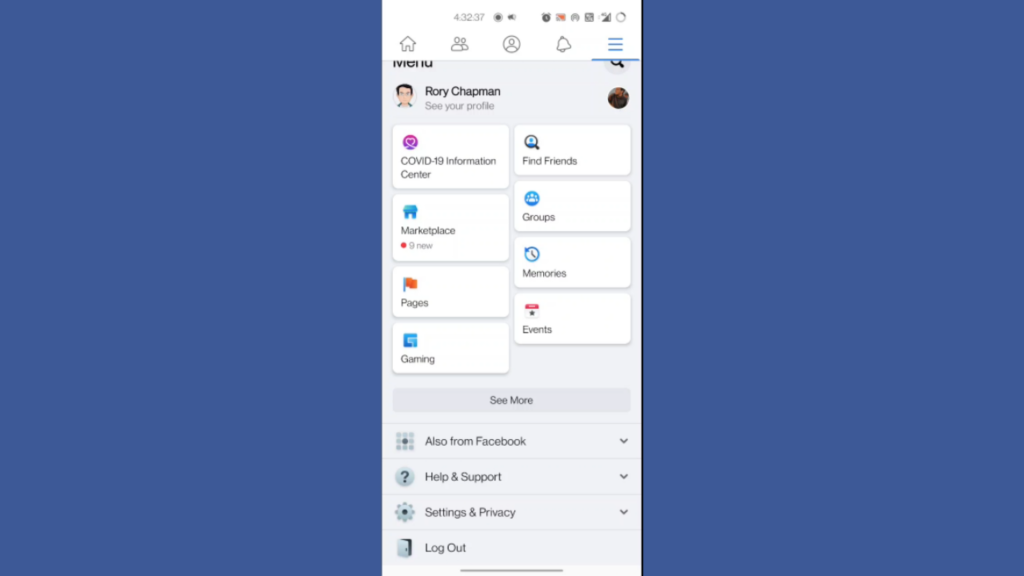
Step 3: A drop-down list will be revealed where you can choose the very first option called settings to enter the Facebook setting.
We have now entered the Facebook settings. Now we can scroll down till we find & select the option called “Download your information” under the heading that goes with “Your Facebook Information”
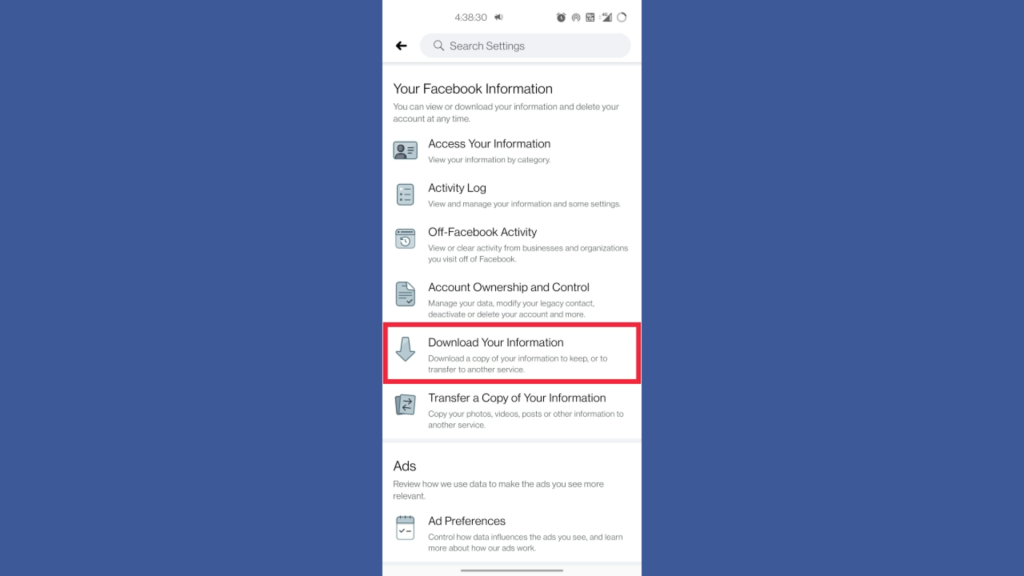
Step 4: Inside the “Download your information” window we can retrieve your chats and all the posts and comments as well by selecting them all at once or you can simply tap on deselect to deselect all and just select the messages particularly to request & download the copy.
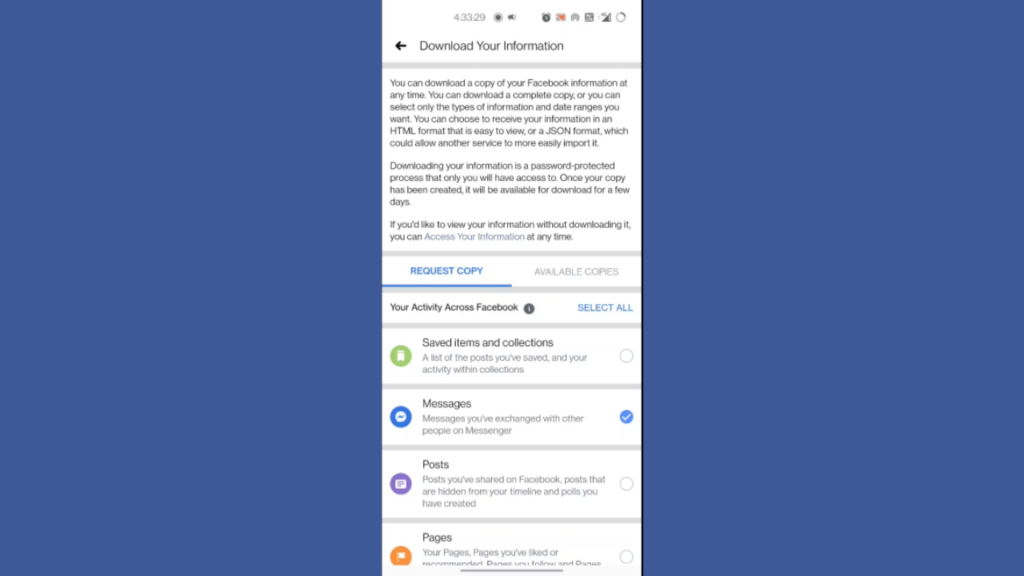
Step 5: Once you’ve selected the messages, scroll down where you can find some options before the request. You can see options like “Date Range” to choose from which date you want to retrieve your chats. “Format” is to select the extension of your downloaded files like HTML or JSON.
You can also choose the media quality between high, medium and, low settings.
After applying your preferred settings, you can hit the “Create File” button in the blue bar.
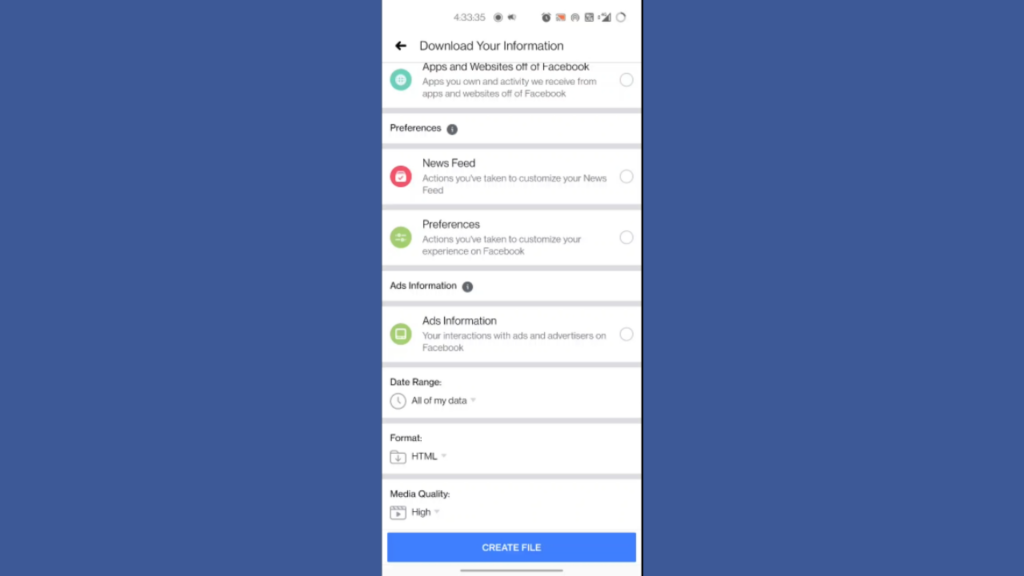
Now in the “Available Copies” window, you can see the requested file with an indicator that means your file will be requested to download as soon as possible.
Depending on the file size, this may take between 15 to 30 minutes to get the download option.
Step 6: After downloading the file, you can simply unzip it on your phone by using an app such as Z Archiver and you’ll get the .html file where all of your chats will be available.
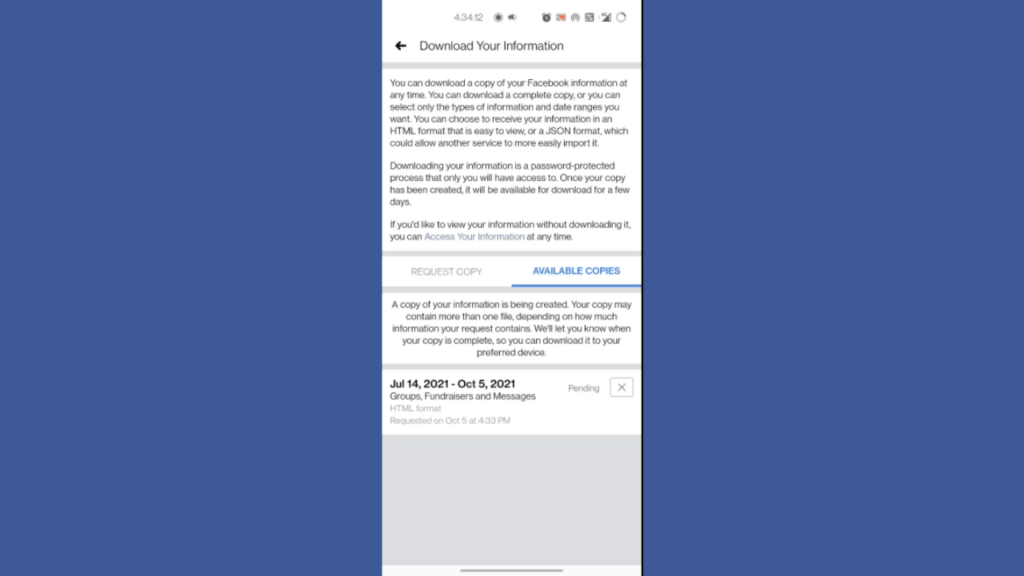
We Certainly hope this video was helpful. Stay connected with us for more tech-related content like this. You can also Comment on your queries regarding the problem, we are happy to help.