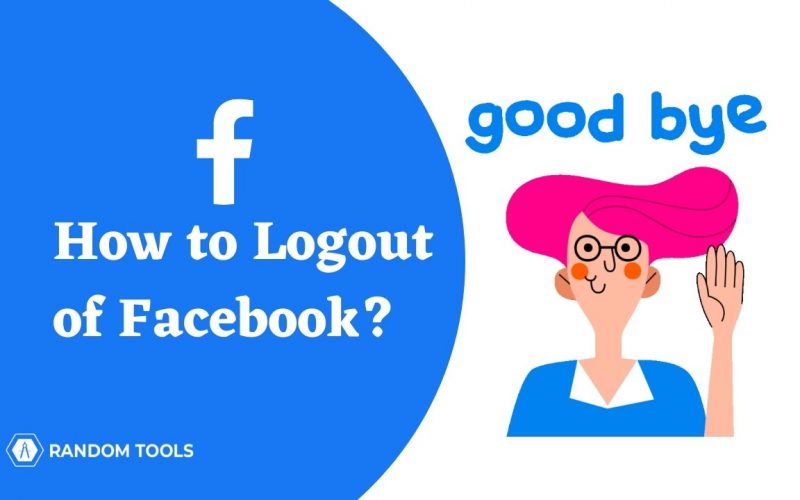How to logout of Facebook – is a common question among beginners. Being new on Facebook is quite challenging. Though the Facebook interface is simple, we are still scared of losing our account. Hence, instead of navigating here and there to find the log out option, you leave your account logged in. But there are inevitable consequences of keeping your account logged in, which are usually adverse.
Also, sometimes whenever you login to Facebook, there are times when you forget to logout, or sometimes you just don’t want to deal with the hassle of entering email and passwords all over again. However, logging out from Facebook helps you keep the data safe.
In this article, we will discuss how to logout of Facebook easily.
There are several ways to logout of Facebook – you can either log out individually or from all the devices simultaneously. Below we have explained all the steps to make the logout process easier for you –
How to Logout of Facebook on PC (Website)?
Below are the steps on – How to logout of Facebook on browser –
- Click on the downward arrow in the circle at the top right corner of the browser page.
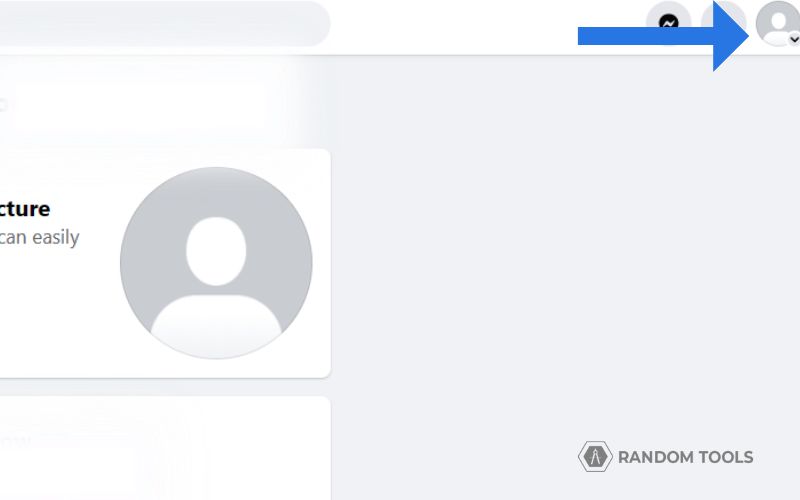
- You will find several options: your profile name, settings, help and support, and many more.
- At the bottom, you will see an option that says – LOG OUT.
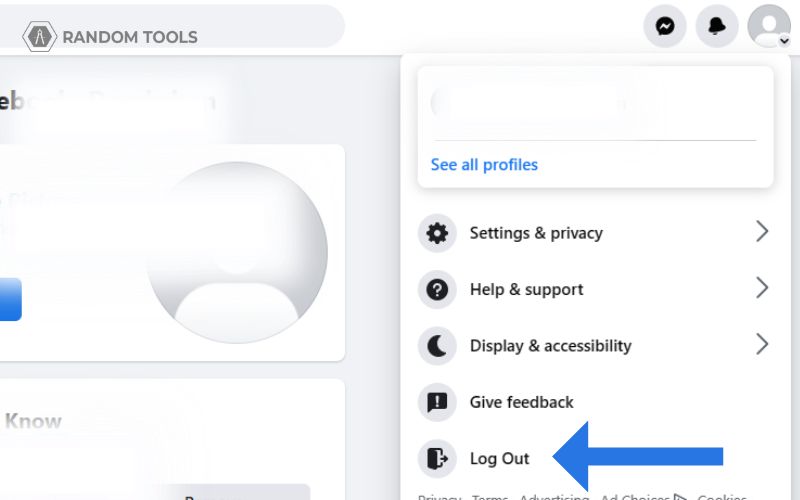
- Click on log out, and your account will be logged out successfully.
How to Logout from Facebook on Mobile Application?
It is very simple to logout of Facebook using a mobile application. Here’s how you can do it –
- Click on the three vertical bars in the right corner of the application.
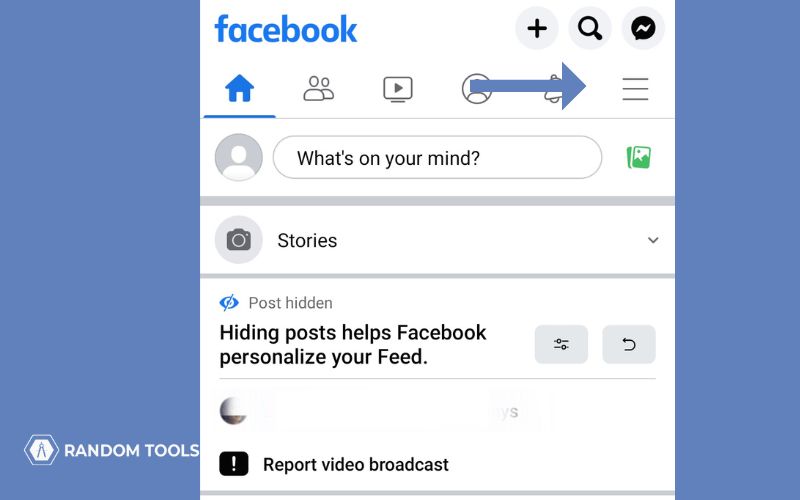
- You will see a MENU page with several options like – memories, feeds, find friends, groups, marketplace, videos on watch, saved, reels, and many more.
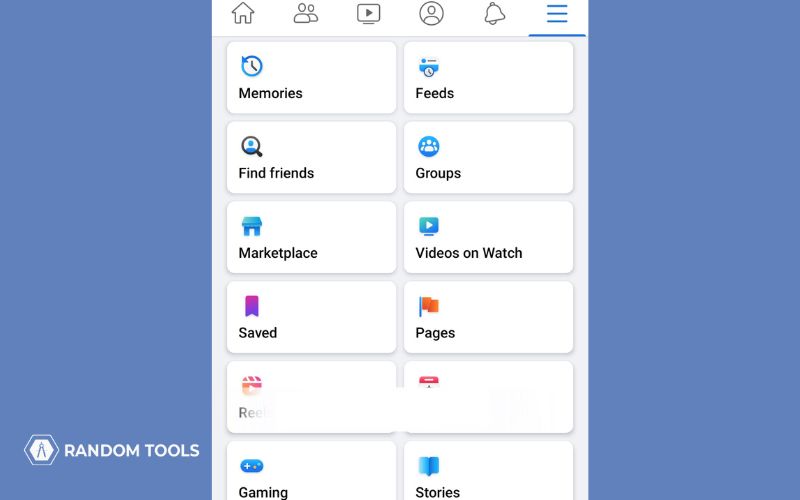
- At the bottom of the page, you will find LOG OUT.
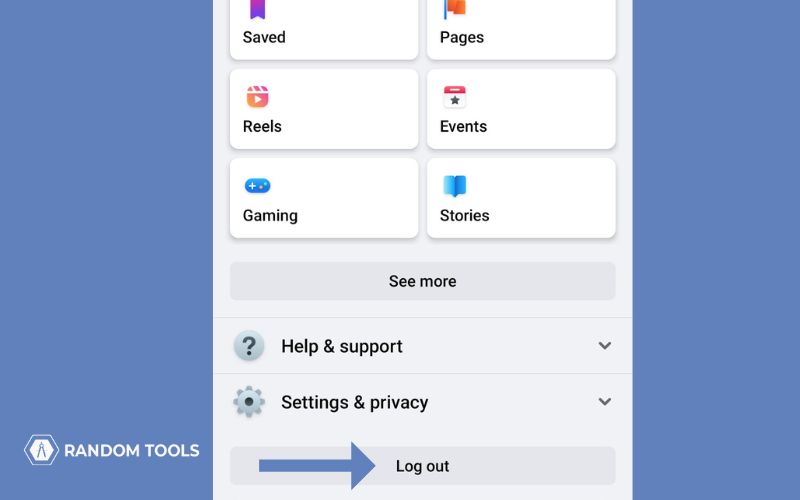
- Click the logout button, and you might see a pop up asking to save your login info. You can either click on SAVE or NOT NOW.
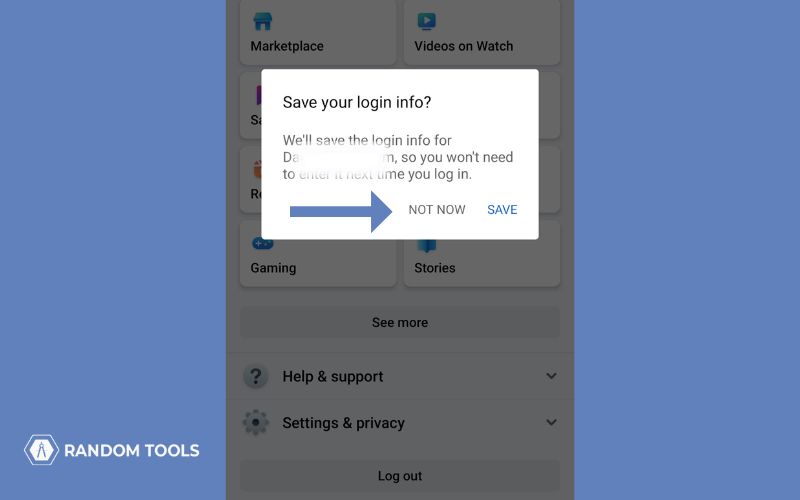
- After you select any of the two – a pop will appear saying – log out of your account.
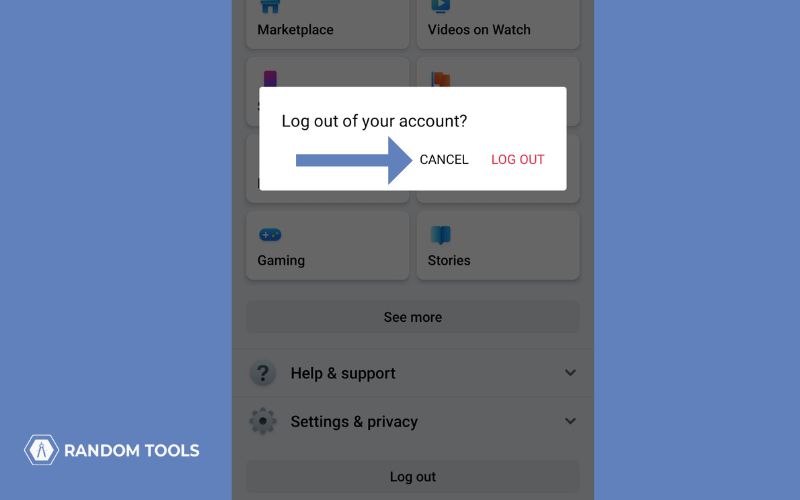
- Click on LOG OUT if you want to logout. Or, click on CANCEL if you want to continue browsing through the application.
Note – Logging out of a mobile browser is the same as logging out of a mobile application.
How to Logout of Facebook from all Devices?
If you doubt that you might have left your account logged in somewhere, you can follow the steps below to log out from all the devices –
- Click on the downward arrow in the circle at the top right corner of the browser page.
- You will find several options, like – your profile name, settings, help and support, and many more.
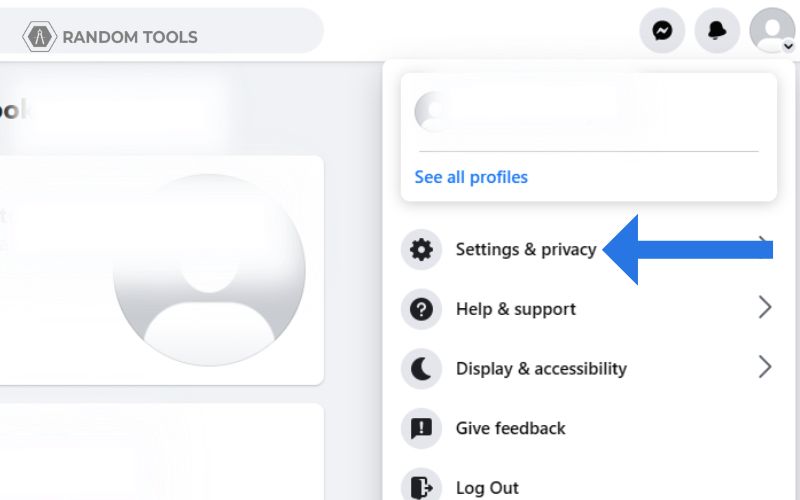
- Click on SETTINGS AND PRIVACY.
- A page will appear from where you have to choose SETTINGS.
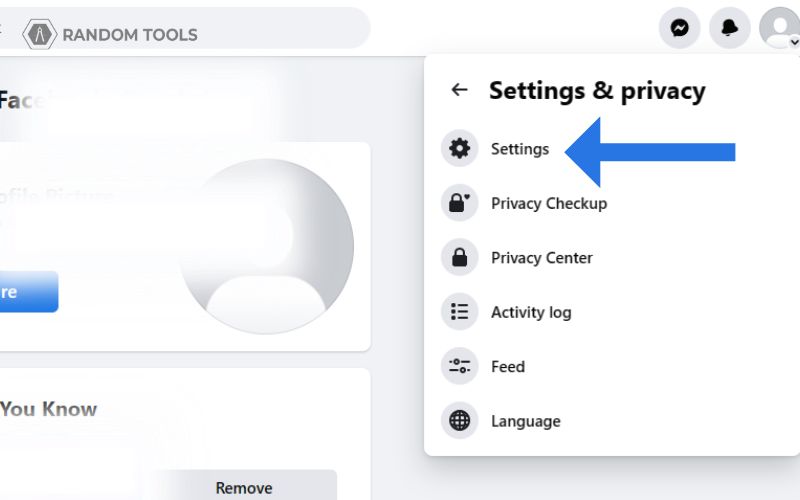
- Click on SECURITY AND LOGIN.
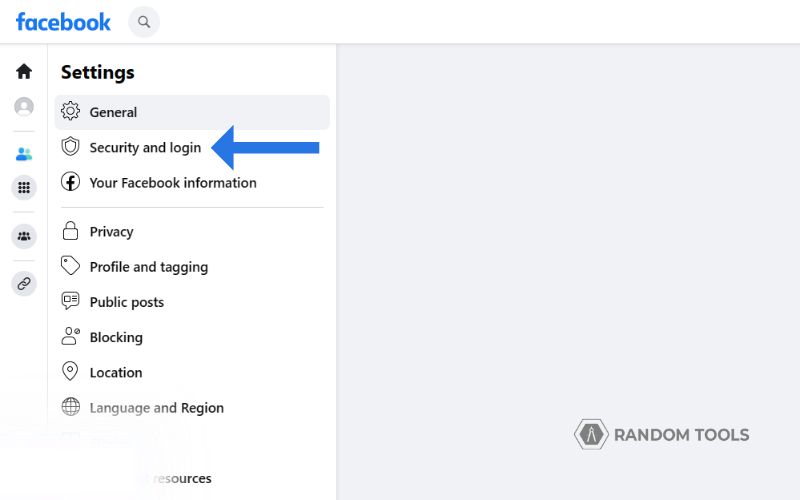
- You can now see all the devices you are logged in right now.
- Click on LOG OUT OF ALL SESSIONS to logout from all devices simultaneously. Also, if you are suspicious about the login, you can change or reset your Facebook password.
- Confirm the log out pop up.
- Now you are logged out from all the devices.
Is it Important to Logout of Facebook?
Logging out of Facebook is the best way to keep your data safe. Staying logged in invites several malicious acts. In September 2018, Facebook suffered a severe breach in which 50 million accounts were hacked – this is the biggest breach ever in the history of Facebook. Though it has been years, the impact is still under investigation.
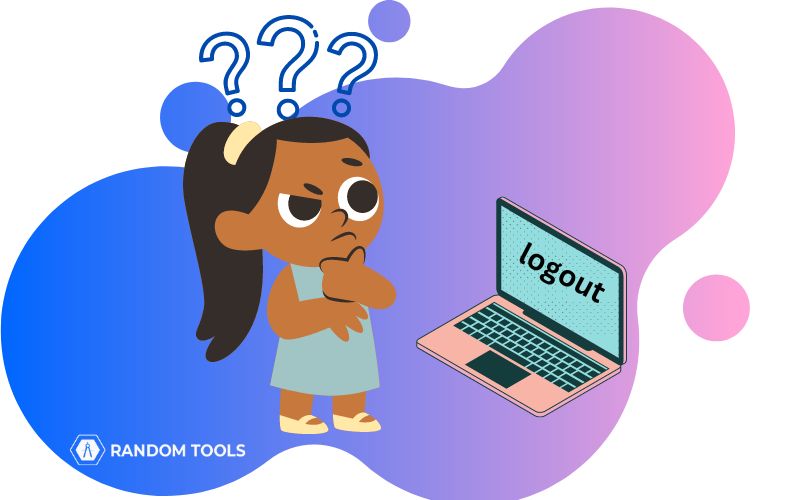
The Facebook hack happened due to the hackers accessing the saved token – a feature that lets users remain logged in. Logging in to Facebook via an application or portal creates a pop-up asking if you want to save the credential (email and passwords) and stay logged in. When you agree to stay logged in and don’t log out, Facebook creates a stamp with your login credentials, which keeps your session open and available. So, anywhere you open a new tab for Facebook, you are still logged in. So, if someone accesses your credential, they can access every confidential detail like – bank details, photos, videos, contacts, etc. Hence, always remember to logout from Facebook every time you login.
Conclusion
The guide on – How to Logout of Facebook is handy for beginners, as they don’t know the repercussions of not logging out of their Facebook account. You must always log out from Facebook because it keeps your data safe, and the chances of getting hacked are low.