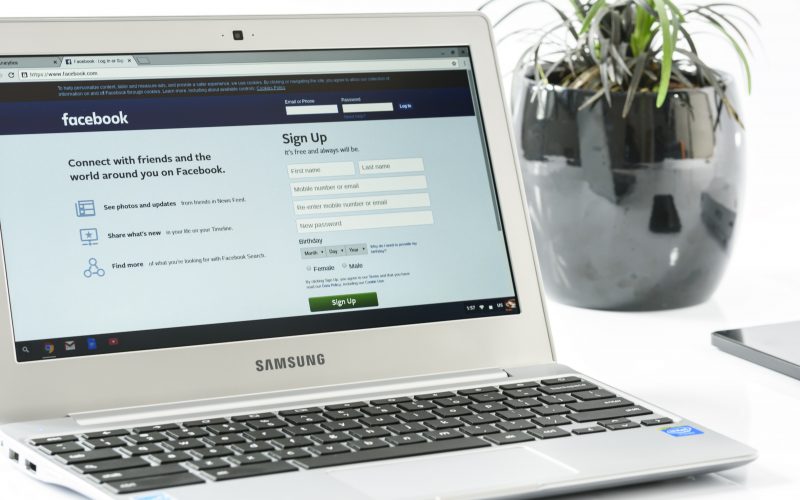Did you forget your password? or has it been a while since your last Facebook password was set? You can always change your Facebook password from its website or mobile apps.
Changing passwords regularly at a set Interval helps keep your account secure and safe. If by any chance you think that someone out there may have got your password exposed.
The reason can be a malicious activity on your profile, which will require you to change your password. Again, you can suspect that your password has leaked or been hacked. Whatever the reason, changing your Facebook password is the only remedy here.
Let’s show you how you can change your Facebook password.
How to change Facebook password on the Website
To change the password on the Facebook website, the first step to do is to log in to your Facebook account here.
Once logged in click on the downward arrow i.e a carrot sign on the top right-hand side of your browser and click on the Settings and Privacy option.
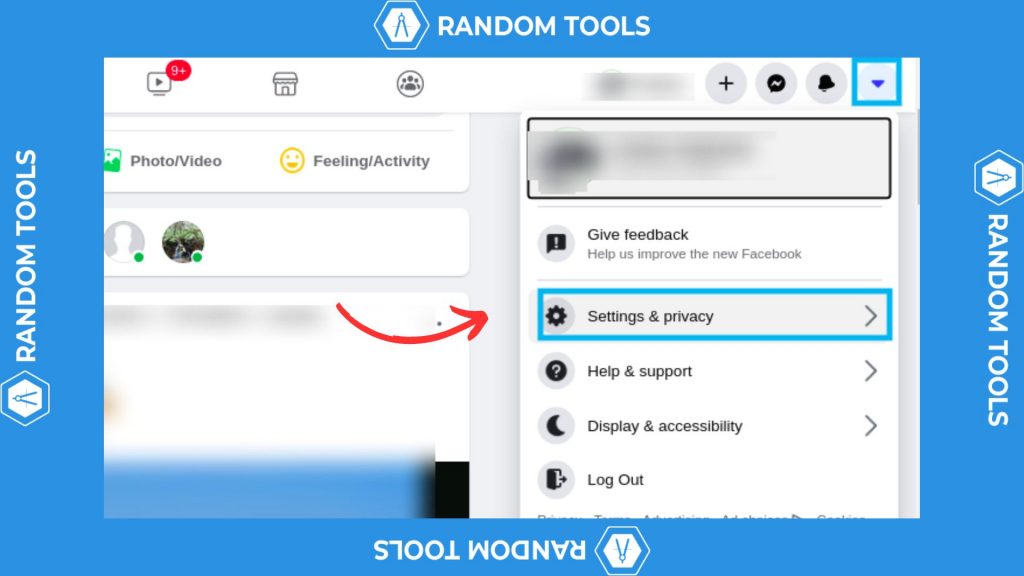
The next step is to click on the Settings option.
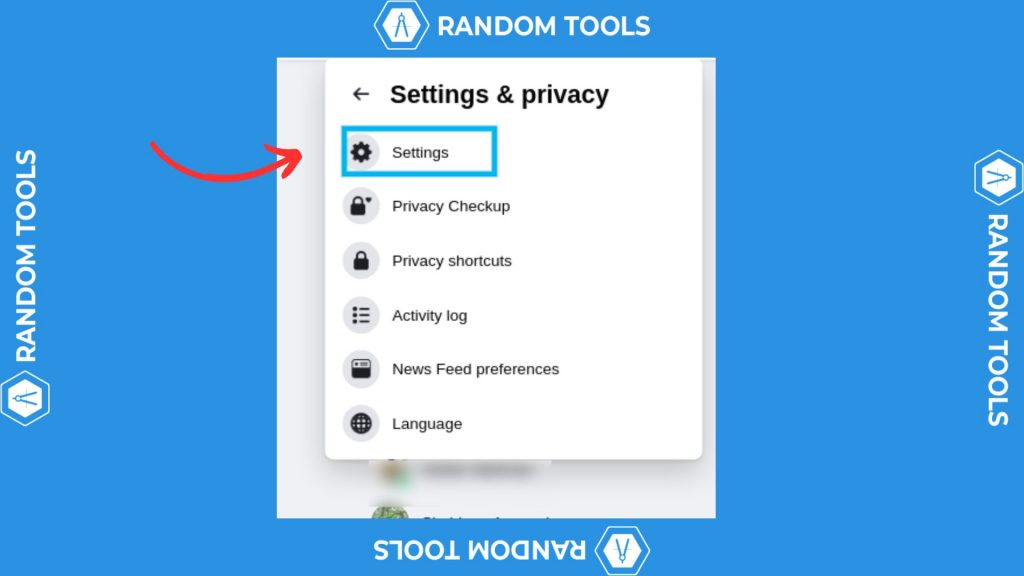
After selecting the Settings option from the menu, you’ll be provided with a Settings and privacy window where you have to find the Accounts Center, where you can edit your account details.
In the top left corner of the menu, find and select See More in the Accounts Center in the Meta block.
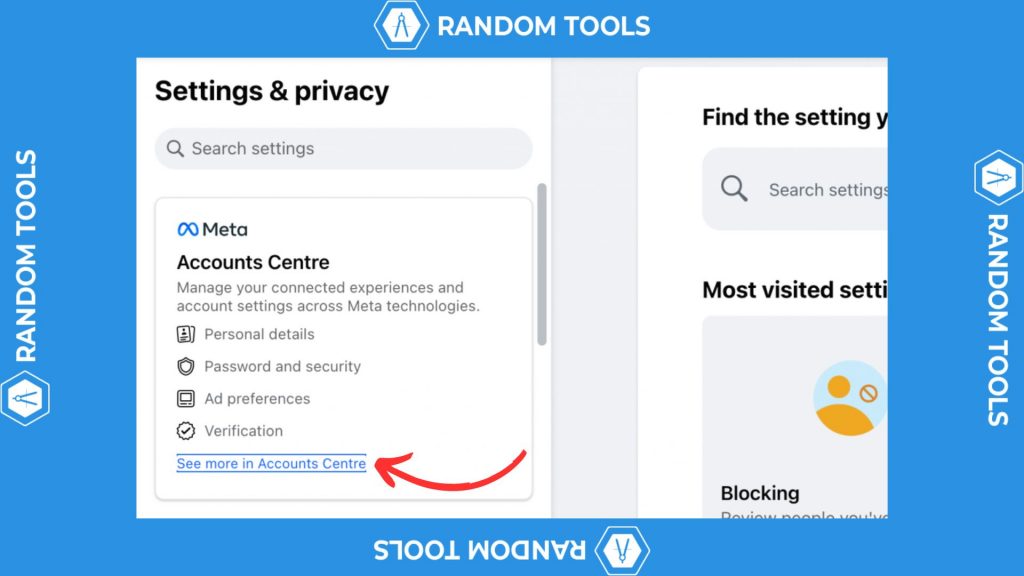
After opening the Accounts Center, you can now edit your account details. Scroll down until you find the Password and Security option and select it.
In the Password and Security section, navigate to the Change Password option to change your current password on Facebook.

If you have more than one account on Facebook, you can select your account name to ensure you’re changing your password for that specific Facebook account.

After selecting your preferred Facebook account, you can now change your password by entering your current password and new password in the window.
Note: If you don’t remember your current password, you can recover your current Facebook account password without your phone number or email.
If you need a new password that is strong and easy to remember, you can use a FREE password generator and never lose your password in someone’s hands.

After setting up the new password, hit Change Password to save the changes. If done correctly, you’ve successfully changed your account password on Facebook.
How to reset your password on Facebook Easily?
You may have forgotten or lost your Facebook password. To reset your password you have to click on the Forget password link below the login box. Or you can get an option to directly login with your Google account.
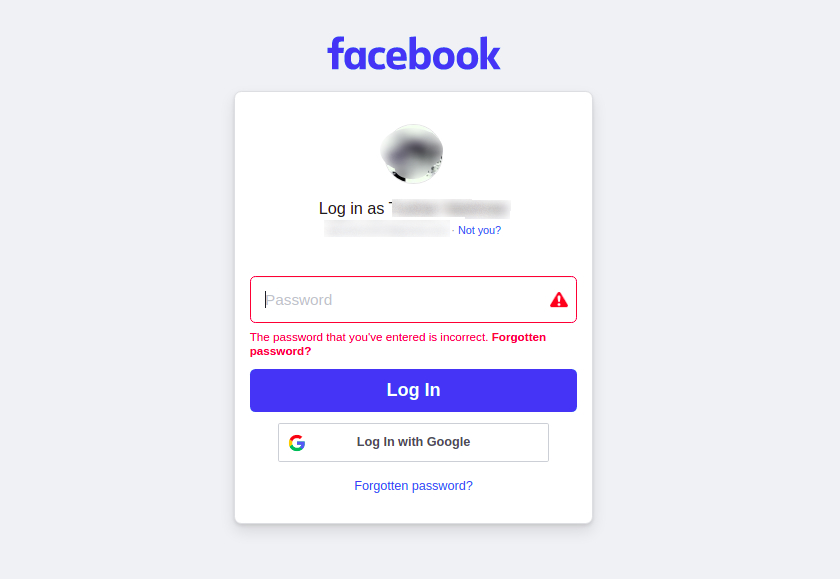
After you click on the Forget Password option, you will be shown a section to reset your password. Choose the appropriate option of your choice and select Continue. This will then help you reset your password.
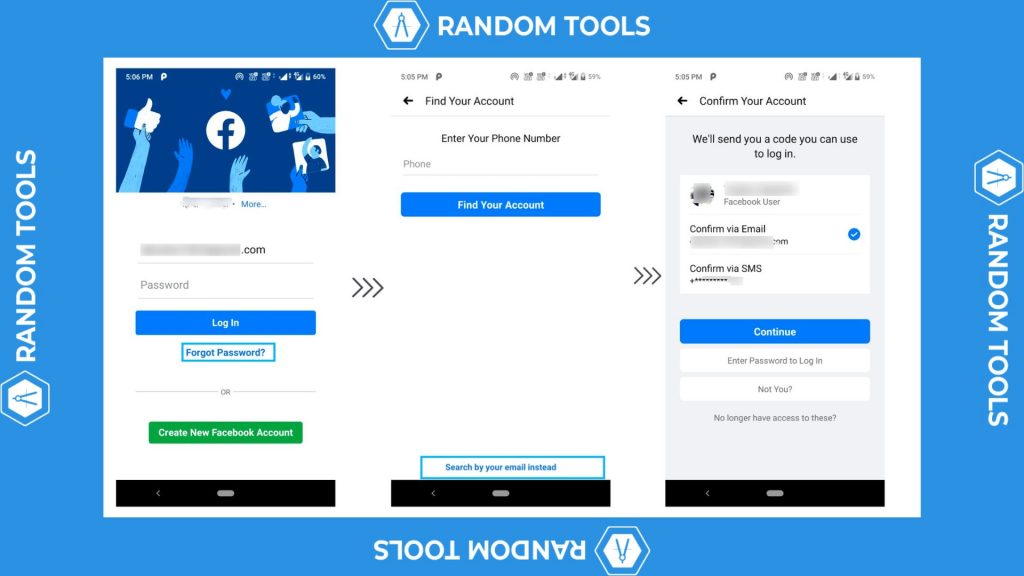
If you are among those who want to keep your passwords strong but have trouble remembering them. Try out password managers such as Dashlane or LastPass. They are more secure and help you manage all of your passwords.
How to change your Facebook password on Android and IOS
Changing your password on Facebook via a mobile app is really easy. Follow these easy steps shown below to do the same.
The first step is to log in to your account on the Facebook app. Now click on the menu option available on the top right-hand side of your app. Now scroll down and tap on the Settings option.
After entering Settings > Settings & Privacy, select See more in the Accounts Center button under the Meta Accounts Center block.
In the Account Center section, find and select the first option called Password and Security in the Account Settings.
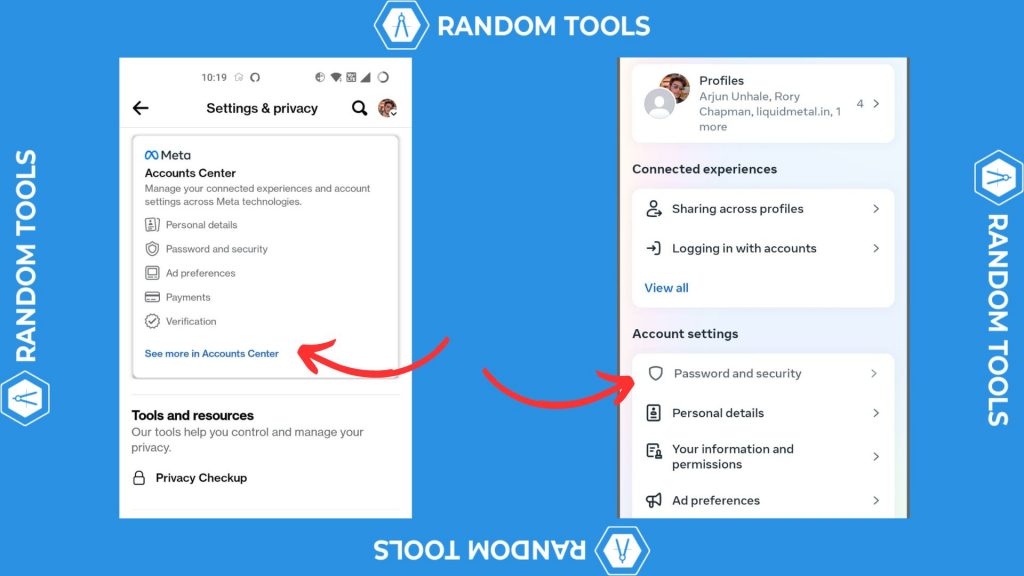
In the Account settings, select Change password under the Login & recovery block.
After opening the settings, you can now enter your current password, followed by your new password, to change your password on Facebook using your smartphone.
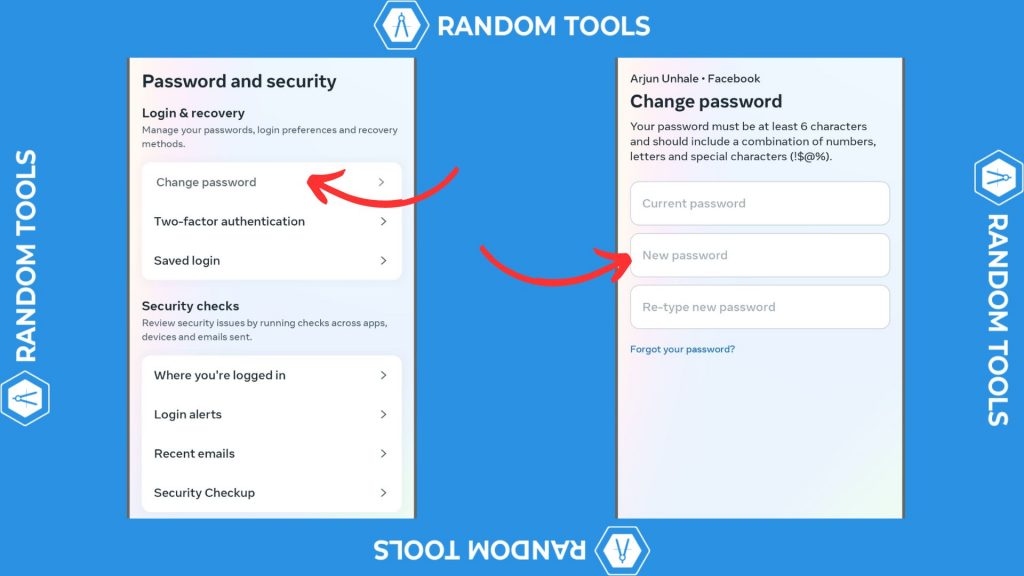
Change Your Facebook Password Effectively
We would recommend you use a strong password while updating the same not only on Facebook but on all the accounts you maintain on the internet. If generating a new strong password is not easy for you, you can try out our random password generator.
In the end, it’s the security of our accounts and privacy that matters the most. If you like this blog, don’t forget to share and turn on the notification option so that you don’t miss out on our new blogs.
Until next time, Chao 🙂