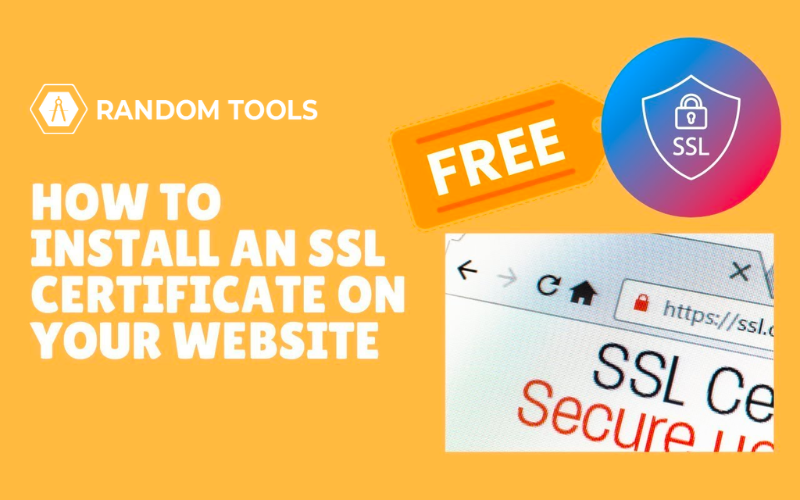Today we’re going to learn how we can install an SSL certificate on your server or website. Did you know someone can access your private and sensitive information over the internet & perhaps they can see your email, password, or credit card information?
If the website you’re visiting does not have a valid SSL certificate, there is a chance that your data might be vulnerable or addressed.
SSL stands for Secure Socket Slayer, which creates a digital certificate on your server to enable a secure and encrypted connection for users visiting your website. The encryption converts the shared data into an unreadable code that is fully encrypted and returns a private key.
A third party cannot intercept any data or information transmitted over that website. HTTPS is one of the key indicators to ensure that a website has an SSL certificate and your connection is safe.
If a site you visit uses HTTP, your connection isn’t very secure, and your web browser will probably flag it as unsafe. So, let’s see how we can install an SSL certificate for your website and make it more secure.
- Let’s open the browser and enter the Cloudflare Login window.
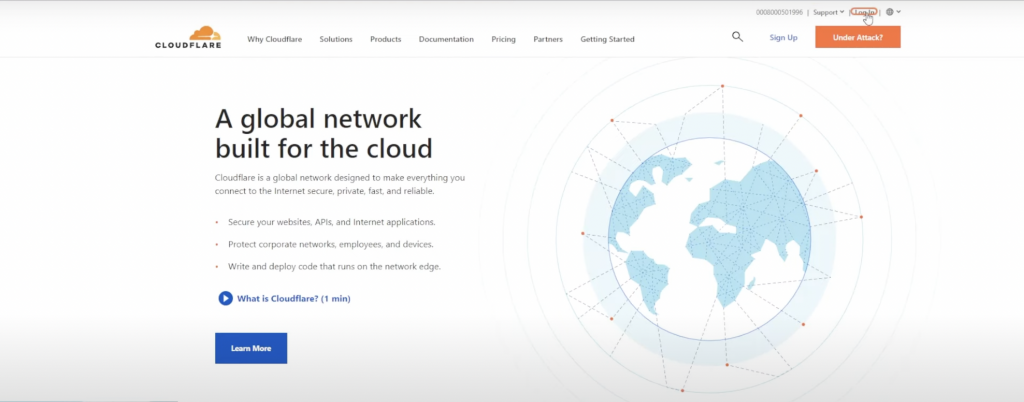
- Now press the login button on the top right, and if you have previously logged into Cloudflare, your account will automatically be logged in. If not, you can always create a free account on Cloudflare. Add an email and password if required, and you’ll be in.
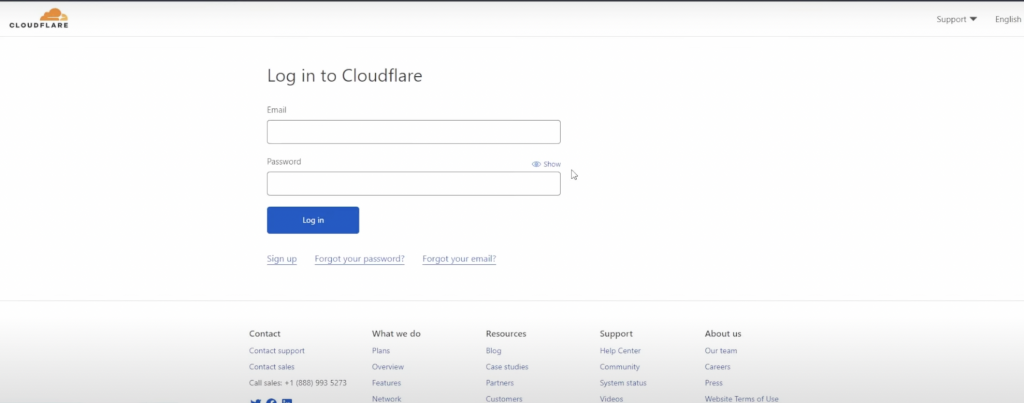
- The next step is to add a site to Cloudflare. You must add a website at home and press the add site button.
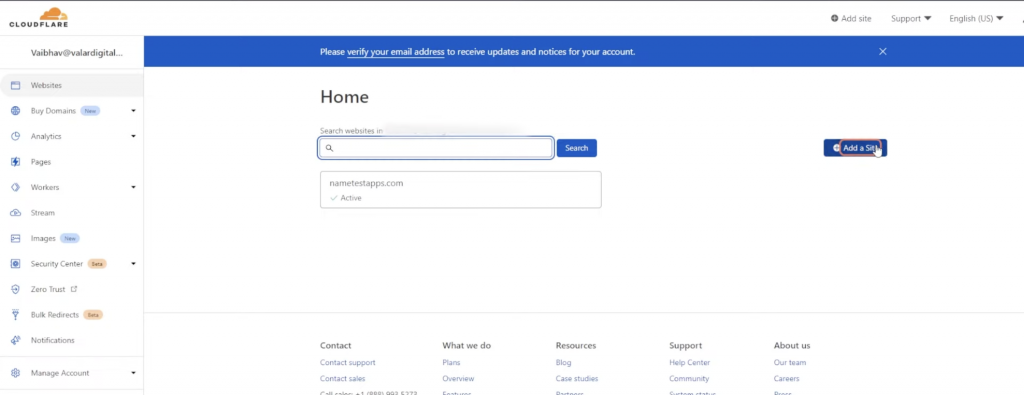
- We need to go to the website settings and change the server name.
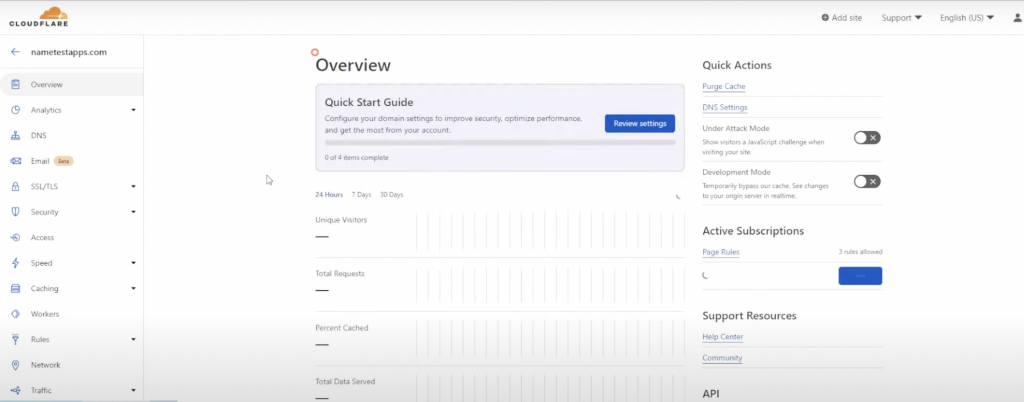
- The Cloudflare will let you log in to your GoDaddy account and change the server name by pressing the change button.
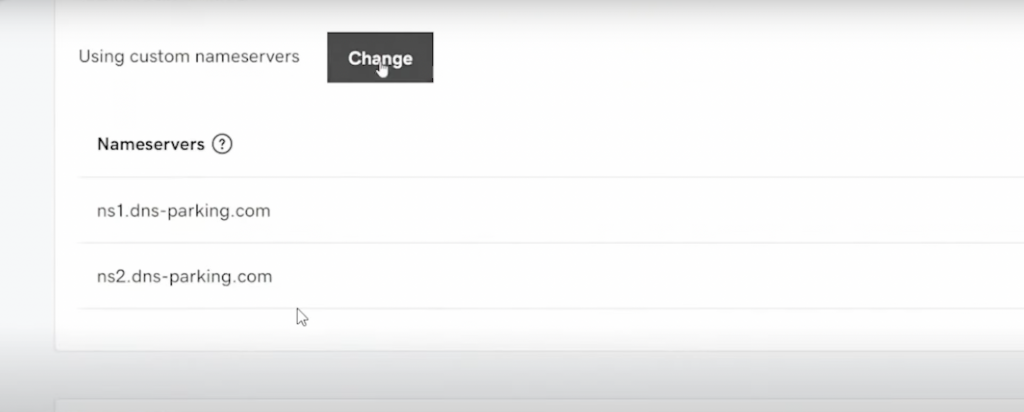
- After clicking enter, you’ll be granted two options where you must replace the server name given by Cloudflare.
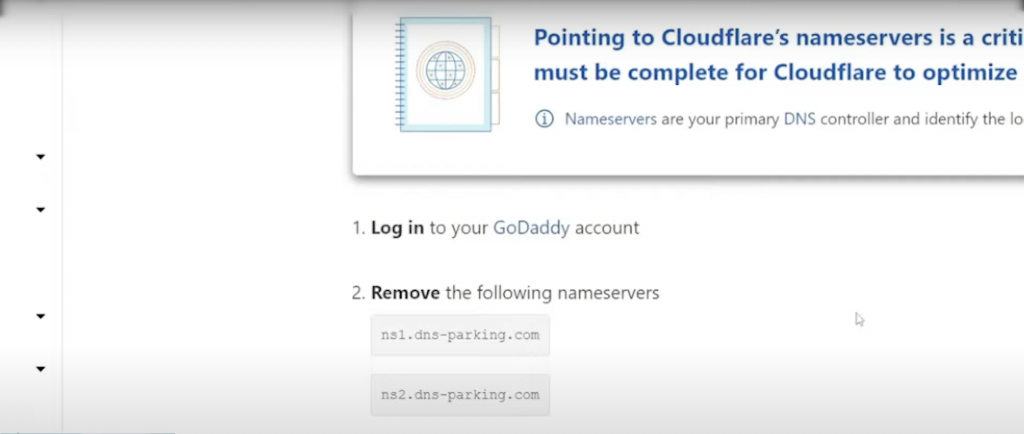
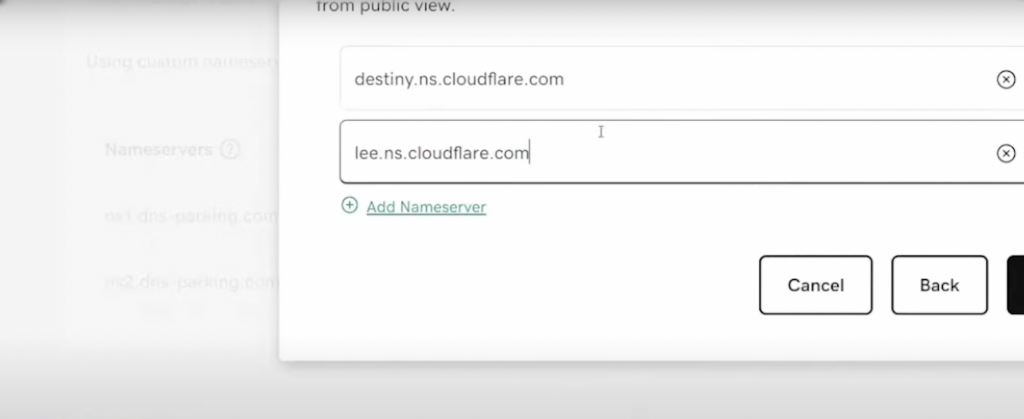
- Now select ‘Enter my own nameservers (advance).’
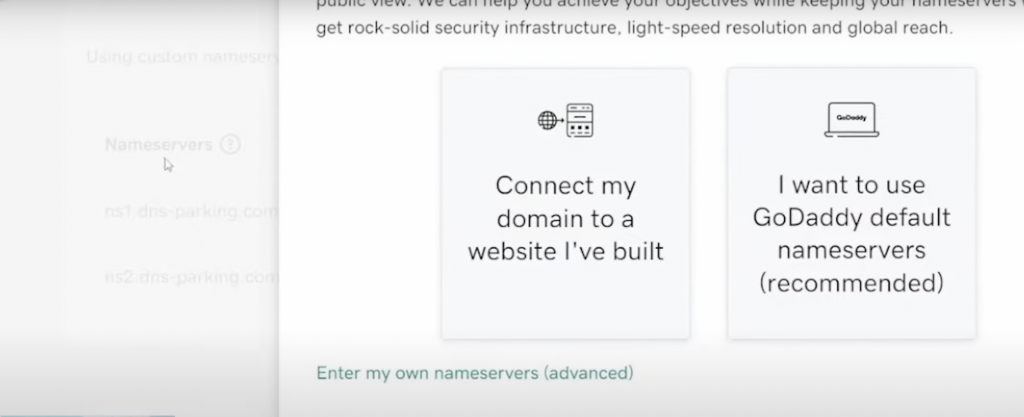
- Tick the checkbox above to consent to the agreement and press continue.
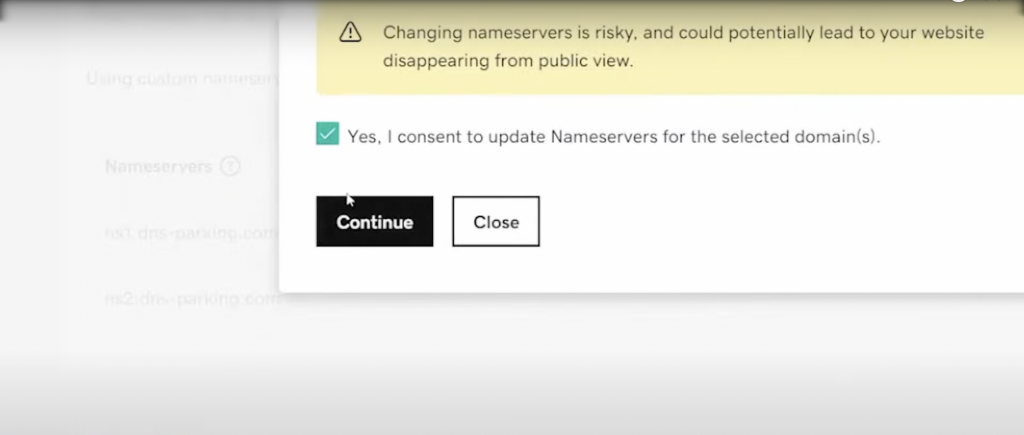
How to get a private key for an SSL certificate?
On the left side, press SSL & DLS. Now, if you have a flexible SSL, the encryption lies between Cloudflare and the browser – lock represents the encryption here.
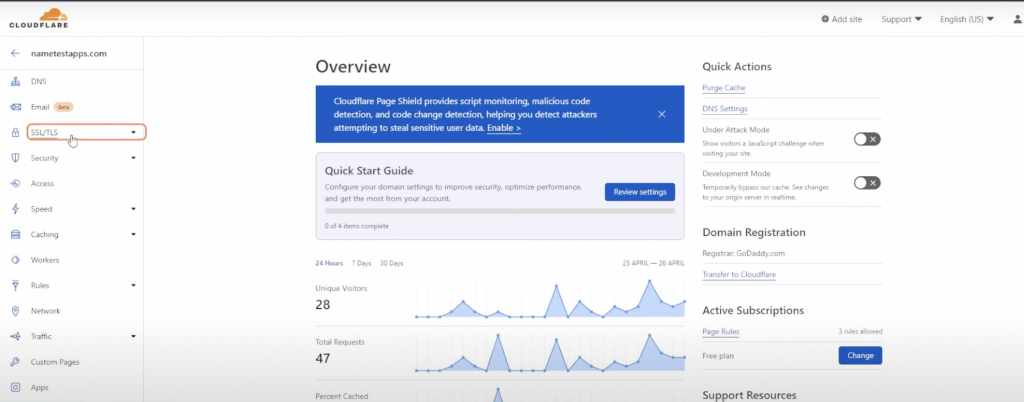
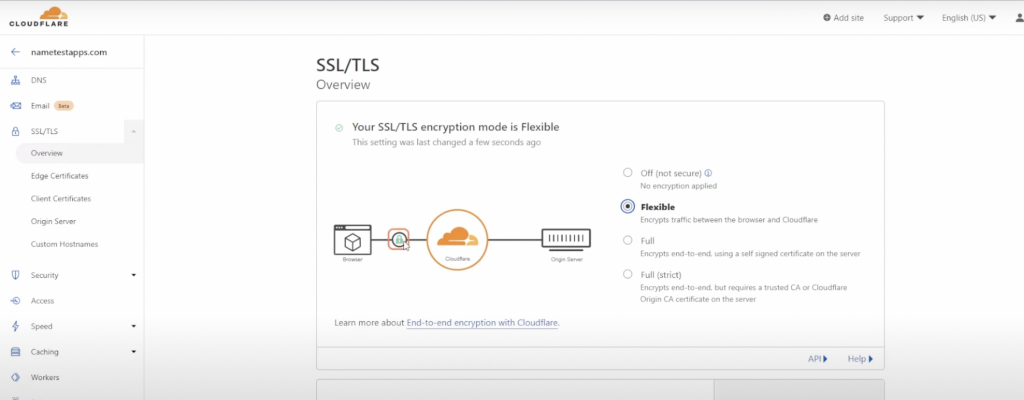
Keeping a flexible SSL by choice, let’s install the SSL certificate by clicking the Client Certificate option > Create Certificate.
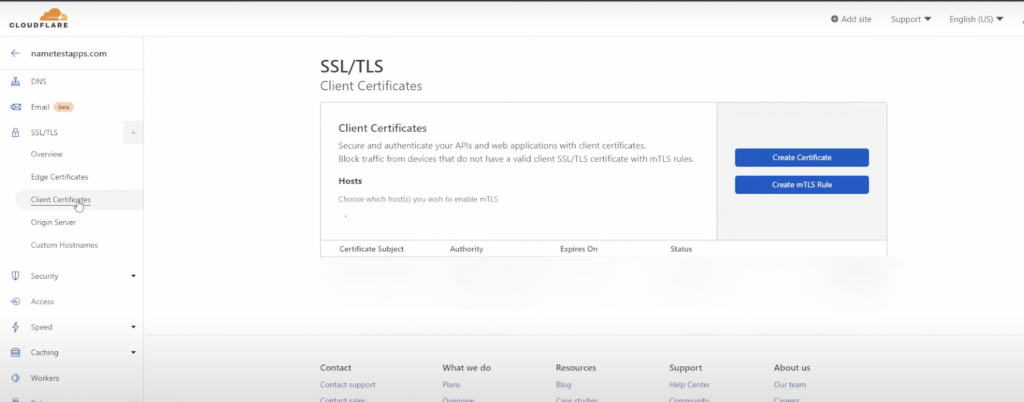
- Let’s set the validity around ten years and press the create button to keep the settings intact.
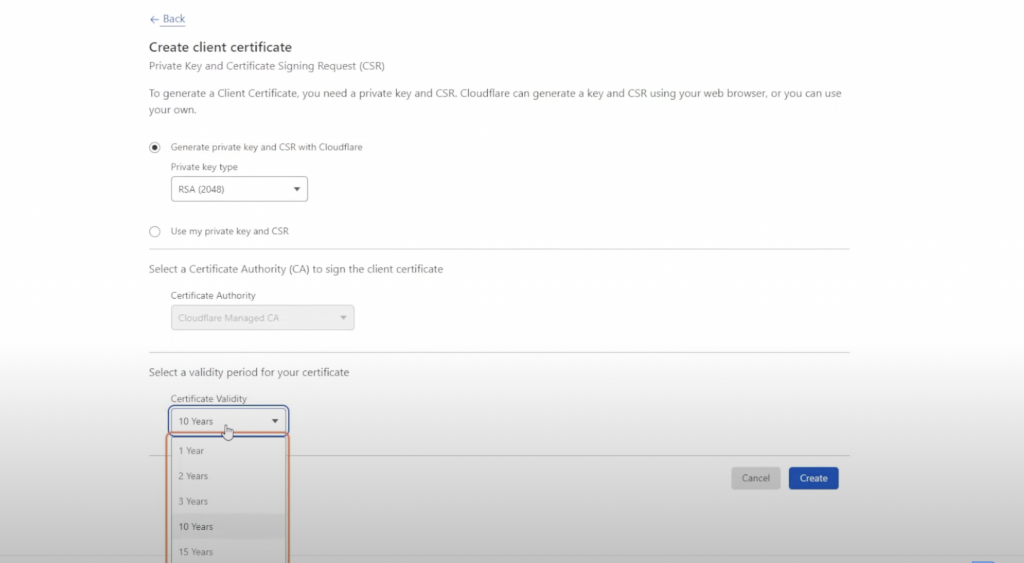
- A certificate code will be given as a private key which we will copy & paste to our SSL panel.
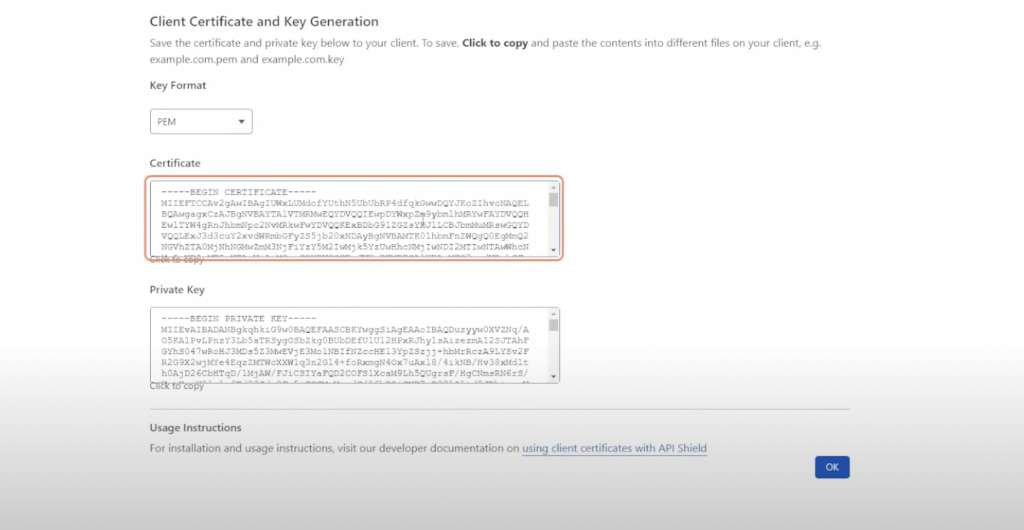
- After hitting install, the system will install the SSL certificate successfully.
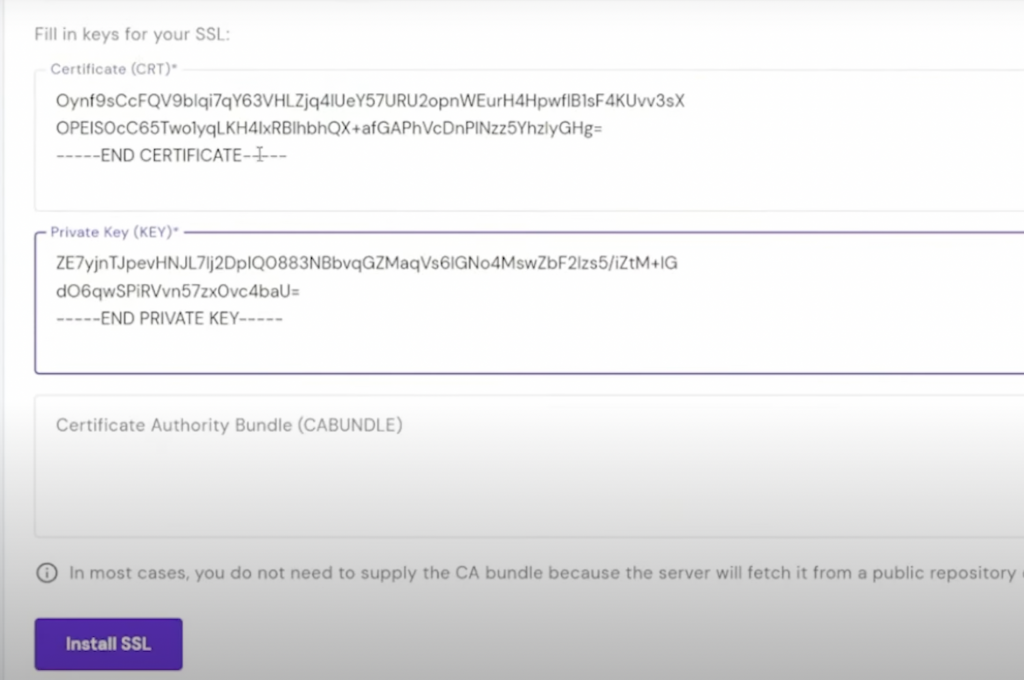
- The dialogue box will appear if done correctly, saying the SSL is successfully installed!
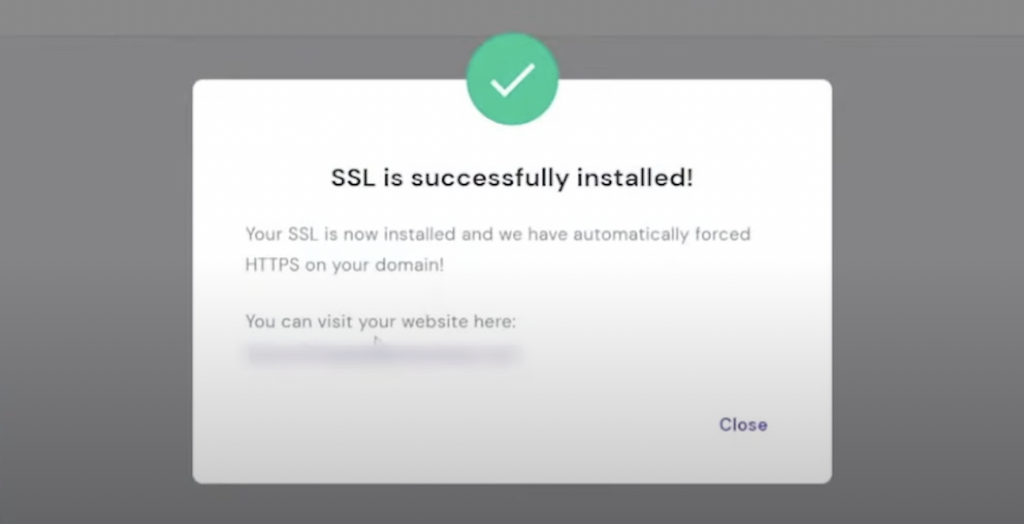
To confirm the installation, go to your website, press the left icon, and ensure it says ‘the connection is secure.
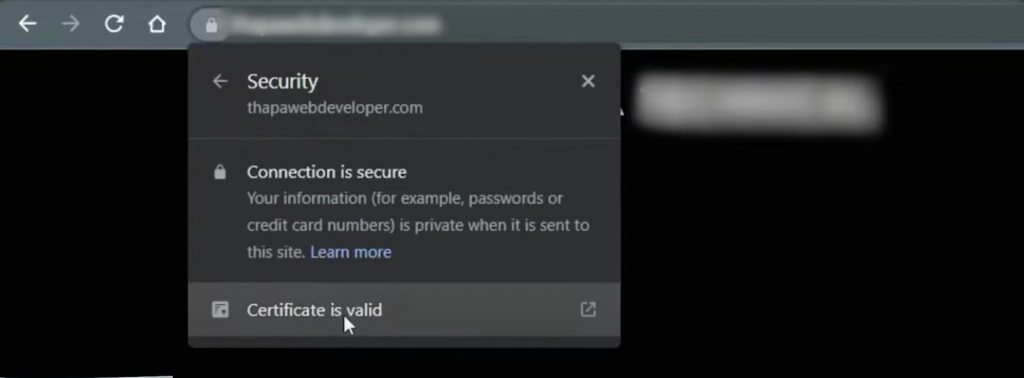
If you have any queries regarding the SSL certificate installation, write them down in the comment section below!