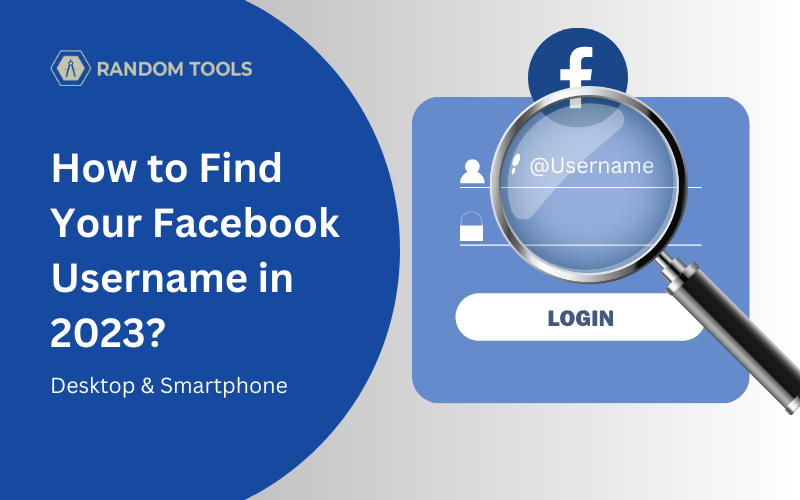Suppose you’ve been asked to share your Facebook profile link. You continue doing so until you realize there’s either a name followed by specific numbers or characters or an array of numbers to represent your profile.
In this article, we’ll learn about how to find your Facebook username, whether you’re using a realized computer or a smartphone such as iPhone or Android.
Getting confused over the two is typical for users across the globe, but it gets easy when you realize the first is your Username and the second is your User ID.
Read further to get bonus content for changing your Facebook username at the end of this article.
Must Read: How to Follow Someone on Facebook in 4 Easy Steps?
Find Your Facebook Username on Desktop
Facebook Username and User ID help your friends find your Facebook profile to stay connected. Facebook Usernames and User IDs not only help people find user accounts but also help developers implement Facebook profiles in their projects.
Follow these steps below to find your Facebook username if you’re using a desktop computer:
Step 1 – Open your preferred web browser and navigate to your Facebook account by clicking the link here. You need to enter your credentials if you haven’t logged in already.
Step 2 – After logging into your account, you’ll be directed to the landing page, where you need to navigate to your profile icon found on the top-right corner of the screen and select the downward arrow in it.

Step 3 – After opening the user menu, click on Settings and Privacy.

Step 4 – In the Settings and Privacy section, select Settings to open the settings panel.

Step 5 – After opening the settings panel, you’ll notice the Meta Accounts Center in the 2023 updated settings on Facebook on the upper left side of the screen.
Step 6 – Bring your cursor to the Accounts Centre and click the See more in Accounts Center button.

Step 7 – After the account centre is revealed, you’re provided with various account options from which you can choose Profiles and select the profile from the list if you’ve more than one account.

Step 8 – Open your preferred profile to see your Username.

Bonus
Step 9 – You can also change your current Username displayed in the profile info by simply replacing your current Username with a new one.
Please note: If you don’t have a username set on your profile, the username section will be empty, where you can add a new username immediately.
Step 10 – Hit Done after setting your preferences.

Find Your Facebook Username on Android or iPhone
Searching for your Username on Facebook on a smartphone can be done a bit differently than on a desktop. Follow the steps below to do it quickly and easily on your smartphone.
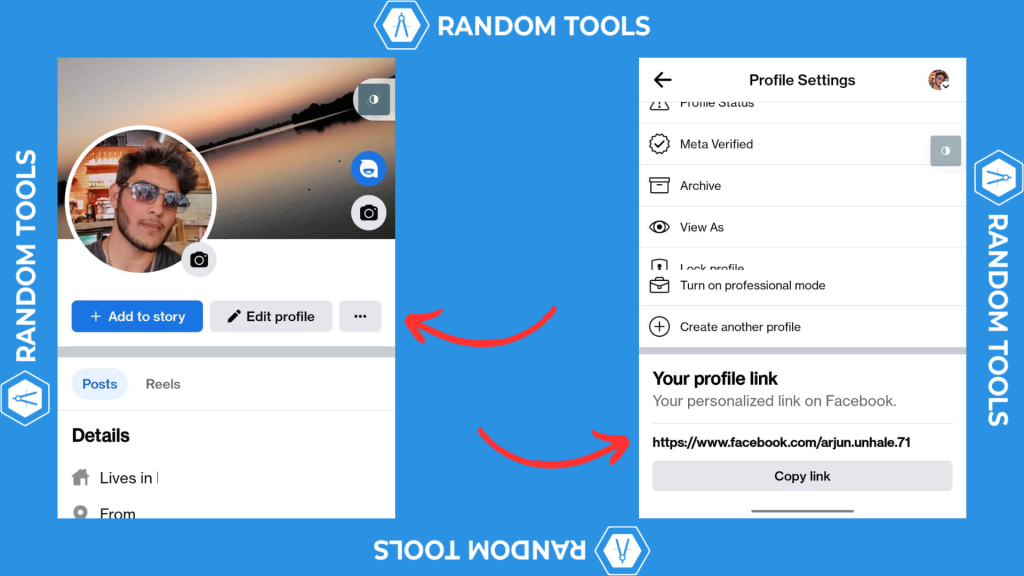
Step 1 – Open the Facebook app on your iPhone or Android.
Step 2 – Open your profile page by clicking on your profile picture.
Step 3 – Select the three horizontal dots on the right side of the profile beside the edit profile option.
Step 4 – Select profile settings.
Step 5 – In the profile settings, scroll down until you find your profile link.
You’ll find your Facebook username at the end of your profile URL. For example, the Username on this demo profile URL is arjun.unhale.71.
How to Find Your Facebook User ID?
You are finding your Facebook User ID is primarily beneficial for developers. However, you can also use these steps if you’re trying to share your profile through your Facebook ID but don’t have a username assigned to your account.
- Login to your Facebook account & open your profile page by selecting the profile icon on the right.
- Now open the source code of the page by using the keyboard shortcut CMD+OPTION+U (For Mac) & CTRL+F (For Windows)
- In the source code window, hit CMD+F or CTRL+F to find your user ID.
- Type in USER ID in the search bar and hit ENTER.
- Your Facebook account user ID will be highlighted in orange.
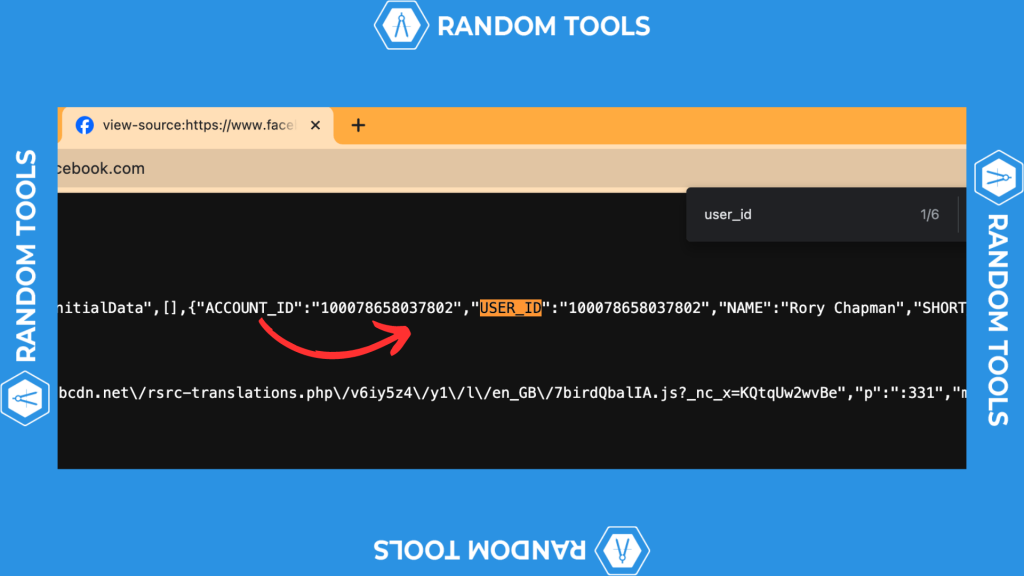
Conclusion: How to Find Your Facebook Username
Finding your Facebook username is as simple as mentioned above if the steps are incorrectly followed. You can now share your Facebook profile with your friends and family without hesitation.
Happy sharing!
FAQs
Can I use my Facebook username for my login credentials?
Yes. As far as you have your Username, you can use it to log into your Facebook account.
Can I change my Facebook ID?
No. You cannot change your Facebook ID.
Why should I have a username on Facebook?
Usernames are used to define individual personalities & add a layer of security to your account.