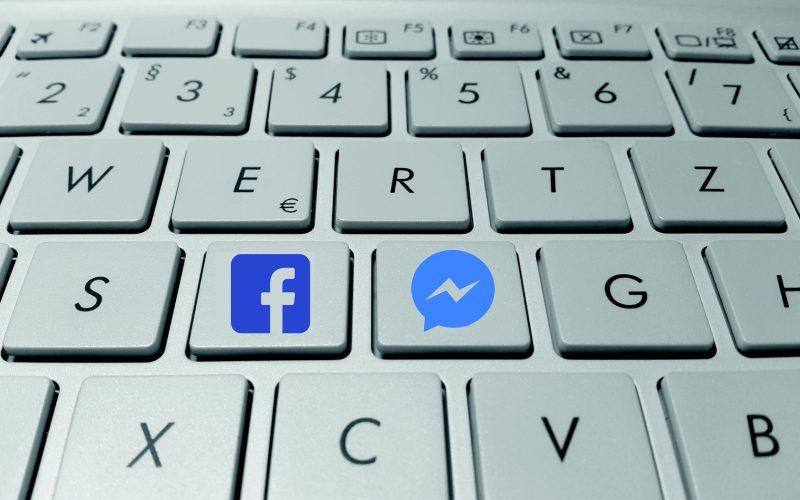Sometimes you may have sent a message to your friend on Facebook messenger, for which later you may have regretted. There is no need to worry here, we will show you how you can delete messages on messenger. Facebook allows us to delete messages just like you do it on Whatsapp.
Currently, there are around 1.3 billion users globally which are expected to grow to 2.4 billion by 2021 according to Statista.com. That means you can send a message to anyone on the platform even if they are anywhere in the world. Facebook Messenger helps you to keep in touch with your old school buddies, office colleagues, or your distant relatives.
Deleting messages on Facebook website or deleting messages on Messenger app, Facebook offers this feature on both. You can make changes on the web or mobile. Let us take you through the easy steps to avoid your mistakes or unwanted messages before they are seen by the recipient.
Also read : How to change your Language on Facebook
How to delete Messages on Messenger app
Facebook has a separate app for messages called Messenger app. Here we will show you how you can delete individual messages and also entire conversation on the app.
First step to delete messages on Messenger will be to open the Facebook Messenger App.
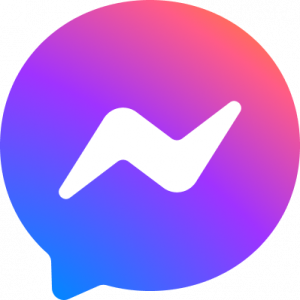
Then, open the conversation you want to delete messages on. Search for the message you want to delete. Hold the message for a second or two until you see a popup.
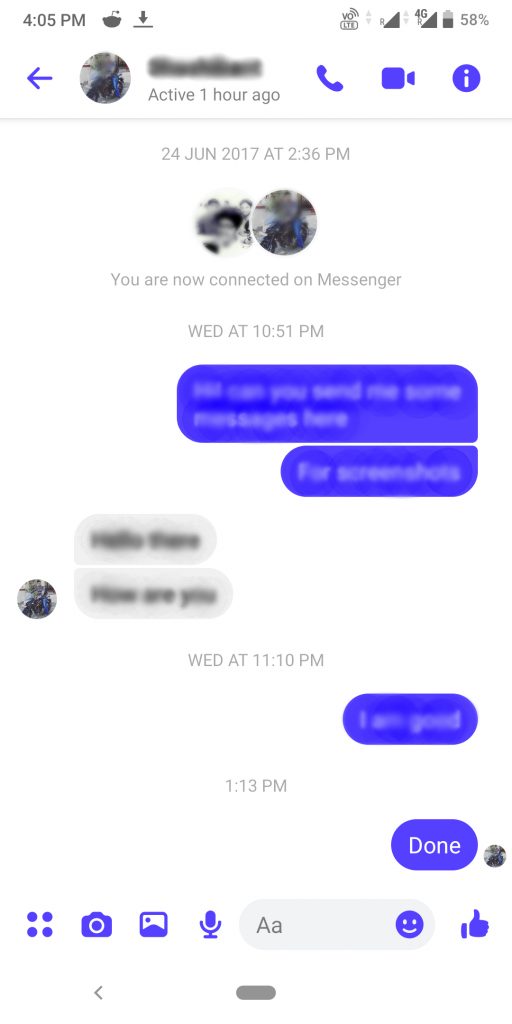
Now you have to tap on the “Remove” option on bottom right hand side of your screen.
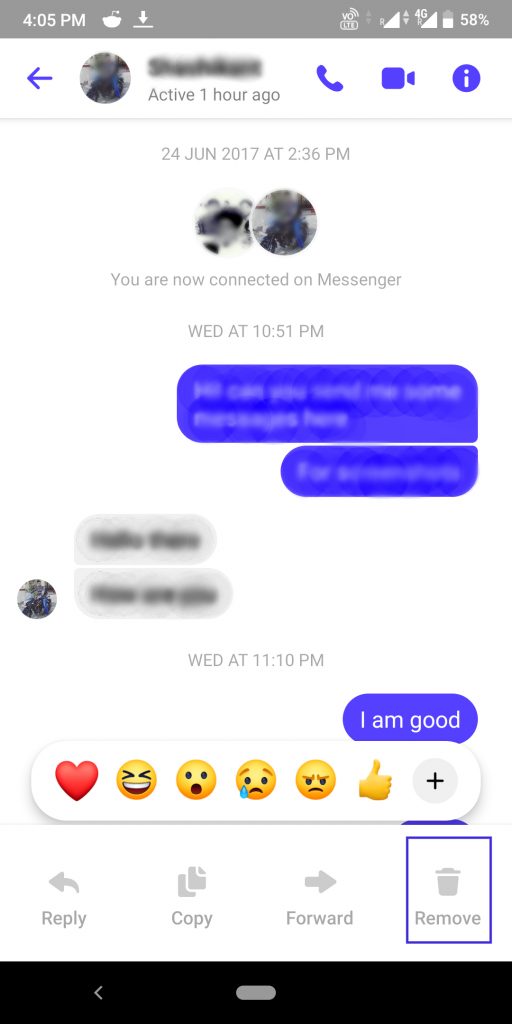
Once you tap on the Remove option, you will see two options there.
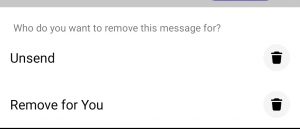
The first option is to “Unsend ” i.e to delete the message for both the participants. Here, you will delete messages from both sides.
So now you know where to go if you mess something up 😉
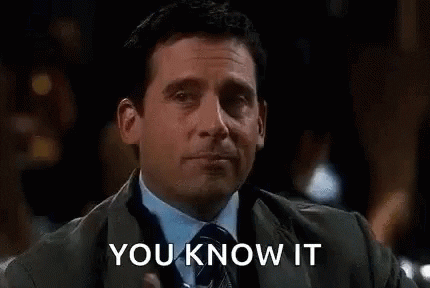
The second option will be “Remove for You”. If you select this option, you will only delete message from your message box. The message will still be visible to the recipient.
How to delete the entire conversation from the Facebook Messenger app
First, open the Messenger app and go to the conversation you want to delete.
Hold the conversation untill you see a bottom drawer appearing.
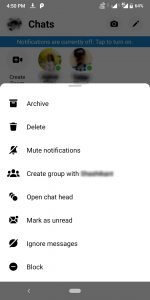
Now, you will see multiple options. Tap on the “Delete” option and tap on the Delete button once there is a dialogue box asking for final confirmation.
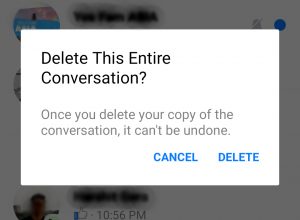
Note: Once the message/ conversation is deleted it can not be recovered. So make changes after you are sure of it.
How to delete messages on Facebook website
Deleting messages on Facebook website is easy to follow. The first step is to visit and log in to your Facebook account on your web browser.
Once you are logged in, click on the Messages tab/option on the top right-hand side. It will be between Create and Notification option.

Open the conversation in which you want to delete messages. You can either open the conversation in a separate window by clicking on “See all in Messenger” or by clicking on the conversation directly. Which will open a small message box on the bottom of the screen.
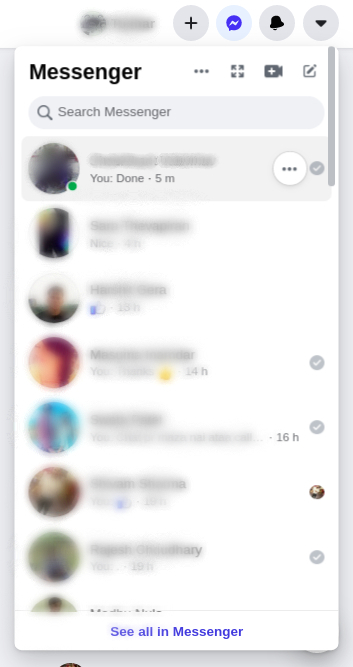
Now, that our conversation is open, you can find and then hover over the message you want to delete.
Once you hover over the message, you can see a three dot [more] option apearing, click on the same option.
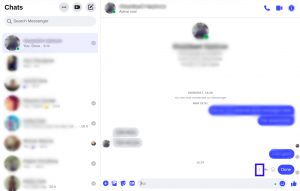
It will show you two options “Remove” and “Forward”. Click on the Remove button.
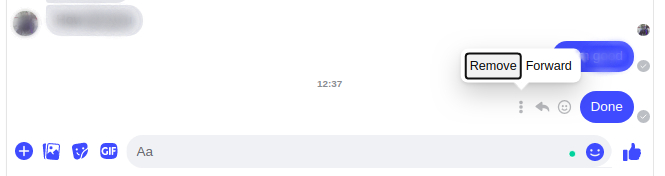
A dialogue box will appear with the options of “Unsend for everyone” and “Remove for you”. If you select the first option, it will delete messages on Facebook for both the sender and the receiver. And the second option will delete the message only for you.
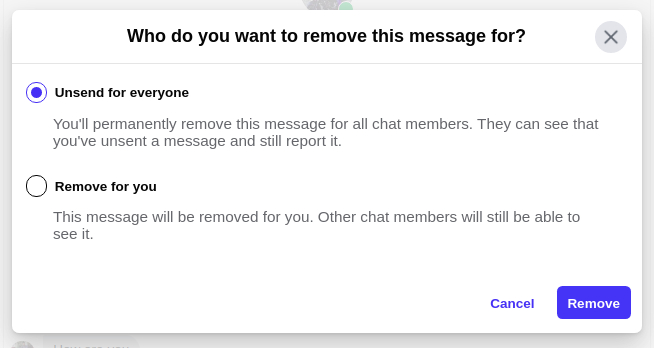
Choose the applicable option and click on “Remove” button. The message will be removed.
How to delete a whole conversation on the Facebook website.
First few steps will remain the same, to open the conversation you want to delete.
Once the conversation is open tap on the receiver’s name on the message box or select on the three dots when you hover on the receiver’s name on the Messenger Inbox window.
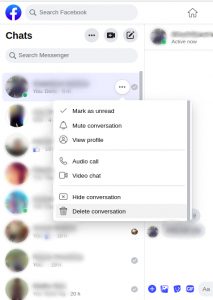
Now, you will see an option of “Delete conversation”. Select that option, to see a dialogue box appearing. Confirm by selecting the blue button named “Delete conversation”.
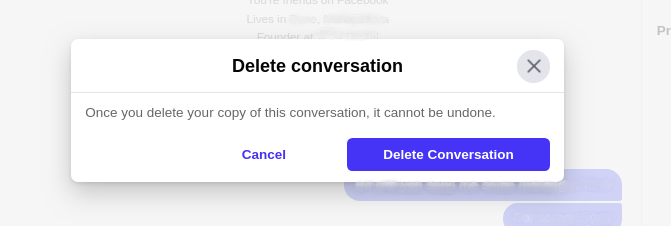
You will see the whole conversation disapearring from your messenger Inbox. This will only delete messages on your Facebook account and not on the reciever’s account.
Facebook has saved us from sending embarassing messages to our colleagues or friends by including this feature. So that we can delete the message before the person on the other side reads it.
Do let us know of how this feature has helped you in the comments below and share this blog with your friends. Also turn on the notification option, so that next time we upload a blog you get a notification about it. Untill next time, Chao 😉