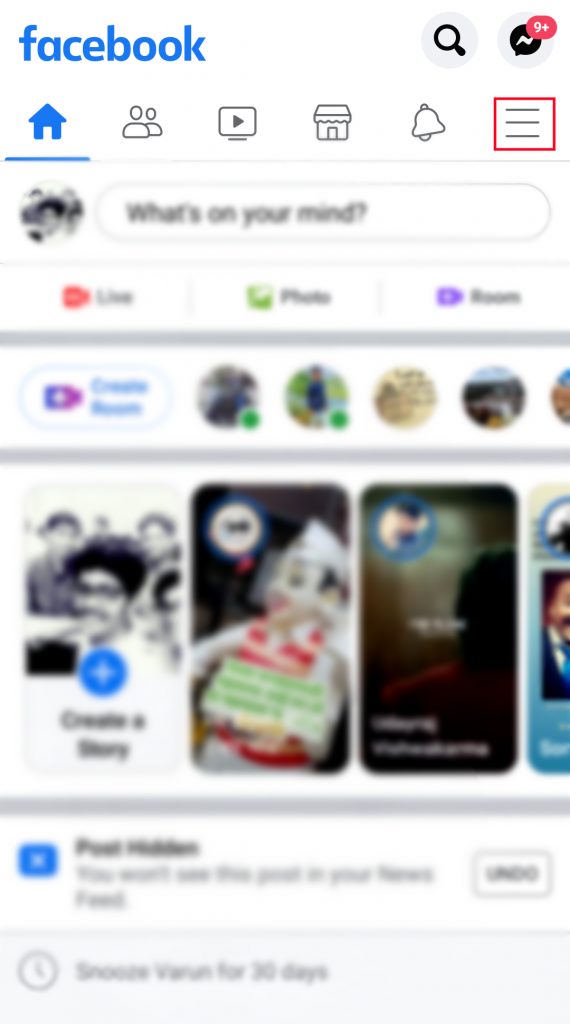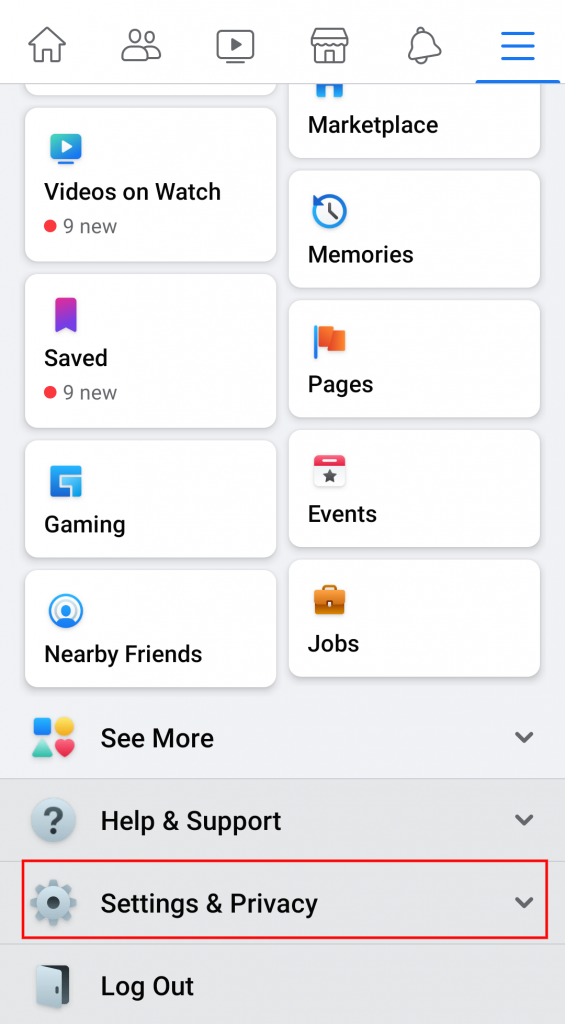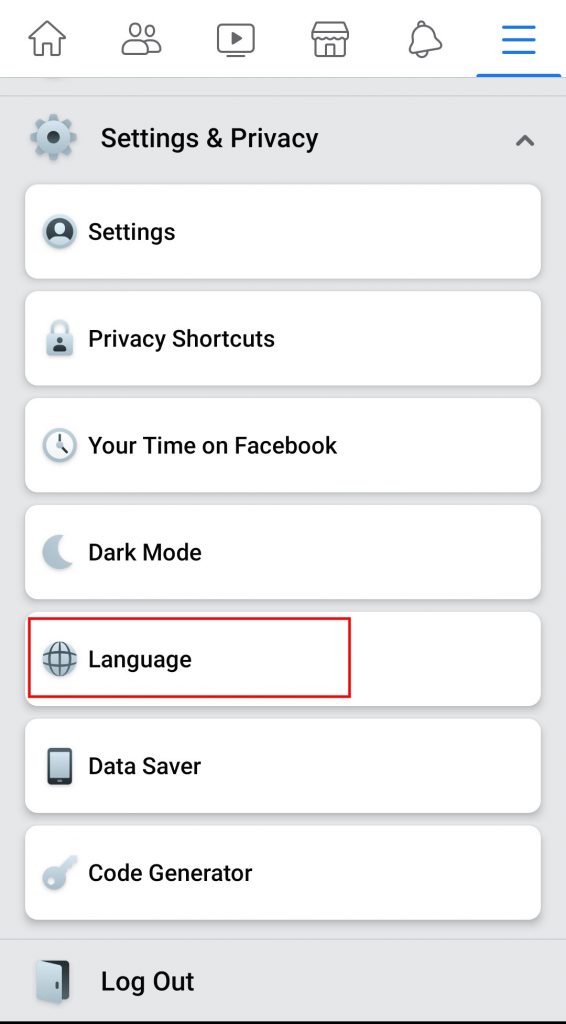Facebook has changed the way we communicate. The social media giant has become a medium of conversation throughout the internet. We can communicate with anyone from a different part of the world, even if we don’t speak the same language. Thanks to facebook’s translation feature we can view posts and messages in a language we want to see.
Language on Facebook by default is English or the language you may have selected at the time of account creation. The social network offers many variants of English to German, Spanish, French, Mandarin, Arabic, and many more.
More than 100 languages used across the globe are available on Facebook. Including some off-center languages such as “Pirate English” & “Upside-down English”.
We will show you how you can change settings for the translation of posts and pages at the end of the blog, so do read it all. Language on Facebook can be changed by following these simple settings on your account:
How to change the language of your Facebook app.
You can make changes in languages through a mobile browser as well as Facebook Application. First let us show you, how you can change the language on the Facebook Mobile app on Android / IOS.
Tap on the “Menu” button

Tap on “Menu” button (three horizantal lines) on top-right handside.
Tap on the “Settings & Privacy” option

Scroll down on the Menu option, you will see “Settings & Privacy ” right below the “Help & Support ” option.
Tap on the “Language” option

Once you see the Settings and Privacy option tap on it. Now you will see a “Language” Button. After you click on the Language option, you can choose your preferred language on Facebook. Once a language is selected you can save the changes.
Also read : How to Tell if Someone Blocked You On Facebook
How to Change Language using a mobile browser.
If you want to make changes on your mobile browser instead of App. Facebook provides you that option as well. Follow the steps below for the same.
Log in to your Facebook account.
To make changes on Mobile browser you will have to log in to Facebook
Tap on the “Menu” button
Once you are logged in, you can see a menu option on Top-right hand side of the browser.

Tap on the “Language” option
Scroll down and tap on the “Language” option.
Choose the desired “Language”
Now you can see all the languages here. Tap on your desired language.
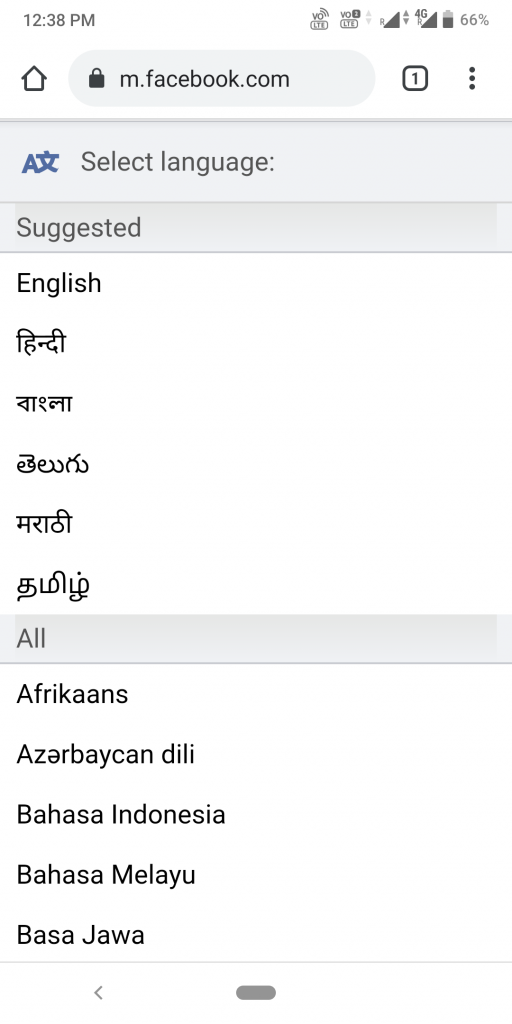
How to change the language on Facebook through computer
Making changes on the computer is easier with the new interface provided by Facebook. Here are the steps you can follow to make changes to your desired language on Facebook after you log in to your account.
Click on the Downward arrow option on the top-right hand side and Select the “Settings and Privacy” option.
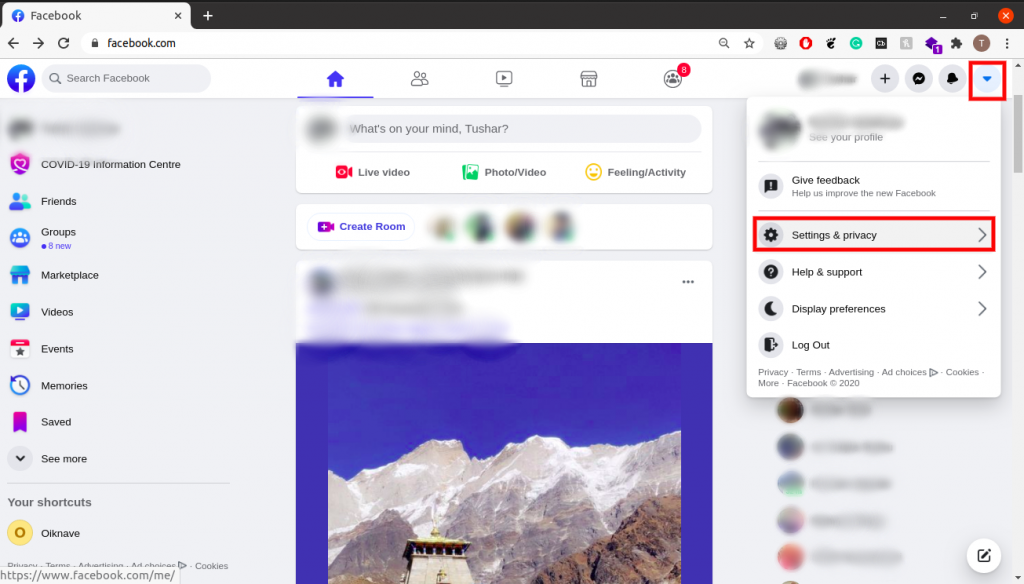
Click on the “Language ” option.
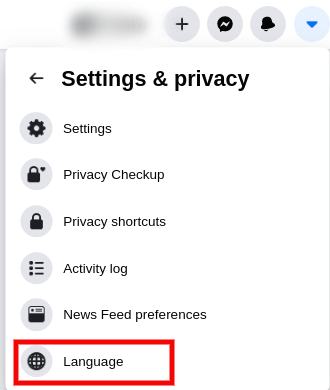
In the “Language and Region” section select “Edit”.
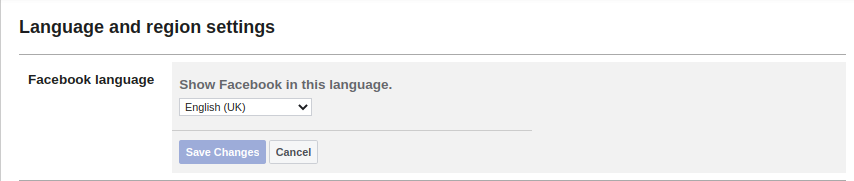
Choose the desired language from the “Show Facebook in this language” drop-down menu and “Save Changes”.
Note: If you have selected the wrong language instead of the language you wanted to choose. You can follow the same steps again, also the icons will help you navigate for changes. You may use online Translators on the Facebook website to help you navigate.
How to change Translation settings on Facebook.
Apart from changing Language on Facebook, you can also control translation for posts from your friends and pages you follow. You can make changes to prevent Facebook from automatically translating posts for you.

To make changes click on “Language and Region” under the “Settings” menu. You can now go to the third segment “Posts from friends and pages”. Click on the “Edit ” option for the selection of desired language settings for translation.
Changing language on Facebook maybe for different reasons. You may be changing the language if English is not your first language, or it may be because you prefer to use your native language while using social media. Maybe you are learning a new language or there may be different reasons. But hey, no one is judging here.
If you like this blog and it has helped you, do consider sharing.