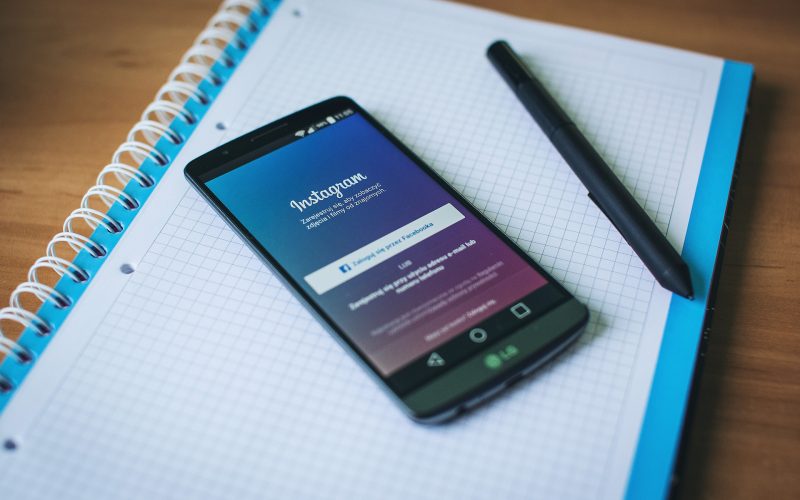Instagram is gaining a lot of popularity compared to Facebook. People are spending more time on the app daily and sometimes feel dissatisfied with the real-life, as they start comparing their life with others. This may lead some people to disable or delete Instagram account.
The photos and video sharing app has amazing benefits of communicating and sharing your day to day life with your followers. There are some times we may have to consider taking a break or completely delete the app to enjoy those memories rather than try capturing those perfect photos to share online.
Today in this blog we will show you how you can disable or delete Instagram account completely. Study shows that taking a break from social media helps in improving mental health.
Instagram gives you an option to Temporarily or permanently deleting your account, the same way other networks do. Well, it does not have the option in the official app, but changes can be done through mobile app and computer. Also if you are considering to rather make your private information secure and private do read our blog: How to make your Instagram account private
How to Temporarily delete Instagram account on Computer
If you are considering deleting Instagram account temporarily and not permanently, the app does give the option as well. Let us take you through a step by step guide here.
First you will have to do is login to your Instagram account on the computer.
Now, that you have logged in. Select Edit Profile option from your profile section.
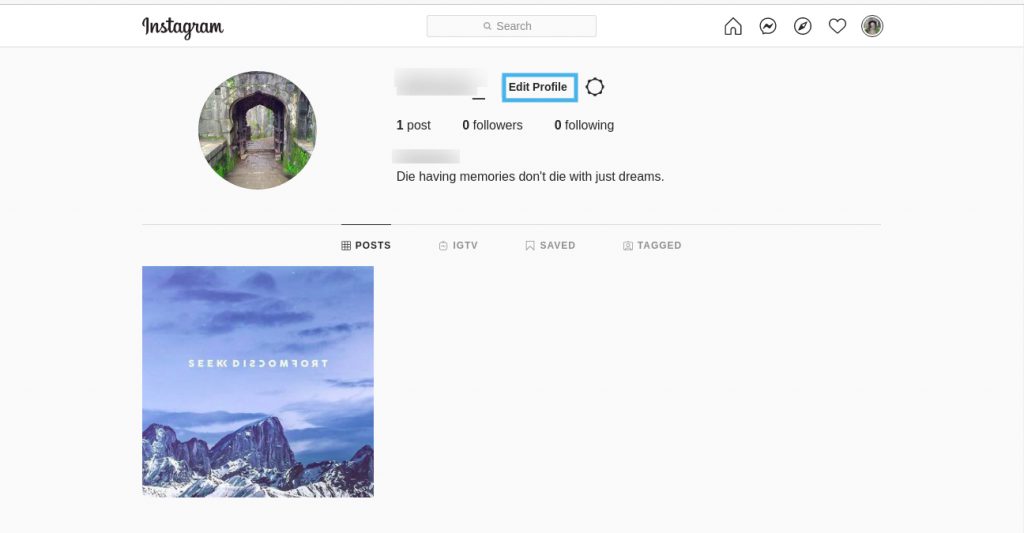
This will take you to your basic info section. Scroll down and you will find a blue link called Temporarily disable my account, click the same.
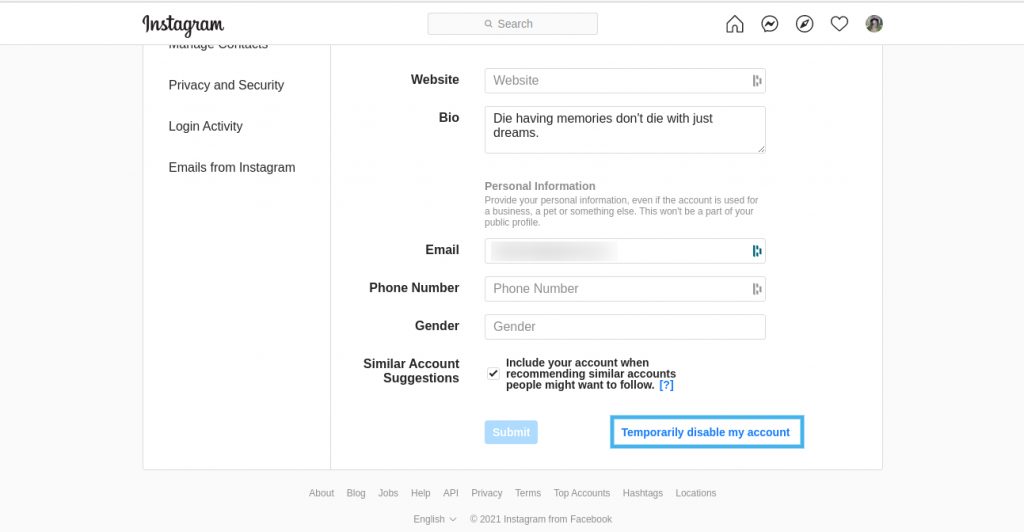
To disable the Instagram account, select the reason you are disabling your account for from the option there. Once you select the reason the button will be clickable. Just click on the blue button and select Yes to confirm disabling your account on Instagram.
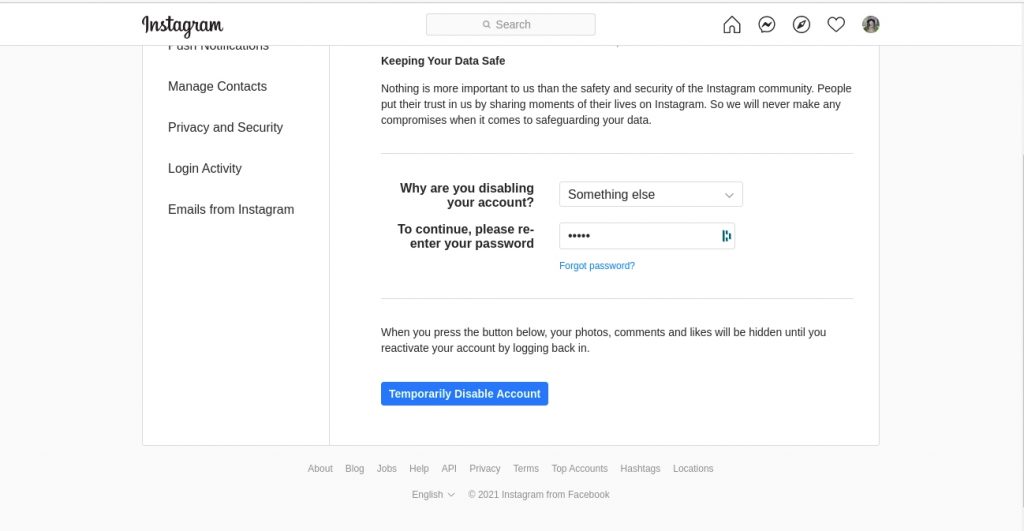
How to delete Instagram account permanently on a computer and mobile browser
Along with an option to temporarily delete Instagram account, the social media network also gives an option to delete the account permanently. Make sure you have strongly decided whether to delete the account or not, as once it’s permanently deleted all the data will be lost.
To do this, you will have to visit Instagram’s deletion request page. Once you click on the link, it will ask you to select a reason. After you select the reasons, you will have to re-enter the password and click on the Blue button of Delete.
To finally confirm your account deletion, confirm it by selecting Yes.
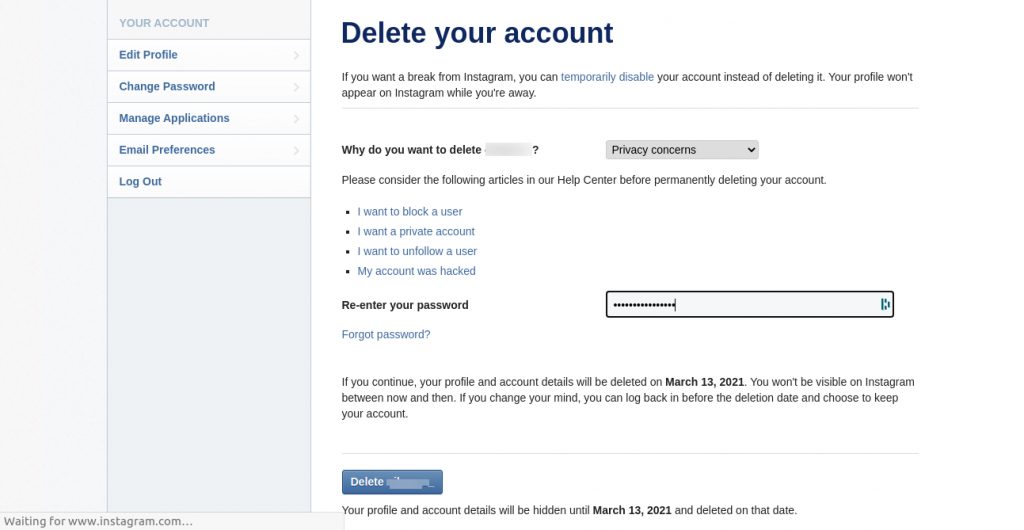
If you are looking to delete the Instagram account from a mobile browser, click on the same link. The procedure is same as above.
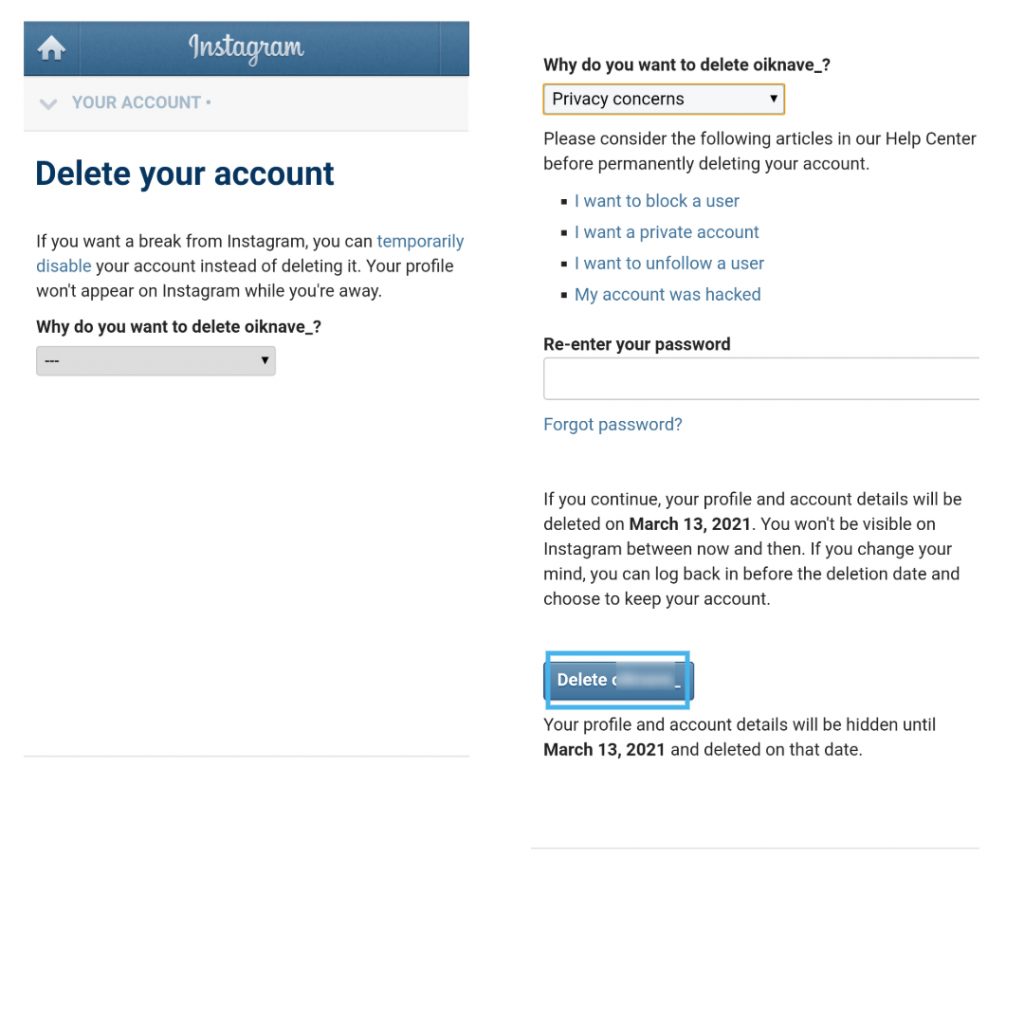
How to temporarily delete account on Instagram through Mobile Browser
First, you will have to log in to your account on the mobile browser of your choice. Then click on your profile icon to visit the Profile screen. Now, click on the Edit Profile option.
On the basic Info, section scroll down till the end. Now click on the Link named as Temporarily disable my account. Instagram will ask for a reason and a password for the confirmation. Once you’ve done selecting the needful details, click on the Blue button to disable the account. It will ask you for a final confirmation select Yes to confirm the same.
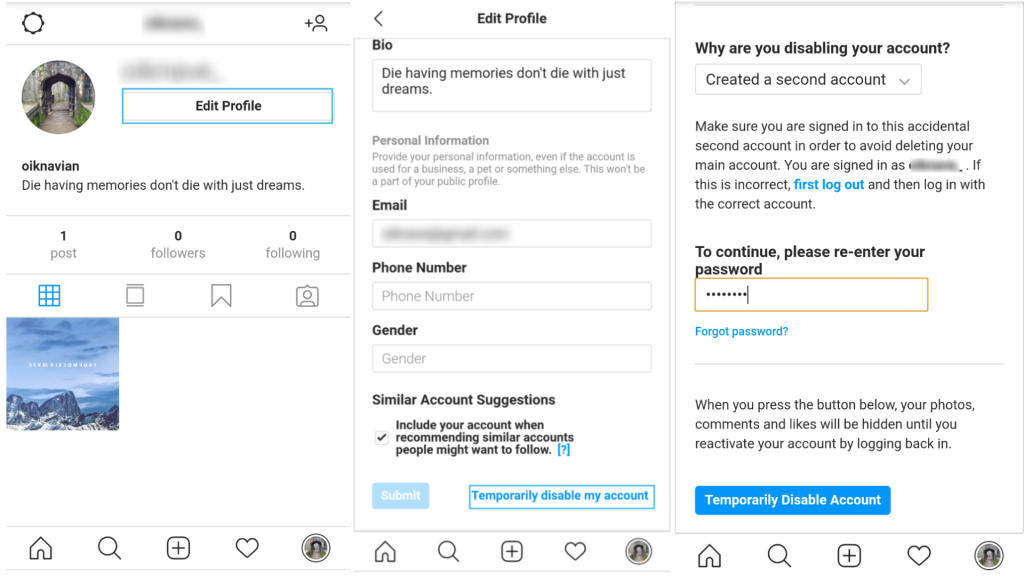
Instagram takes few hours to disable your account. If you try to login immediately after disabling it, you may be not able to log in and will receive a message saying, “We haven’t finished disabling your account yet. If you want to reactivate it, try again in a few hours.” Instagram only lets you disable your account once in a week.
Above were some of the steps you can follow to delete or disable your Instagram account. If you are not sure of completely deleting the account try disabling with it first, and if you are then sure of going forward. Delete the account completely.
If you like this blog, do share and turn on the push notification option from your browser. So that next time we upload a blog you receive a notification directly.
Until next time, Chao 🙂