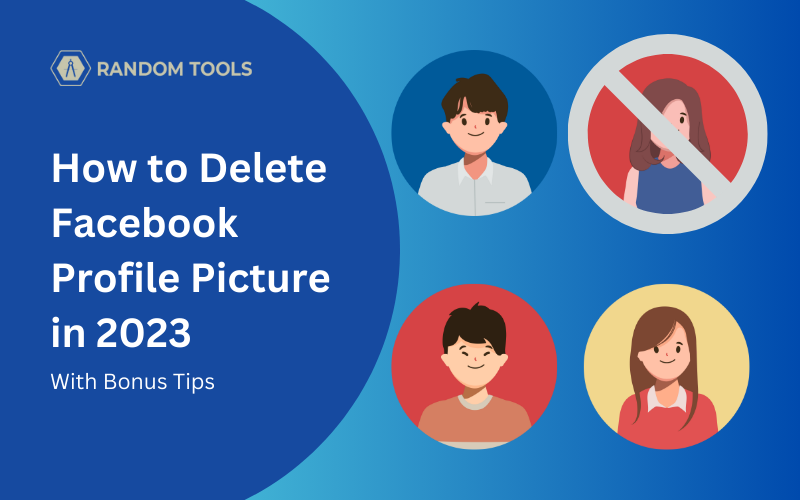Feeling embarrassed about your old Facebook profile picture and want to delete it for good?
In this article, we’ll learn how to delete Facebook profile picture one step at a time, with a bonus tip for how to replace your old picture with a new one.
How to Delete Facebook Profile Picture on Smartphone?
Follow these straightforward steps below to delete your Facebook profile picture on your iPhone or Android:
Step 1 – Open the Facebook app from your Smartphone.
Step 2 – Open your Facebook profile by clicking on the profile icon on the top right corner of your app.
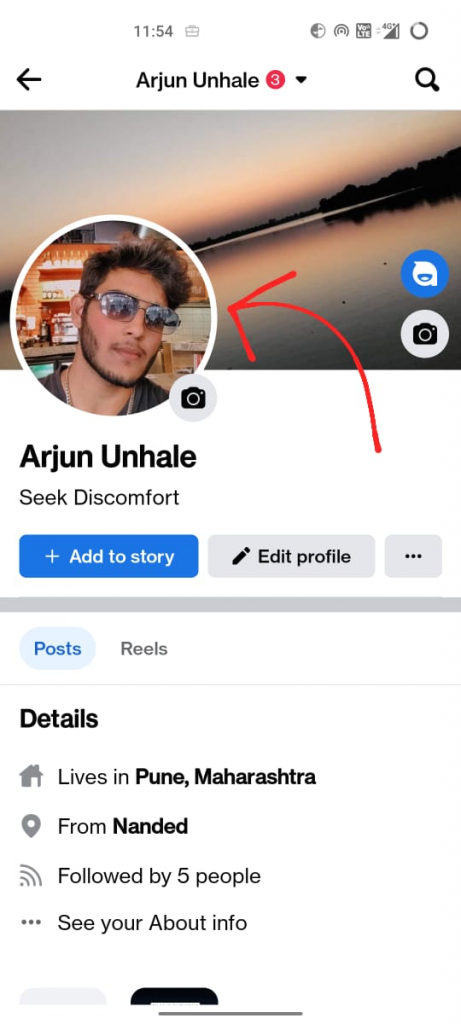
Step 3 – Select the profile picture.
Step 4 – Select See profile picture from the menu.
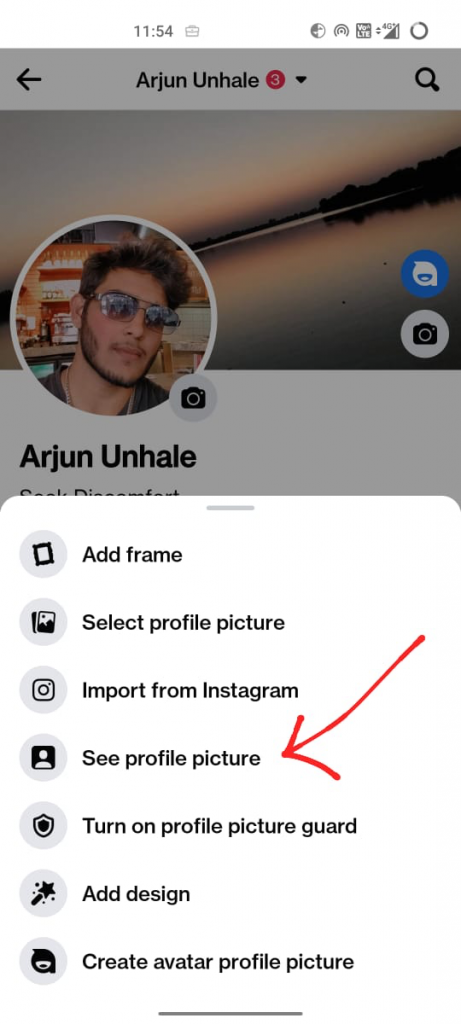
Step 5 – After opening your profile picture, select the three dots on the top right side of your screen.
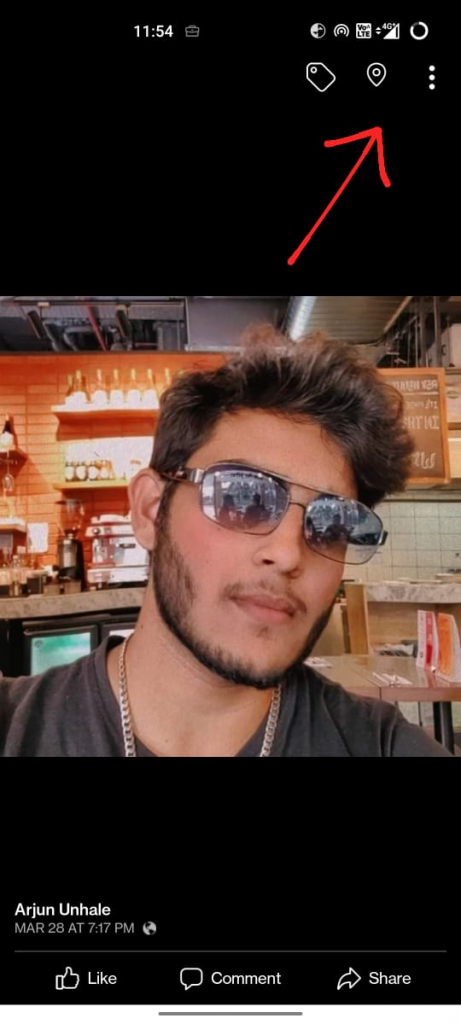
Step 6 – Now, select Delete photo from the menu to delete your Facebook profile picture.
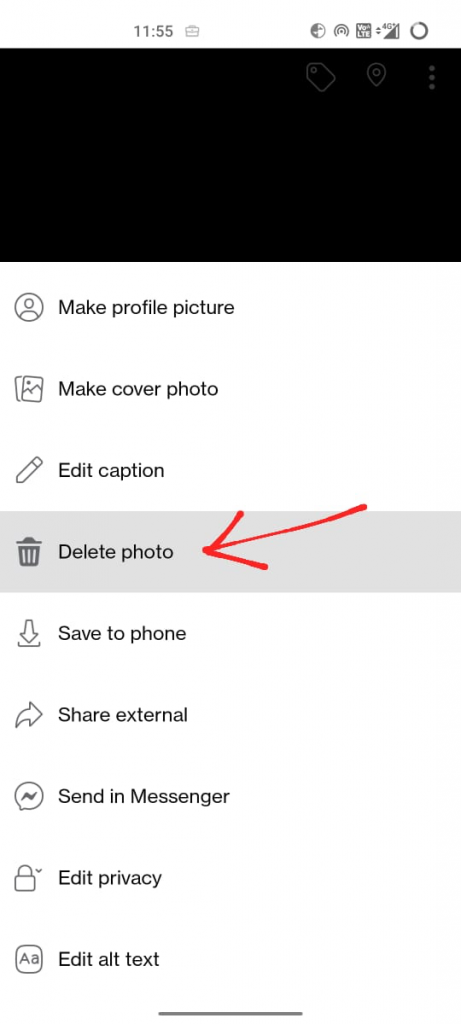
Feeling concerned about your Facebook profile privacy? Here’s a must-read guide on How to see who views your Facebook profile
How to Delete Facebook Profile Picture on Desktop?
To delete your Facebook profile picture from your desktop, here are the simple steps you need to follow:
Step 1 – Open your preferred web browser on your desktop and navigate to Facebook.
Step 2 – After opening your Facebook news feed, find and select your profile icon and username on the left side of the screen. (See image for reference).
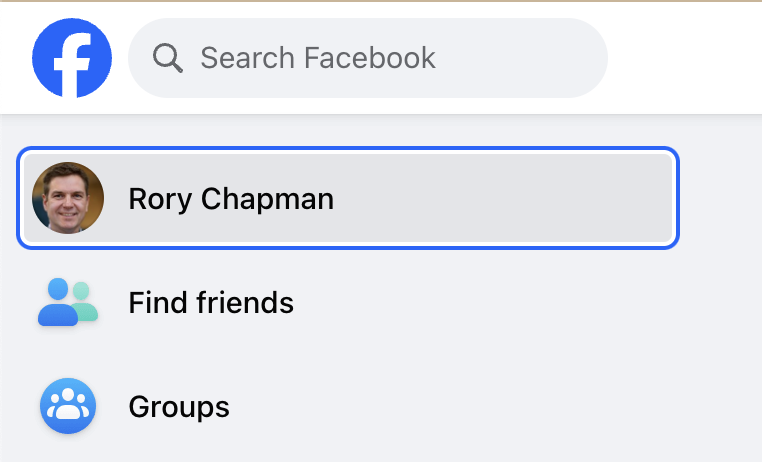
Step 3 – After opening your Facebook profile, move your cursor on your profile picture and select it to reveal more options such as:
- See profile picture: Select this option to open your profile picture and access various options beside it.
- Choose profile picture: Select this option to replace your existing profile picture.
- Create Avatar profile picture: Select this option to create your own virtual avatar that can be used as your profile picture.

Step 4 – Since we want to delete Facebook profile picture, select the first See profile picture option.
Step 5 – After your profile picture is revealed, navigate to the three dots icon on the right beside your user name to reveal more options.
Step 6 – Choose Delete photo from the menu to delete your current profile picture.

How to Replace Your Current Profile Picture on Facebook?
Suppose you want to replace your profile picture on Facebook, follow these steps instead:
Step 1 – Follow steps 1,2, & 3 from above.
Step 2 – Now, instead of seeing your profile picture, select the second option called Choose profile picture.

Step 3 – After choosing the latter, you’ll be provided with a window where you can upload a new picture.

You can do this by uploading a new picture directly from your computer or choosing from the suggested photos that were previously uploaded on Facebook.
How to Hide Your Profile Picture on Facebook?
Want to know how to block someone from seeing your profile picture on Facebook? Follow the steps for the same below, and we’ll show you how:
Step 1: Open Facebook and sign into your account.
Step 2: Select the profile icon on the top right corner of the screen and select the profile picture of your Facebook profile.
Step 3: A menu will appear, from which you can select Edit Privacy to set up privacy preferences.
Step 3: Now select one from the various privacy options down below. Since we want to hide our profile picture on Facebook, we’ll select the Only Me option.
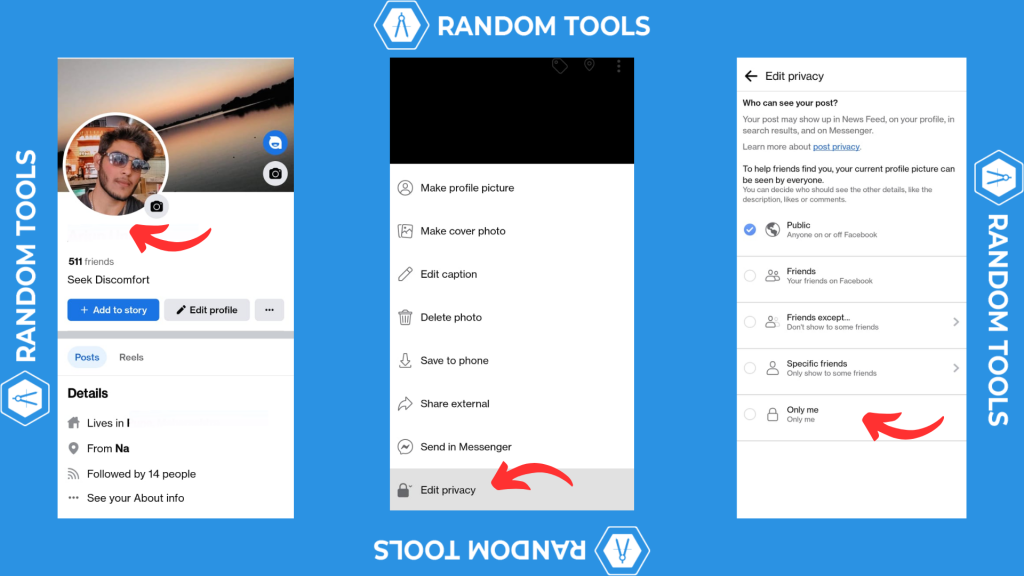
Step 4: When done, you have successfully hidden your profile picture on Facebook.
Tip: You can do the same with any post on your Facebook account by following the steps above.
Conclusion
We hope our article has helped you delete your Facebook profile picture quickly and easily. Let us know if you have any questions, and we’ll try our best to contact you. Happy profiling!