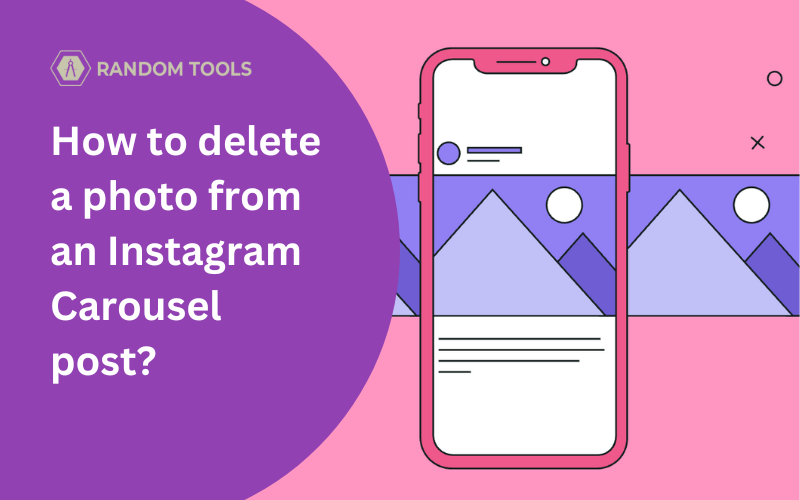You just came from a trip and had many good memories on your iPhone! You select the best pictures from your gallery and post them all at once as an Instagram carousel.
Now, you found out your post contains one wrong picture with a different memory altogether, and you want to remove that one photo without deleting the whole post!
In that case, you’re lucky to have an easy way to do that! In this article, we’ll discover how to delete a photo from an Instagram carousel.
What is Instagram Carousel?
An Instagram carousel is a group of your favorite pictures and videos you can publish as one post on Instagram. Viewers can swipe through your photos and videos from right to left and watch all your shared moments.
A slide show is an excellent example of explaining Instagram carousel posts.
What do you need to know?
You can easily remove the photos from your Instagram carousel only if you have more than one photo in your carousel post. Instagram allows its users to post up to 10 pictures in one post, so you can remove one or more photos from the same post by following the steps below:
Must Read: How to Delete Multiple Photos on Instagram Quickly in 2023?
How to delete a photo from an Instagram carousel?
Follow the below steps, and you’re good to go!
- Open your Instagram from your phone and log in to your account (If not logged in).
- Go to your profile page by clicking your profile photo icon on the down-right corner of the screen.
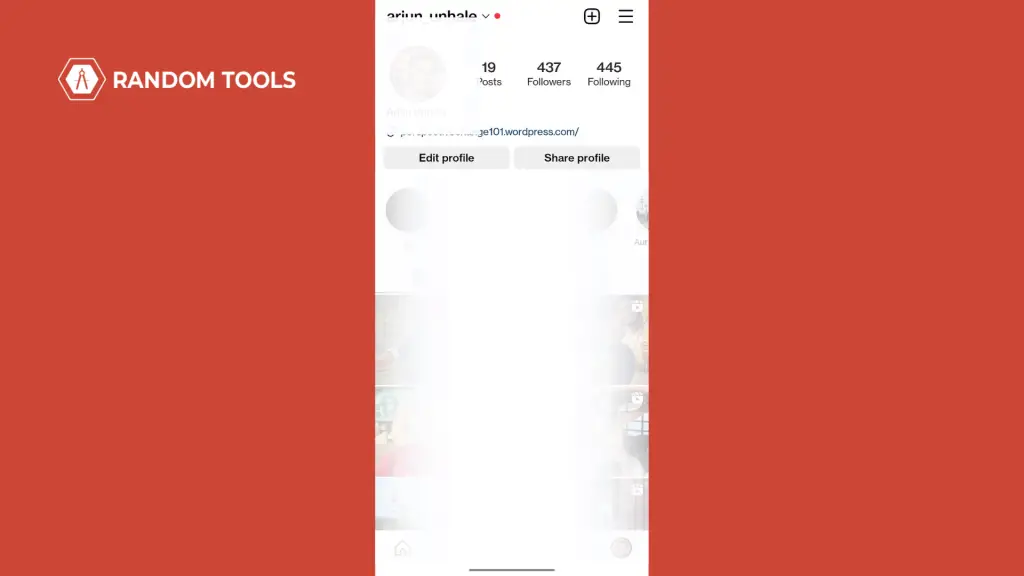
- Find and open the carousel post in the feed you want to delete the picture from.
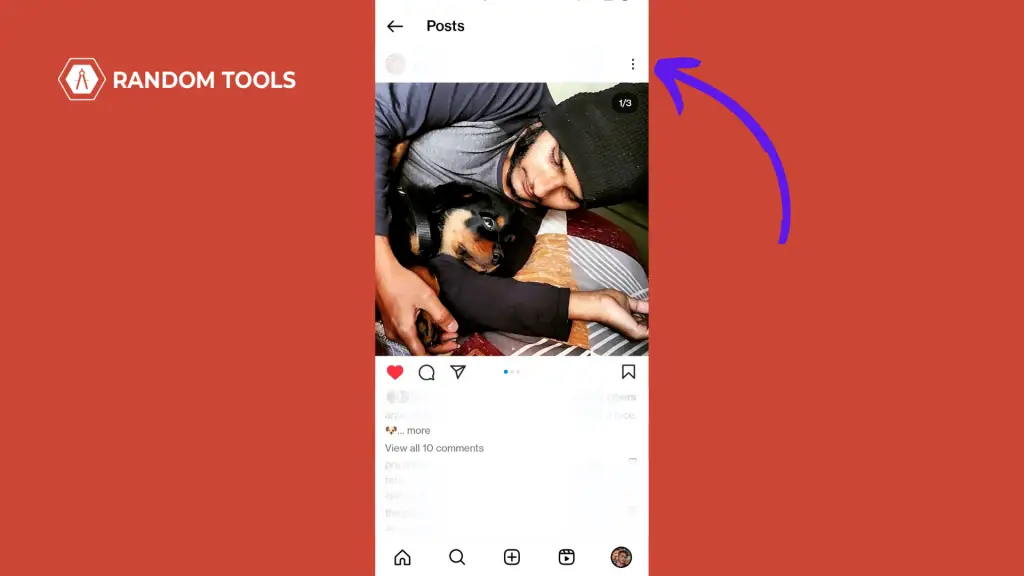
- After opening the post, you’ll see the three dots on the right side of your post. Click the Three-dots to open the menu.
- In the menu bar, you’ll find a bunch of options, from which you have to select the Edit option.
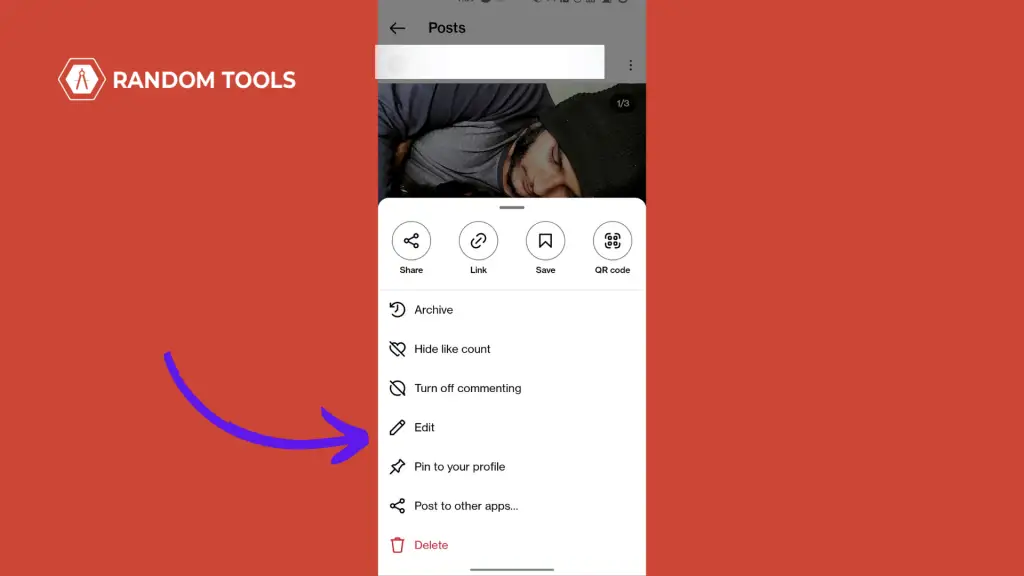
- After selecting the Edit option, swipe right to find the picture you want to delete from an Instagram carousel.
- After bringing the picture forward, you’ll see a small trashcan on the top-left corner of the post.
- Select the trashcan, and you’ll get a dialogue box in front.
- Click Delete after getting asked twice for confirmation, and you’re done.
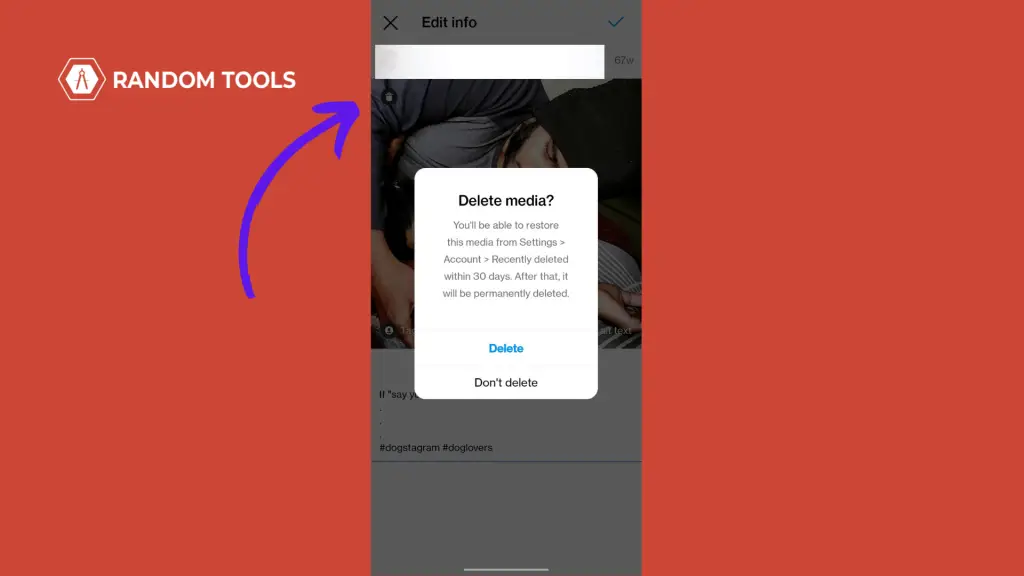
If you follow the above steps correctly, you’ll remove the unwanted photo from your carouse post, and you’re good to go without one.
Bonus Tip: If you delete any photo mistakenly from the carousel, you can still retrieve it from your Instagram media settings. Go to Settings > Account > Recently deleted >, select the photo you deleted, and hit the restore button.
Remember: Your photo will be restored within 30 days only. Therefore, you cannot restore a deleted photo after 30 days.
We hope you liked our blog! Don’t forget to visit for more such topics; until then, happy reading!