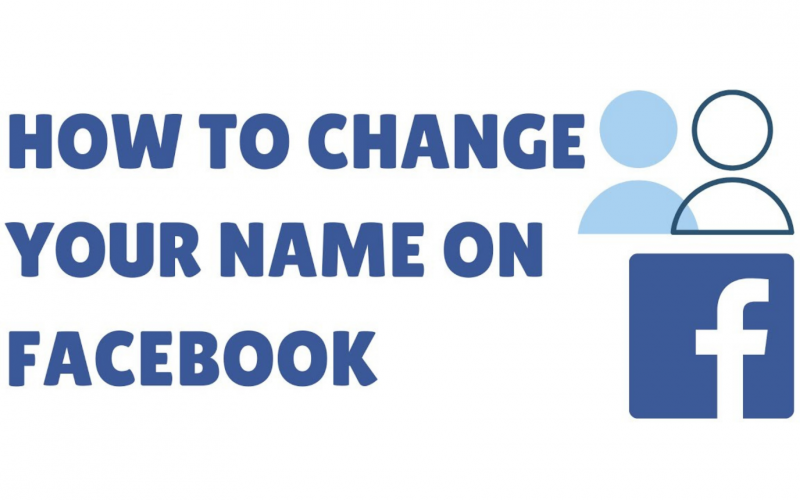Even though Facebook is the oldest player on the internet, it is still going strong. It has been an integral part of our lives for years. Our Facebook profile represents our personality, starting with the name. Thus, it is important to keep your profile updated and choose your proper name instead of some fancy, funky names. So, in this blog, we will learn how to change your name on Facebook like a pro.
Guidelines to be Followed Before Changing Name on Facebook
Before you change name on Facebook, there are certain guidelines you must follow –
Before jumping in, let us remind you that after change name on Facebook, please notice that you cannot change or alter any info for the next 60 days after you change it once. So, before changing your personal info on Facebook, it’s suggested to be more careful. With that being said, the following steps are the same regardless you are using an android, iPhone, or windows. With that being said, let’s jump right in.
How to Change Your Name on Facebook?
If you do not know how to change your name on Facebook, we have curated a guide for you on the same –
If you are using your smartphone, head into your Facebook app and press the three lines icon on the top right corner below the messenger. If you are using an iPhone, you might find it in the down right corner of your screen.
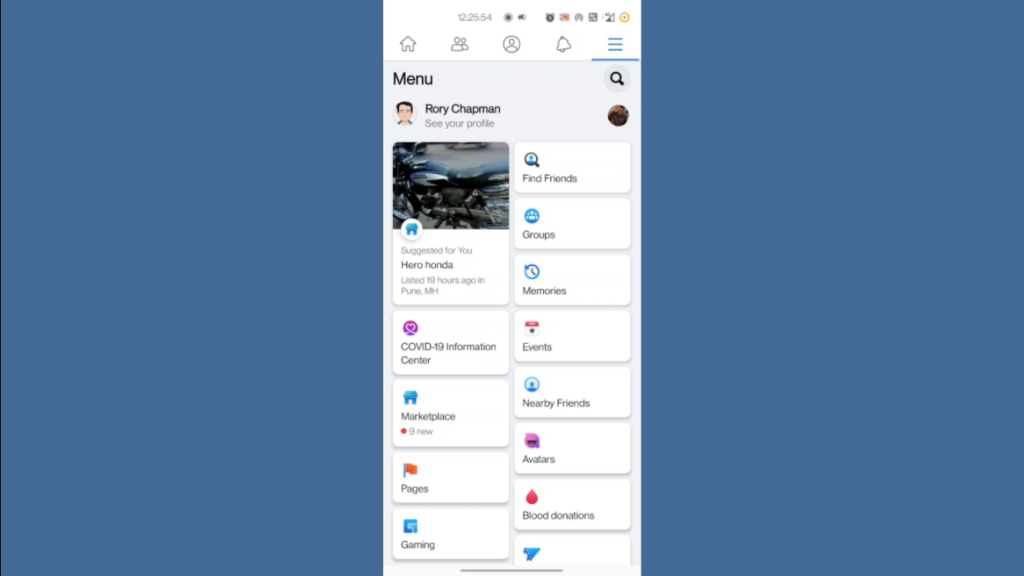
In the Menu bar, slide down until you find the ‘Settings & Privacy’ option below help & support. Press the ‘Settings & Privacy’ option to reveal the drop-down menu.
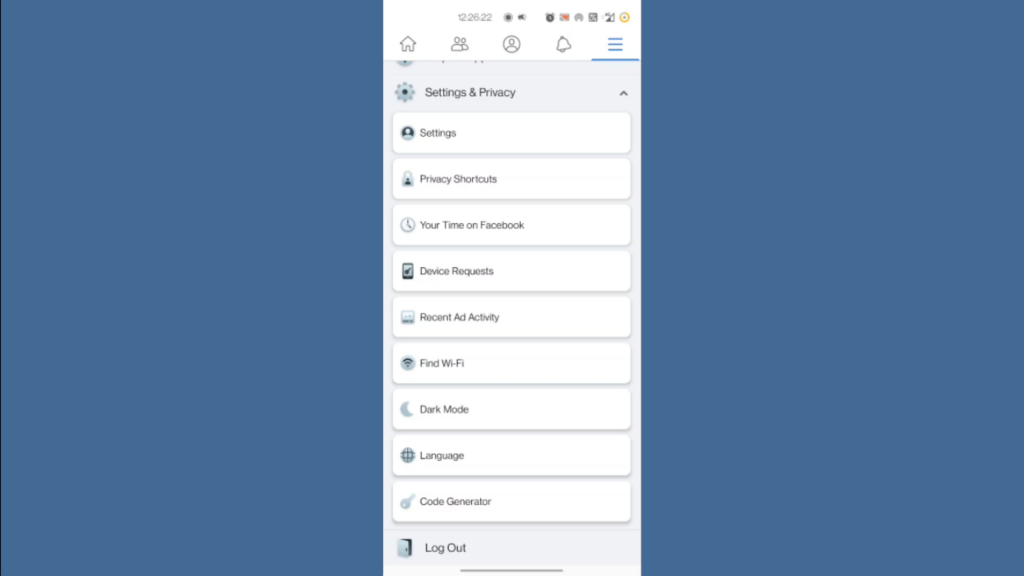
In the drop-down menu, click on the 1st option that is, ‘Settings’ to enter your account settings. Now that we are into ‘Account Settings’, we can change our personal info, translations & payments, etcetera.
To change your username, select the ‘Personal Info’ option to find your user credentials.
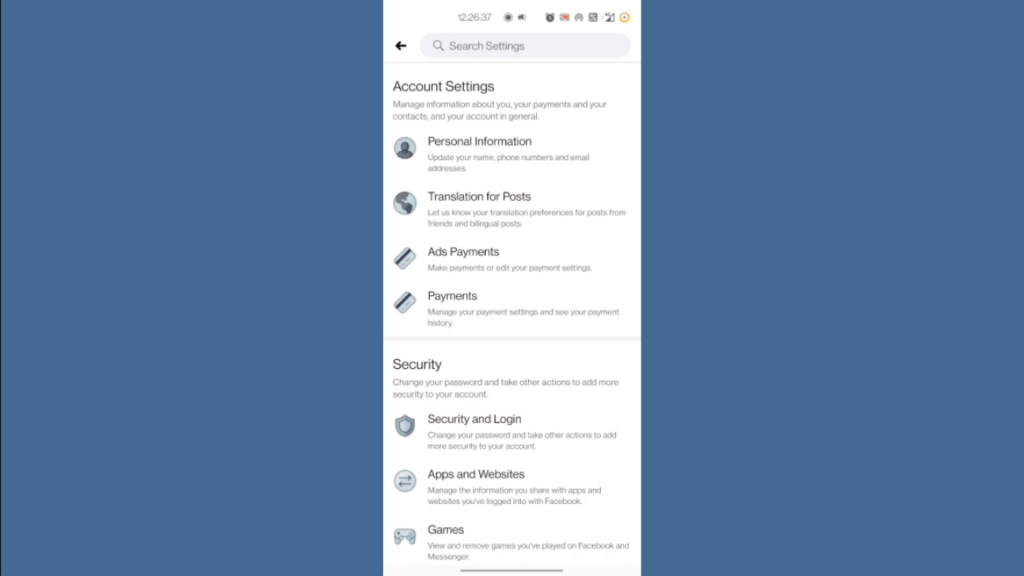
Here in the general section, are the following things you can change. Your name, contact info, identity confirmation & deactivation in the account manager.
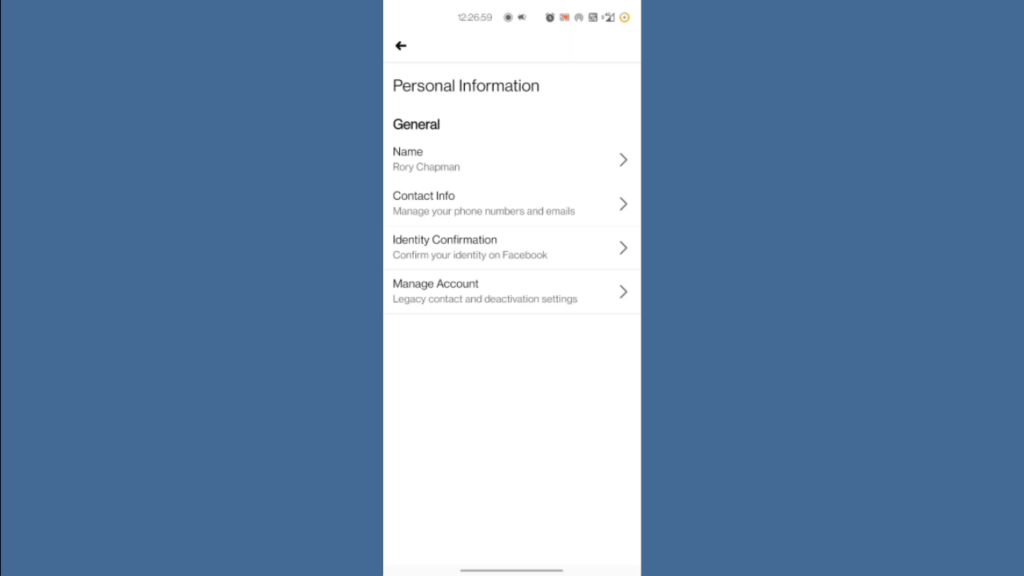
Let’s head into the name section to change the username. As you can see, here you can change your first name, middle name & your last name. Down below you can see the user notice you need to read carefully before you change name of Facebook – as it states you cannot revert the changes for the next two months.
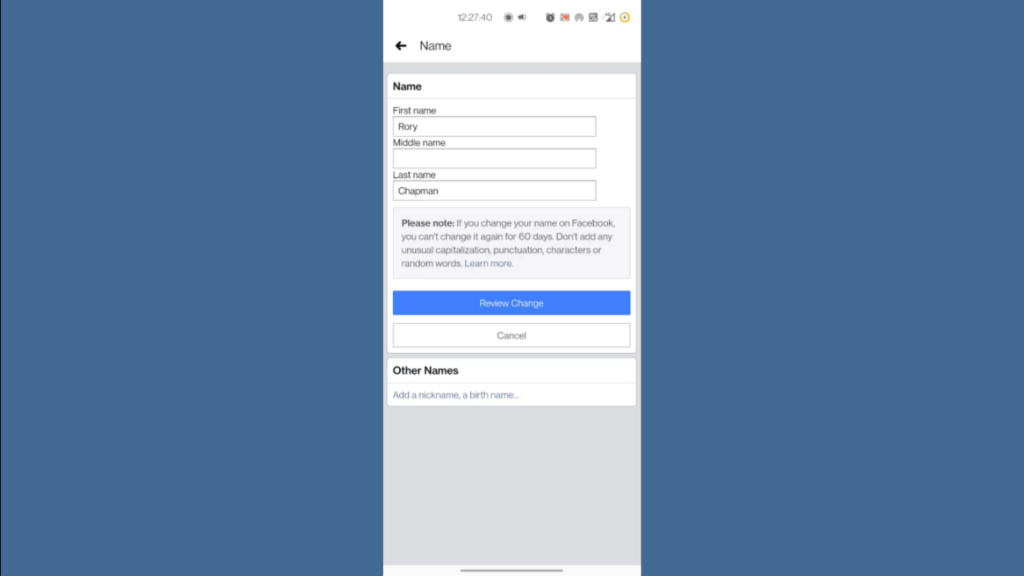
After making changes to the name, press the ‘Review Change’ button in the blue bar below. You’ll be prompted to preview your changes one last time where you can choose how your name should be displayed on your profile.
Below the new username, Facebook will prompt you to enter your password to save the changes. Press ‘Save Changes’ and the process to change name on Facebook is successfully completed.
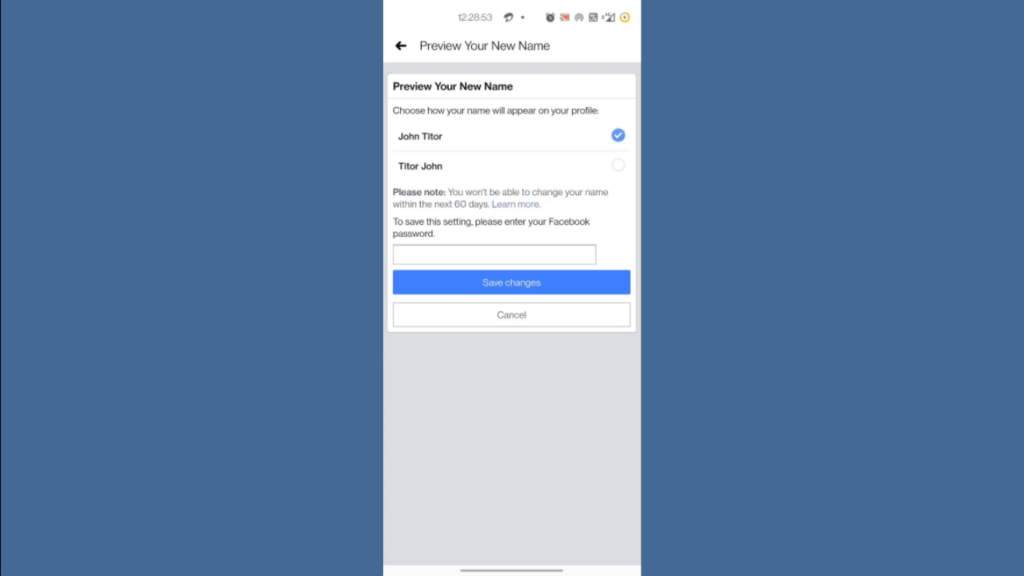
Once you have made the changes and saved it, the name will be updated. You can visit your profile to see the name changed on Facebook profile.
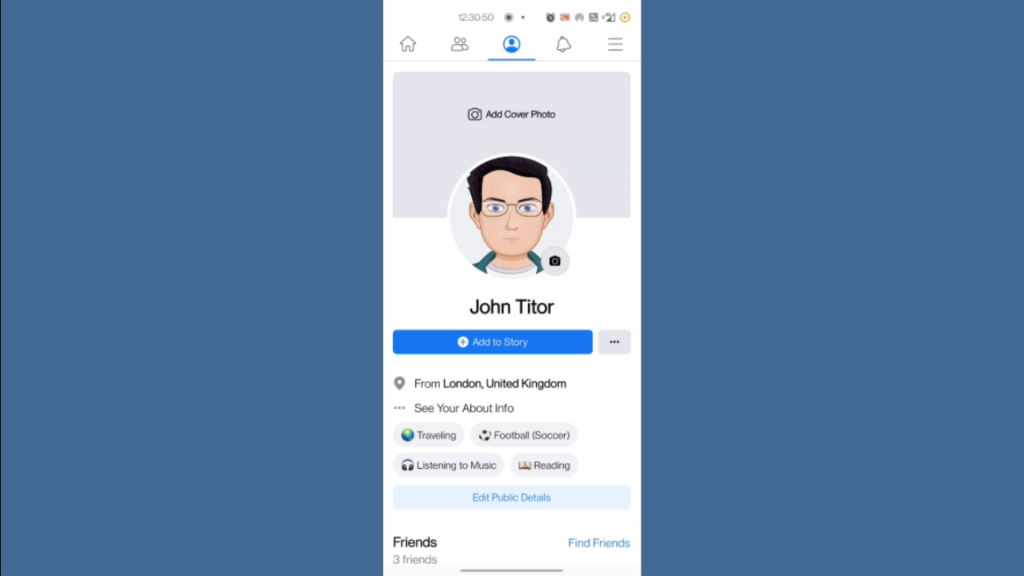
What Happens if You Do Not Adhere to the Guideline?
Some people think guidelines are just another tip. But, it is important to follow the guidelines given by Facebook. Facebook demands name confirmation in case of any social violation. During these times, you are locked out of the platform until you have an identity for the name given. You must present documentation like Aadhar Card, Pan Card, Voter ID, Passport, etc.
Conclusion
If you ae lovingly known by a name at home, you don’t have to change your name on Facebook. You can simply add a nickname beside your real name. This way you do not have to worry about your account getting banned. Now that you know how to change your name on Facebook, don’t forget to bookmark our website to get the latest tech guides weekly. Feel free to comment your thoughts if you are having trouble changing your name on Facebook. We are happy to help.