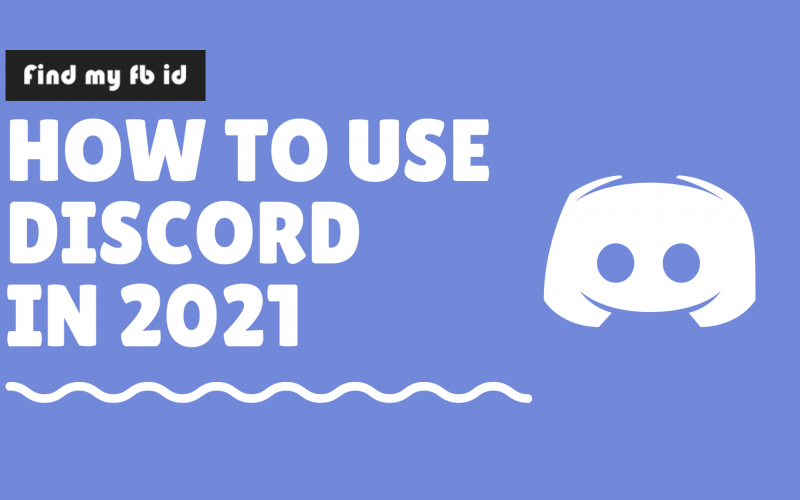Since the pandemic hit in the year 2020, the use of the discord skyrocketed to become the all-new central hub for conversations & hangouts with friends & communities. In this article, let’s learn how to use discord whether you are using windows, android, or an iPhone by following these simple steps.
There are three ways to access discord. That is, you can use either the discord app available on your android or you can use a Web-based application. You can also download the discord software on your PC or macOS.
If you are on your PC, simply go to your preferred web browser and type in the official discord site U.R.L in the search bar.
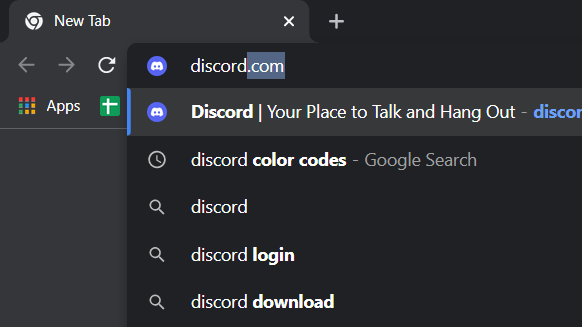
We prefer you to download the PC version simply because it offers more features.
If you are using an android or IOS, you can navigate to the play store or otherwise an app store & search for the discord app & hit install.
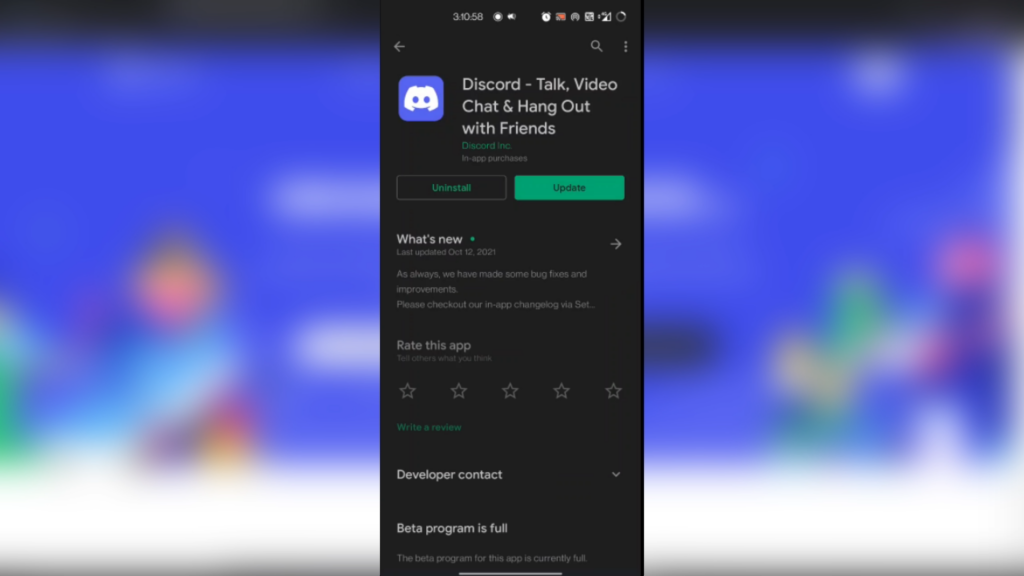
Coming back to the landing page on your PC, you can hit download & install the discord software on your desktop.
If you want to open it on your browser as a web application, you can just press “Open Discord in your browser” & you’ll be on your way after typing in your username & following the prompts.
Once your download is done, click the file and wait for the process of installation to complete.
After running through the install, your PC version of the app is ready.
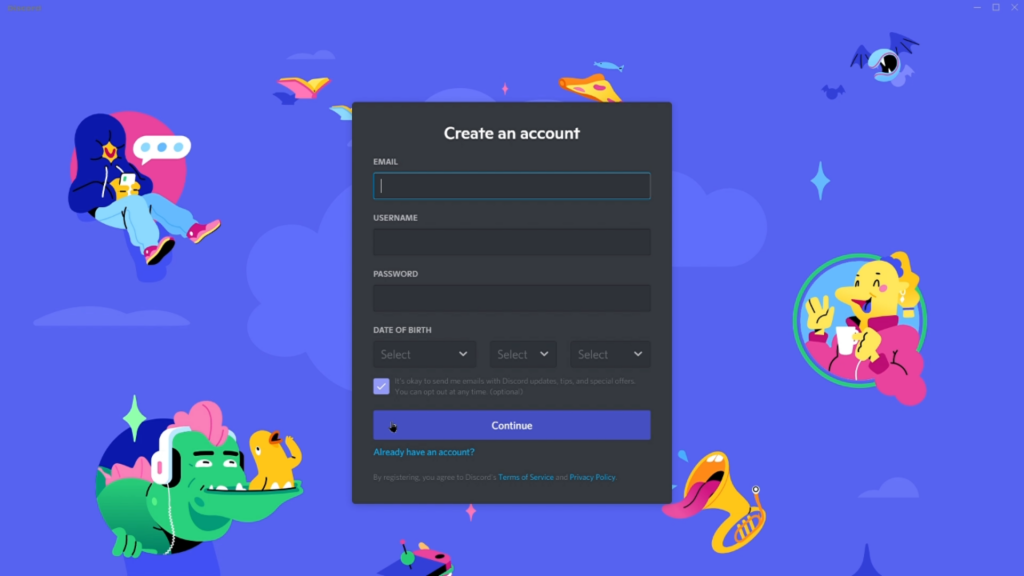
You can now sign in to your old account by typing in your email & password, or you can press the register option if you are new to the discord & want to create the account. Follow the instructions carefully and you are ready to use your new discord account.
If you’ve signed in for the first time, you should come across a guided tutorial on the basic features of how to use the discord.
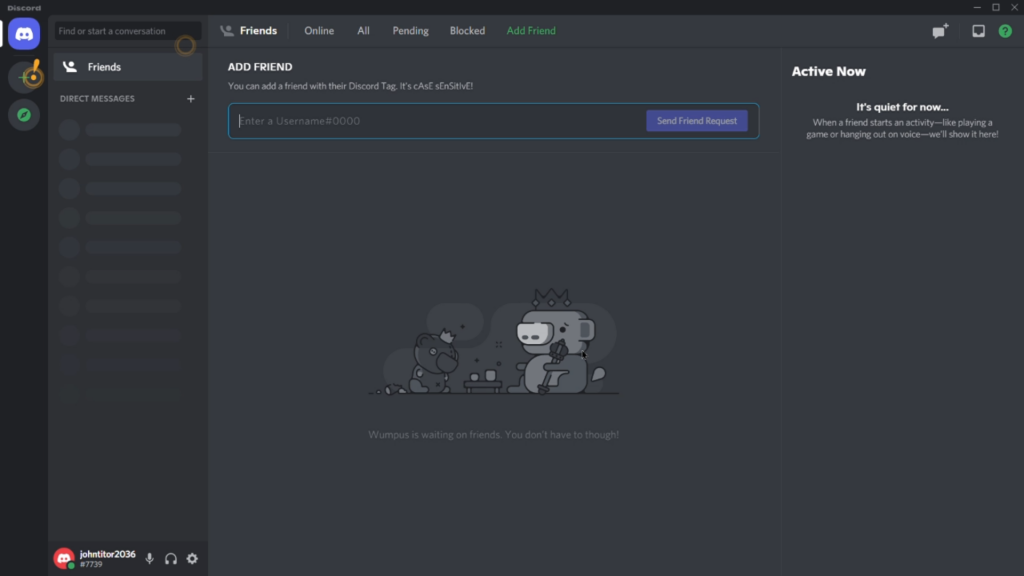
See the plus icon on the top left corner of the screen? That is where we can start our very first conversation with a friend or a community on topics covering from infotainment to movies, music & art. Click on the plus icon will open the server prompt where you can create a new server, or join the existing one out there.
Servers are like WhatsApp groups with a broad section for having different conversations on different sub-topics for the matter.
Let’s create our server first. In the customization window, you can put your server’s name & server profile. It’s just as simple as putting your Facebook profile. Follow the prompts and hit the create & your server is now live.
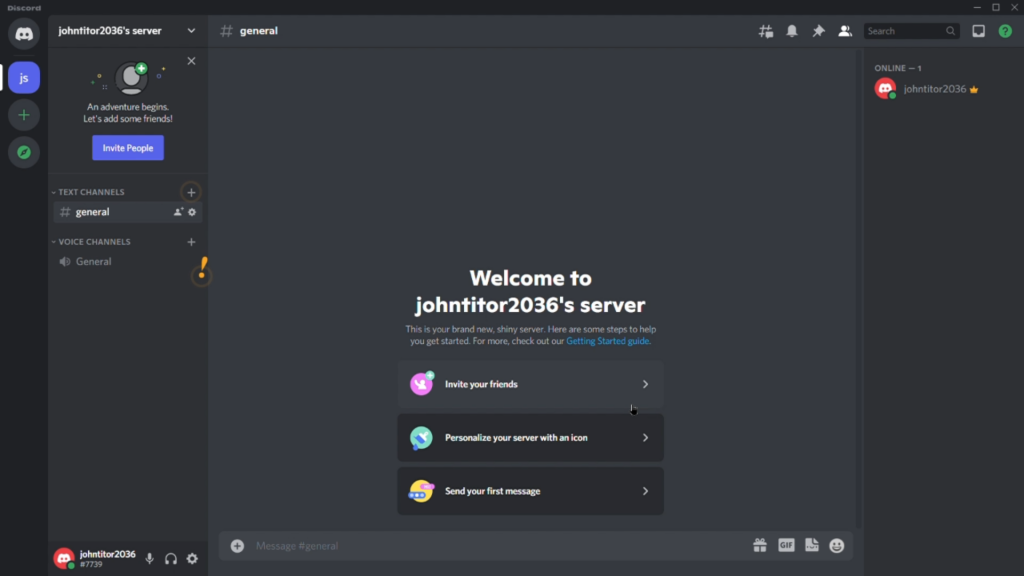
Now that we’ve entered the server, let’s explore the features that we can use. On the right side of your screen, we can see the server members & their live status.
On the left, you can see the channels that you’ve created to perform various conversations through text or a voice chat.
The Plus button will allow you to create new channels. Hovering your mouse cursor over the channels will bring up the invite box where you can invite your friends to the channel. Copy the invitation link & share it over text to invite someone. If the member is already on the discord, you can directly invite them by clicking their profile.
Now that we’ve created our discord server, we can also join other servers relevant to your favorite topics by click on the compass icon under the plus button.
Let’s request the new tech news central community to join their discord. You can also join Our Tech News Central Hub Discord Here.
After typing in their name in the explore communities, we need to request them to get the invitation to join their discord.
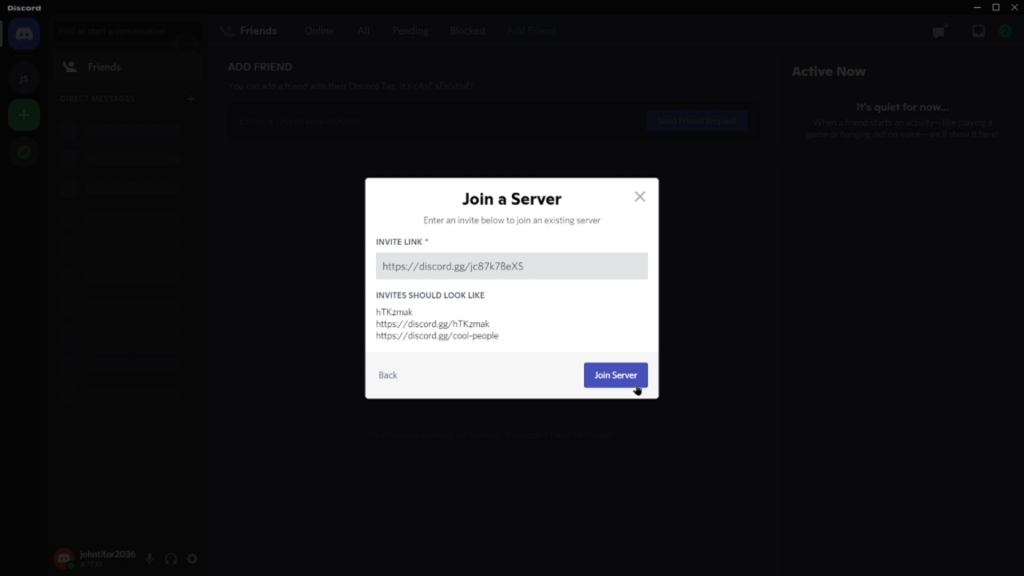
Since the request is sent, we can take a look at some popular settings discord has to offer. Launch the settings where you can find your username & icon on the bottom left of your screen.
There are many options to customize the user settings from privacy & safety to Voice & Video where you can test to check if your microphone is working properly & a lot more.
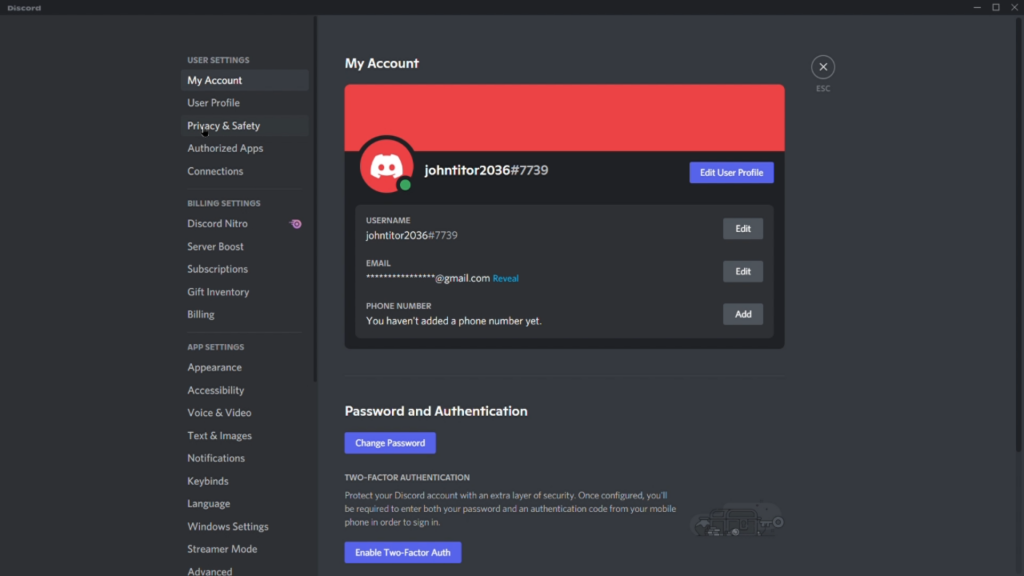
The Discord web application has all these relevant features. The android & IOS app retains more features like voice talk, group & friend interactions & various server channels.
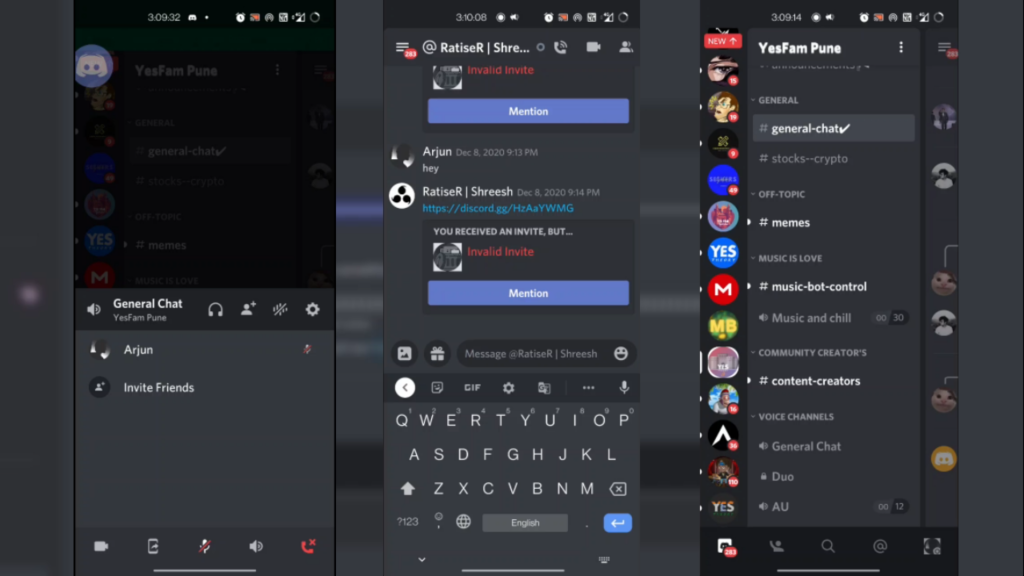
Hope you find this article helpful. You can also comment on your questions regarding using the discord. Bookmark this website & stay updated with the latest tech content.