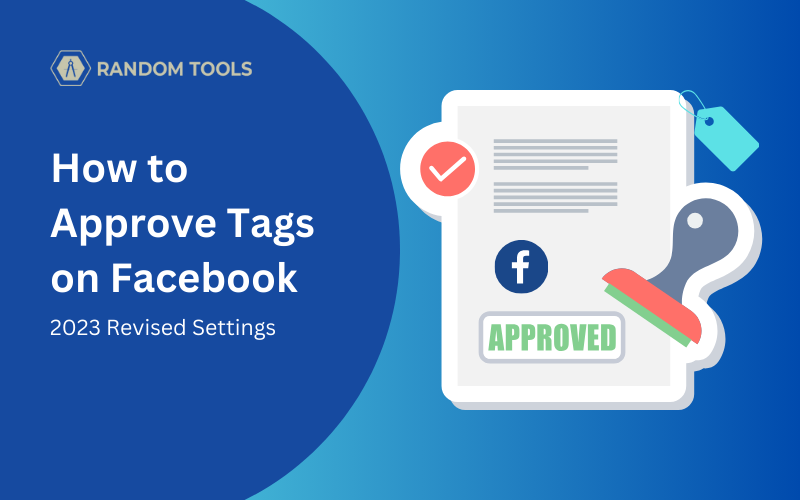If you’re a private person or someone with a vast social group, approving each tag is crucial before going live. In this article, we’ll learn how to approve tags on Facebook with the latest features and updates from the website.
Facebook tags are not always about photos. In fact, pictures are half a story when someone tags you on Facebook. The tagging feature on Facebook can be used in many ways, such as Comments, Messages, Stories, and many more.
If you don’t know how to tag someone on Facebook, here’s a must-know article for you: How to tag someone on Facebook in 2023?
How to Approve Tags on Facebook from Desktop
Step 1 – Open Facebook on your preferred web browser on your desktop, OR you can open the link here: www.facebook.com
Step 2 – After logging into your Facebook account, head to your profile icon on the top right corner of the screen and select the downward arrow to reveal the menu.
Step 3 – After the menu is revealed, choose Settings and Privacy.
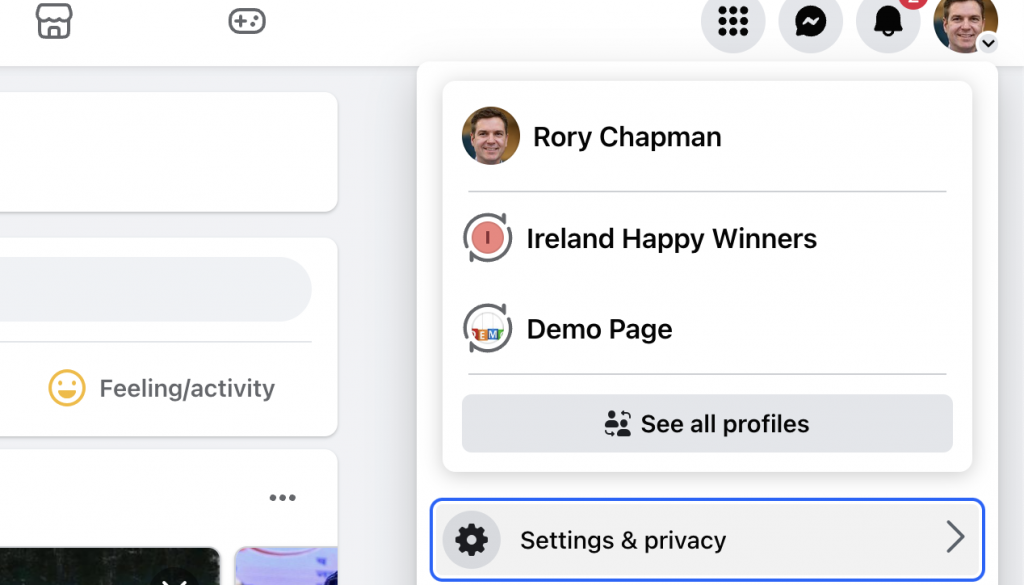
Step 4 – Now, click on Settings.

Step 5 – In the Settings window, head over to Privacy from the left sidebar and select it.

Step 6 – In the Privacy settings, search for the Review all your posts and things you’re tagged in option from the Your Activity section and click Use Activity Log.

Step 7 – Once you use the activity log, you’ll receive a dialogue box to activate the feature. Turn on the Review posts you’re tagged in option and click Save.

When you hit the Save button, you will have the feature to approve Tags on Facebook directly from your desktop.
When someone posts something and tags you on their posts, you can see the tags and approve them here.
How to Approve Tags on Facebook from iPhone or Android
If you want to approve tags on Facebook on your smartphone, whether it’s your iPhone or Android, you can do so by following the steps below:
Step 1 – Open Facebook on your Smartphone and select the profile icon to open the menu.
Step 2 – In the profile menu, scroll down until to the bottom and select Settings & Privacy.
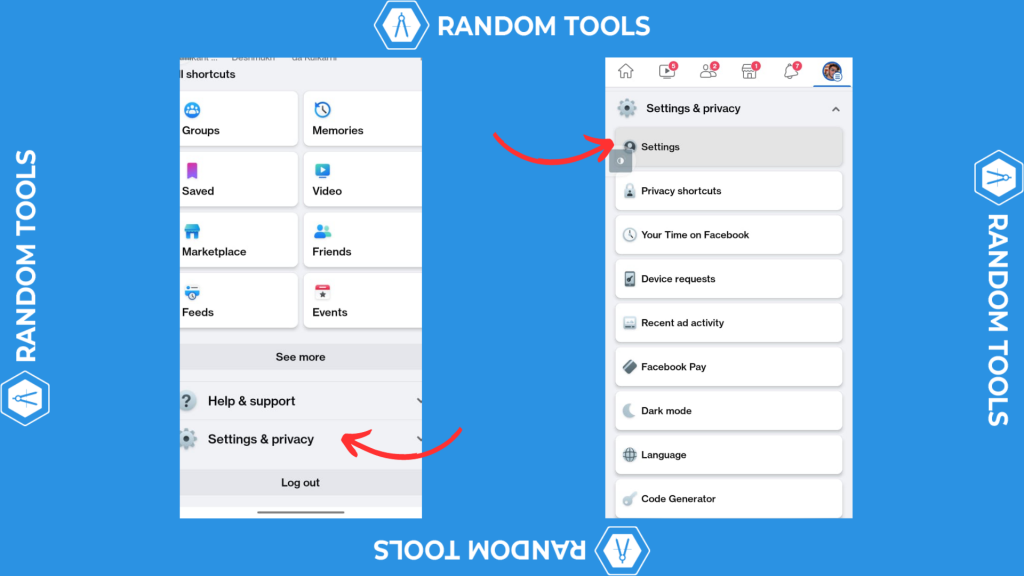
Step 3 – Settings & Privacy > Settings.
Step 4 – In the Privacy settings window, scroll down until you find the Activity log.
Step 5 – In the Activity log section, navigate to the section called Activity you’re tagged in.
Step 6 – Click on the arrow down icon to open the options and select whichever option is preferred, including Posts and comments & Photos and videos.
Step 7 – Suppose you’ve chosen the Post and Comments option. You can now see and approve all the comment tags from the list.
Note: If you don’t see any tags from your previous posts, it’s possible you haven’t turned on the feature yet. Select one from the two and slide the toggle button.
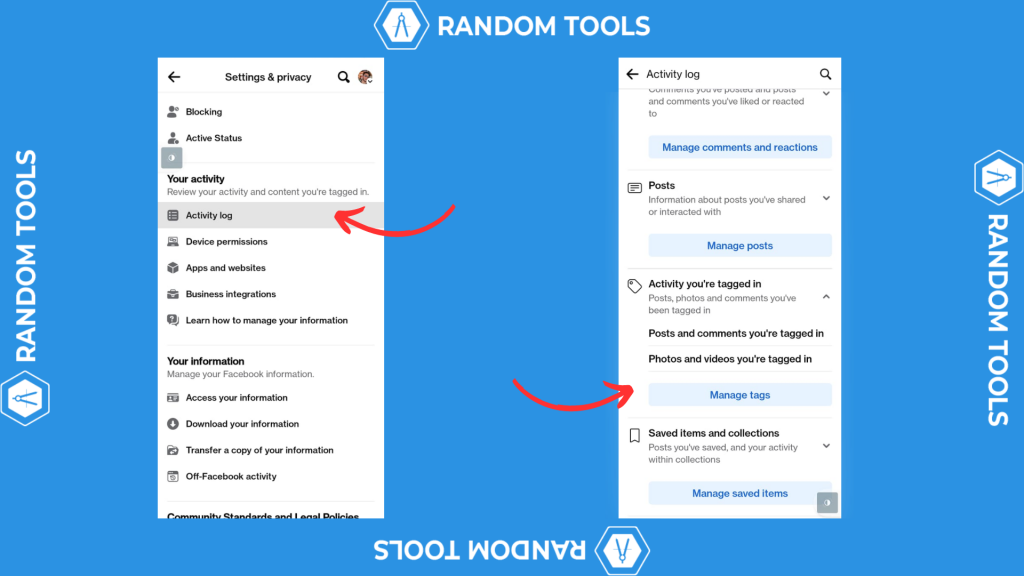
How to Remove Previous Posts You’re Tagged in?
Timeline Review is where you can see all the posts you’ve been tagged in, but it doesn’t work actively as you think it should.
However, you can still remove anyone from seeing these posts on your timeline by manually going through one post at a time, and following the process below:
Step 1 – Navigate to the post you want to remove your tag (You can find the post in your timeline).
Step 2 – Select the three dots on the post’s upper right corner.
Step 3 – Select the Hide from Profile option from the menu.
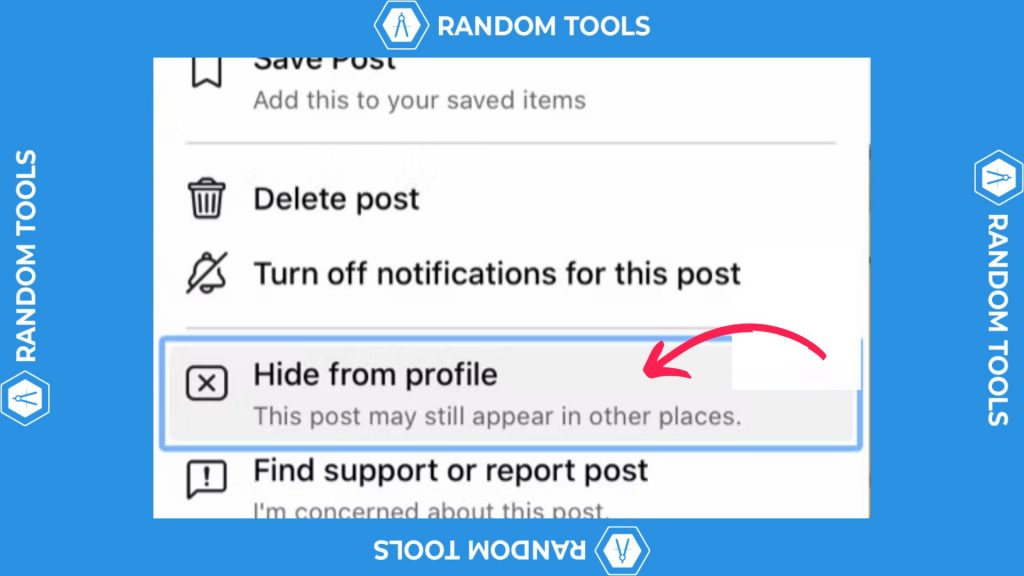
After selecting the option, posts you’ve been tagged in will be removed from your timeline.
Note: The same process can be followed on your Smartphone as shown above.
Approve Tags like a Boss
Using Facebook’s tag approval feature, you can take control of your Facebook account and approve tags before directly posting on your timeline.
It’s a good privacy feature to have, especially when you are in a vast social circle. By following the steps above, we certainly hope to help you with Facebook tag approval.