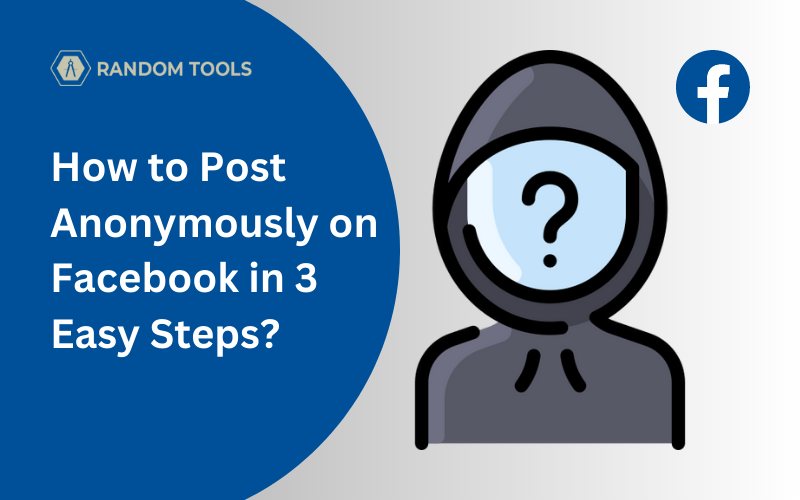Due to Facebook’s privacy policy, parents or community members can now post anonymously on Facebook groups. With all the included perks you can get on a group chat, you can now have the ability to post photos and videos as well anonymously.
Facebook’s anonymous function is initially intended for parents in the community. However, anyone can use it if they want by simply enabling the option from the settings (further in this article).
Before understanding how to post anonymously on Facebook, let’s explore a few things you should keep in mind before doing the same.
Things to know before you post anonymously on Facebook groups
Anonymous posts on Facebook groups allow people to post without disclosing the username. User names and links will stay hidden from the group users. Replies made to any anonymous post will stay unknown inside threads.
Please note: The identity of the person who’s posted using the anonymous feature is still known to the group admin and moderators (Including Facebook). However, your privacy will be respected, and you will appear as an ‘Anonymous Participant‘ as shown in this article down below.
Must Read: If I Search for Someone on Facebook, Will They Know?
How to Turn on the Anonymous Post feature on Facebook?
If you are a group admin and want to enable this privacy feature, locate your Facebook group settings on the left side of your screen, and select Anonymous posting under ‘Manage discussion’.

After opening the Anonymous posting option, you’ll be provided with detailed information about the feature where you can choose to read it and toggle the option to turn it ON or OFF.

Click Save after selecting your preferred option.
How to Post Anonymously on Facebook
Now that you’ve turned the anonymous option from your Facebook group settings, you or your group members can choose to go private when you post something on Facebook. Here’s how:
Head over to your Facebook group and click on the search bar where it says ‘Write something‘.

As a new window appear, you can start writing your post captions. You can also include media by clicking the small icons down below.
You can toggle the anonymous post bar and then click submit to share your post anonymously on Facebook.

You may get an instruction notification when you turn on the anonymous post. You can read it carefully to understand the feature and who can see your account.
After reading it carefully, click Got it and then share the post.

Limitations for How to Post Anonymously on Facebook
✓ Facebook’s anonymous feature can be turned ON/OFF anytime without any restrictions. However, if disabled, all the previous anonymous messages will be deleted.
✓ Although, if you turn the anonymous feature back On again, all the previous private messages will reappear and be accessible within the group.
✓ The Anonymous group feature is only available on Facebook Group and not on any other private or public pages.
✓ You cannot delete all private messages permanently unless you keep the anonymous feature disabled forever.
✓ You cannot take credit if you announce any message using the anonymous feature after sorting any problem in the group.