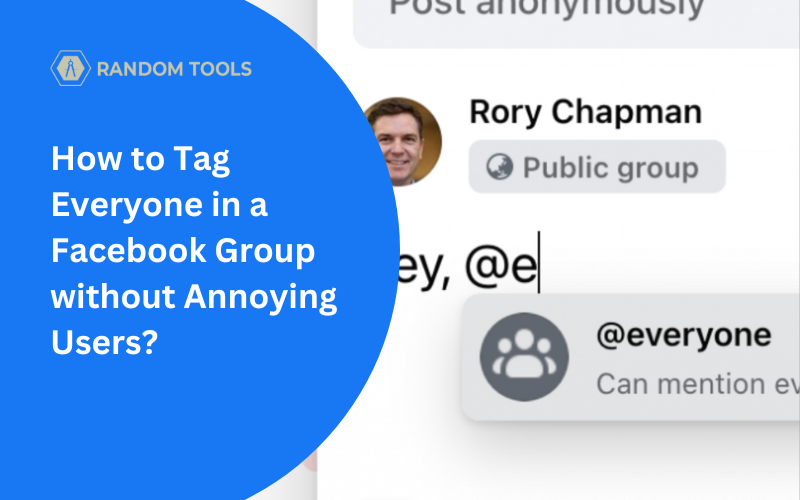Do you want to know how to tag everyone in a Facebook group? Since 2022, Facebook has added the @everyone tag to inform all group members about particular announcements. So, let’s get started and learn how to tag everyone on both mobile and desktop.
Table of Contents
- What do you need to tag everyone in a Facebook group?
- How to Tag Everyone in a Facebook Group on Mobile?
- How to Tag Everyone in a Facebook Group on Desktop?
- Why shouldn’t we use the @everyone tag often on Facebook?
- How to avoid annoying group members without using the @everyone tag?
What do you need to tag everyone in a Facebook group?
✓ Open a new post.
✓ Type @everyone.
✓ Publish the post.
You can only tag everyone in a Facebook group if you’re a Group admin. The feature is still in beta mode, so it may not be available in your group yet.
Before you go ahead and tag everyone in a Facebook group, there are some vital precautions you need to take while using this feature.
In this article, we’ll explore how to tag everyone in a Facebook group and how to do it without annoying your potential customers and eventually losing them.
How to Tag Everyone in a Facebook Group on Mobile?
Tagging everyone in a Facebook group using your Android or iPhone is straightforward if you follow the steps carefully.
Step 1: Open the Facebook app on your Android or IOS, and log into your Facebook account. If you’re logged out of your account, enter your credentials and hit Enter.
Step 2: After entering your Facebook homepage, find and select the three dots icon on the top-right corner of the screen, as shown in the image below.
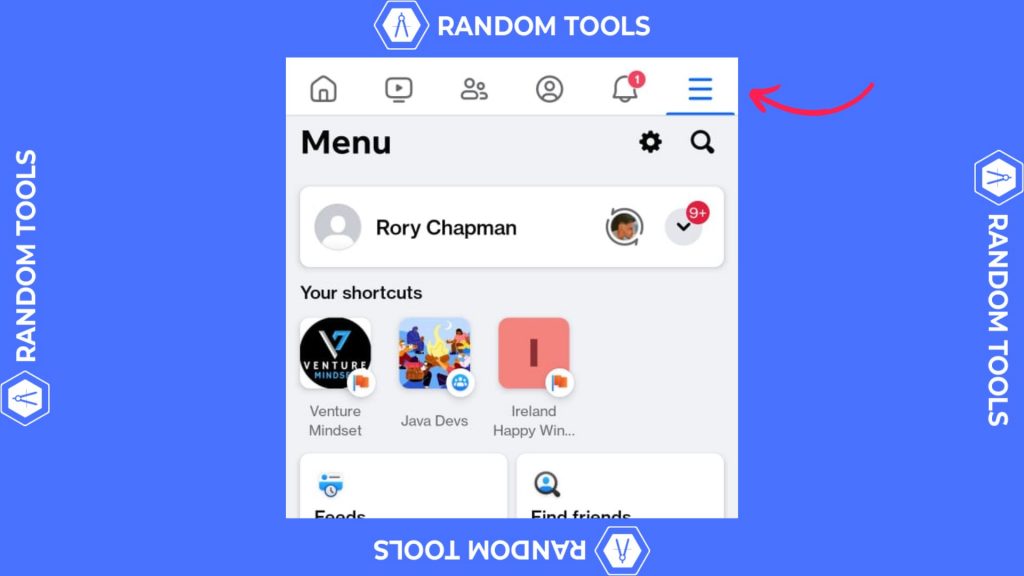
Step 3: After landing on your profile options, scroll down until you see the option called Groups and select it. Doing this will open the list of groups you’re part of.
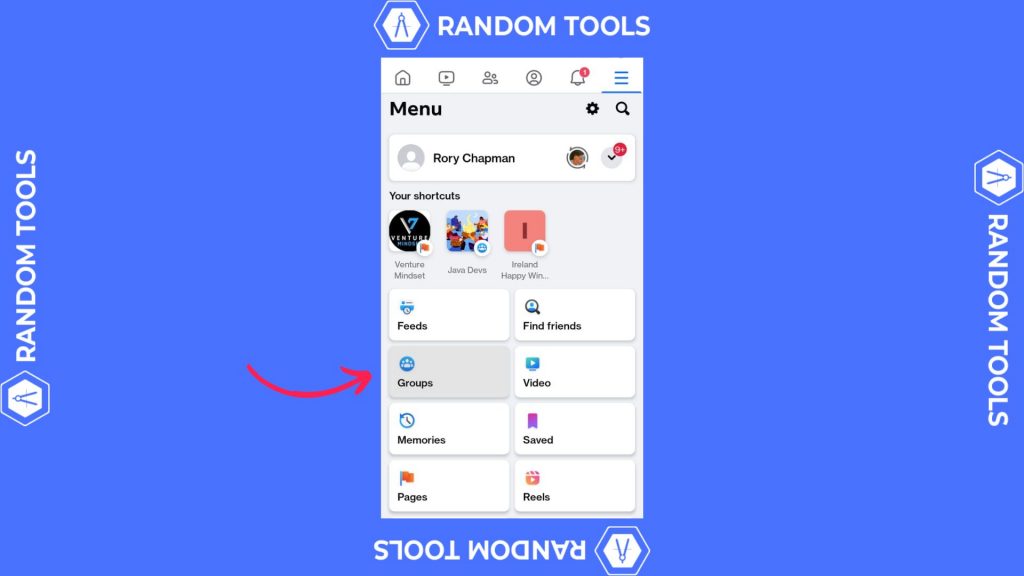
Step 4: After opening the list, select the group you want to tag everyone in. This will take you to the group page.
Step 5: After opening your preferred Facebook group, hit the create post option, typically referred to as ‘write something’
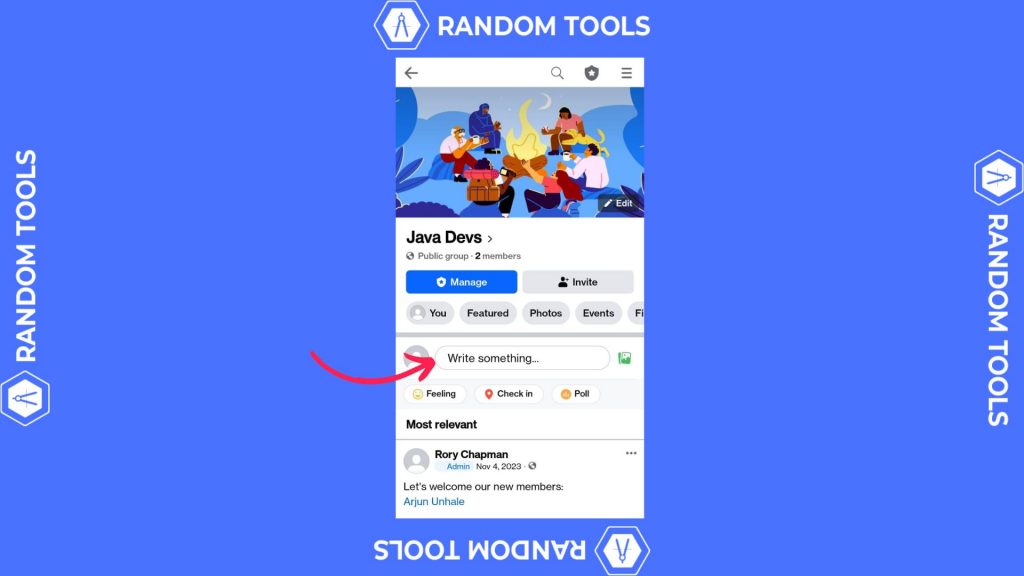
Step 6: Now, create the post you like by writing your description or adding your desired media optionally. Here’s the important part: While writing the post, type ‘@everyone‘ to tag every Facebook group member from your post.
Doing this will let you tag every Facebook group member, and you can hit Post to post the tag to the group.
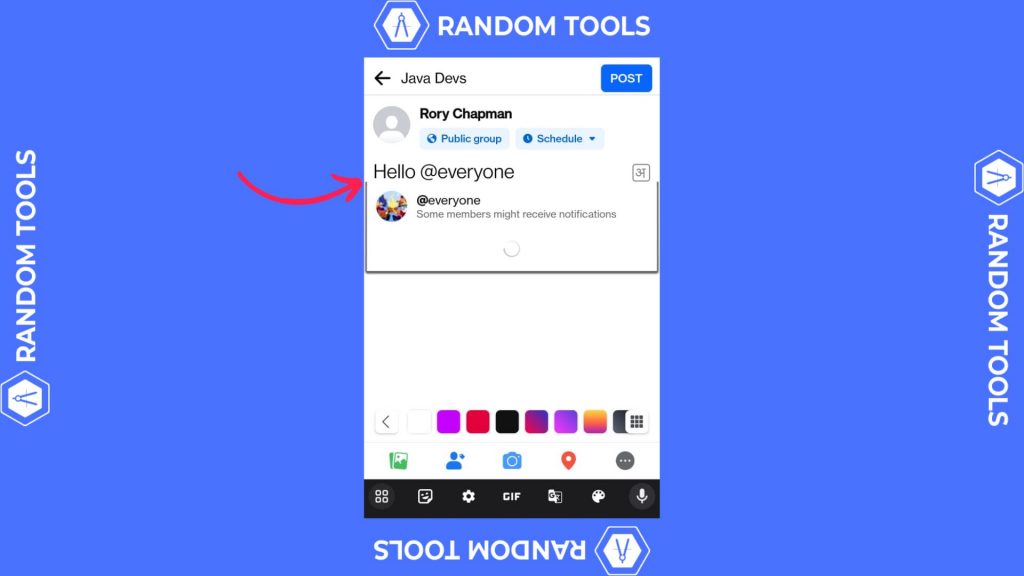
How to Tag Everyone in a Facebook Group on Desktop?
Head over to your Facebook account on your preferred web browser, and select groups from the left-side menu of the screen.
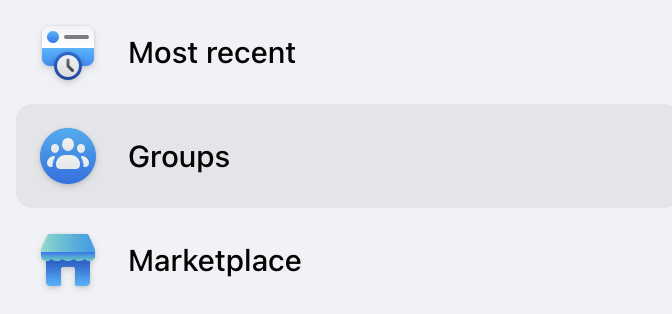
In the groups section, select the group you want to post/message into.
Remember: You need administrative rights for the Facebook group to use the tag feature.
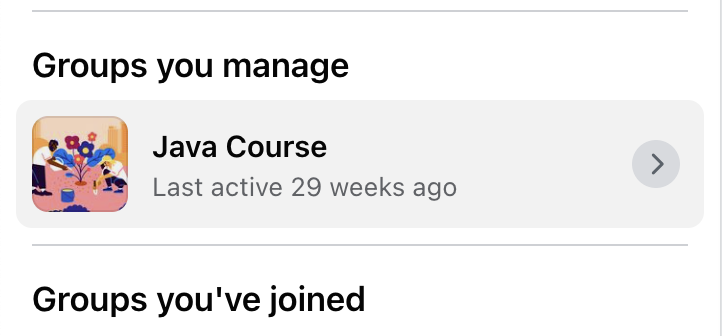
In your preferred group, select the ‘Write something…’ section.
After conveying your message, type ‘@’ and then ‘everyone,’ i.e., ‘@everyone.’
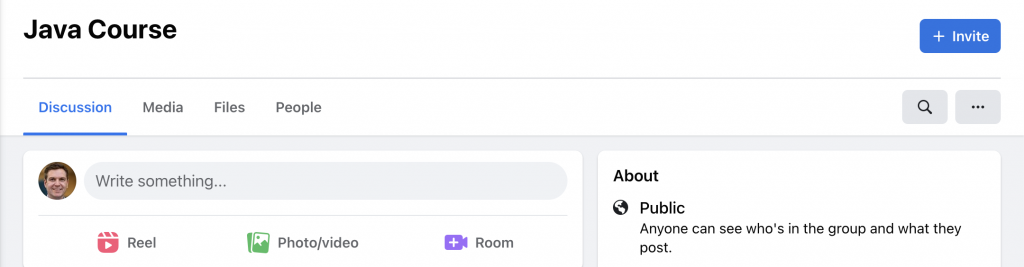
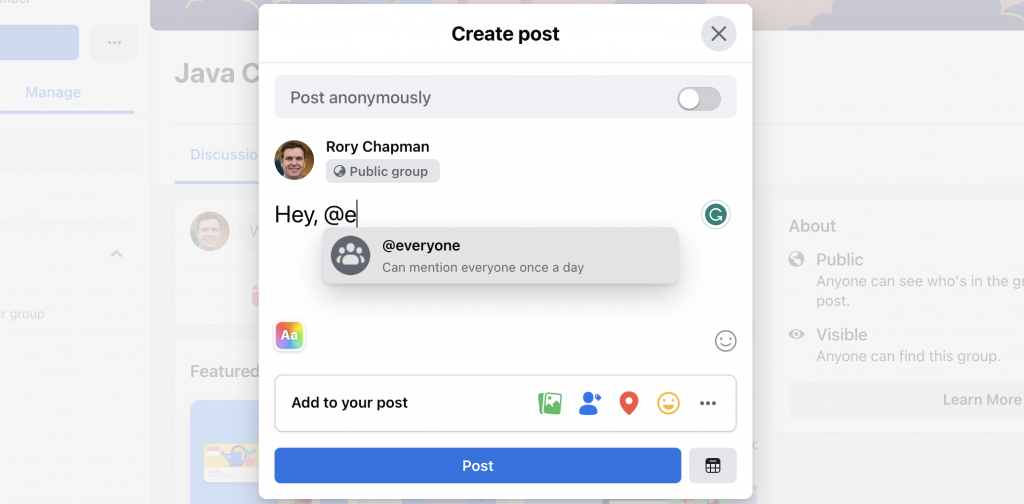
Doing this will tag every Facebook group member, and everyone will be notified that they’re tagged.
You can see the new tag notifications on your notifications panel on Facebook. (Below is an example).
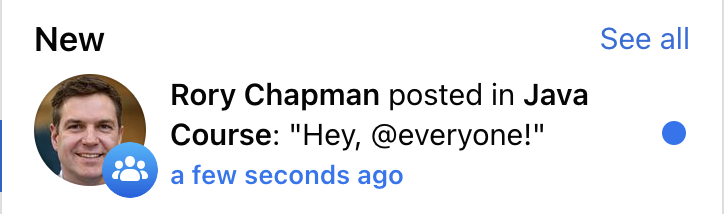
Why shouldn’t we use the @everyone tag often on Facebook?
Excitingly, the new Facebook feature seems excellent for all the group admins who want to be in the spotlight of their group posts. But every part has its pros and cons.
The downside of the tag feature on the Facebook group is that it can create a horrible user experience since most of these groups are designed for buy-and-sell purposes.
It’s exciting to see someone tagging you on social media as a positive form of validation. Knowing someone has taken time and effort to tag, we immediately open the notification to see who tagged us.
But when a customer or user sees that an admin has tagged everyone for personal benefits and not you individually, it feels misleading, and you lose the trust of that group.
How to avoid annoying group members without using the @everyone tag?
When your target is to sell on a Facebook group, addressing every group member at once can lead to a loss of value.
Therefore, there are better ways than using the @everyone tag on Facebook groups as a not-so-effective marketing strategy. Similarly, if you think you’ve offended someone on the group, you can read our article on how to untag someone on Facebook.
✓ Create Better Content: What is your goal in creating content on Facebook? Answer this question, and you’ll make an excellent plan for the future. Suppose you aim to increase engagement; find a reason for people to engage in your group rather than leaving them tagged often.
Happy reading!