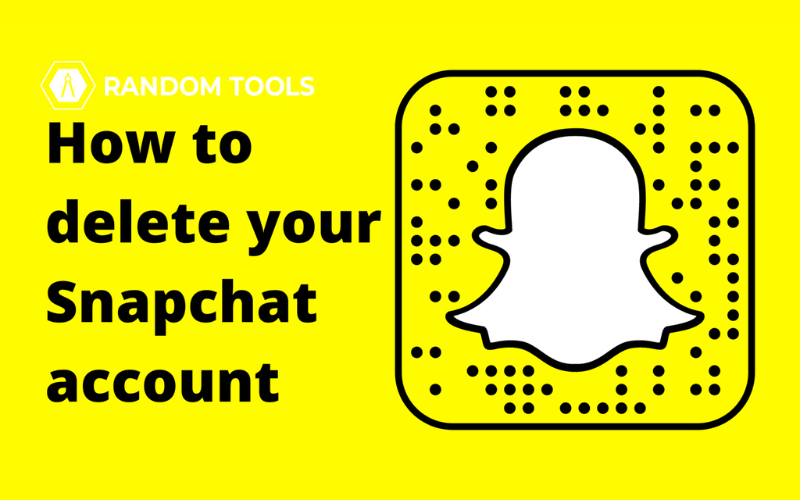If you don’t need your Snapchat account anymore and want to delete it permanently, you can follow our three easy steps to delete your Snapchat account.
However, you can delete it on the desktop version of your Snapchat, and to do that successfully, you’ll need your login credentials, such as your username & password.
Remember that once you’ve completed the steps of deleting your Snapchat, your account will not be deleted immediately but deactivated for the next 30 days.
Now, in this period, you can quickly regain access to your account if you change your mind. After the 30-day period expires, your account will be permanently deleted.
So, saving your username and password is highly recommended even after completing the deletion process.
Don’t know how to use Snapchat on PC? Here’s everything you need to know.
How to delete your Snapchat account?
- Go to your Snapchat accounts portal by searching (login.Snapchat) on your preferred browser, or you can click here and enter your account username/email address & password.
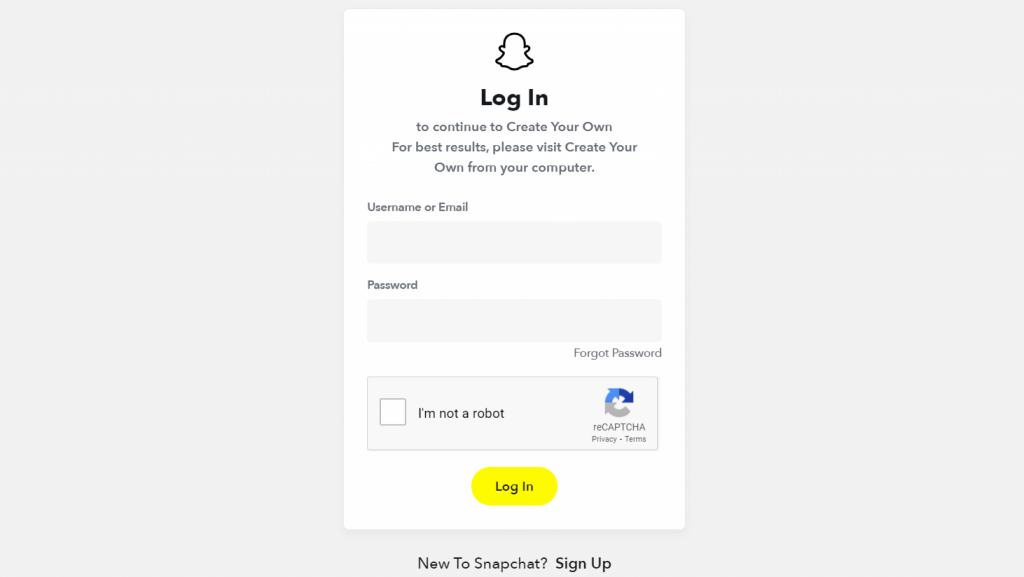
- After successfully logging in, you’ll encounter your account portal, where other options are introduced.
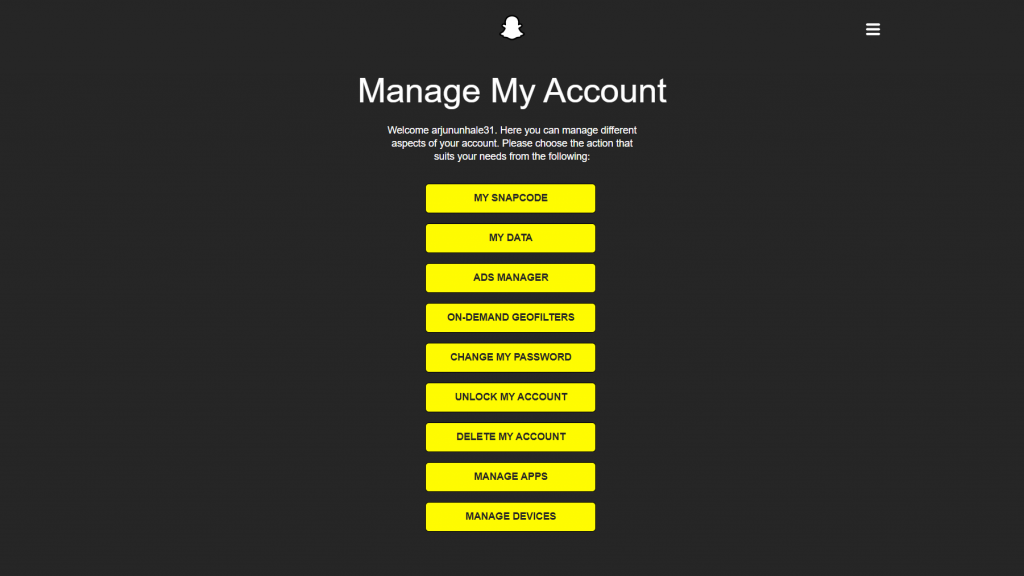
- Click the “DELETE MY ACCOUNT” option from the portal, and after a new window appears, you can press ‘continue.’ (You might need to enter your login credentials to further the process if your username and password aren’t saved automatically)
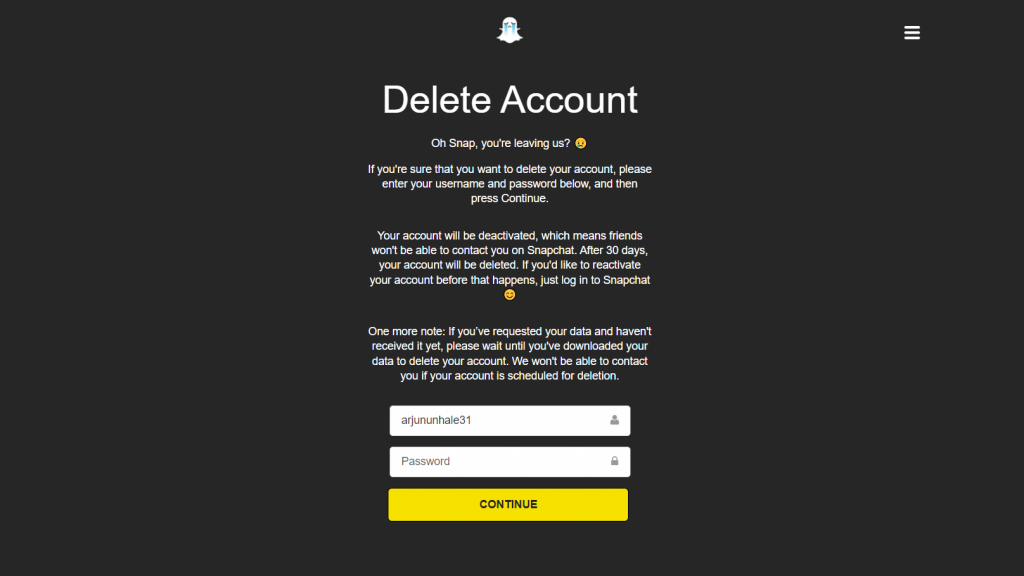
Suppose everything goes perfectly as follows; congratulations! Your account is successfully “deactivated.” Once you complete your deletion process, you cannot contact your friends on Snapchat.
We suggest you have another source available to contact them. Before deleting your account, you can ask them for any other way they can contact you. Although, if you decide to activate your account again, you can log in again.