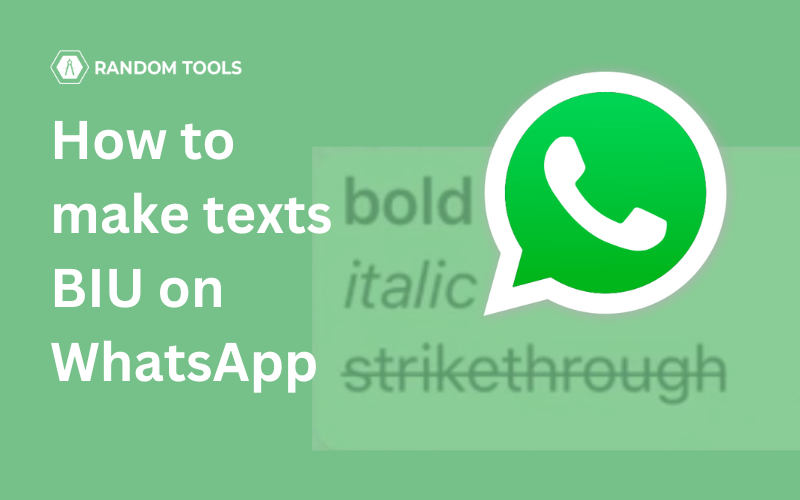WhatsApp is one of the most famous apps across the global market. This Facebook-owned instant messaging app has gained the most of its popularity because of the various features offered to increase user experience.
One of the special features of WhatsApp is to format the texts, such as font styles, while messaging. This article will explore how to format your WhatsApp text into various styles such as Bold, Italic, Monospaced & Strikethrough.
As mentioned above, Whatsapp allows you to format your text in four ways and change your font style in the app using the simple steps below.
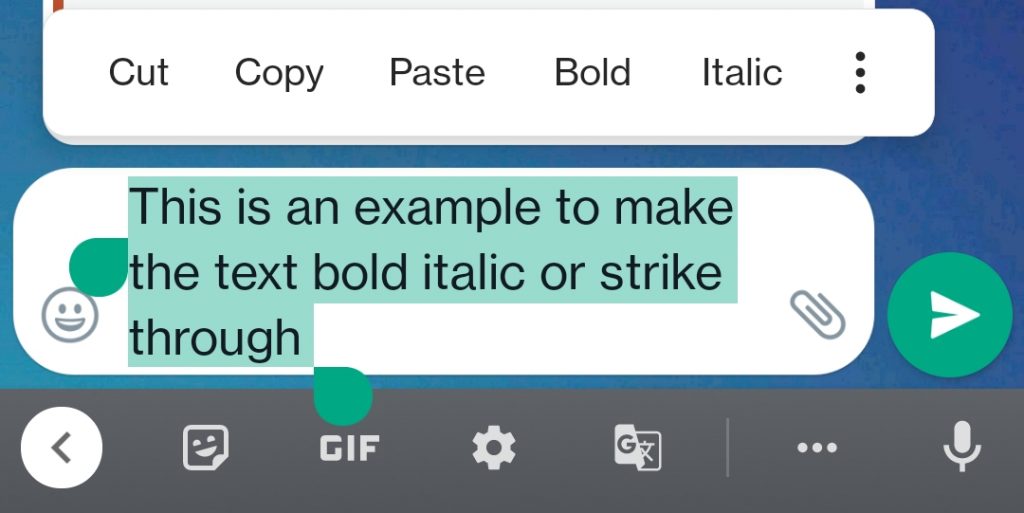
How to Bold a text on WhatsApp
The user needs to place an asterisk (*) on both sides of the text to make the text bold.
Example: *Bold Text* = Bold Text
You can also try an alternative method to make the text bold on WhatsApp:
- Open your WhatsApp and the text message window of your receiver’s contact.
- After typing the desired text in the text box, long-press the text until you see the text options.
- Once the options appear, click on the Bold, Italic, Underline (BIU) option among them and select Bold
Must Read: 5 secret WhatsApp tips and tricks you might not know about!
How to Italicise a text on WhatsApp
To Italicise a text on WhatsApp, the user will need to place an underscore (_) on the front and back sides of the text message.
Example: _Italic Text_ = Italic Text
You can also try an alternative method to make the text Italics on WhatsApp:
- Open the text message window of your receiver’s contact on your WhatsApp.
- After typing the desired text in the text box, long-press the text until you see the text options.
- Once the options appear, click on the Bold, Italic, Underline (BIU) option among them and select Italic.
How to Monospace a text on WhatsApp
To 𝚖𝚘𝚗𝚘𝚜𝚙𝚊𝚌𝚎 a text on WhatsApp, the user must place three backticks (“`) on both sides of the text message.
Example: “`monospace“` = 𝚖𝚘𝚗𝚘𝚜𝚙𝚊𝚌𝚎
You can also try an alternative method to make the text monospaced on WhatsApp:
- Open the text message window of your receiver’s contact on your WhatsApp.
- After typing the desired text in the text box, long-press the text until you see the text options.
- Once the options appear, click on the Bold, Italic, Underline (BIU) option among them and select 𝚖𝚘𝚗𝚘𝚜𝚙𝚊𝚌𝚎.
How to Strikethrough a text on WhatsApp
To s̶t̶r̶i̶k̶e̶t̶h̶r̶o̶u̶g̶h̶ a text message on WhatsApp, the user will need to place a tilde (~) on both sides of the text message.
Example: “`strikethrough“` = s̶t̶r̶i̶k̶e̶t̶h̶r̶o̶u̶g̶h̶
You can also try an alternative method to make the text strikethrough on WhatsApp:
- Open the text message window of your receiver’s contact on your WhatsApp.
- After typing the desired text in the text box, long-press the text until you see the text options.
- Once the options appear, click on the Bold, Italic, Underline (BIU) option among them and select s̶t̶r̶i̶k̶e̶t̶h̶r̶o̶u̶g̶h̶.
WhatsApp Formatting Rules
| Format | Type This | Output |
| Bold | Asterisk: *Bold* | Bold |
| Italic | Underscore: _Italic_ | Italic |
| Strikthrough | Tilde: ~Strikethrough~ | s̶t̶r̶i̶k̶e̶t̶h̶r̶o̶u̶g̶h̶ |
| Monospaced | Backticks: “`monospace“` | 𝚖𝚘𝚗𝚘𝚜𝚙𝚊𝚌𝚎 |
Conclusion
To take this one step further, you can also use all the formatting styles for the same text by using the special characters in the right space. You simply have to place the character in the same order as you did on the left side.
Examples:
- *_italic and bold_*
- ~*bold and strikethrough*~
- _~strikethrough and italic~_