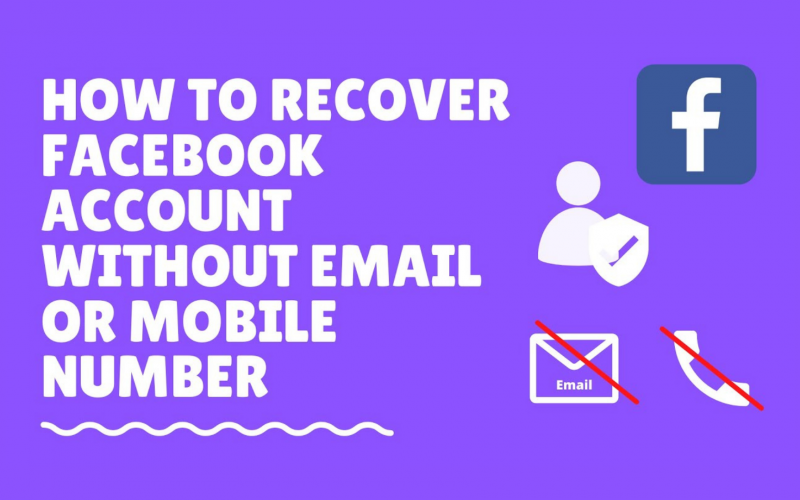Since the Trusted Contacts feature is no longer available, the new feature will help you recover your Facebook account without an email or mobile number.
If you ever lost your Facebook account or forgot the email and phone number for it, don’t worry. We’re going to walk you through all of the steps so you can get back in.
This guide will help you if:
- Your Facebook account password has been changed
- The email address associated with your account has changed
- You have a new phone number but cannot remember your old one or
- You have no idea what happened to your Facebook account.
Many blogs and videos on the internet claim to work without email or phone numbers, but none of them worked when we tried them.
For Easier reference, you can check our video to get a clear step-by-step process:
Previously, you needed trusted contacts to recover your Facebook account. But now, you no longer need this feature since you can follow the steps below and simply verify yourself in minutes.
How to recover your Facebook account without email or mobile number?
To recover your Facebook account without email or phone number, you need to follow the steps shown below:
1. Head over to your favorite web browser and search for Facebook.com.
2. If you’ve already logged out of your account, you’ll be provided with a login window where you need to fill in your username and password to log back into your account.
3. Since we’re expecting you don’t have your email ID or password to log into your account, you need to hit Try another way to open more login options.
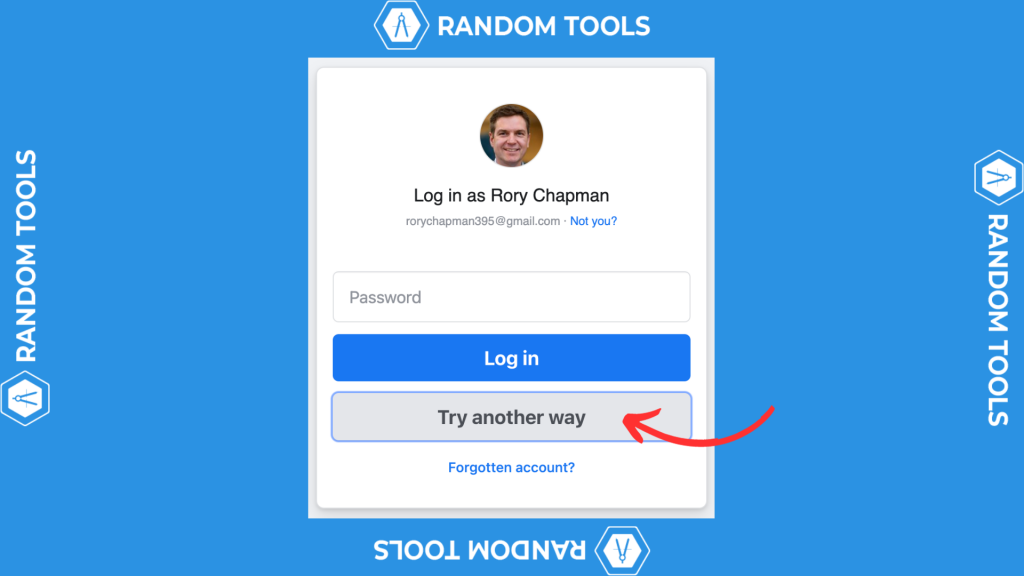
4. A window will be provided asking you to reset your Facebook account password, from which you can select options to verify you’re the rightful owner of the account.
- Use Google Credentials: Use your Google account credentials to reset your Facebook account password.
- Use Email: Use your current email ID (connected to your Facebook account) to get a verification code via the same email and reset your password.
- Enter Password: To log in to your Facebook account if you remember your old password.
If you don’t have access to any of the aforementioned options, you can simply select No longer have access to these. (Refer to the image below)
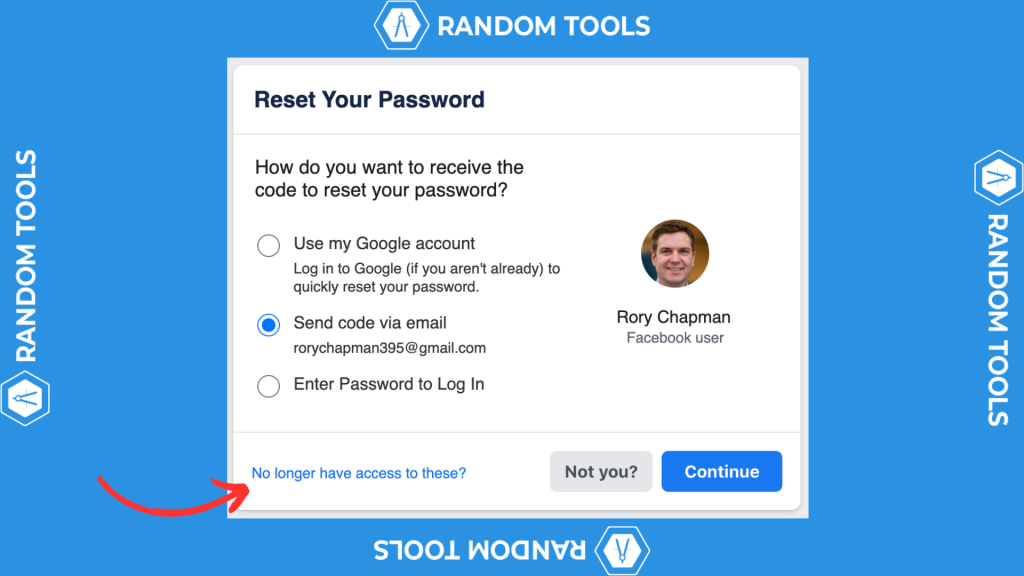
5. A window will appear with more options since Facebook automatically declares you’ve lost your access to logging details.
Facebook will verify your account in the following ways:
- Tell us how we can reach you: You can set a new login email and reset your password.
- Confirm that it’s you: This will help Facebook verify you’re the rightful owner of the account and restrict anyone else from trying to log in.
- Look out for our message: Finally, Facebook will email you with one final step so you can log back into your account again.
After considering the options carefully, hit Start.
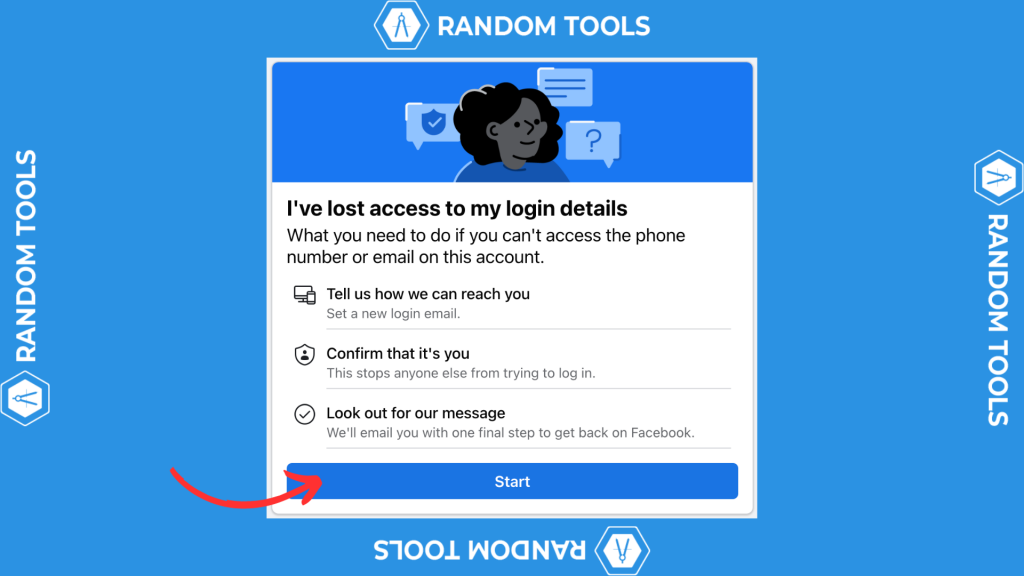
6. After clicking on the Start button, you’ll be asked to enter your new email ID.
After entering your new email ID (Which you’ve access to), hit Get Code.
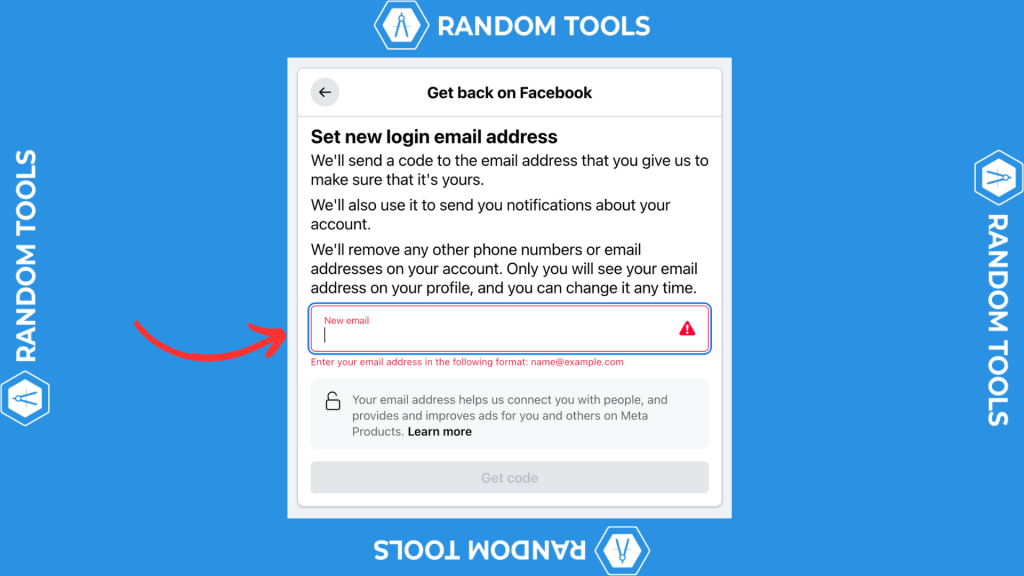
7. Now, check your inbox, copy the Code sent by Facebook, and enter it in the window shown on your browser.
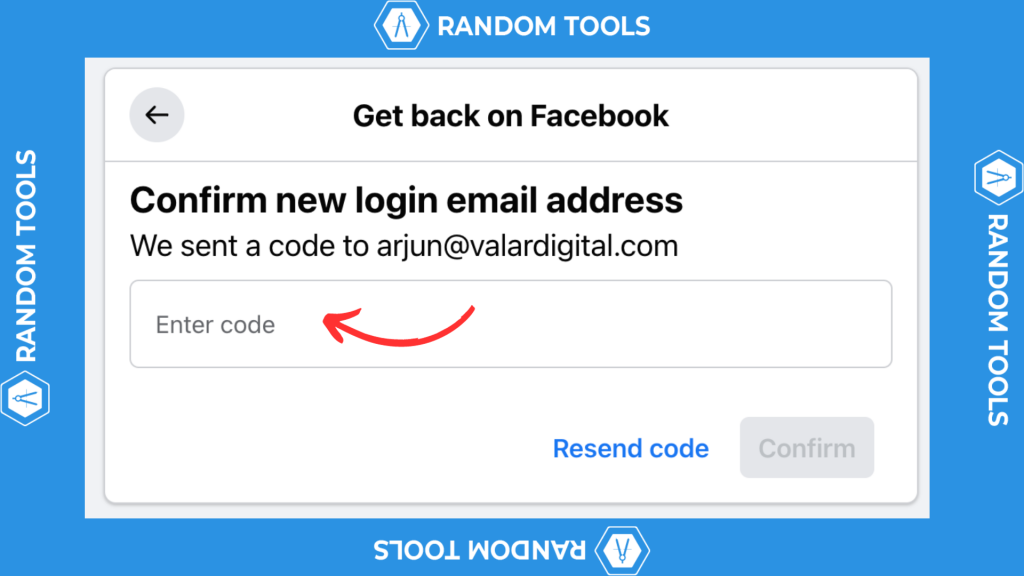
8. Facebook has added an extra layer of security to ensure no one will have access to your account except you. Therefore, you have to confirm it’s you who’s trying to log in.
On the next window, you have to upload your ID to help Facebook confirm who you are.
Note: Facebook won’t upload your ID anywhere and will delete all the shared documents in one year due to renewal protocols.
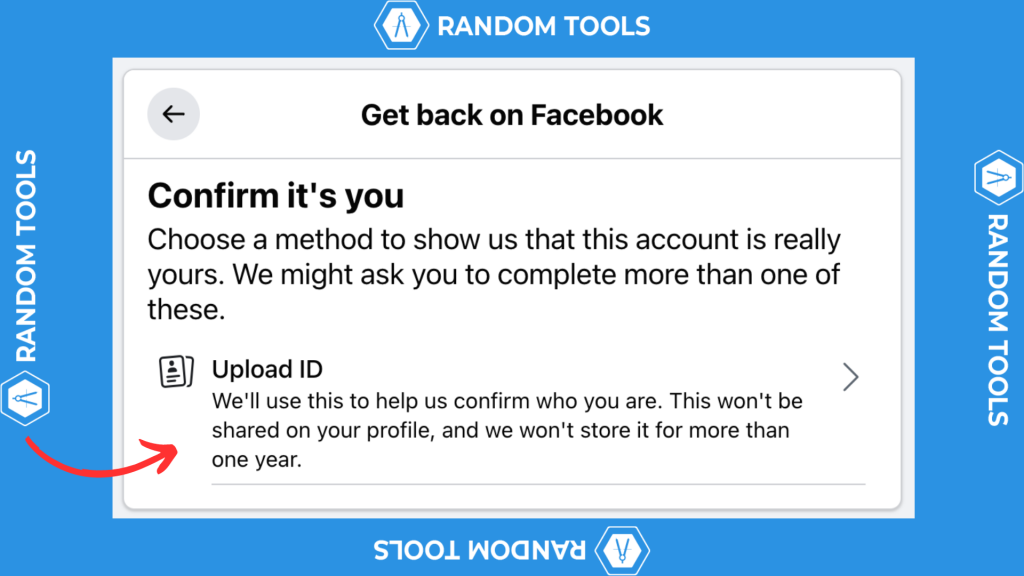
What kind of ID, you may ask? You can upload the following documents:
- Passport.
- Driving Licence.
- National ID card.
- Marriage Certificate.
- And more.
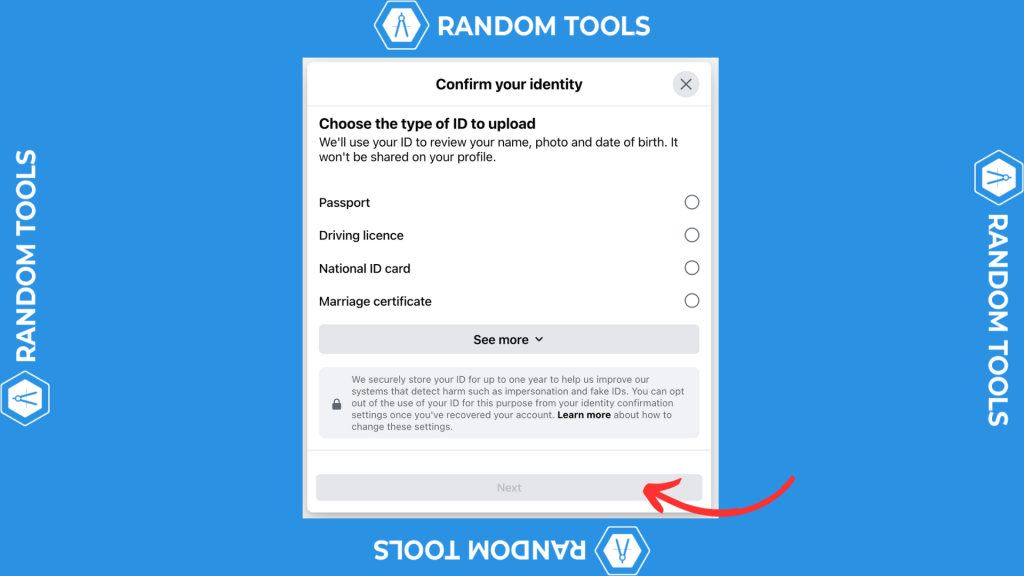
You can also add any official document if you don’t have an Identity card. A light bill in your name, a utility bill, a school college ID, a membership, or a travel pass would also work perfectly.
As soon as you upload all the necessary documents, you can hit Submit.
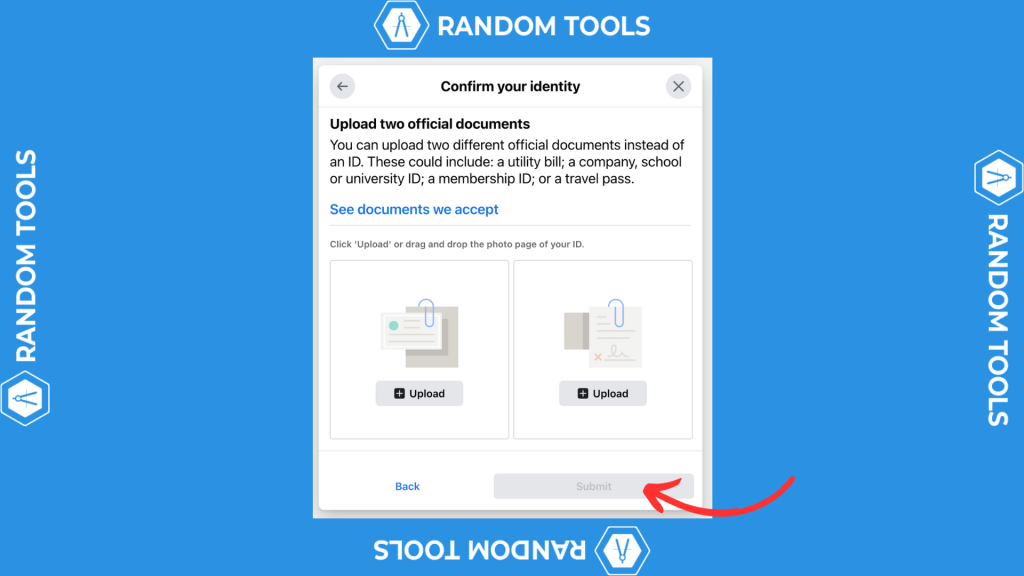
After clicking on the Submit button, Facebook will verify your documents, and you’ll get your new login details. This process may take 2/3 business days to complete, and you can reset your Facebook password without your old email or mobile number.
How to add Trusted Contact on Facebook?
Since the trusted contacts feature is outdated on Facebook, you can follow the above steps to verify yourself without your old phone number or email on Facebook.
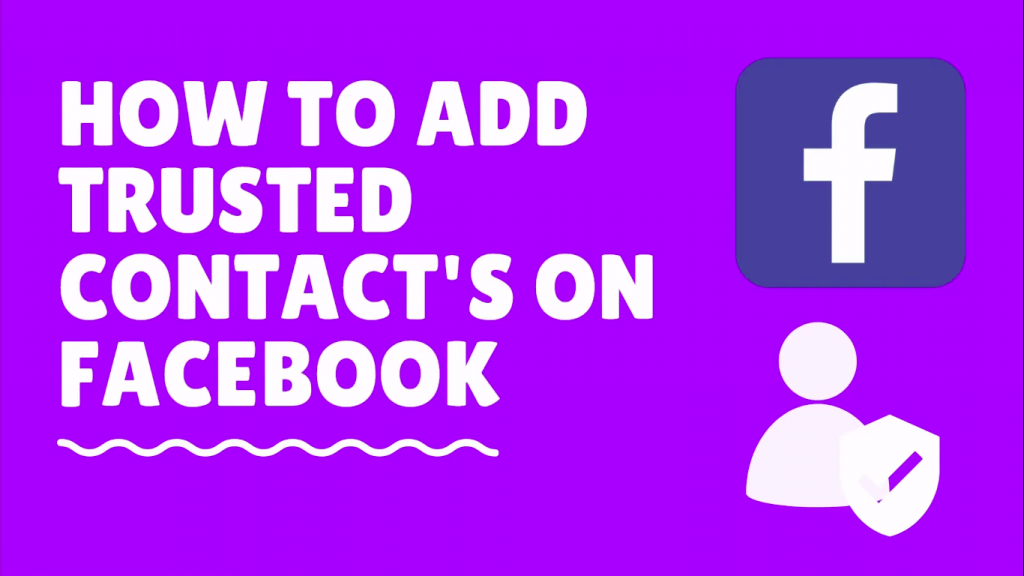
Here’s how you can add trusted contacts so that you can access your account using this method whenever you need to retrieve it.
From your Facebook profile page, click on the downward arrow on the top right-hand side of your page. Now click on the Settings and Privacy option and then click on the Settings option.
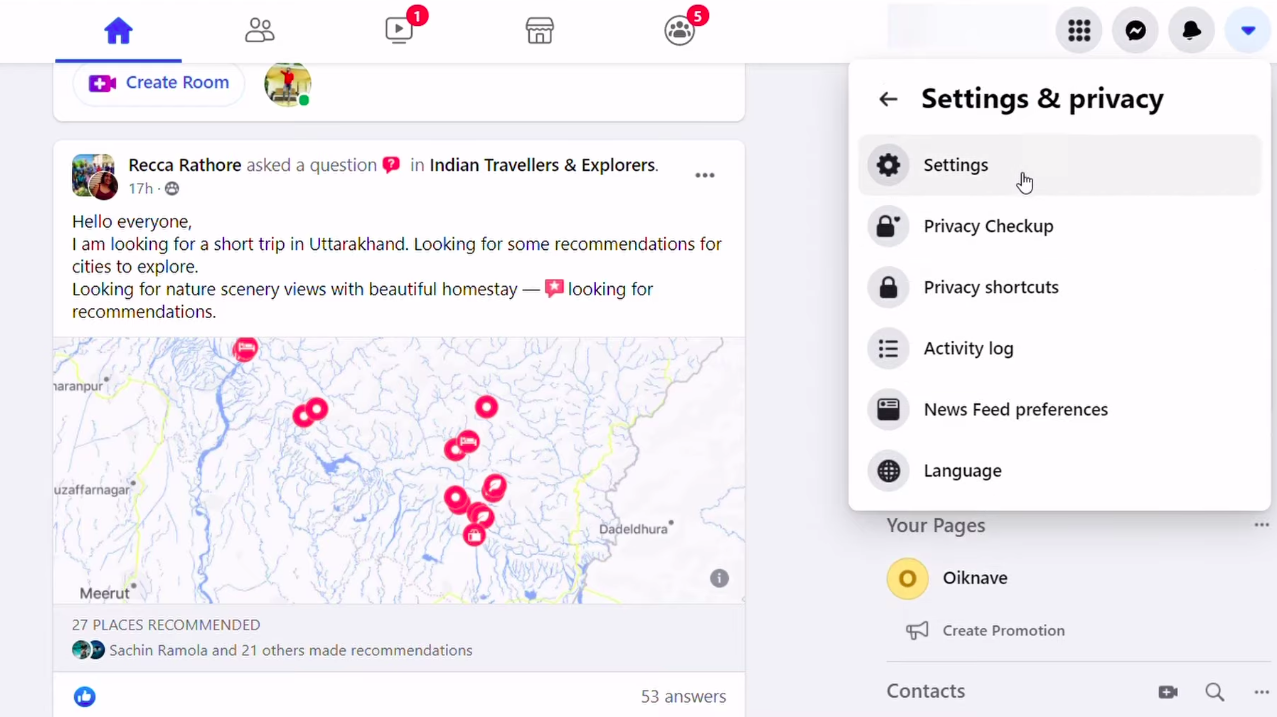
On the right-hand side section, click on the Security and Login option. Scroll down until you see the Setting up extra security section on your screen.
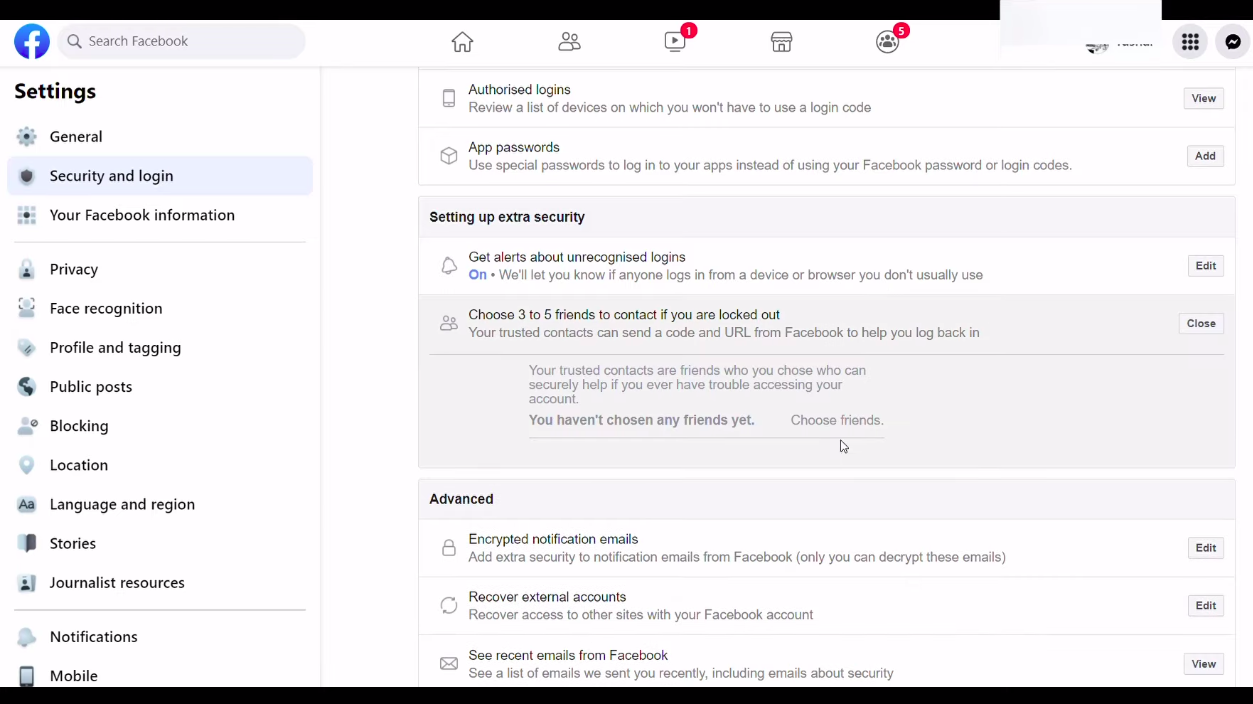
Now, click on the Edit option and then click on the Choose Friends button. The dialogue box will display details about Trusted contacts.
Click on Choose Trusted contacts, choose the name of any 3 to 5 friends whom you trust, and press the Confirm button. Then, this will add an extra layer of security to your profile and aid you in recovering your account.
Do let us know in the comments below if you face any issues while using this method. We are happy to help!