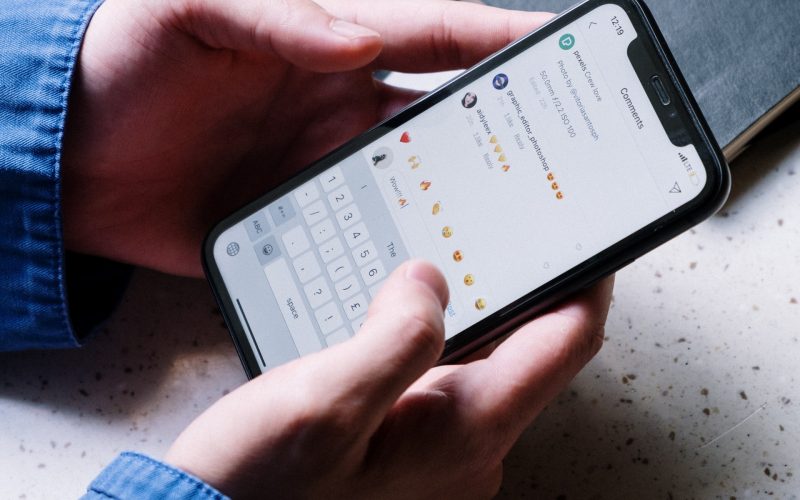There are times you may have realized that the comment you have posted on Instagram has a typo, the comment is on a different post than the post you intended to write on, or you may want to delete the comment altogether. No worries, Instagram has the delete feature to save you. Let’s show you how you can rectify the mistake by deleting Instagram comments.
As of now, Instagram does not allow you to edit a comment as other social media networks do. The trick you can use here is to delete the earlier comment and write a new one. You have to note that all the likes and replies you may have received on the comment will also be deleted if you choose to delete them.
If you have a public profile on the app, you may have noticed sometimes there are some spam or inappropriate comments by some users. This guide will help you to delete Instagram comments made by someone else on your posts as well.
Also read: How to delete Messages on messenger
How to delete comments on Instagram app
Here’s how you can delete comments on the Instagram app. For this first, you will have to open the Instagram app on your Android or iPhone.
Go to the post on which you want to delete the comments on.
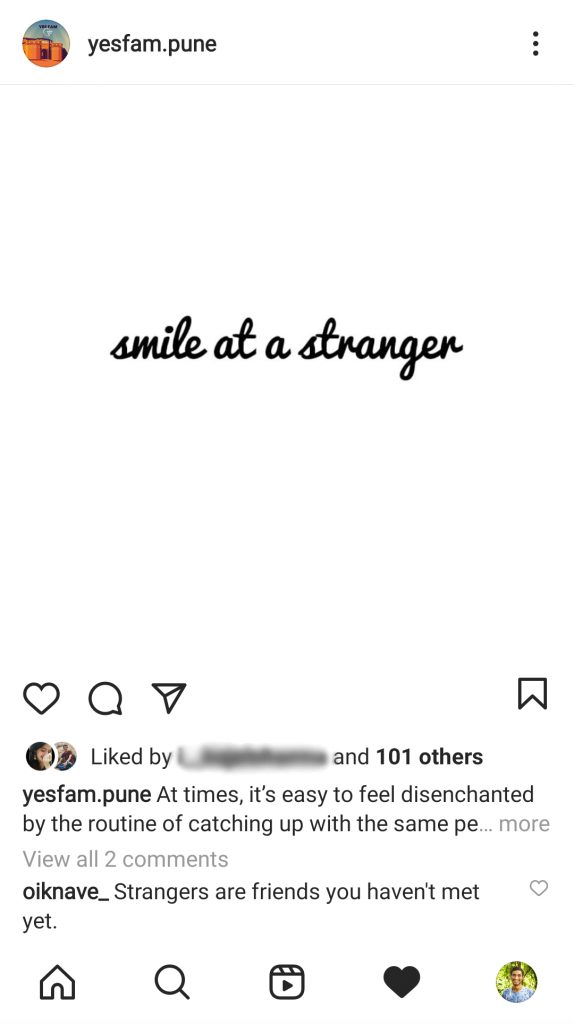
Now open the comment. On your, iPhone slide the comment to the left side of the screen till you see a trash icon with a red background. On Android to delete Instagram comments, tap and hold the comment till you see the Menu box appearing on the top.
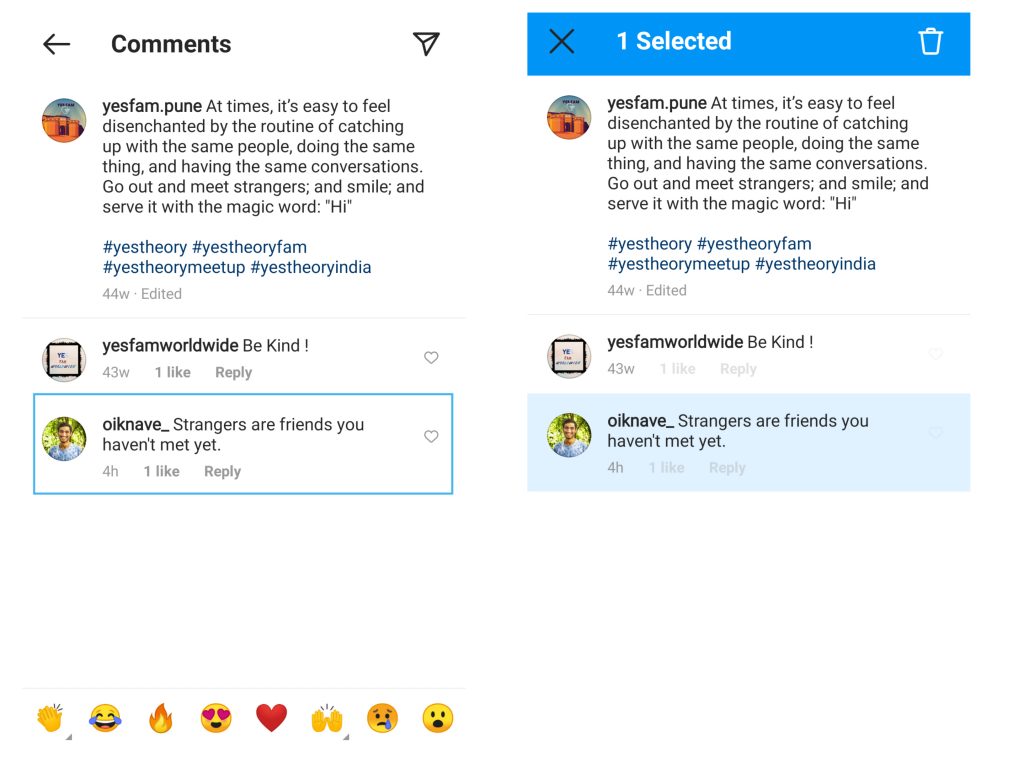
Tap on the trash icon, once you tap on it you will see that the comment is deleted and a new menu has appeared on top with an option of Undo. You can select this option if you want to undo the changes you have made.
How to delete Instagram comments on your computer
To delete Instagram comments on your P.C First visit the official Instagram website. Log into your account and go to the post you want to delete the comment on.
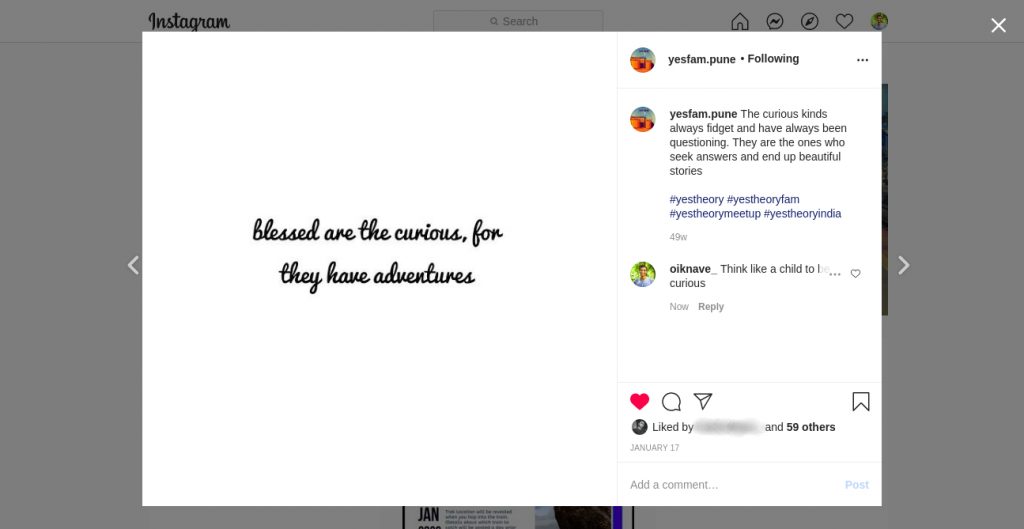
Now hover on the comment you want to delete and click on the three dots right next to it.
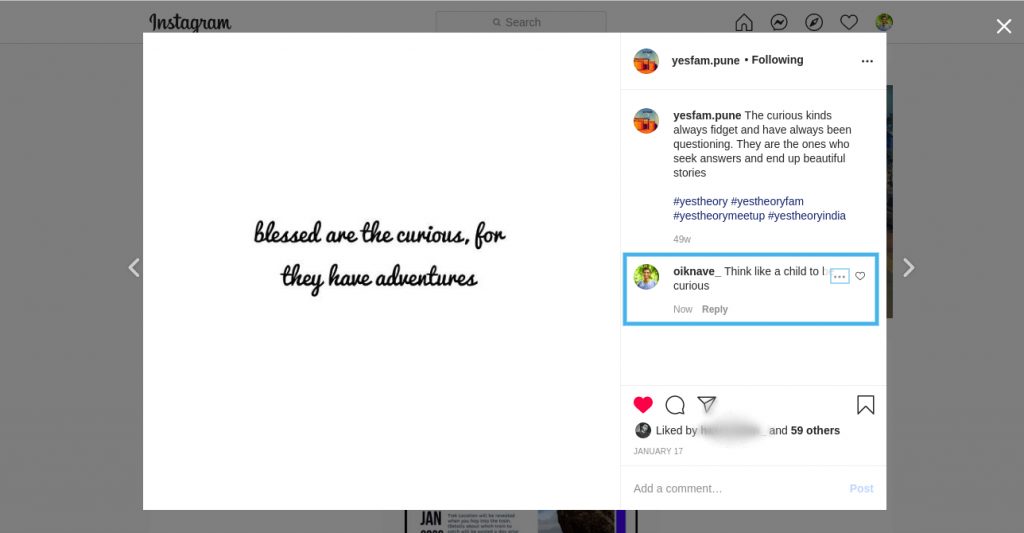
Once you click on the three dots, a dialogue box will appear before you. The options will be “Report”, “Delete” and “Cancel”. Select the “Delete” option to delete comments on Instagram.
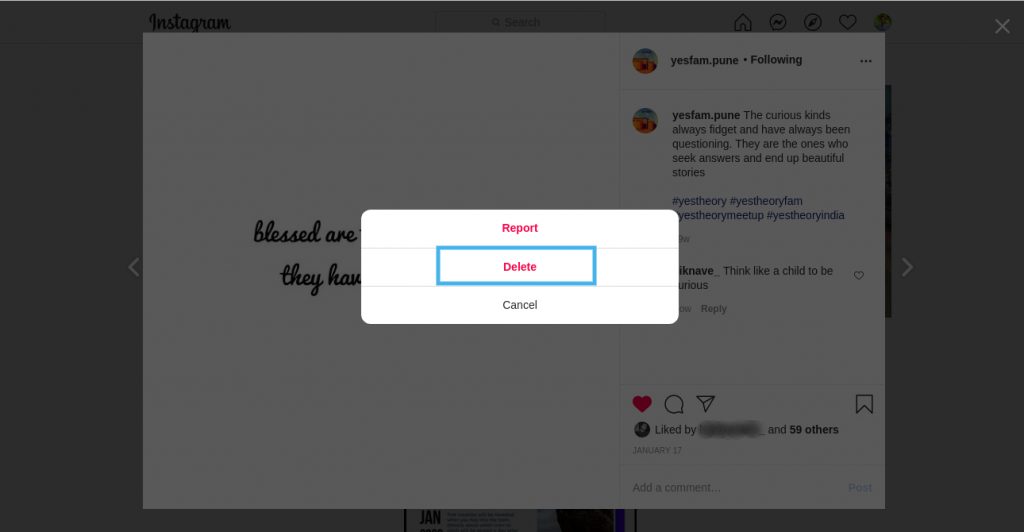
How to delete someone’s comment on your post
The steps to delete a comment are the same.
- Go to the post you want to delete the comment on
- Slide the comment to left on iphone or tap and hold the comment on android.
- Select the trash button on the top right side and the comment will be deleted.
Instagram does not notify the user whose comment you have deleted. So, you have full control over your post.
Settings to help you control comments on your posts
If you want Instagram to automatically hide the comments which are offensive, you can change settings on the Instagram app. Navigate to “Settings> Privacy> Comments” and tap on “Hide Offensive Comments” toggle option under Filter section.
The app also lets manually filter words or phrases that if commented will be hidden by Instagram. You can go one step extra to filter out comments.
If you have a follower who’s annoying and keeps on commenting anything on your posts. No worries, we have a solution to that as well. Simply follow the below steps to restrict the user.
- Open the Instagram app.
- Visit the profile of the user you want to restrict.
- Tap on the three dotted lines on top-right corner of the page.
- It will show you a drawer. Tap on the blue button named “Restrict Account”.
The user can still comment but it will be only visible to themselves and not publicly displayed. This will give you an option to approve the comment so that it’s visible to the public. This way you can control all aspects of your blog. If you are a privacy-oriented person do read this blog, to improve your privacy on Instagram.
Want to know each time we upload a blog? Turn on the notification dialogue to get a notification, next time we are around. You can comment down below on how you like this blog, share it with your friends who make most mistakes like these 😉
Chao!