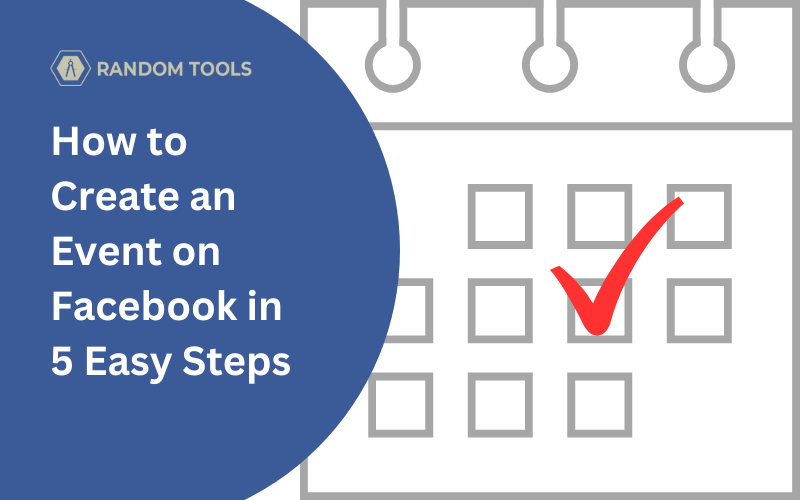Want to plan AND promote an exciting event in your life? You can take advantage of your best social skills to spread the word & sell those tickets. Let’s learn how to create an event on Facebook in 5 easy steps!
Event setting on Facebook is absolutely free, and you can reach out to more than two billion Facebook users across the world. From live to local, you can set your own private event with only selected guests, and Facebook live for those who want to attend online.
In this article, let’s explore how to create an event on Facebook and Share it. You’ll also learn to set it as private or public according to your preferences.
Also Read: How to invite your friends on Facebook with a single click?
How to Create an Event on Facebook
Follow the below steps carefully to create an event on Facebook:
Log into your Facebook Account: Open Facebook on your preferred web browser. Log in to your account, and a news feed window will appear.
Click the Events button after logging into your Facebook account. (You can find events on the left side menu. If not, Click on More and then proceed)
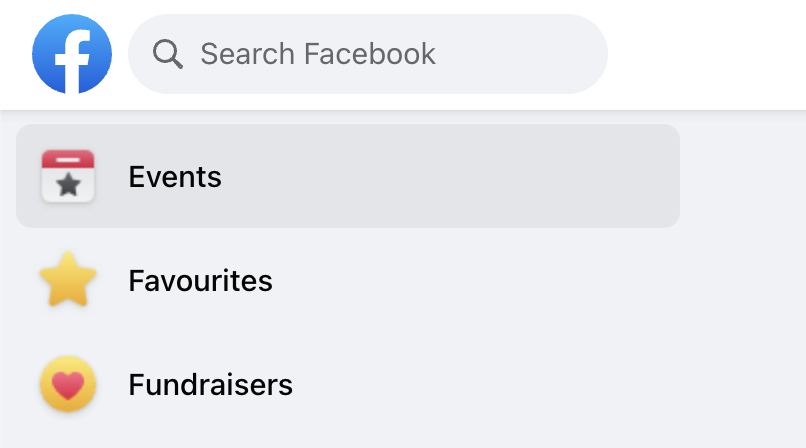
A window will appear with all of your previous events. If you haven’t created any events before, Facebook will show you the message with No Events Found.
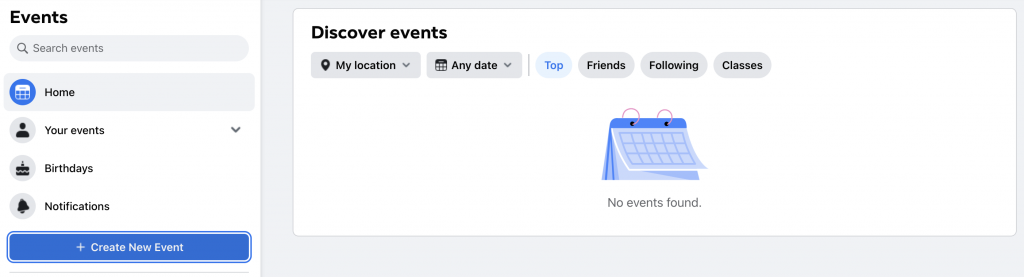
To create a new Facebook Event, click on Create New Event. A new window will appear with event details you have to fill in.
Consider the following details in the event: Start and End date & time, person or virtual, and event details.
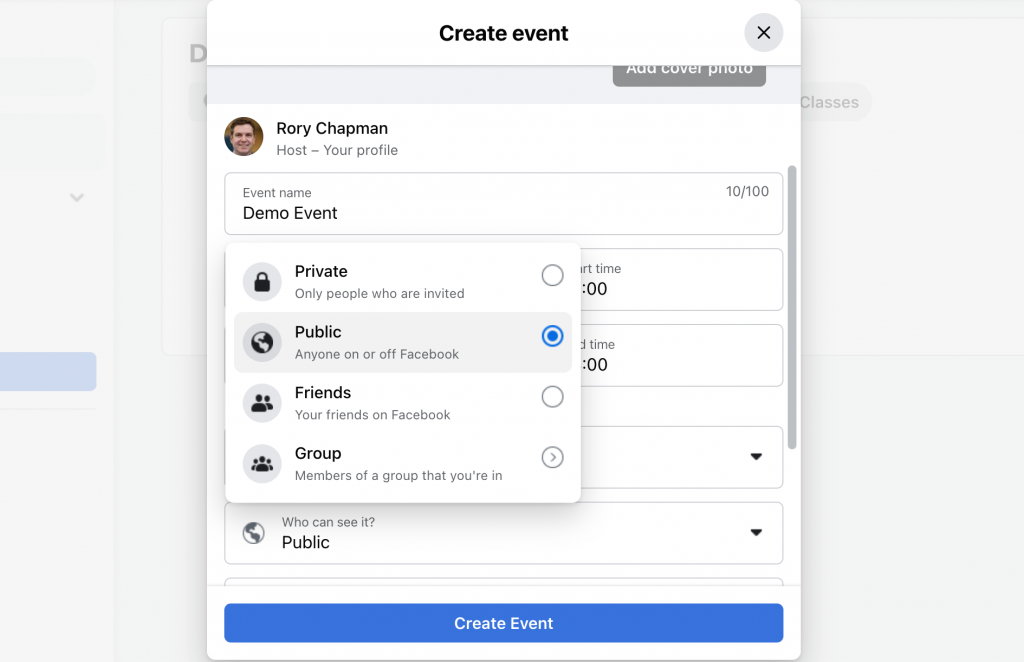
Select Event preferences: Between the time and details of the event, you can select if you want your event to be private or public. After filling in the corresponding information about your event, Hit Create Event.
More Settings: You can add more preferences to your event. For instance, if you want to create a public event, you can select additional preferences such as adding co-hosts, Event repeat reminder, and settings including guest list customization and admin preferences.
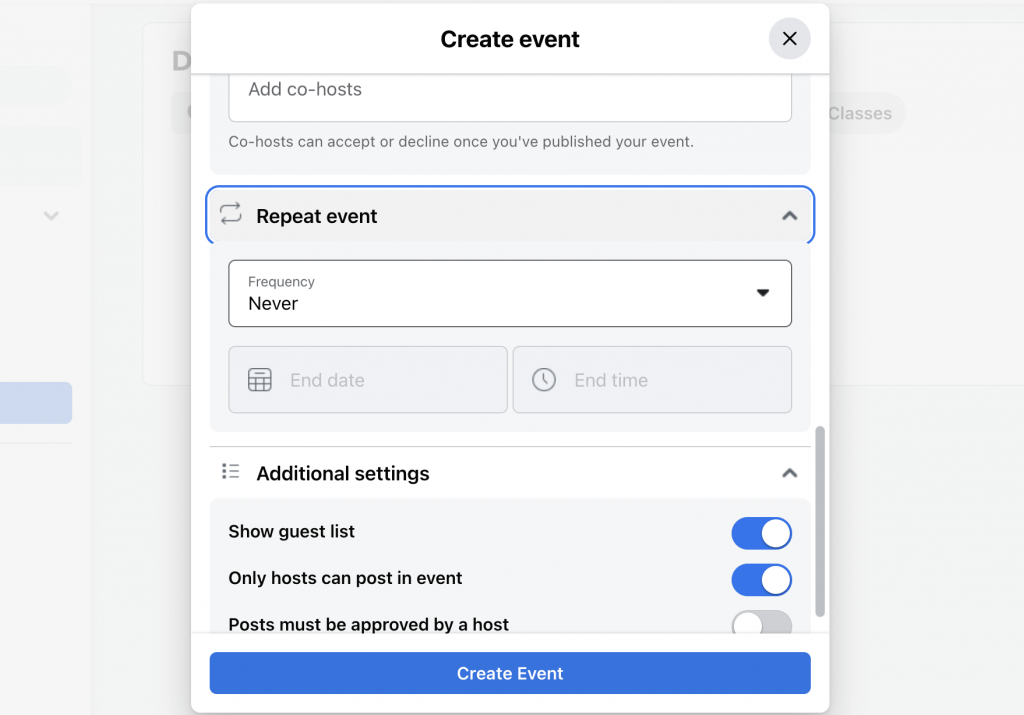
If done successfully, you will receive the below page with all your event details. You can promote your event by including more details and a cover picture representing the goal of your gathering.
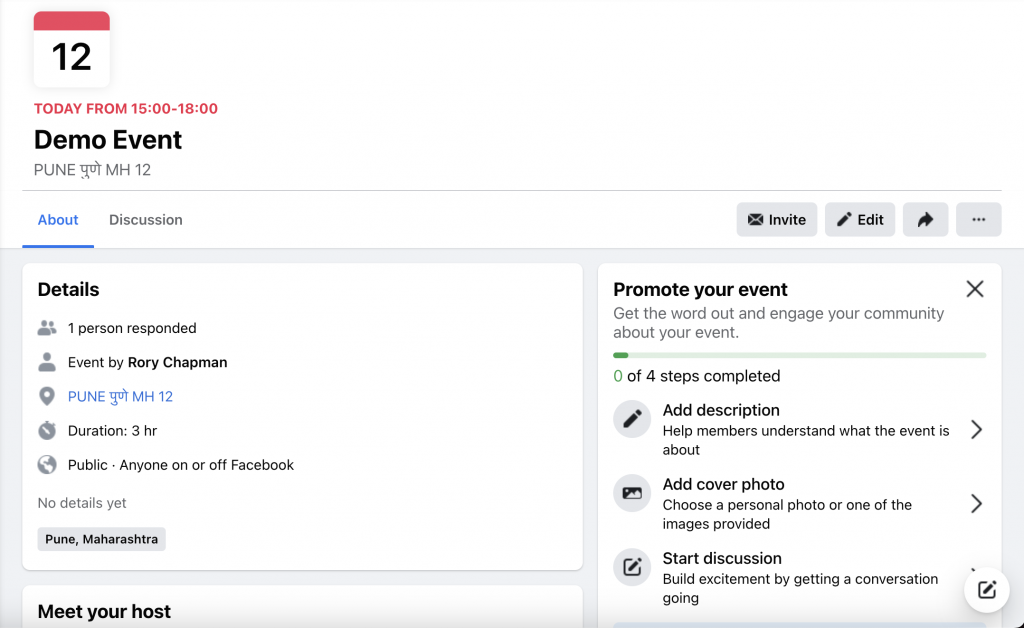
Now you can invite your friends by pressing the Invite button on the right side of your screen near the edit button.
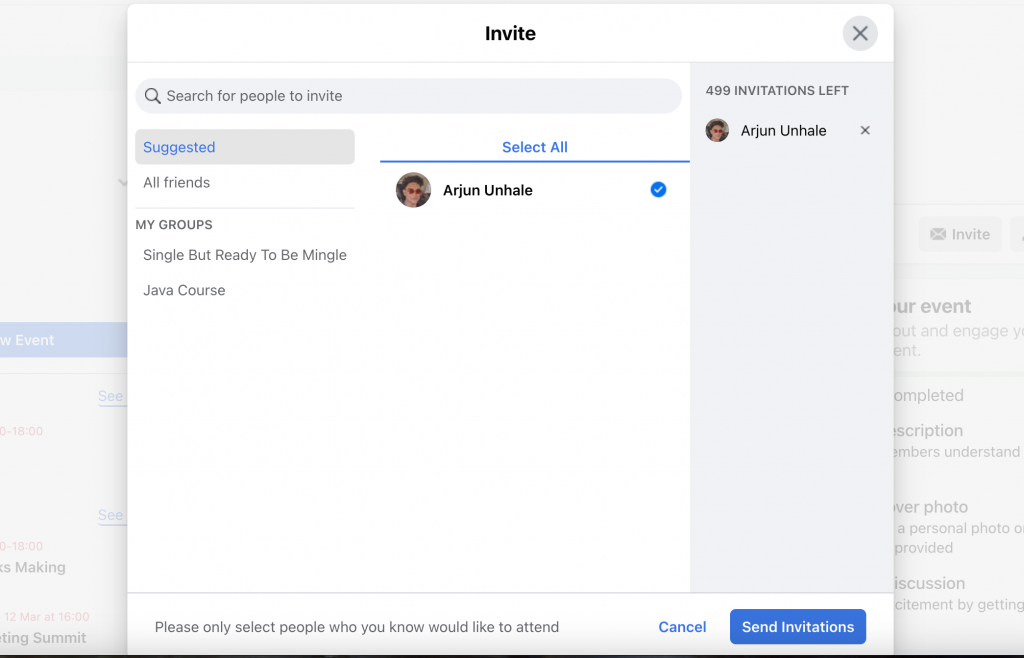
How to Cancel the Event on Facebook?
You can cancel the event by going to the events page, selecting the three dots on your screen’s right side, and pressing Cancel Event.
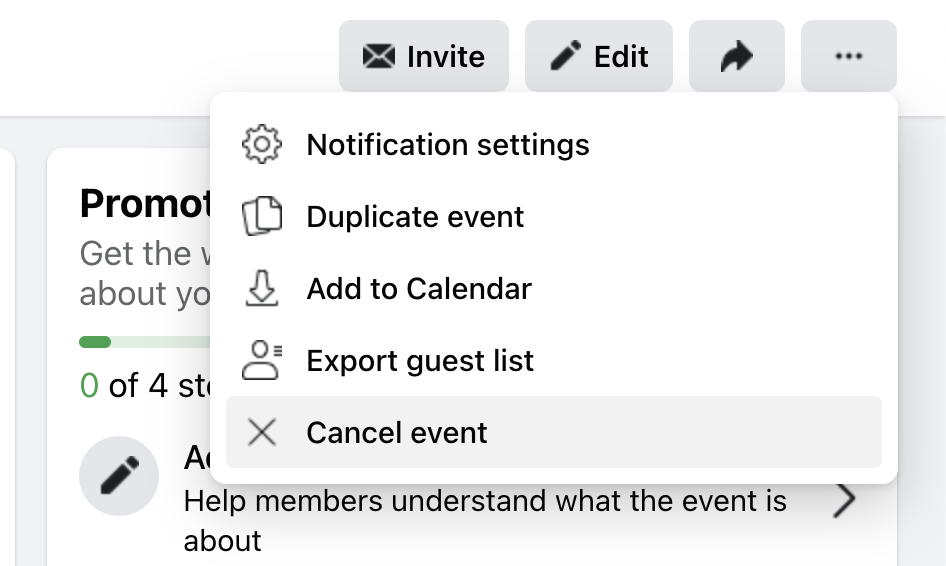
Note: You can cancel or delete the event per the given options. Canceling the event will notify all guests, and you cannot edit the event afterward. By selecting Delete Event, you can delete the event and not see it again.
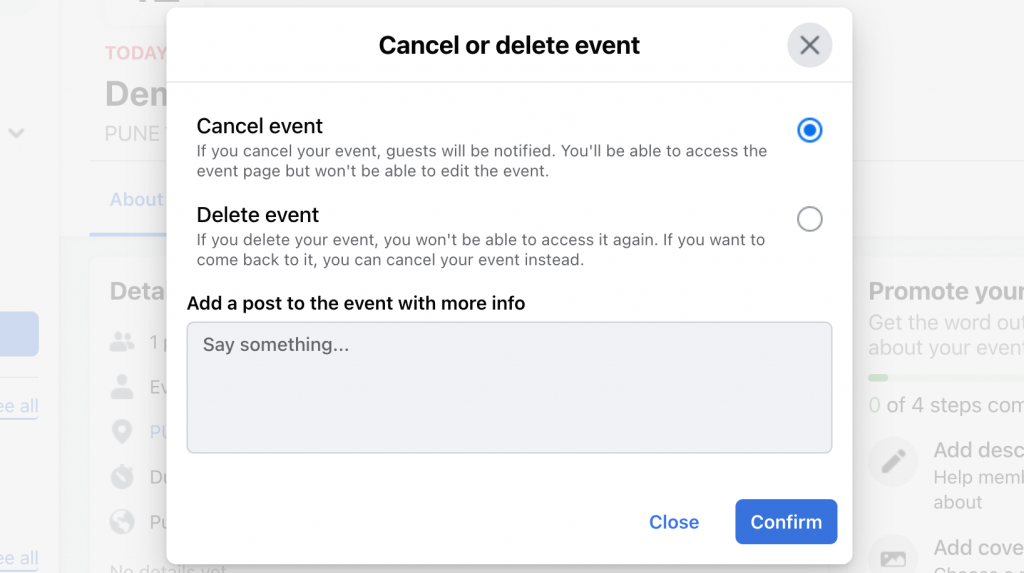
Find Your Audience on Facebook
Creating an event page is not enough. You have to reach the correct number of audience to organize it successfully. Facebook marketing will help attendees visit your page and boost ticket sales. You can use Facebook ads and connect with more people on Facebook.