If you liked lots of pages on Facebook or joined so many Facebook groups or you have lots of friends and they like to talk to you on Facebook, or any friend tags you on their post that time you will get lots of notifications. Facebook send you the notification via Email, text for almost every possible interaction on its website. Due to the lots of notification, you might feel irritated. So you must have to know how to delete unwanted notification on your account.
Knowing how to delete unnecessary notification on facebook will clean up your Facebook account.
Know how to delete your Facebook notification:
1. Log into your Facebook account.
2. Then, click on the bell icon in the top right-hand of your home page.
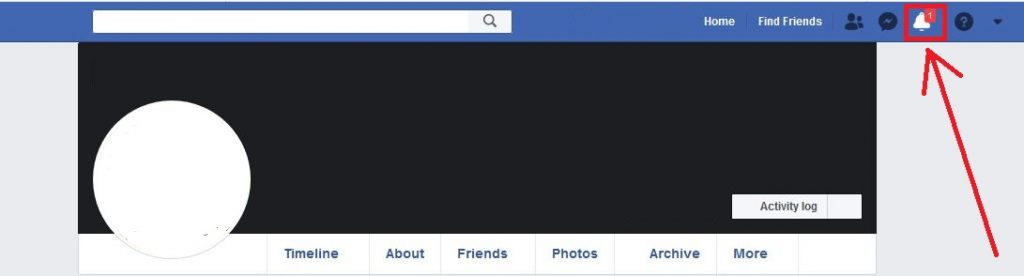
3. After that, you will see all notification, Click on that notification you want to delete. After clicking that notification, you will see the Three Dots. click on that three notification.
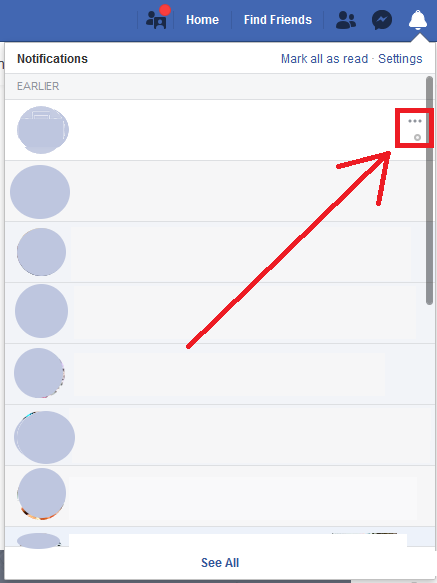
4. Then Select the “Hide this notification”, which basically deleted your notifications. If you want, you can undo your notifications.
If you don’t want to delete some notification you can mark it as a read.
There are some additional options which are:
Turn off all notification:
In this option, you can turn off all notifications.
Turn off all notification from the specific page:
From here, you can turn off all notifications from the specific page, after that you will not able to receive any notification from that facebook page.
How to stop Unnecessary Notifications.
If you don’t want any notification from any specific page or friends, you can stop that notification from doing some settings. So every time you don’t want to delete that notification. It will save your time as well.
Following are the steps to stop the unnecessary notification.
1. Log into your Facebook account.
2. Select Setting from your dropdown menu which is shown on your homepage at the right-hand-side.
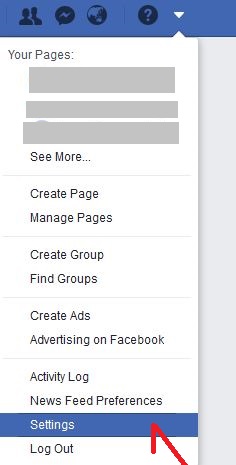
3. Then Click on “Notifications” from your setting menu.
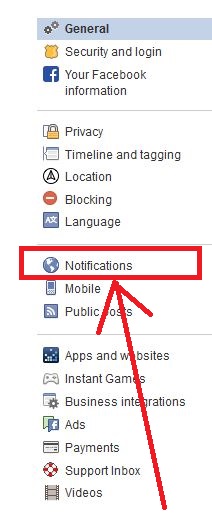
4. Next, There are four options in the Notification Settings which are:
– On Facebook: This includes all types of notification you received via the bell icon on Facebook. That will include the notification like: on the groups, the page you manage, your message notification, etc.
– Email: This includes email messages you receive for account related notifications.
– Desktop and mobile: Here you received all kind of mobile and desktop notification.
– Text Messages: This includes the notification through the SMS.
5. Then, Click on “Edit” button and change the setting as you want.
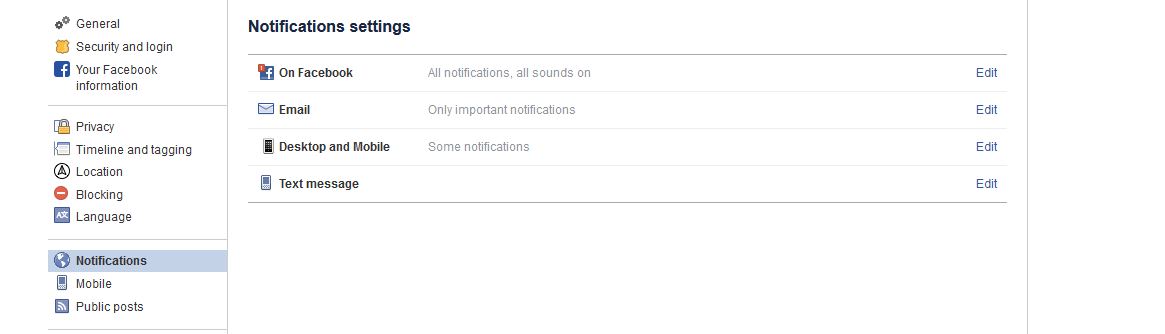
If you want to turn off all the notification, Use the drop-down menus to the right of each notification setting to turn it off.

