What is a Fan Page ?
A fan page is the only way for entities like businesses, organizations, celebrities, and political figures to represent themselves on Facebook.
Personal Facebook profile will not be visible to everybody on the internet, but fan pages are visible to everybody on the Internet. Anyone who is using Facebook can connect to your page, you and receive updates from a page by becoming a fan (i.e. ‘Liking’ the page).
Facebook pages enable public figures, authors, speakers, restaurents, hotels, bands, retail stores, photographers, realtors and other things to create a public presence on Facebook.
This article will take you through all the steps you will need to create a facebook fan page in very easy way.
How to setup your facebook page ?
1. Login to your Facebook Account :
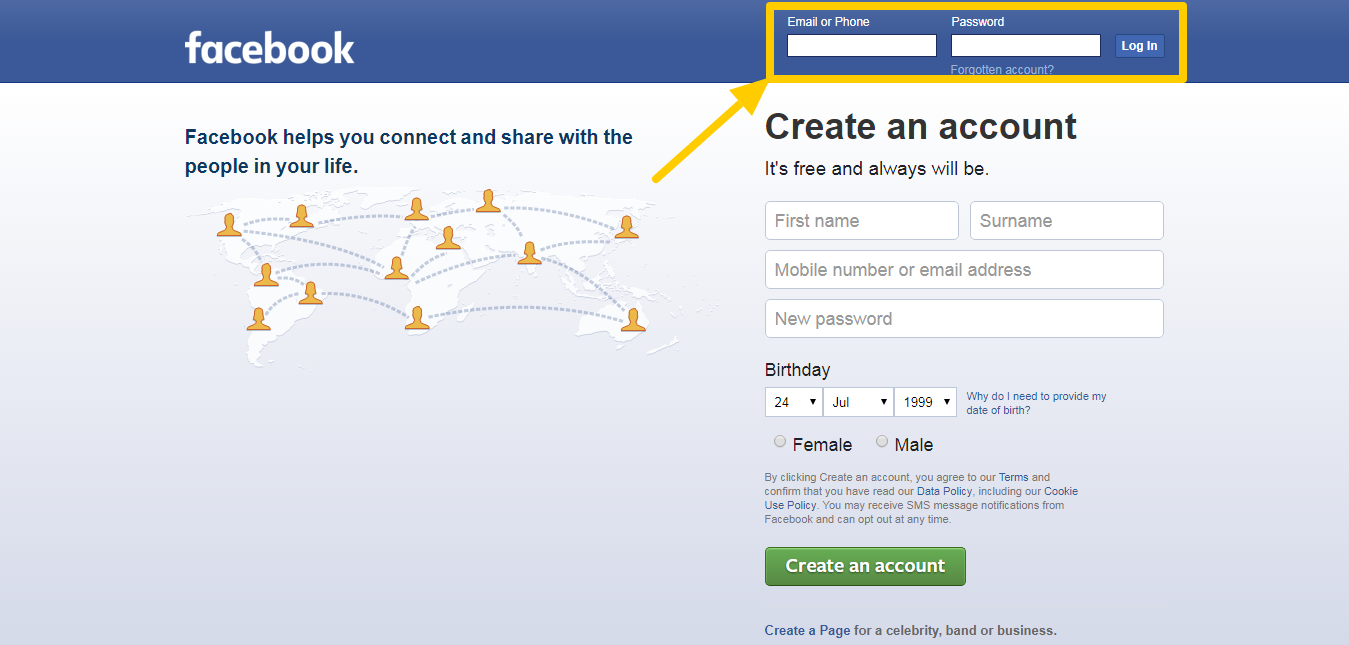
Type your username and password and click on login button to get in your profile. If you don’t have an Facebook account yet, you have to create one to move further and to have a Fan Page.
2. Click on the settings tab on the right-hand corner of your profile page :
Have a look on the highlighted area in the image attached below, you can easily find where is that option available.
![]()
click on “Create Page”
3. Select the type of Page you would like to create :
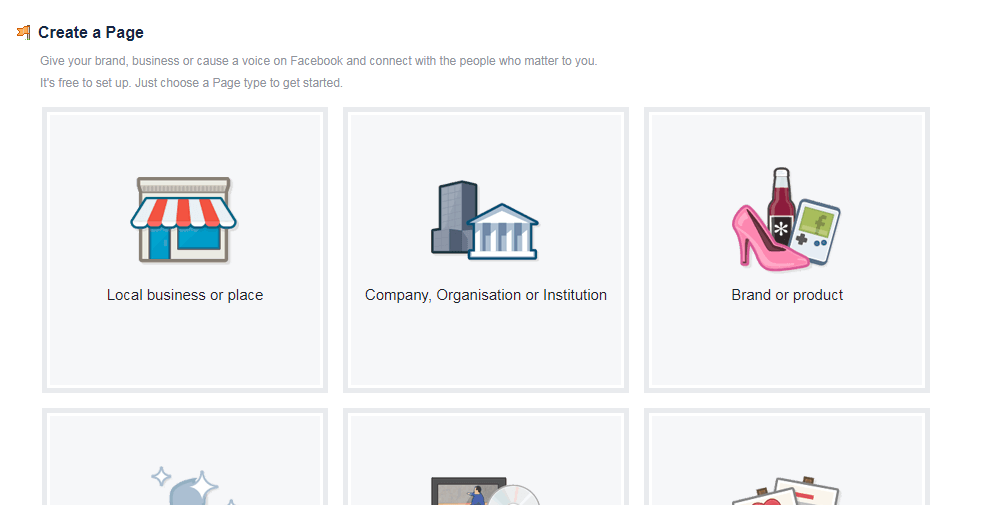
There are six categories which allows you to choose whatever suits for you, your business etc.
- Local business or place : If you choose this option then it will ask you to choose your business category and for your address details.
- Company, Organisation or Institution : If you choose this option then it will ask you to choose a category and your company, organisation or institution name.
- Brand or Product : If you choose this option then it will ask to choose a category and your brand or product name.
- Artist, Band or Public Figure : If you choose this option then it will ask you to choose a category like musician, artist, author etc and the name for the same person.
- Entertainment: If you choose this option then it will ask to choose a category as well as name in the textbox.
- Cause or Community : If you choose this option then you will have to provide cause or community name in the textbox.
- For all of these categories, you will have to accept “agree to Facebook Page Terms” and then you can move forward.
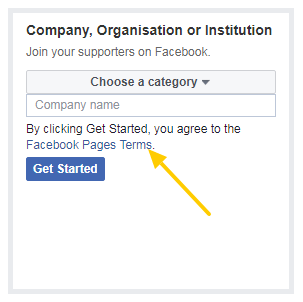
4. Click on “Get Started” :
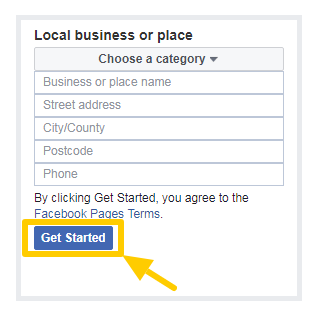
After you have choosen your desired category and have provided some basic information, you will be able to start adding and modifying some information to your page.
5. Setup a profile picture :
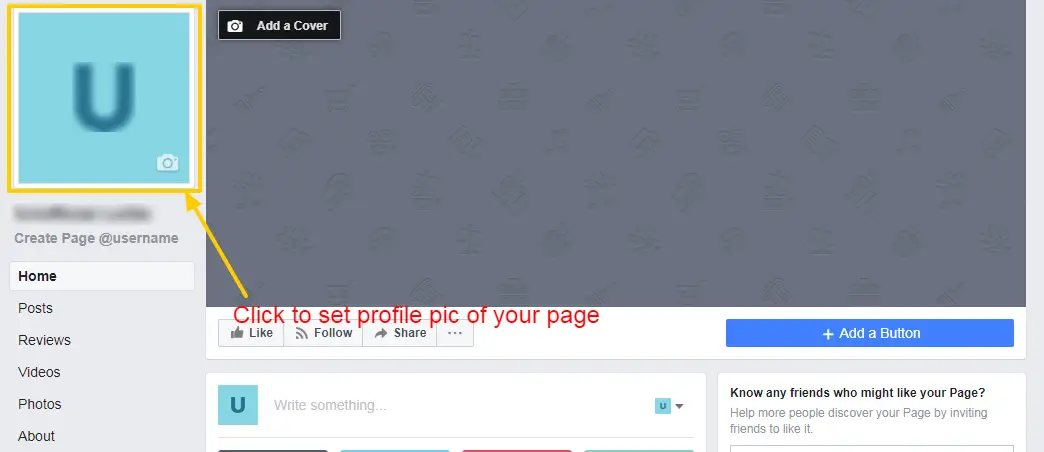
You can choose photos from your facebook account, computer or can take photos using your webcam as well. Select the photo which represent or tells about the person, brand or place you are trying to promote.
- After choosing a profile picture it will provide you to facility to drag or crop the choosen picture. Once you are done then click on “Save” button and profile picture will be atached to the page.
6. Complete the about section :
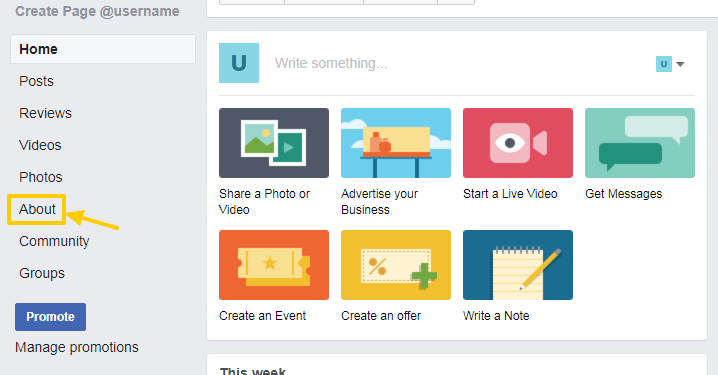
After click on the highlighted link you will be redirected to your about settings of your page.
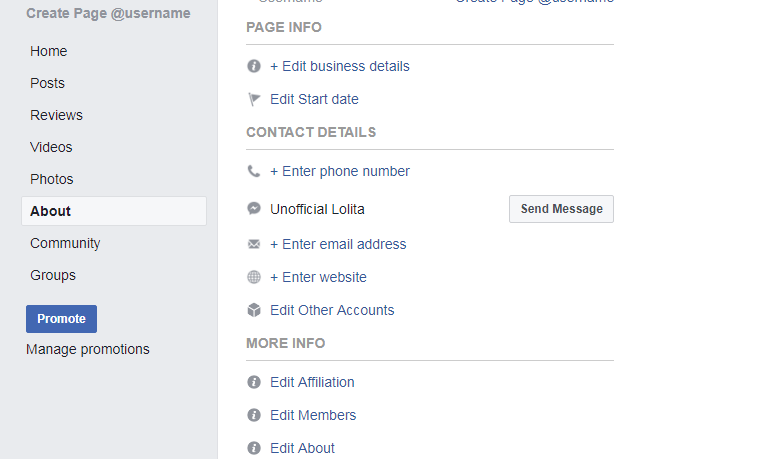
Here you can update all of your details like business details, phone number, email address, your website and some of other informations. In each step you will be asked to save your info. Have a look on attached image below.
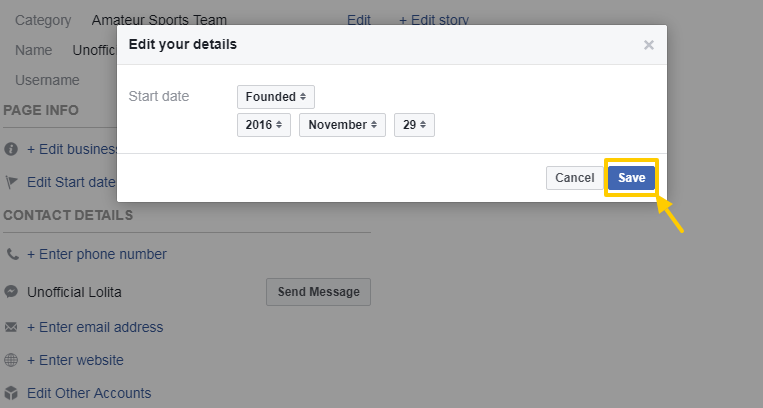
Click on “Save” button to save your details.
- Providing website details to a page will get your page and you in touch with more users as expected.
7. Update settings of page :
![]()
“Settings” tab is available on top-right side of your page. After click on settings tab you will see all of the settings you can manage with your page. Have a look on attached image below.
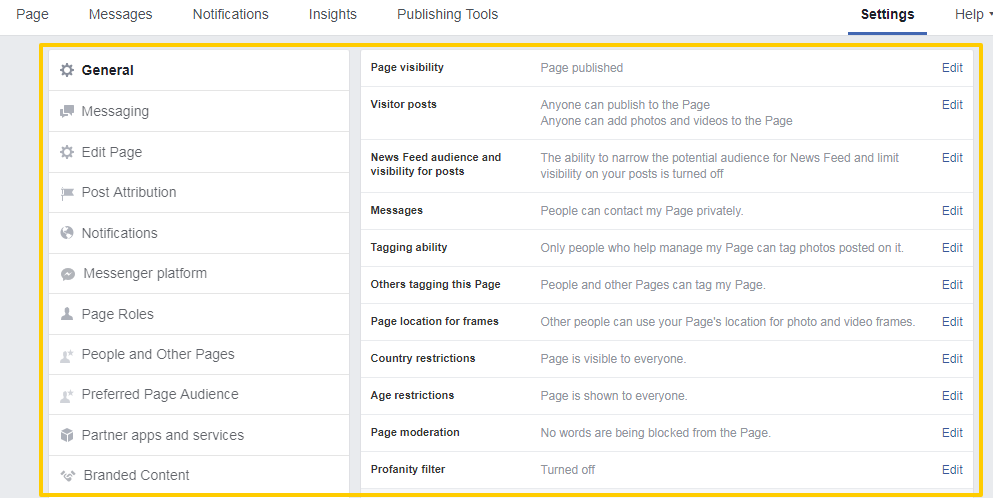
There are different kind of settings available for page you created.
- publish or unpublish the page
- visitors can post page directly or not
- visitors can contact with page owner in private mode or not
- countries restrictions (for example in these countries page should not visible)
- Age restrictions (for example only 18-25 age’s visitors can visit your page)
So there are many features in settings tab you can manage for your page. These are all the steps to create of your page. Have fun and a good day.
