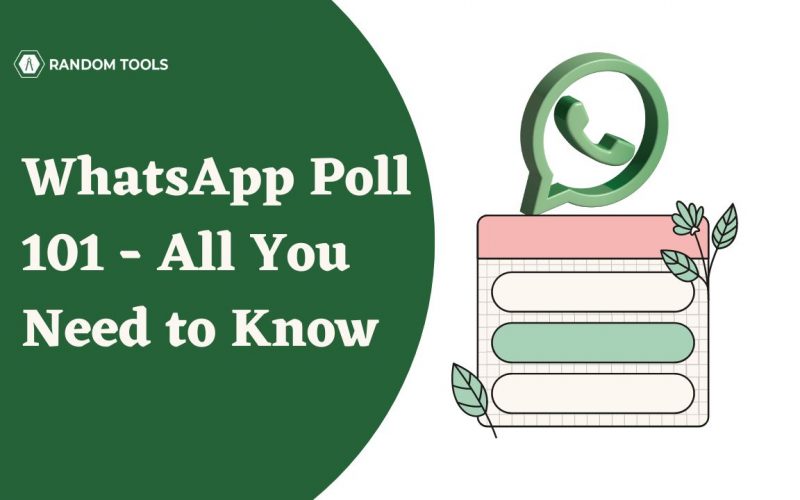Today WhatsApp is used for several reasons – business and personal. With its new features rolling out every time, it is more fun. The recent feature of WhatsApp poll, which has the options for voting and WhatsApp text customization, has gained popularity since its release.
All you need to do to create a WhatsApp poll is –
Tap open a chat>Click on the attachment or plus sign next to the chat>Tap WhatsApp Poll>Create a Poll>Post.
In this article, we will learn how to create and delete a WhatsApp poll.
How to Create WhatsApp Poll on Android Device?
Follow the steps given below to create a WhatsApp poll on Android devices –
- Open a chat.
- Tap on the attachment clip sign next to the Type a Message Box.
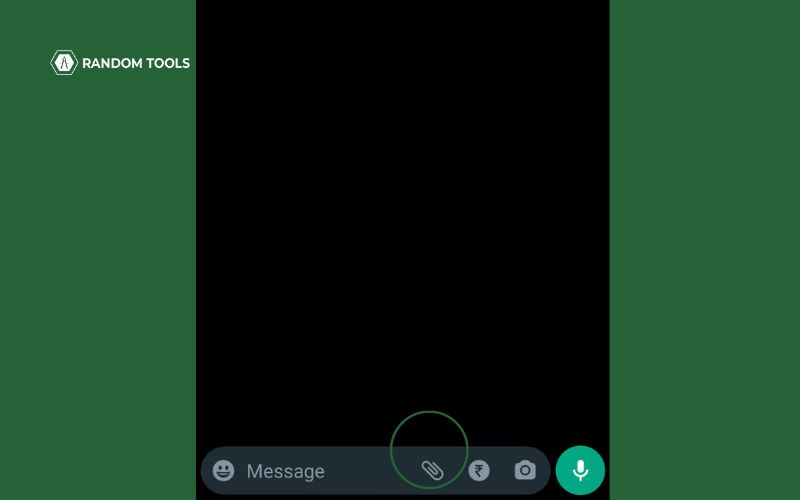
- Select Poll.
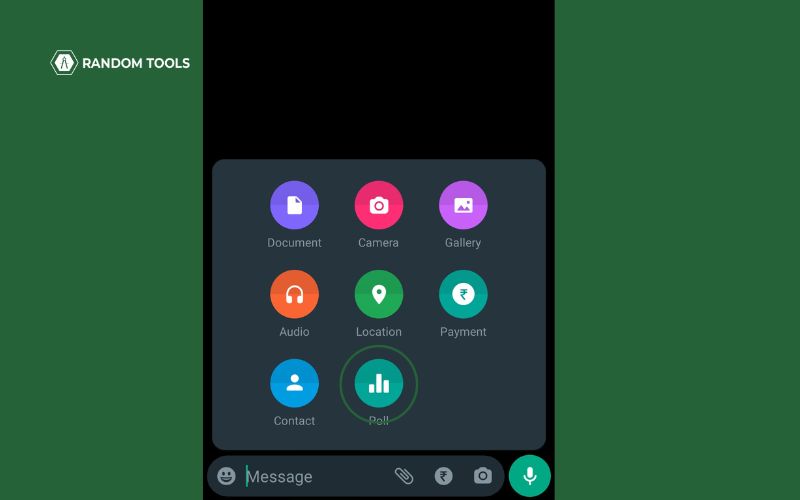
- Type a question for your poll.
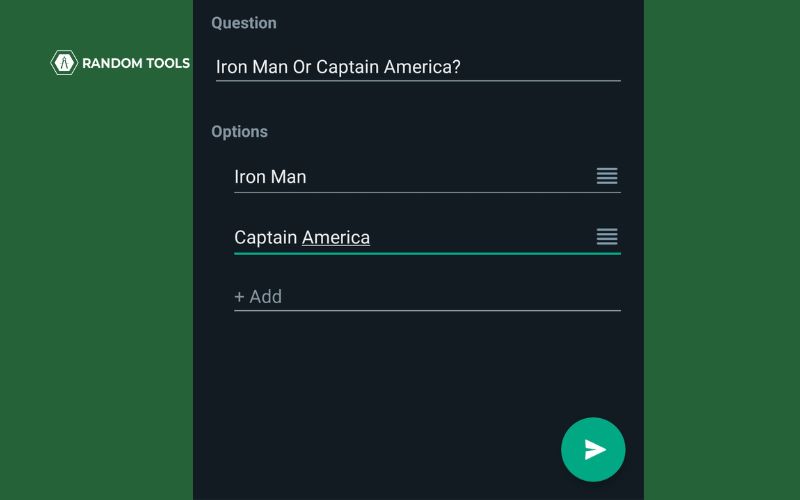
- Below you will find two options. Enter option 1 in the first box and option 2 in the second box.
- As you enter the option, you will automatically get a third option box where you can enter your third option.
- When your poll is ready, tap on Send option.
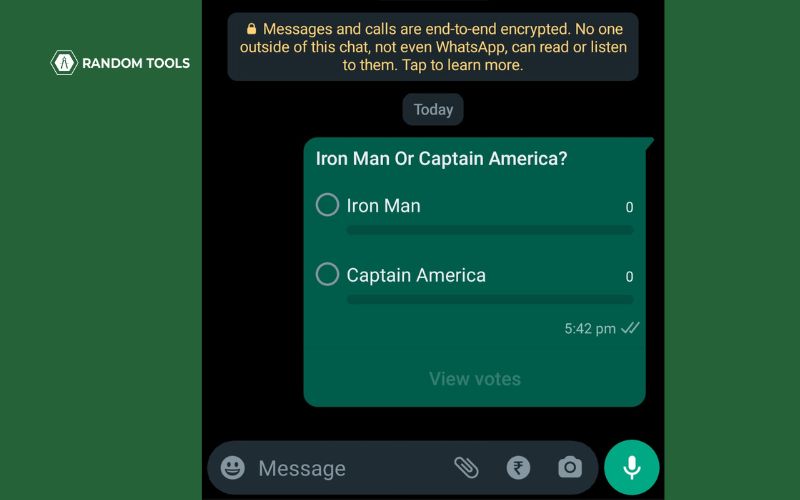
- Now your poll is live. You can check the votes by clicking on the View Votes option to see the response of your friends.
How to Create a WhatsApp Poll on an iOS Device?
Here’s how to create a WhatsApp poll on an iOS device –
- Open the group or chat.
- Tap on the + sign on the left side of the text box.
- Tap on the Poll option.
- Type a question, and enter the options below. You will have two and more than two options. Hence, you can type in 2 or more two answers.
- Once done, you can share the poll with your friends.
Note: If you do not see a poll option, you need to update the application from AppStore.
How to Create a WhatsApp Poll in iOS and Android Device Groups?
Here’s how you can create WhatsApp Poll in a group on an iOS device –
- Open your WhatsApp group.
- Tap on the + sign on the left side of the text box.
- Tap on the Poll option.
- Type a question, and enter the options below. You will have two and more than two options. Hence, you can type in 2 or more two answers.
- Once done, you can share the poll with your friends.
Here’s how you can create a poll for Android devices –
- Open a group.
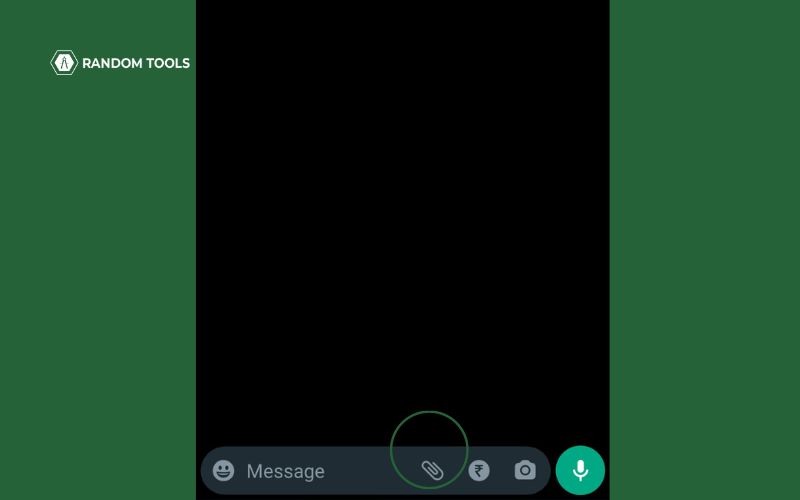
- Tap on the attachment clip sign next to the Type a Message Box.
- Select Poll.
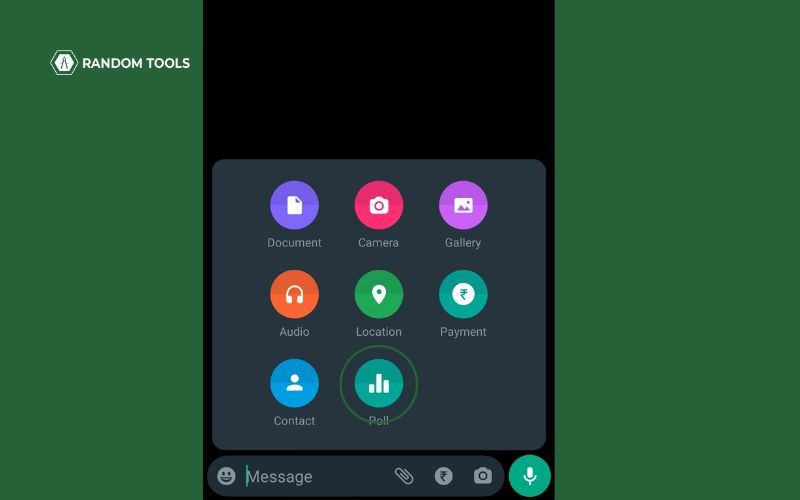
- Type a question for your poll.
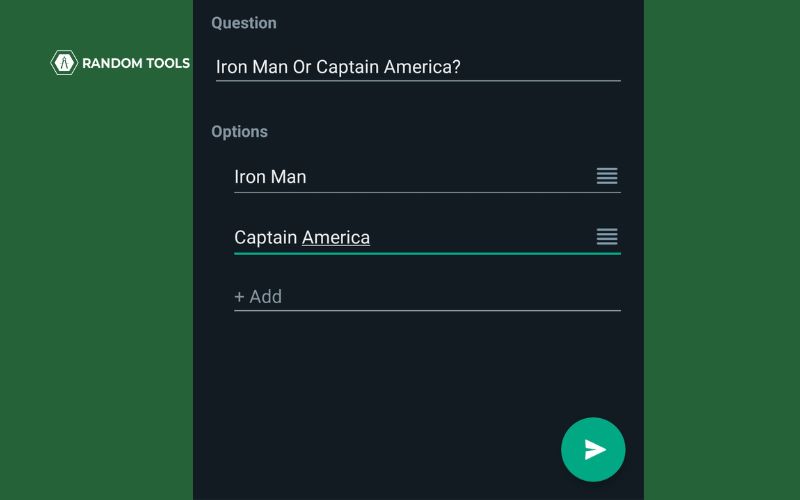
- Below you will find two options. Enter option 1 in the first box and option 2 in the second box.
- As you enter the option, you will automatically get a third option box where you can enter your third option.
- When your poll is ready, tap on Send option.
- Now your poll is live in the group. You can check the votes by clicking on the View Votes option to see the response of different members.
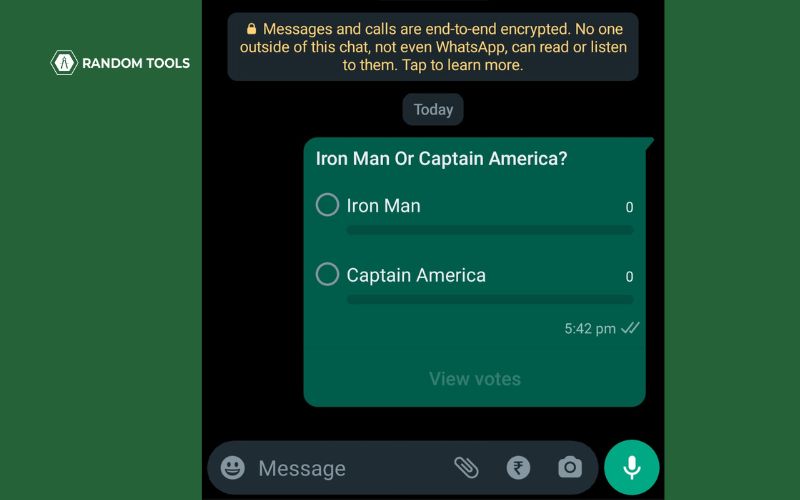
Note: If you do not see an option to create poll, you can update your Application from Google Play Store.
How to Delete a Poll on WhatsApp?
You might have created a WhatsApp poll and are thinking of editing it. But, unfortunately, you can’t. But you can delete and recreate it. Here’s how you can do it –
- Open the WhatsApp chat or group where you have shared the poll.
- Press the poll and select Delete from the screen’s bottom-left corner.
- A pop-up will appear saying Delete for Everyone and Delete for Me.
- If you want it to be deleted for other people, tap on Delete for Everyone, and if you want it to be deleted for you, tap on Delete for Me.
Conclusion
A WhatsApp poll is the best way to know someone’s opinion without badgering them. By following the steps given above, you can easily create a poll in no time and know the views of your employees or co-workers. Also, you can use them to know your family’s opinion. You can create polls like – “Which restaurant to pick?” or “What’s Your Mood Today?”
With its easy-to-use feature and tracking of voters, you can use it for professional and personal purposes. .