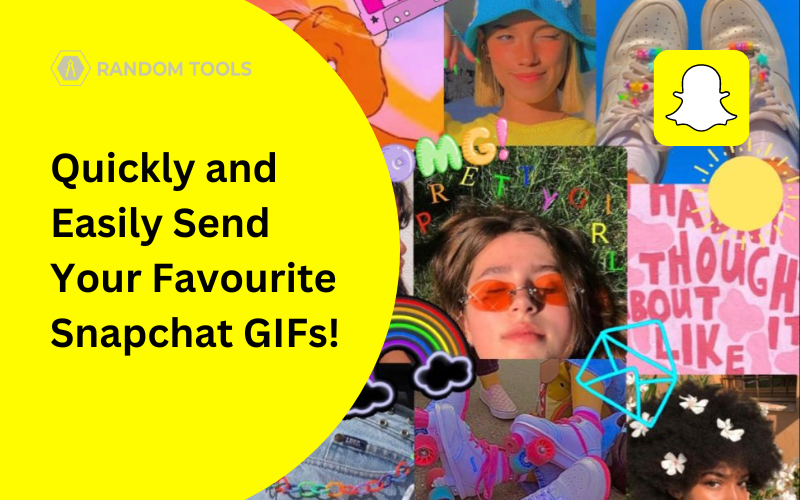GIF is a universal term for a Graphically Interchangeable Format developed by a bitmap image to experience moving pictures on social media. You can find GIFs on many social media platforms to add more fun and enhance user engagement.
Snapchat is recalled as one of the most used platforms for the use of GIFs; hence, the term Snapchat GIFs got popular among teenagers for expressing themselves better. In this article, let’s explore how we can send your favorite GIFs on Snapchat.
Summary
Here’s a quick summary of what you can do to send GIFs on Snapchat:
✓ Head over to the Camera Icon > Find the GIF/Stickers.
✓ Select GIF > Move it to your preferred spot > Hit Send.
✓ Find the GIF under the GIF section below the stickers, and you can also pinch the GIF to increase/decrease in size.
Did you know?
The world’s longest GIF is called ‘As Long As Possible’ / ‘ASLAP’ with an expiry date of 3017! Making it loop a whopping 48,140,288 frames that change every 10 minutes to last for 1,000 years! It consists of white numbers on a pitch-black screen and is displayed in a Finnish gallery.
Inshorts
Also Read: Easiest way to make Snapchat Calls!
How to Send GIFs on Snapchat?
After downloading and installing Snapchat on your smartphone, you can follow the below steps to send your favorite animated GIF:
- Open Snapchat on your Smartphone and tap the Camera icon at the bottom of your screen. Click a picture before moving further.
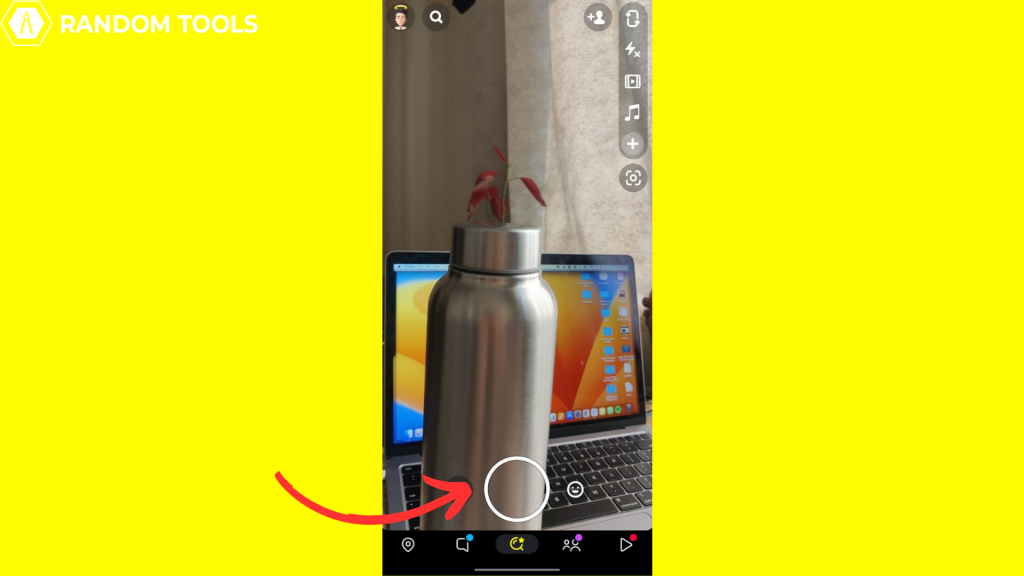
- Now select the sticker icon on the right side of your screen (In the highlighted area below):
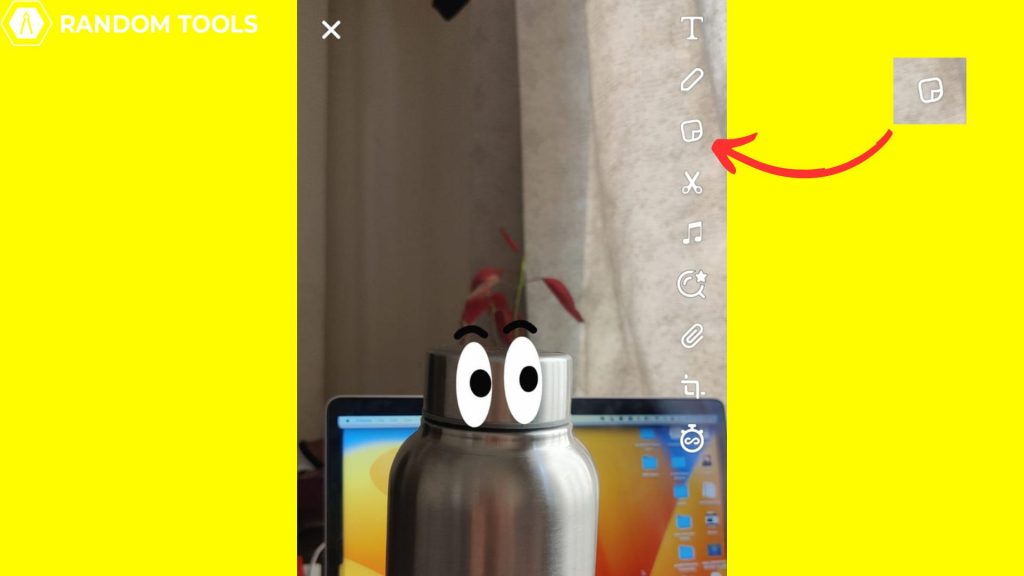
- Now you can search for your favorite GIF in the GIPHY section.
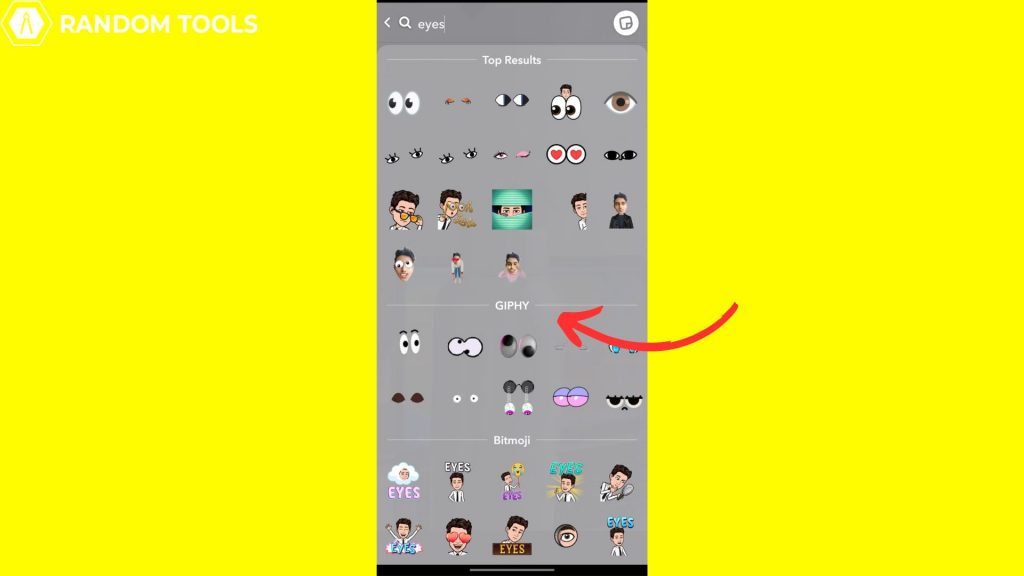
Tip: You can choose also choose a sticker for your Snap or add the usual stuff offered by Snapchat, such as date and location.
- Now you can choose a GIF from GIPHY trending or directly hit the search bar to find your favorite Snapchat GIF.
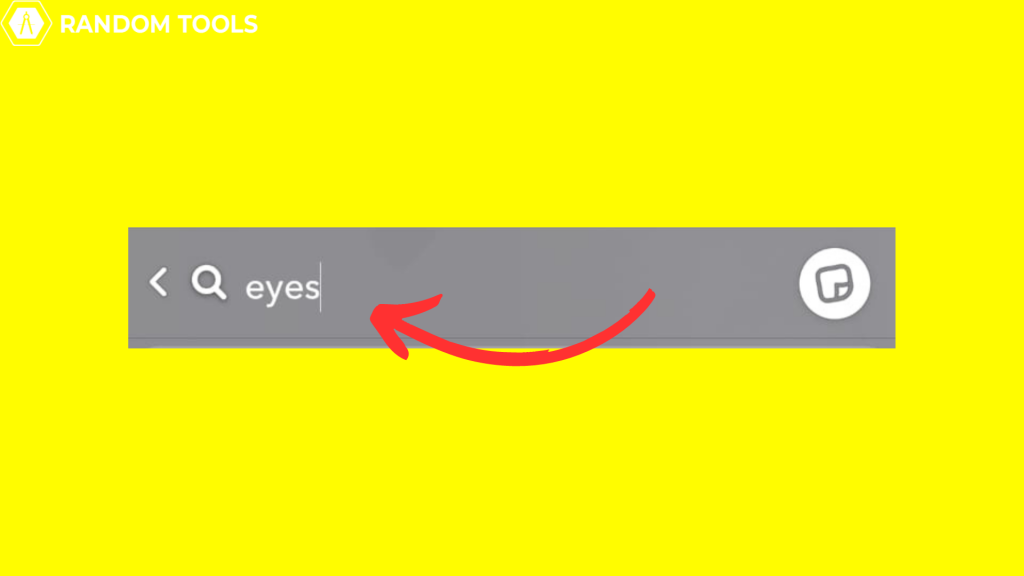
- If you want to return to the stickers page, hit the document icon on the top-right, and you’ll be returned to your Snap.
- You can now drag and pinch your selected GIF around your screen and place it wherever you like!
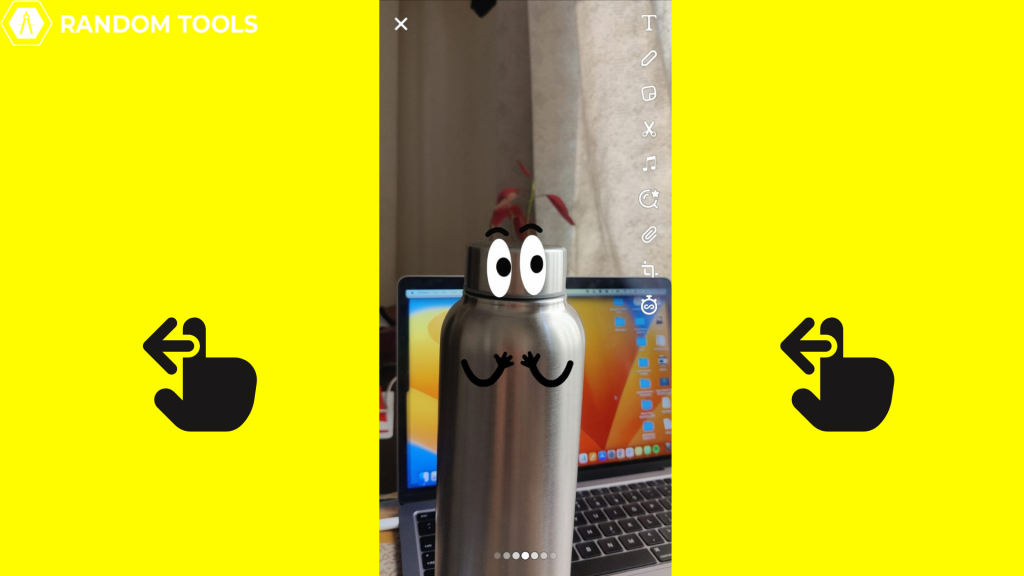
Pro Tip: If you’ve changed your mind and want to try any other Snapchat GIF, you can drag the GIF down until a trashcan is revealed, and you can just dump it.
- After setting your preferred position, tap Send to send your snap or a story with your favorite Snapchat GIF.
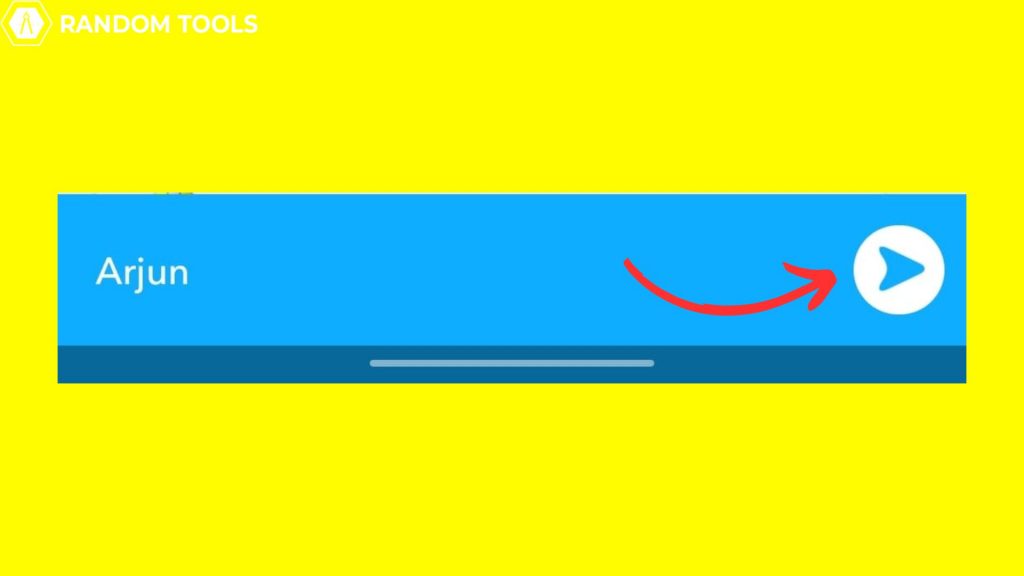
Conclusion
Using Snapchat GIFs is so much fun when it comes to chatting with friends or sending snaps/stories on your Snapchat. We’ve shared with you the easiest way you can use Snapchat GIFs and bring out the most fun.
FAQs
My Snapchat is glitching when I send a GIF
If you cannot send a snap or a story with Snapchat GIF, head over to the playstore or app store if you’re using an iPhone and update to the latest version of your Snapchat.
Can I add a custom GIF on Snapchat?
Yes. You can add your own Snapchat GIF by creating an account on GIPHY. You can upload your custom-made GIF on your account and then use it on Snapchat.
How can I send a GIF while chatting on Snapchat?
If you like to send a GIF on Snapchat while chatting with your friends or family, you can simply tap the smiley icon and select GIF if you’re using an android. You can select App drawer and then images if you’re using an IOS device.