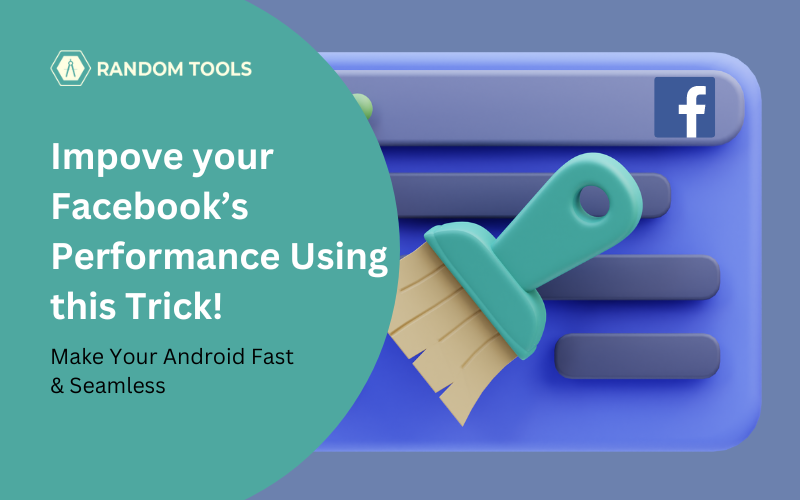Our users have asked us many times how to clear cache on Facebook. Big social media platforms like Facebook tend to lag behind your devices, especially when they don’t have enough RAM. The more you use the app, the more it stores the app cache on your smartphone’s local storage.
Table of Contents
- Clear Facebook Cache: Benefits
- How to Clear Facebook Cache on Phone?
- How to Clear Facebook Cache on Desktop?
- FAQs
Clear Facebook Cache: Benefits
✓ Clear Facebook cache to improve your smartphone’s performance.
✓ Clear Facebook cache to clear corrupted or outdated cache and resolve app loading issues.
✓ Clear Facebook cache to clear space and load new content since cache data prevents you from seeing the latest features and updates.
✓ Clear Facebook cache to protect your privacy and security since they collect your personal information on your device.
✓ Clear Facebook cache to prevent unexpected app glitches or troubleshooting errors.
Now that we know why we need to clear Facebook’s cache, let’s dive in and bring your devices back to performance mode.
How to Clear Facebook Cache on Phone?
Clearing Facebook cache on your Andriod or IOS is a straightforward process if you follow the simple steps shown below:
Step 1: Open Facebook on your Smartphone and log into your Facebook account. If you’re not logged in, enter your account credentials, such as username and password, and hit enter.
Step 2: After landing on your Facebook homepage, find and select the there lines on the top-right corner of the screen to open your settings page.
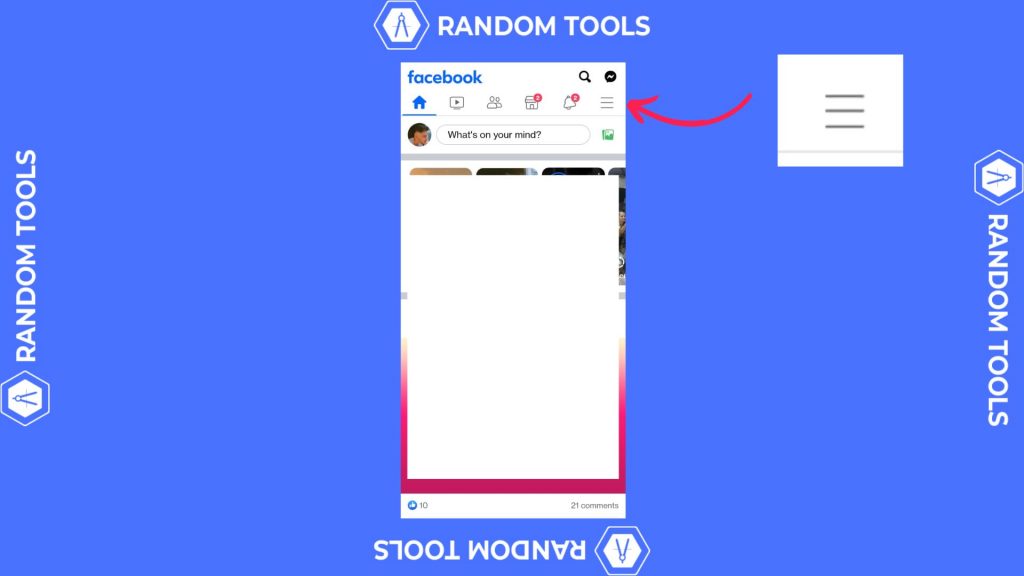
Step 3: After selecting the there horizontal lines icon, scroll down until you find the Settings & Privacy in the menu.
Step 4: Under Settings and Privacy, select Settings to open your in-app settings.
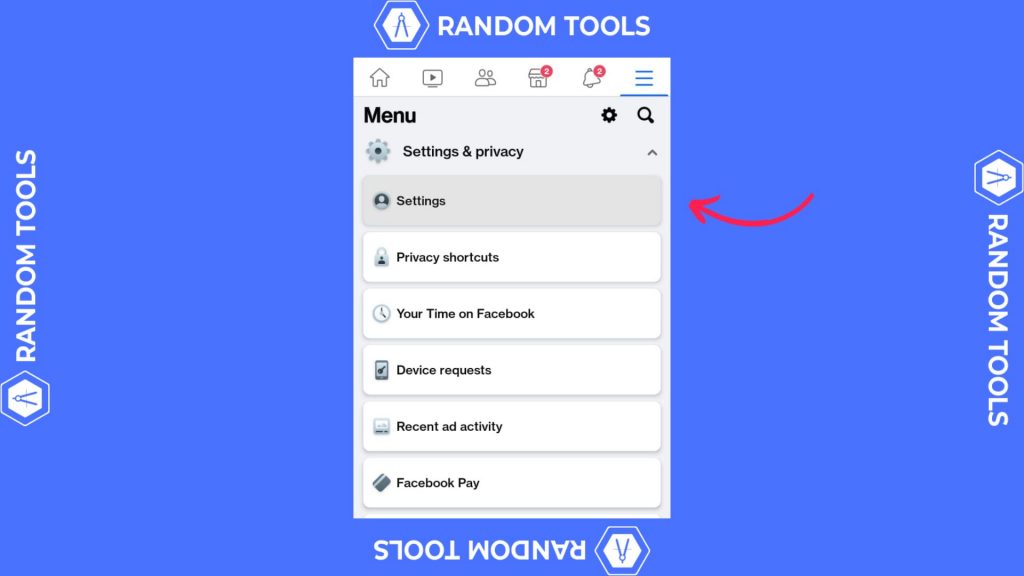
Step 5: In the in-app Settings, scroll down to find and select the Browser option from the menu to open your social media browsing settings.
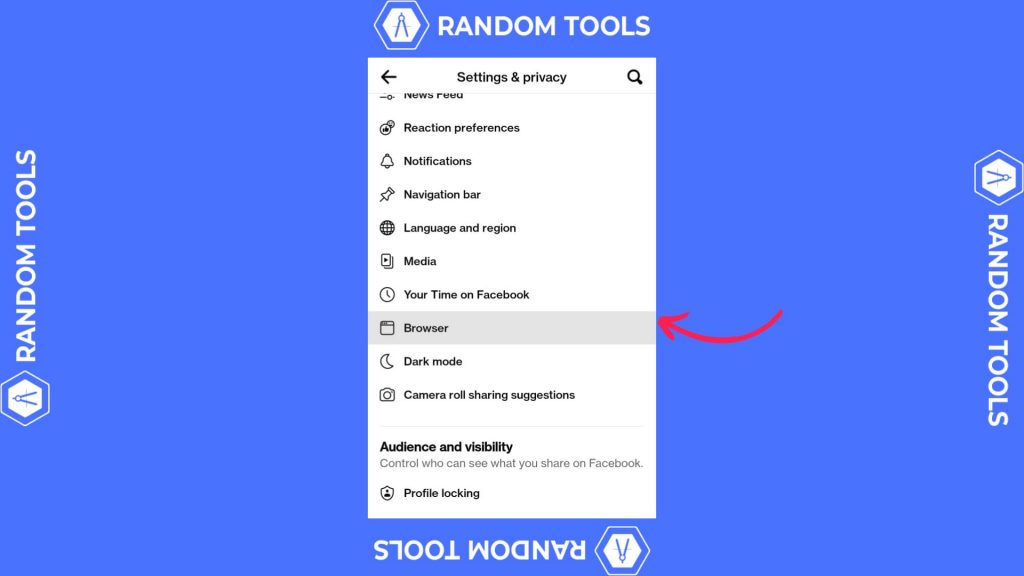
Step 6: After selecting the Browser, you’ll be redirected to the Browsing activity settings. From there, find Cookies and Cache and hit Clear beside them. This will clear all your current cookies and cache on your smartphone’s Facebook app.
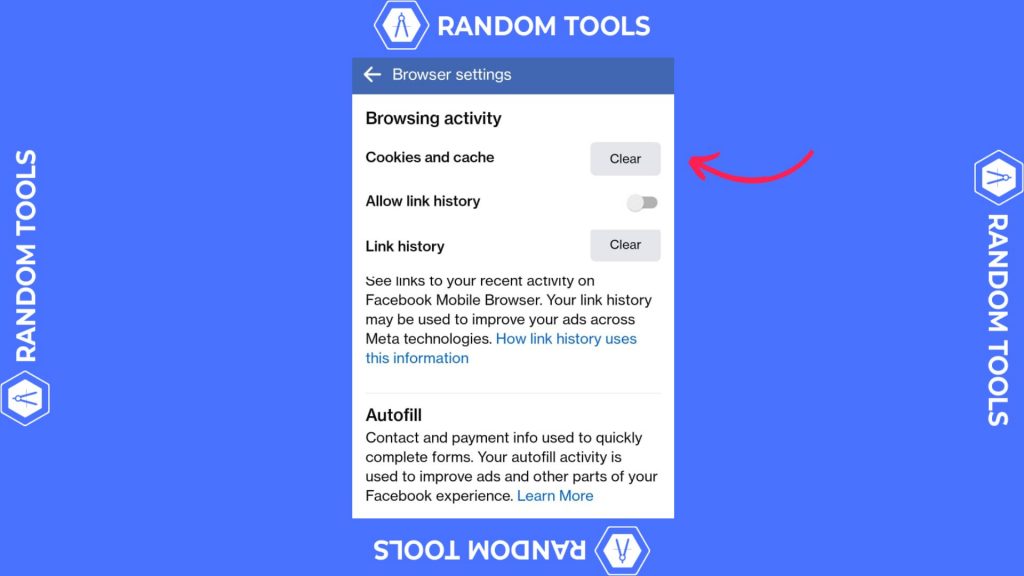
Step 7: If you ever get a dialogue box after hitting the Clear button, simply read it to understand that you’re not deleting your Facebook data but only the sites you’ve visited so far.
Note: You can still visit any website you want on your Facebook app since deleting Cookies and Cache won’t restrict you from visiting your favorite websites.
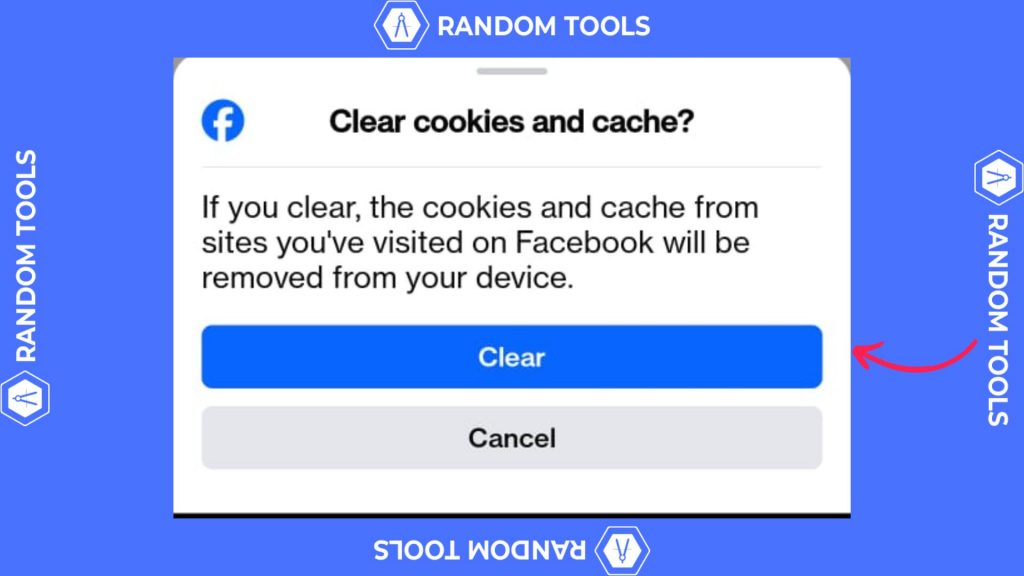
How to Clear Facebook Cache on Desktop?
Clearing cookies and cache on Facebook using your Desktop is a bit different than using an Android or iPhone, but you can follow the steps carefully to do the same.
Step 1: Open your preferred web browser on your desktop. In this article, we’ve used Google Chrome as an example.
Step 2: On your Google Chrome web browser, search and select the three dots icon on the top-right corner of the screen shown in the picture below.
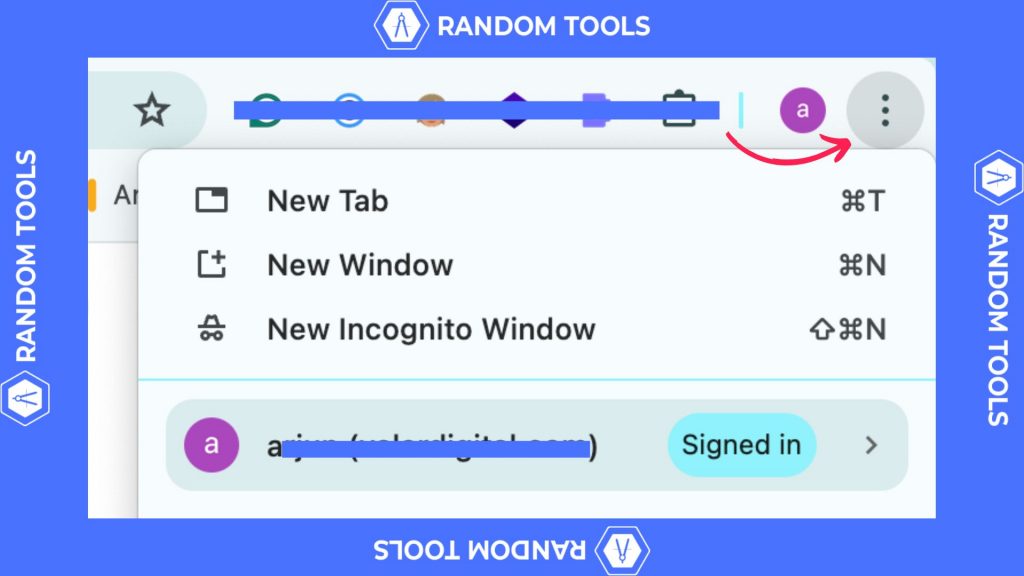
Step 3: After selecting the three dots, move your cursor down until you find the option called Clear Browsing Data. Or you can simply press the shortcut key “UP-arrow key + Command + Return” for Mac, or “UP-arrow key + Control + Enter” for Windows to open your browsing history settings.
Note: If you don’t find your browsing history settings option, you can always go to History>Clear Browsing Data.
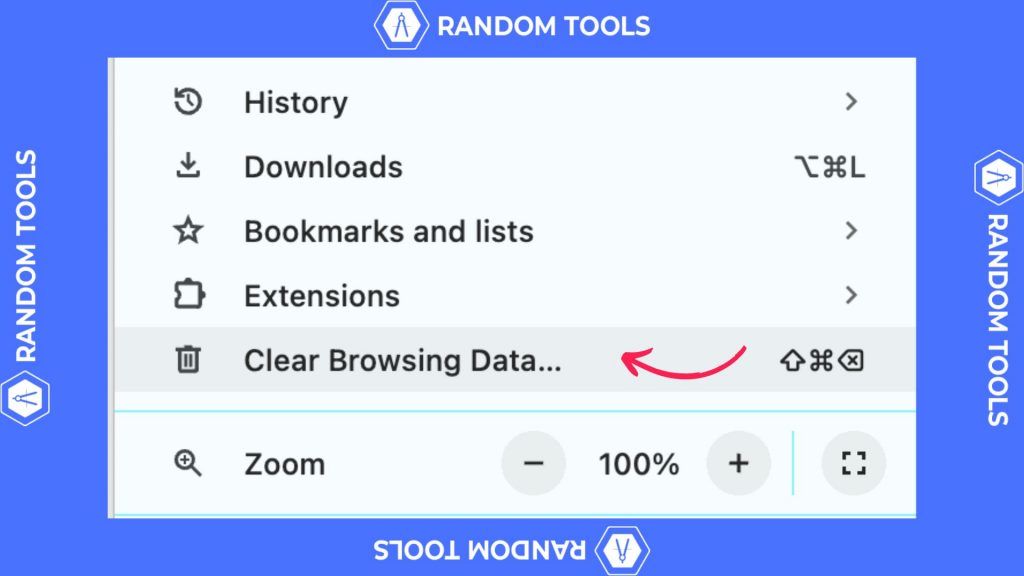
Step 4: After opening the Browsing history settings, select the option called Privacy and Security.
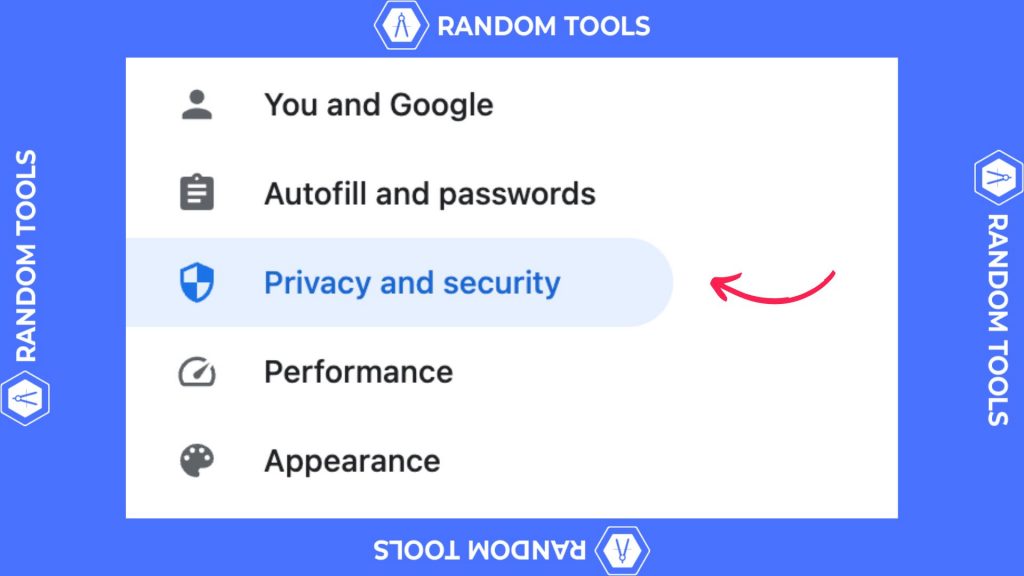
Step 5: Under the privacy and security section, search for and select the option called Clear Browsing Data to delete your website’s cookies and cache.
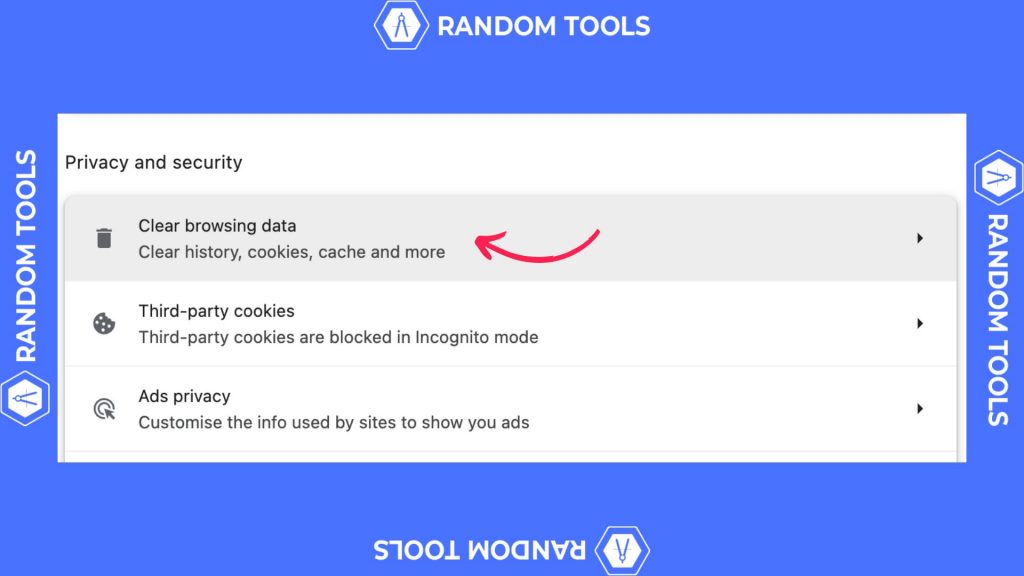
Step 6: On the browsing data window, select the time range All time and make sure you’ve only selected the options Cookies and site data and Cached images and files.
Doing this will only delete your cookies and cache from your websites, including Facebook, not your passwords and download/browsing history.
Step 7: Hit Clear data after done.
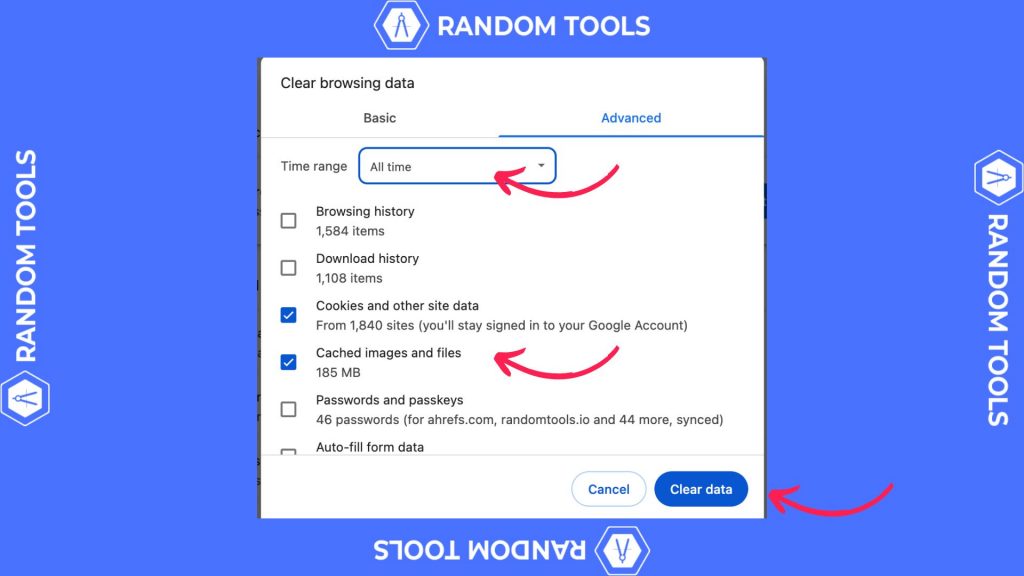
You’ve successfully deleted your computer’s cookies and cache files. Your websites, including Facebook, are ready to run seamlessly again.
FAQs
What’s the difference between cookies and cache?
While cookies are files that store information about a website to track and browse user information, caches save media parts of a website to help it load faster whenever you visit.
Clearing Facebook cache will delete my data?
No. Clearing Facebook cache or any website will only delete the temporary files stored on your local device.
How do I clear my Facebook search history?
Go to Account > Settings & Privacy > Activity Log > Search History > Clear Searches. In the mobile app, select the Search icon, hit > Edit, and then Clear Searches.