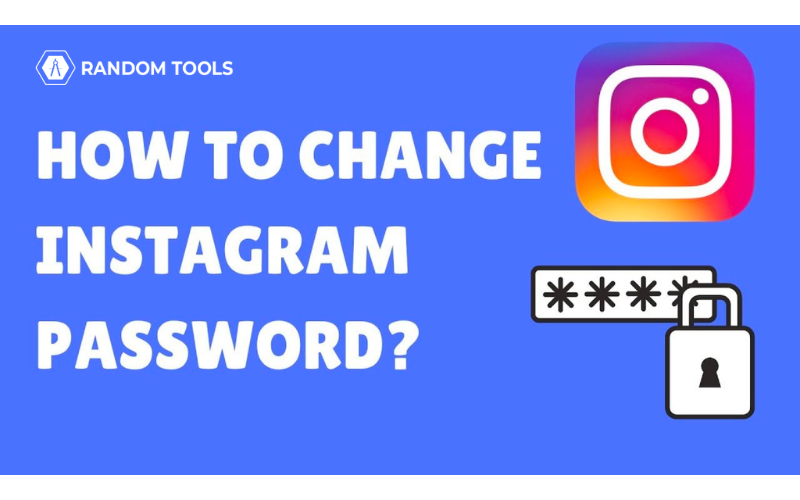If you believe your account has been hacked or compromised in a password breach, or want to update it occasionally, here’s how you can change your Instagram password on your Android, iPhone, or desktop.
Also Read: How to change your username on Instagram 2022
How to change your Instagram on your iPhone or Android
The steps to change your password in the mobile app are essentially the same for both IOS and Android devices.
- Open the Instagram app and tap your account icon in the lower right corner of your profile page.
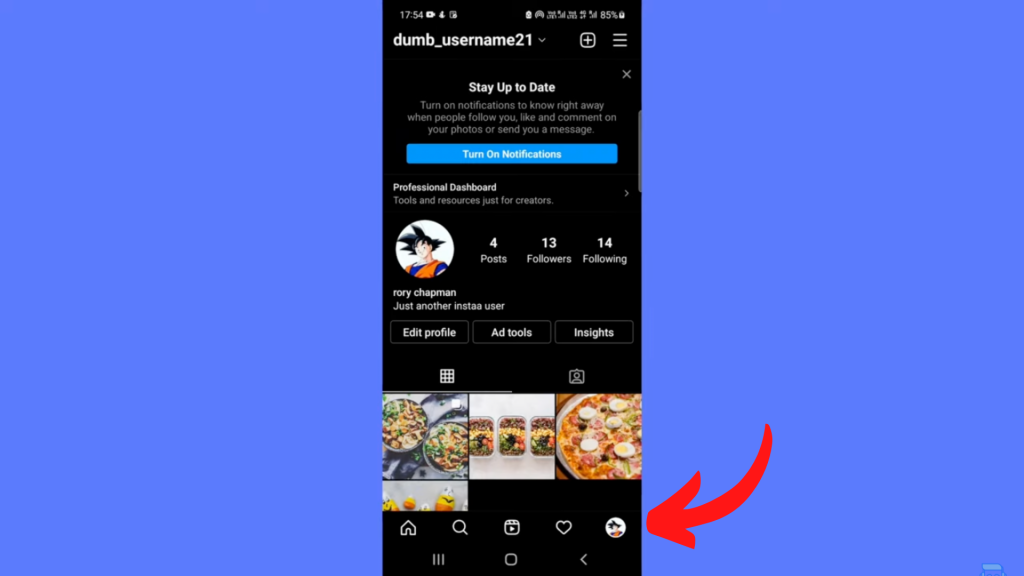
- Tap the three horizontal lines icon at the top right of the screen and click settings.
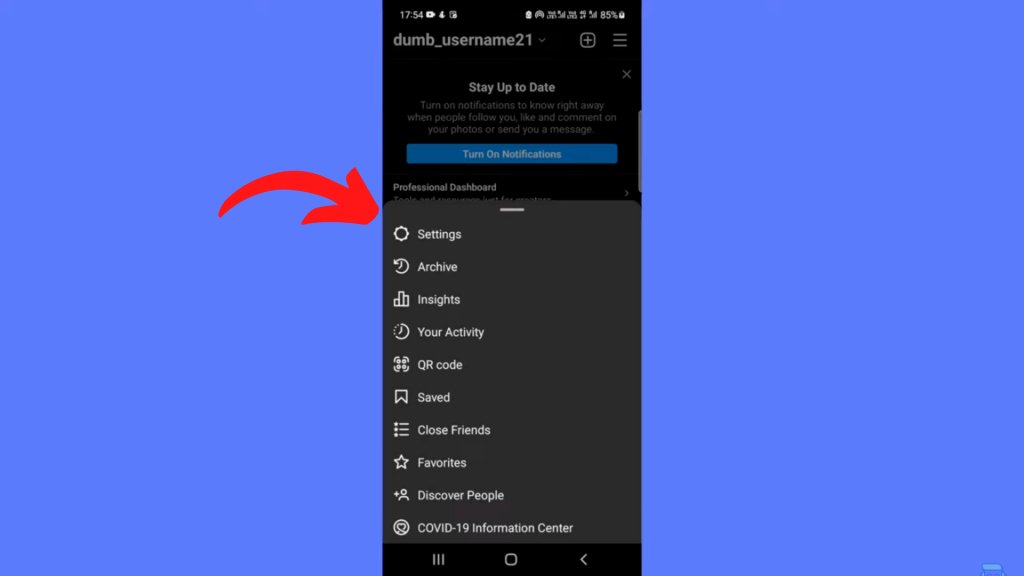
- On the setting page, click Security and then the password.
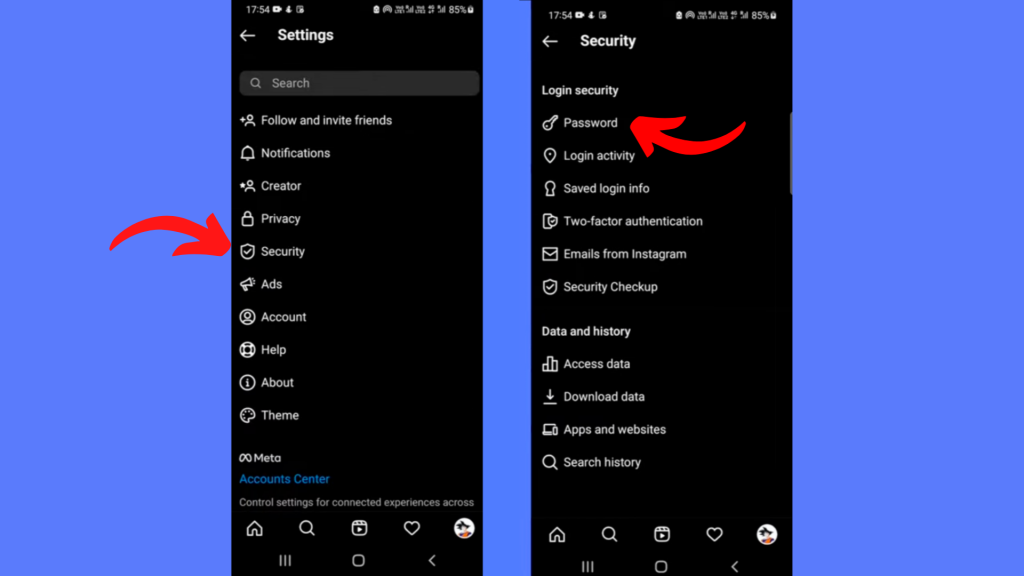
- Enter your current password, and then type the new password you want to use when you’re done (You will be asked to retype your new password).
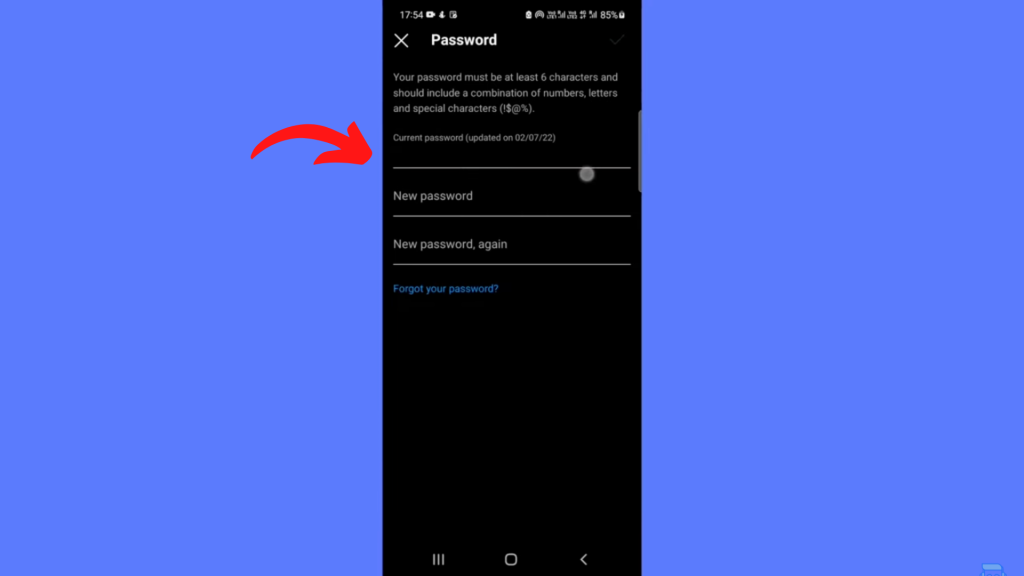
- Tap save if you’re using IOS or the check mark (✓) on Android.
How to change your Instagram password on your desktop
To change the Instagram password on your Windows or Mac desktop, you must launch your preferred web browser and type the Instagram URL.
- Now log in to your account with your username and password if asked.
- When you are on the home page, click the account icon on the top right corner of your screen.
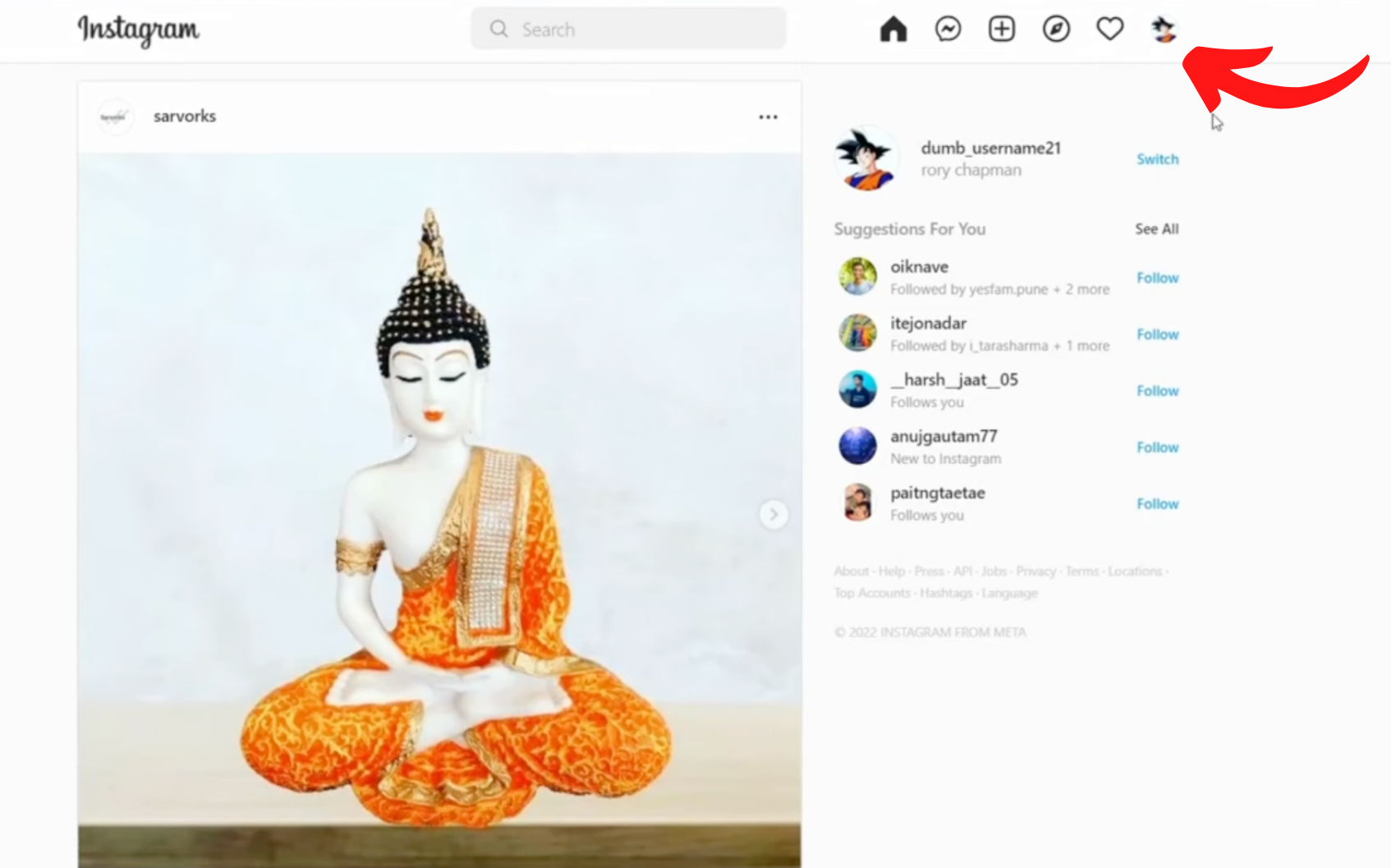
- Select profile in the dropdown menu.
- Click the gear icon to the right of the edit profile link in the pop-up window.
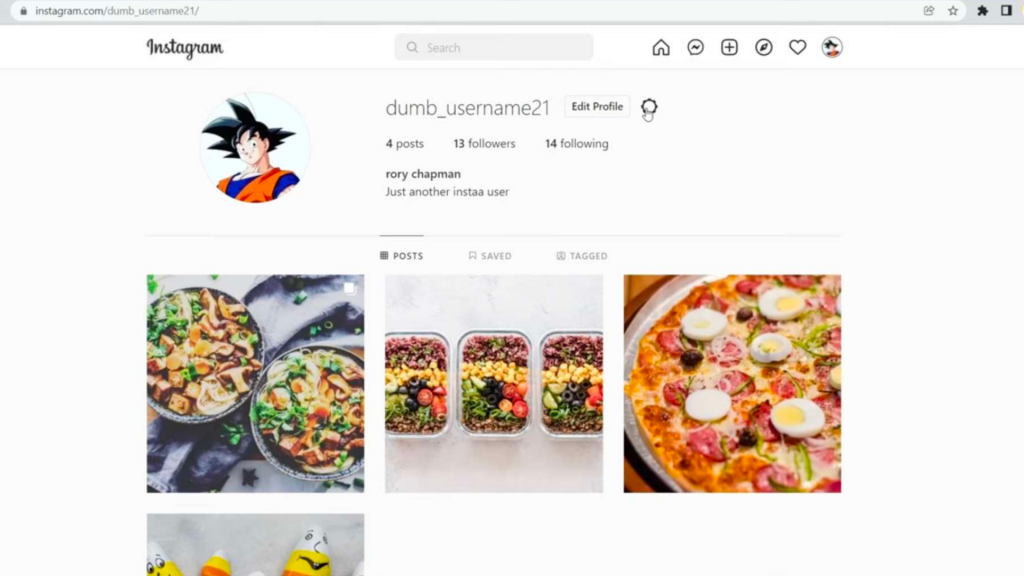
- Click ‘Change Password.’
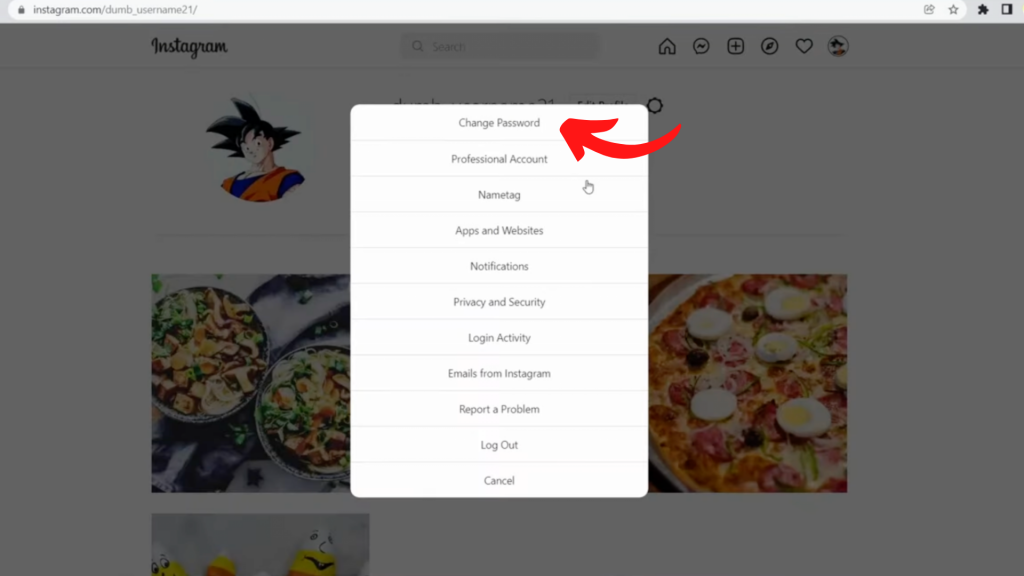
- Enter your current password and then type the new password you want to use. When you’re done, click the blue button that says Change Password & that’s it.

If you’ve followed the above steps carefully, your Instagram password has been successfully changed. Using our fast and secure random password generator, you can create a strong password for your social media apps!