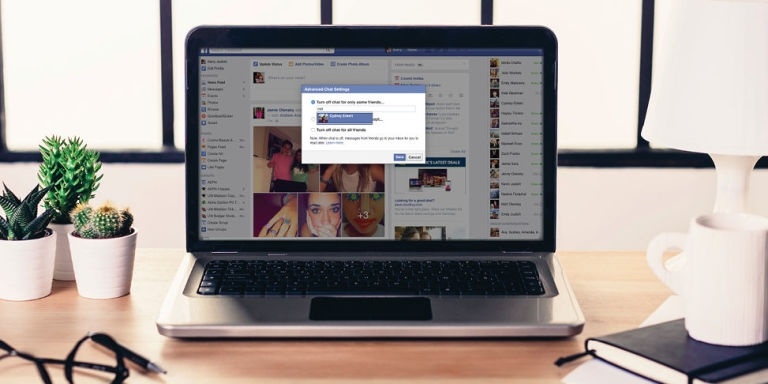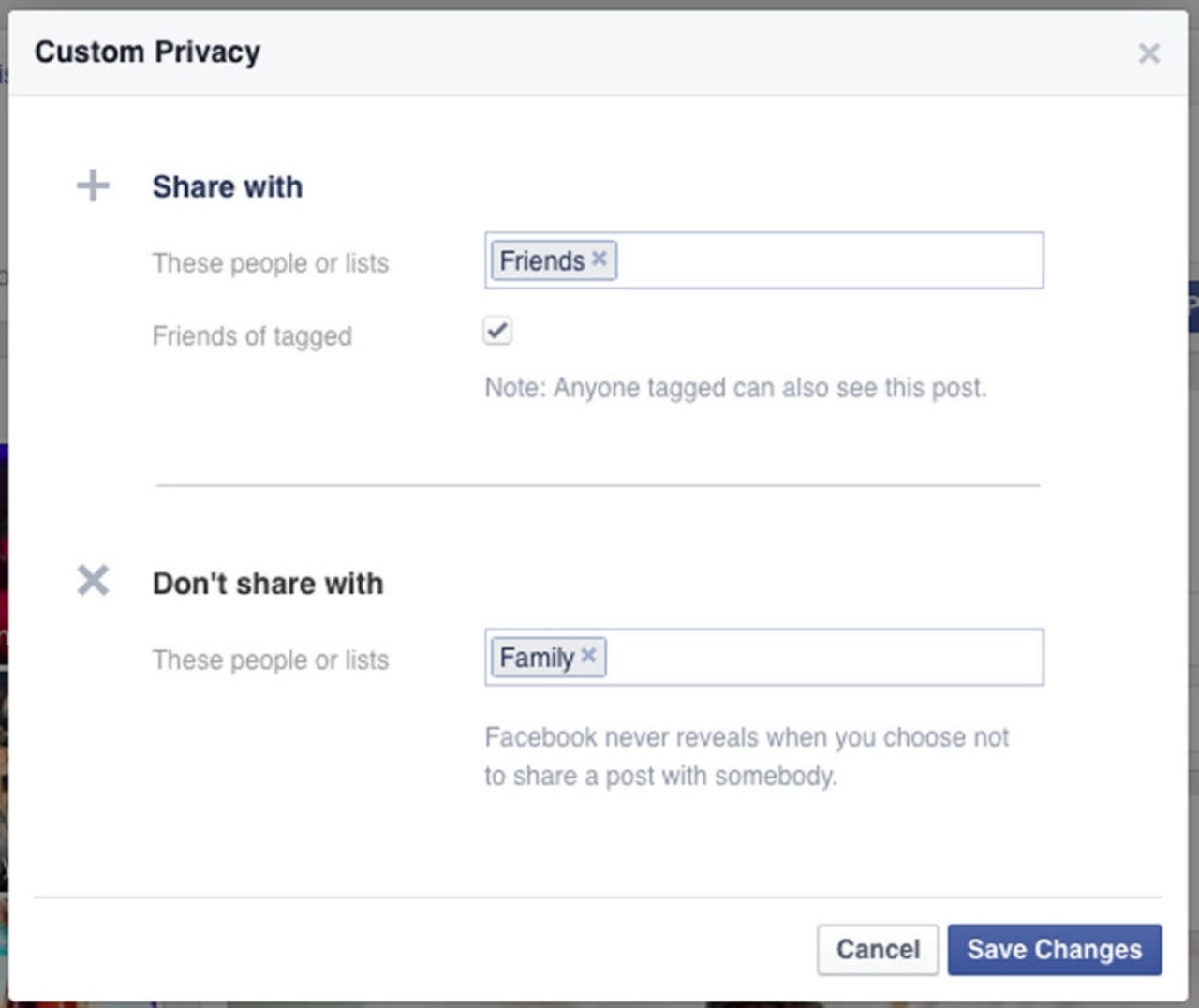Even the most social-media-addicted Millennials get confused by all the settings options on Facebook sometimes. Like when you comment on someone’s engagement photo and then get 9 million notifications until well after their wedding. Or when you accidentally sign into Facebook chat and Jordy from elementary school awkwardly asks to see if you want to get coffee. Now we are here to help! Read on for the best Facebook hacks you never knew so you can make the most of your Facebooking.
- GET RID OF BIRTHDAY NOTIFICATIONS. –
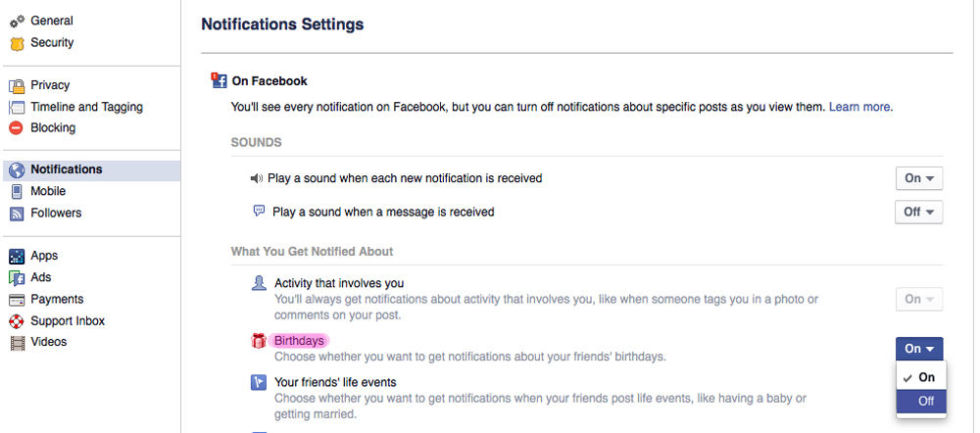
You have so many friends that your phone is blowing up with birthday notifications every day. Click on the globe that shows your notifications in the top bar of Facebook and click “Settings” in the top right corner of the drop-down. Go down to “Birthdays” and switch “on” to “off.” Now just put your friends’ birthdays in their phone contact because you’re twentysomething and can manage to do that now.
2. REVIEW POSTS YOU’RE TAGGED IN BEFORE THEY SHOW UP ON YOUR TIMELINE –
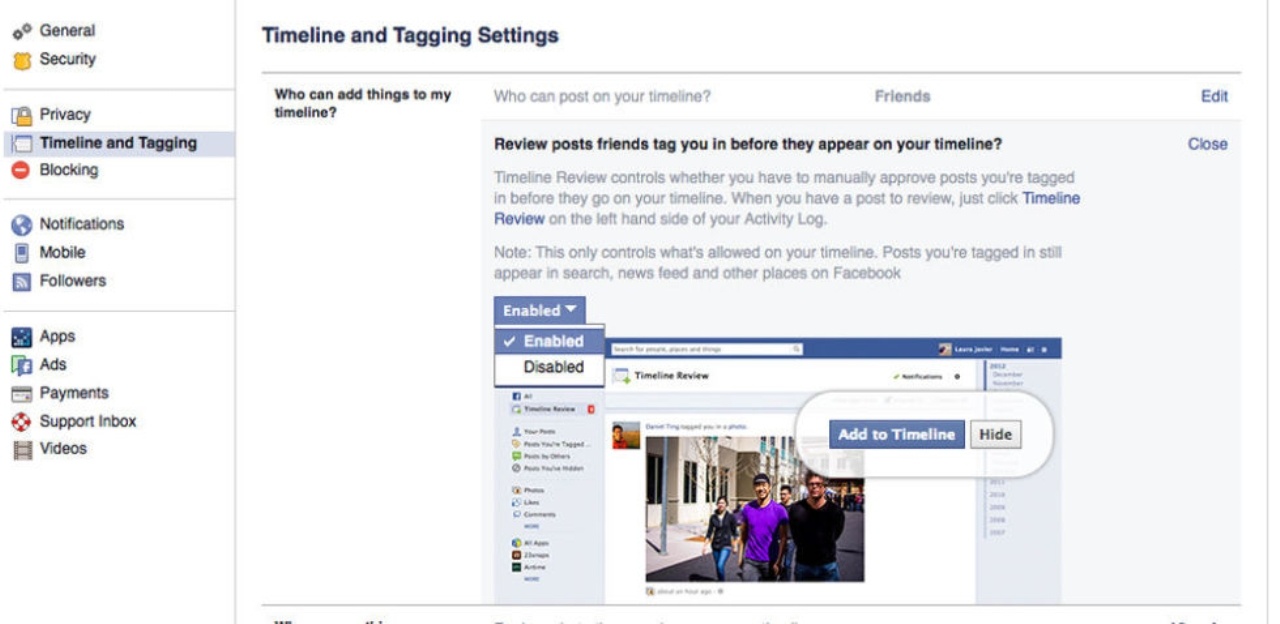
This is so those unflattering pictures from last night don’t automatically make it onto your timeline. By going back to “Settings” (which you can always find by going to facebook.com/settings), you can change the way your timeline and tags are managed. Under the “Timeline and Tagging” section in the sidebar, go to “Who can add things to my timeline?” to find “Review posts friends tag you in before they appear on your timeline?” Hit edit to change this to “enabled,” and say good-bye to pictures that should not have been taken.
3. CUT SOMEONE FROM YOUR NEWSFEED WITHOUT HAVING TO UNFRIEND THEM –
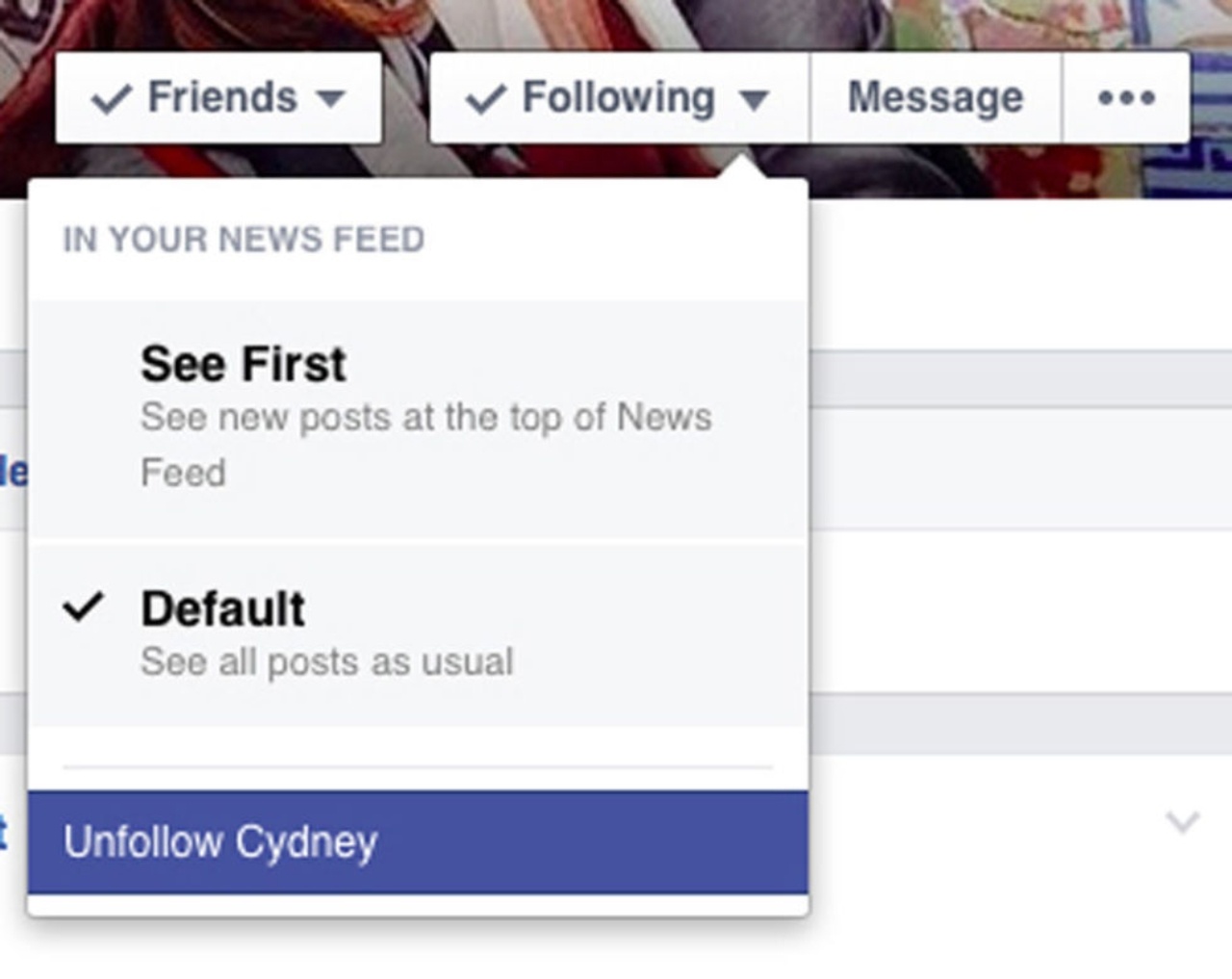
Just because you want to keep your 1,000th friend doesn’t mean you actually want to see their posts in your newsfeed. This is what “following” and “unfollowing” is for. Look for the “Following” button over your friend’s cover photo and put your cursor over it to reveal a menu. Click “unfollow” to ensure that this person’s posts won’t pop up on your Newsfeed, but you’ll still have full access for the occasional stalk sesh.
4. REMOTELY LOG OUT OF FACEBOOK IF YOU ACCIDENTALLY LEFT IT LOGGED IN –
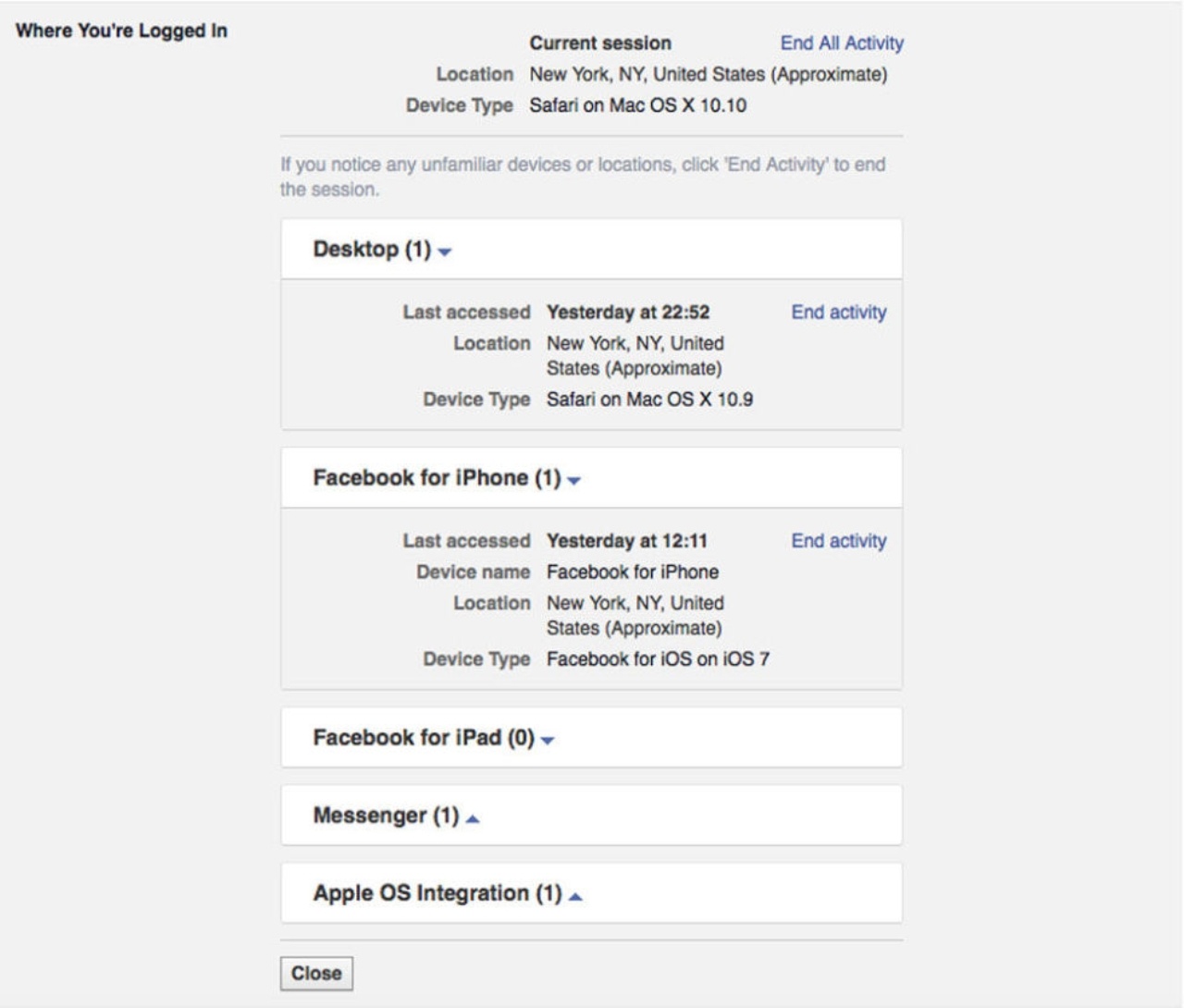
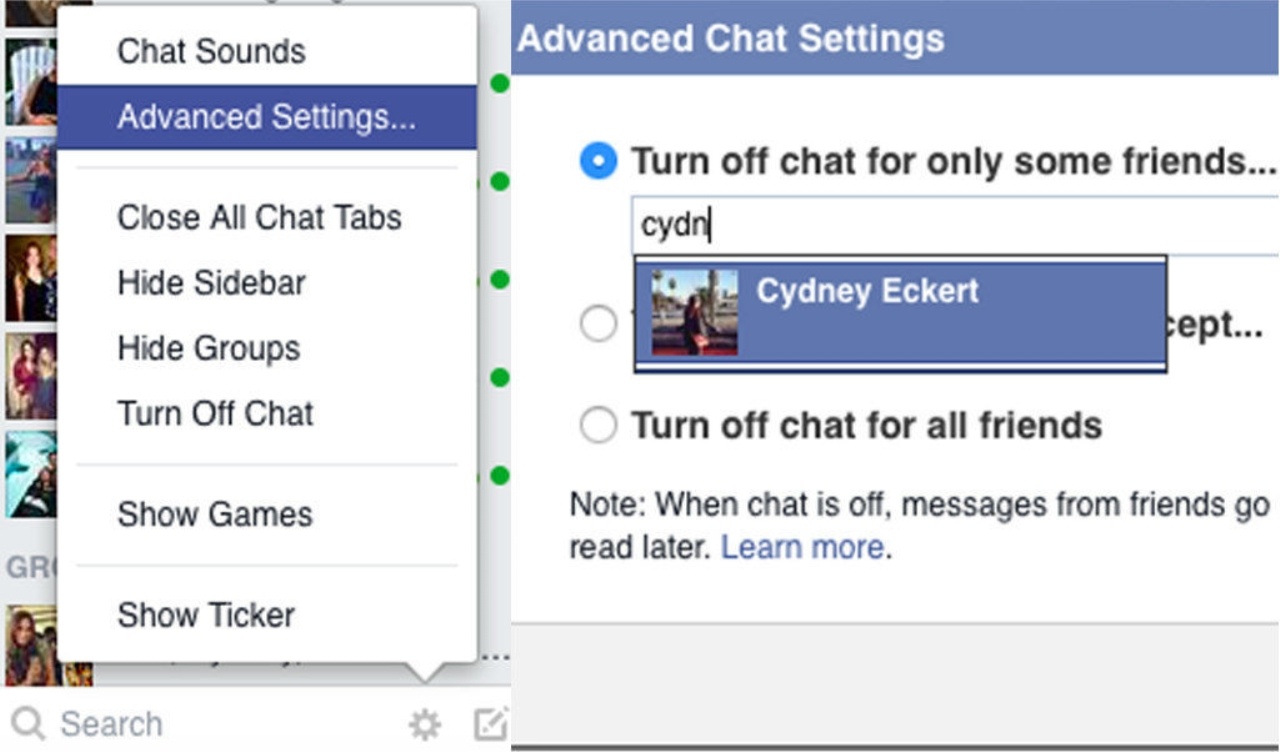
This is for those persistent guys that you want to let down easy. Instead of trying to ignore his messages, just discretely block him from chatting you. At the bottom of your chat sidebar, you’ll find the little gear that means “Options,” where you can access “Advanced Settings.” From here you’ll see “Turn off chat for only some friends…” where you can type in the names of friends that you don’t want finding you on FB chat.
7. ADD GIFS TO YOUR MESSAGES WITHOUT DOWNLOADING OTHER APPS –
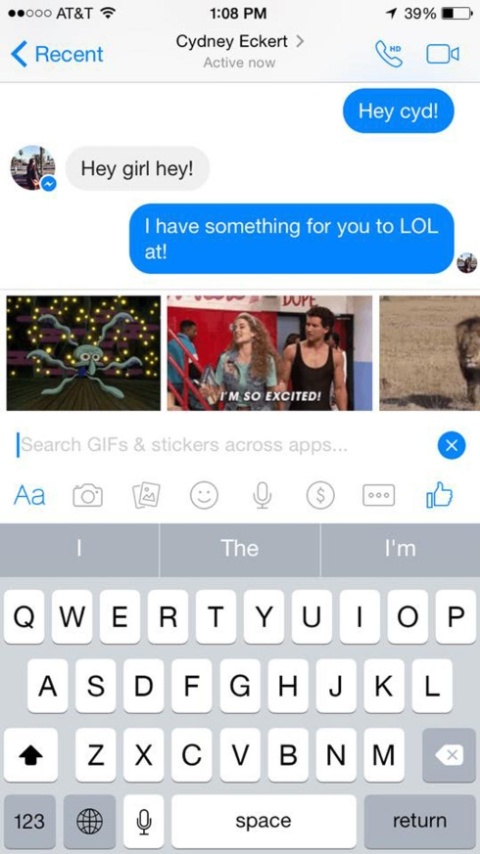
When you’re in a message, click on the magnifying glass next to the text box for a collection of GIFs to appear. By typing in keywords, you can find something relevant to your ~*fUn~*~ message.
8. MAKE FREE CALLS USING FACEBOOK MESSENGER –
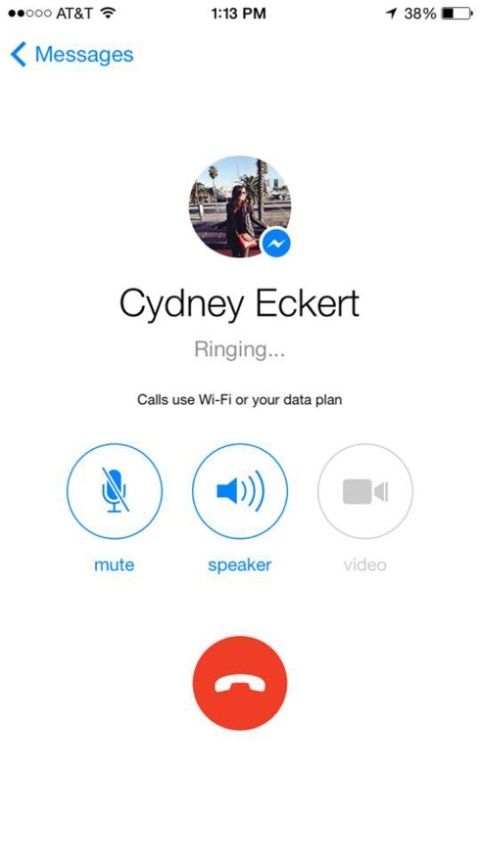
Keyword: free. Why add anybody’s number to your phone’s contacts anymore when you can just find them on FB and call them via Wi-Fi?! You probably have more friends there anyway.
9. MAKE YOUR PROFILE PICTURE UNCLICKABLE –
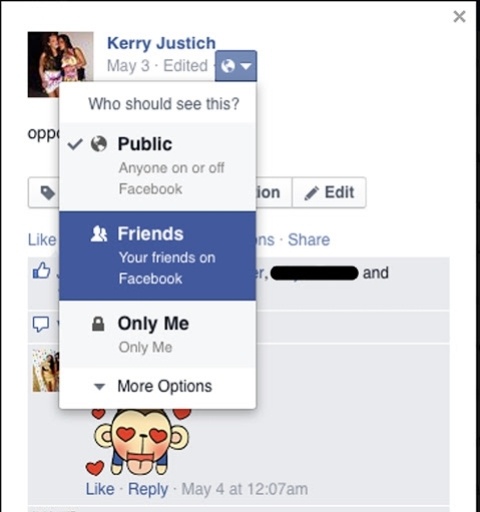
With so many shitheads trolling the Internet these days, you want to make sure all your social media accounts are super private. One way to do this is by making your profile pictures “unclickable,” so when someone who isn’t your friend on Facebook finds your profile, they can’t go through all your profile pictures. Click on your profile picture and find the little globe icon in the top right corner. When you click on it, hit “friends.” Make sure to do this for each picture, cover photos included.
10. FIND YOUR SECRET “OTHER MESSAGES” FOLDER –
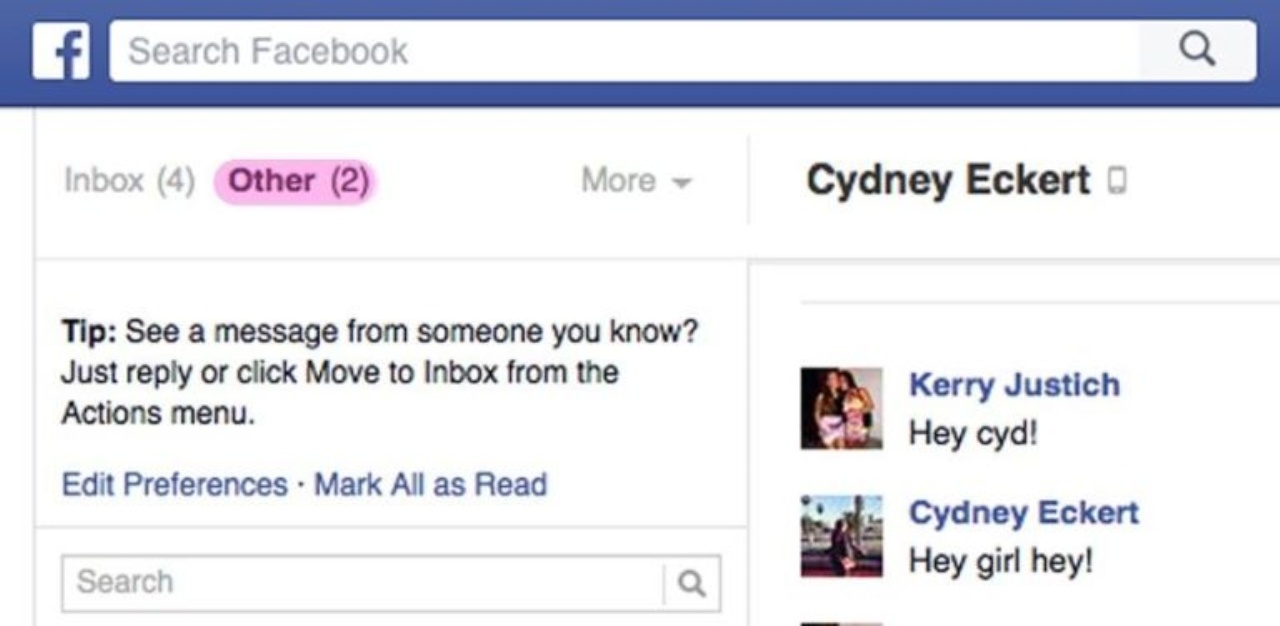
Ever wonder where your lost messages went? There’s another inbox for that. Click on the “Messages” folder and in the top left, hit the “Other” button. You will be taken to a new folder filled with all the spam emails that you probably never wanted to see anyway — seriously, half of them are from creepers.
11. DISABLE “SEEN” NOTIFICATIONS IN FACEBOOK MESSENGER –
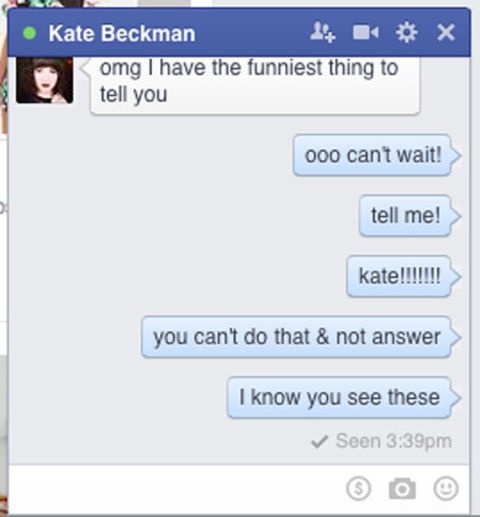
Sometimes you just don’t have the time (or patience, really) to respond to all your friends on Facebook Messenger. With the help of third-party apps like Unseenly, there is now a way to finallytake away those automatic read-receipts when you send messages. Once you download it, the read-receipts are disabled.
12. LOOK AT YOUR PROFILE THROUGH THE EYES OF EVERYONE ELSE –

Ever wonder what your profile may look like to a certain person? Go to your profile and click the dotted button on the right of your cover photo. Scroll to the first option where it says “View As.” From here, you will be directed to what your profile looks like to a stranger. To see what it looks like for a specific friend, go to the top left and type in the friend’s name.
13.

The Activity Log gives you a very detailed report of what you’ve written on your friend’s timelines, what you’ve liked, what you’ve posted – basically your entire Facebook life on one page. Click on “View Activity Log” on the top right of your profile and start viewing your Facebook history. You can even go back and see what you posted when you started using Facebook (and laugh at how you used to type in high school).
14. ENABLE TWO-STEP VERIFICATION TO KEEP YOUR FACEBOOK FROM BEING HACKED –

According to a Facebook representative, if you’re only going to make one change to your security settings, it should be this one. Facebook will text you a code to complete the login process every time you try to sign in to your account from a new phone or computer, which greatly reduces the chance you’ll be hacked. Under “Settings,” select “Security” in the left column and check the box in the “Login Approvals” row, and you’re good to go.
15. PICK A FEW FRIENDS TO BE YOUR TRUSTED CONTACTS IN CASE YOU GET LOCKED OUT –
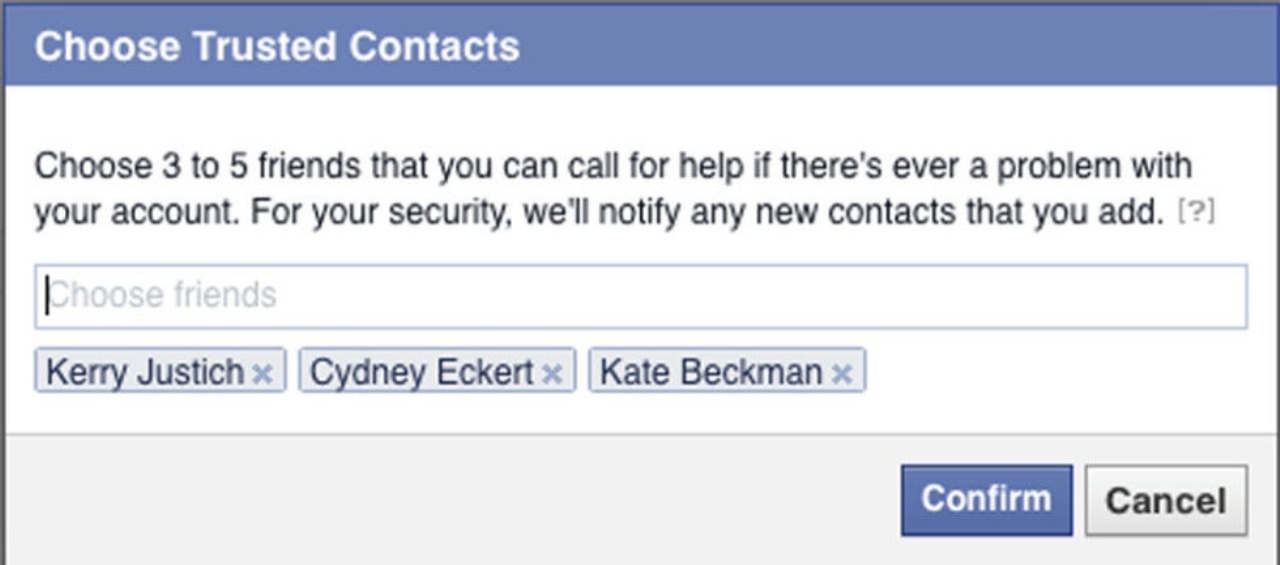
If you can’t access your account, Facebook lets you program three to five “Trusted Contacts” who can receive special, one-time security codes from Facebook through a special URL. Then they give the code to you if you’re blocked from logging in and the block will be lifted. Under “Settings,” select “Security” in the left column and hit “Choose trusted contacts” in the “Trusted Contacts” row. Pro tip: Do not make the new boyfriend you met on Tinder a Trusted Contact.