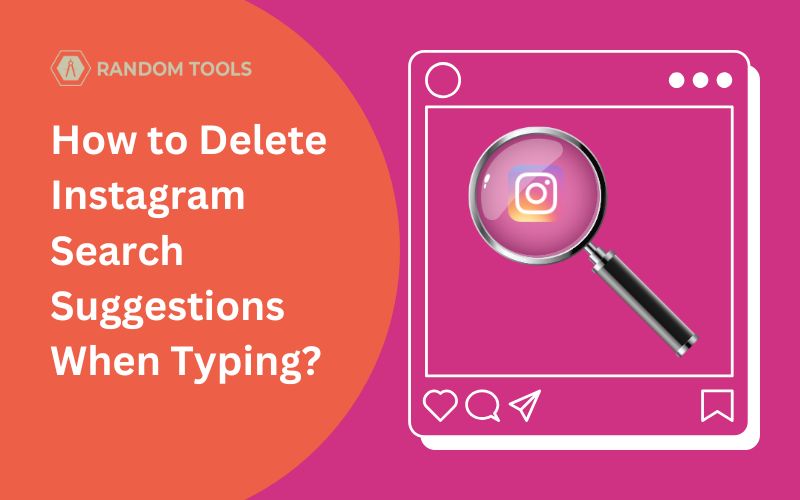Instagram rolls out new features every month to enhance user experience. However, the one feature that persists is the search suggestions. However, for privacy reasons, you may want to know how to clear Instagram search suggestions and more.
Why Clear Instagram Search Suggestions on Your iPhone or Android?
Search suggestions are automatically created based on your account interactions, such as profile visits, likes and comments on posts/reels, and the accounts you follow. As the suggestions help influencers boost their organic growth, they can be intrusive for an average audience.
Here are some plausible reasons why you should clear Instagram search suggestions:
✓ Privacy and Security: Since Instagram suggestions appear across all devices, sharing your Instagram account with someone else can lead to a privacy breach and expose your search history to the shared person.
✓ Irrelevant Searches: Your interest in specific profiles or hashtags can change over time, rendering them old and useless. Therefore, your suggestions become irrelevant when they appear in your suggested searches.
✓ Systematic Search: Keeping your old suggestions clear will increase relevance and promote systematic research history. Meaning you no longer need to be influenced by your past searches.
✓ Make Instagram Faster: Some features of Instagram might not work overtime or lag due to excessive cache storage. You can clear your Instagram cache and search history to avoid glitches and make the app run faster.
If that’s the case with you, let’s explore how to clear Instagram search suggestions and remove the unnecessary old searches that are out of sight.
How to Clear Instagram Search Suggestions on Android?
If you’re using an Android to clear your search suggestions, here’s what you can do:
- Open your Settings app on your Smartphone.
- Into your settings menu, open the Apps section, and select Apps Management.
- Search the Instagram app on the search bar and open it.
- Open the Instagram app from the list.
- Hit the Storage option, and then Clear Data.
Now, you can open Instagram and log into your account if necessary, and you’ll find no further suggestions in the search bar.
How to Clear Instagram Search Suggestions on iPhone?
Here’s what you can do to clear search suggestions using an iPhone:
- Tap on the search bar on the Instagram app.
- Type a few keywords or a hashtag you’ve already searched for in the search bar.
- Scroll down when the suggestions start appearing.
- Click the Clear or (x) button next to the search suggestions.
- Confirm the action by tapping the Clear Search History button.
After carefully following the above steps, you’ll find no further suggestions on your Instagram search bar.
How to Clear Instagram Search Suggestions Manually?
Clearing Instagram search suggestions is the easiest process you can take without thinking much about it. If you want to remove that one embarrassing search you did of your friends or crush, here’s how you can clear them manually:
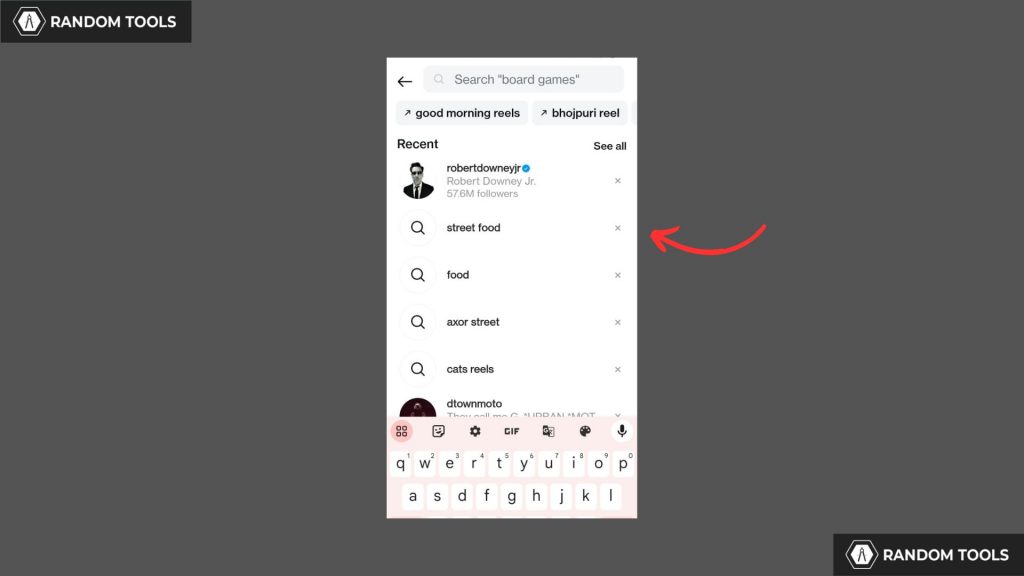
Step 1: Open the Instagram app on your smartphone and long-press the search icon located beside your home icon below.
Step 2: After long-pressing the magnifying lens, you can see all the suggested accounts and hashtags below the search bar.
Step 3: As the Instagram suggestions start appearing, you can click the ‘X‘ icon to remove the suggested accounts.
You’ve successfully removed the suggestions manually. Let’s explore the other ways.
How to Clear Instagram Search Suggestions by Deleting the History?
When removing search suggestions individually can be an excruciating task, you try deleting them all by accessing the search history. Here’s how:
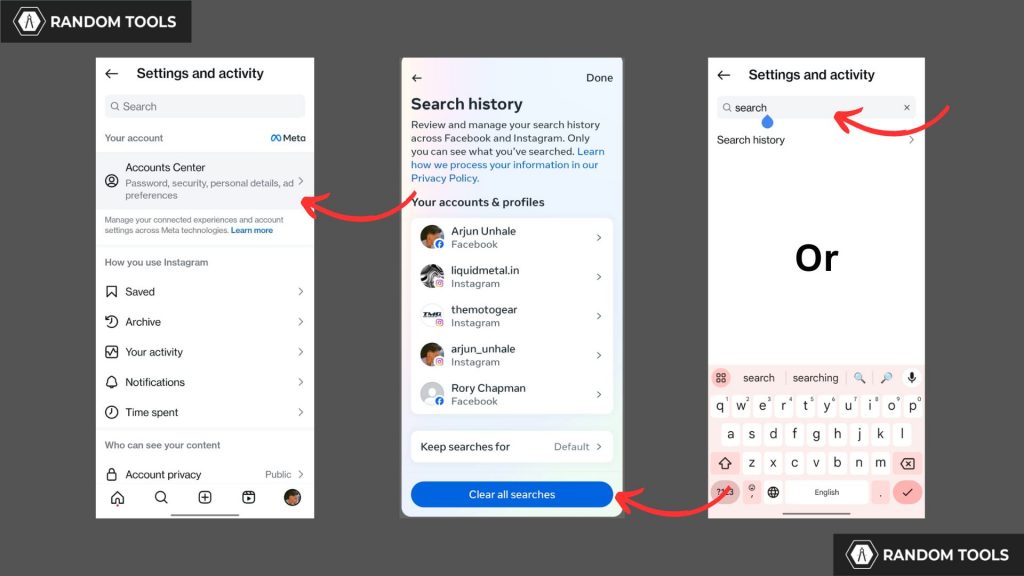
Step 1: Open Instagram on your preferred device and tap your profile icon to open your profile.
Step 2: When on the profile page, tap the three horizontal lines to open the drop-down menu with options.
Step 3: In the meta menu, navigate to search history by clicking on Security and then Clearing All History.
Step 4: After clicking Clear, Instagram may ask you for confirmation since you can’t retrieve it. Press Confirm and all of your search suggestions will be cleared.
Step 5: Hit Done.
Note: If not found, you can search “history” in the menu bar, and the search history will appear.
How to Clear Instagram Search Suggestions By Deleting the Cache or App
Instagram cache is temporary data stored in the app to load information faster. However, users don’t need their data stored in the app since it takes up a lot of space on their devices and clogs it up.
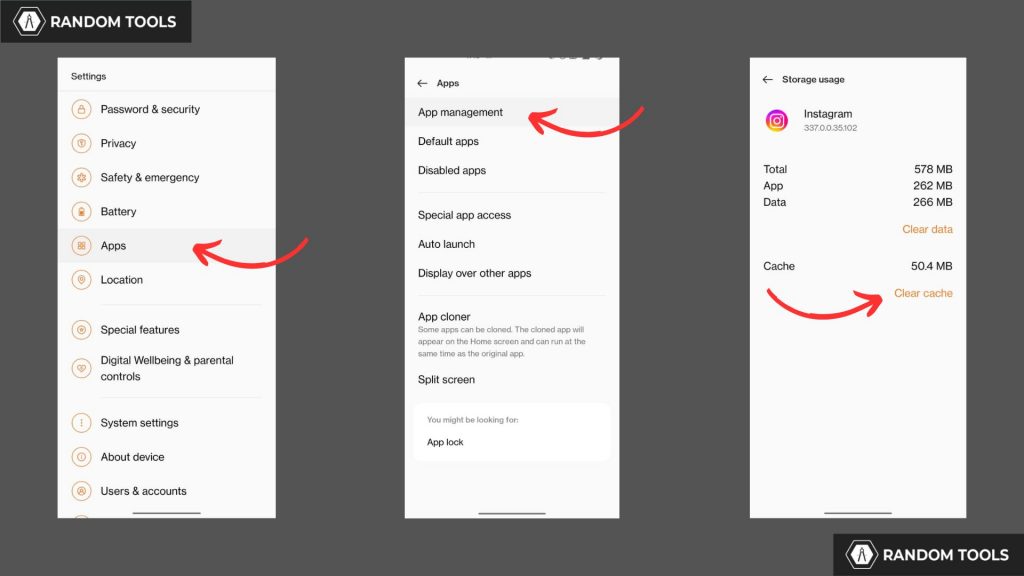
So, you can clear the cache by accessing the app settings on your smartphone. Here’s how:
Step 1: Open Settings on your smartphone and select Apps.
Step 2: In the Apps section, select Apps Management.
Step 3: After opening Apps Management, a list of apps will be revealed from which you can search & click Instagram.
Step 4: Now scroll down, select Storage usage, and then hit Clear Cache.
Your Instagram cache has been cleared, which deleted search suggestions and made your device faster and more usable.
Final Thoughts
Thanks to this article, you now know how to clear Instagram suggestions, which will help you secure your privacy and avoid secondhand embracement. Explore all the ways you can clear Instagram suggestions, and let us know if you’re having any issues with them. We’re happy to help!
Common FAQs
I Can Still See Search Suggestions on Instagram
If the issue persists even after clearing up the suggestions, you can try logging off your Instagram account and logging back in. Or you can simply uninstall the app and install it again from the Play Store or App Store, depending on your device.
Same Search Suggestions Appearing on Instagram
If you see the same search suggestions every time you open Instagram, it’s mostly because you visit the same profile or hashtag frequently. Instagram algorithm will stop suggesting your profiles as soon as you stop doing repetitive tasks.
Which is the Best Way to Clear Instagram Search Suggestions?
You can try each step to see which one works best for you.
From Which Device Should I Clear Suggestions From?
You don’t need to worry about what device you’re using since clearing suggestions and saving settings will reflect the changes across all the devices with the same Instagram account.